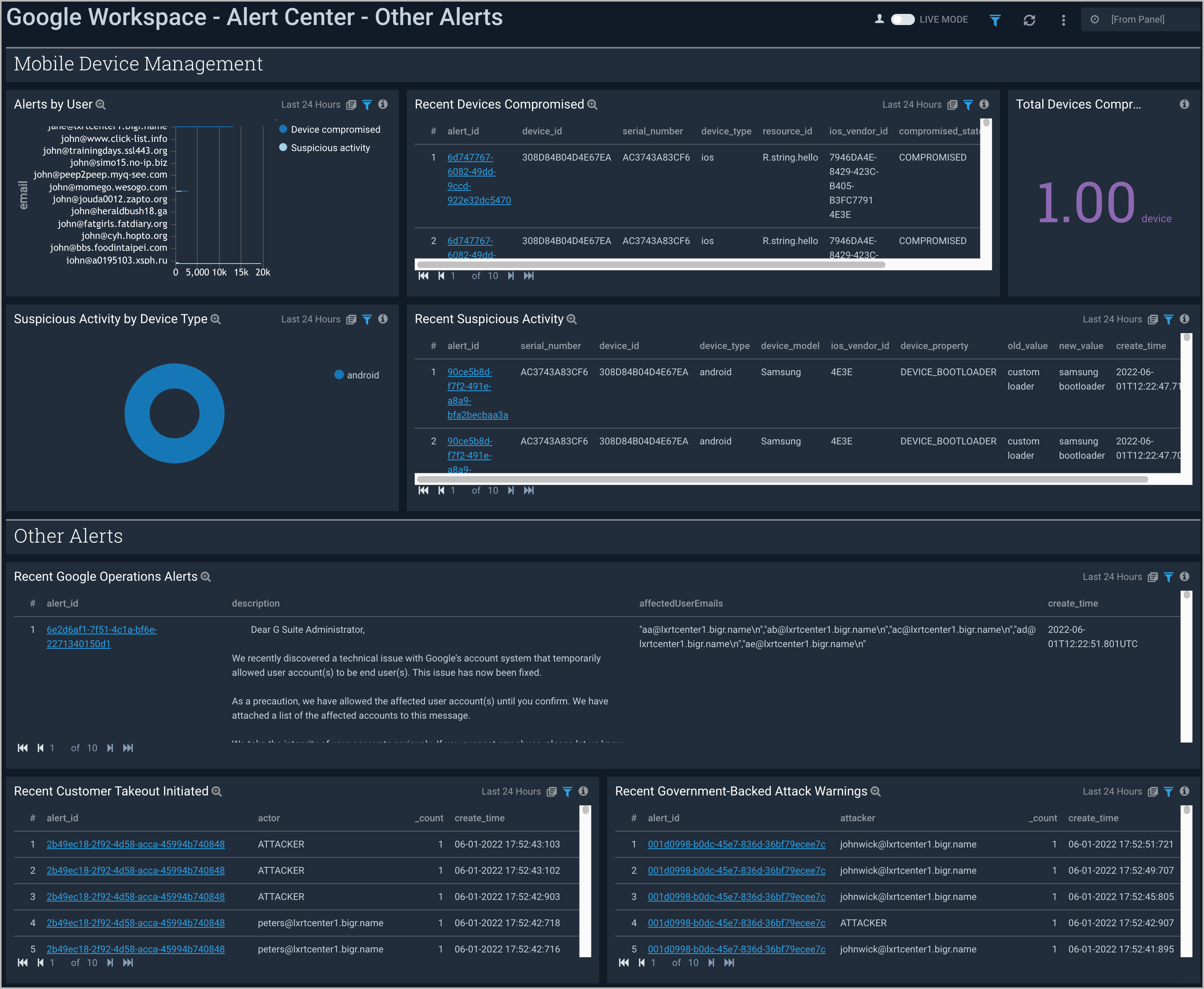Google Workspace App and Dashboards
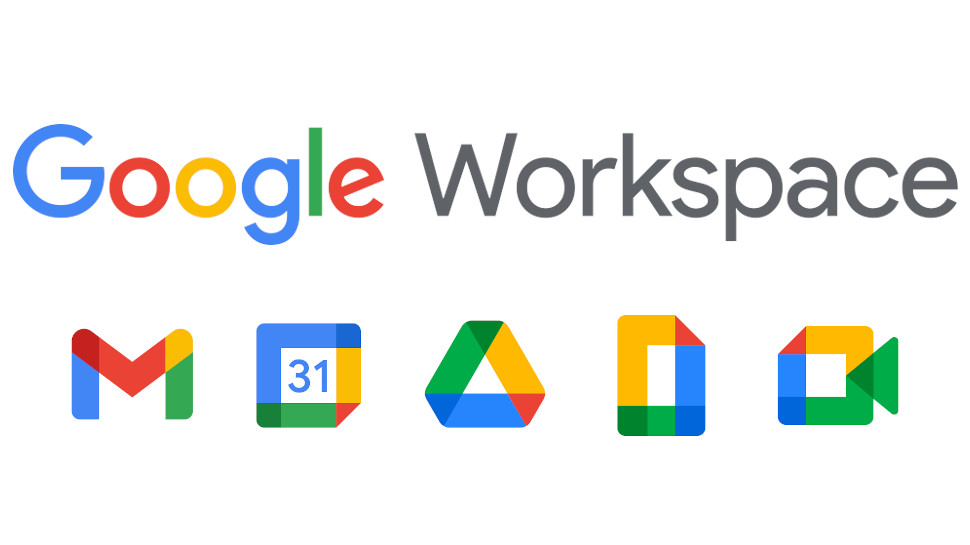
This page demonstrates how to install the Google Workspace App and enable documents shared outside your organization. This page also provides descriptions, use cases, and examples for each of the Google Workspace App dashboards.
Installing the Google Workspace App
Locate and install the app you need from the App Catalog. If you want to see a preview of the dashboards included with the app before installing, click Preview Dashboards.
To install the app, do the following:
- From the App Catalog, search for and select the Google Workspace app.
- Click Add to Library and complete the following fields:
- App Name. You can retain the existing name, or enter a name of your choice for the app.
- Select either of the following options for the Google Workspace App Audit Log source:
- Source Category, and select the Source Category from the list.
- Enter a Custom Data Filter, and enter a custom source category beginning with an underscore. Example: (_sourceCategory=google_app*).
- If you have not already, and do not intend to collect Google Workspace Alert Center logs, leave the Source Category in the Google Workspace App Alert Center Log source as blank. Otherwise, select one of the following options for the Google Workspace App Alert Center Log source:
- Source Category, and select the Source Category from the list.
- Enter a Custom Data Filter, and enter a custom source category beginning with an underscore. Example: (
_sourceCategory=workspace_alerts).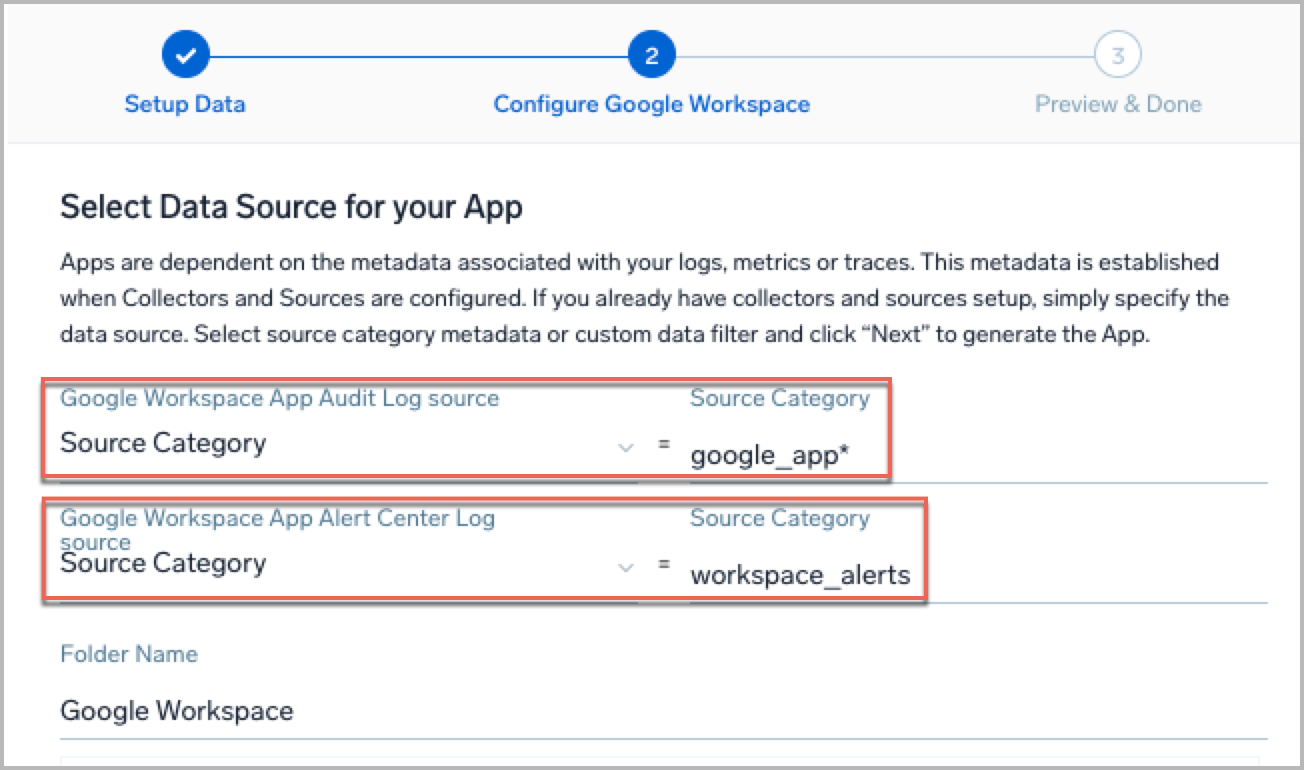
- Advanced. Select the Location in Library (the default is the Personal folder in the library), or click New Folder to add a new folder.
- Click Add to Library.
Once an app is installed, it will appear in your Personal folder, or another folder that you specified. From here, you can share it with your organization. See Welcome to the New Library for information on working with the library in the new UI.
Panels will start to fill automatically. It's important to note that each panel slowly fills with data matching the time range query and received since the panel was created. Results won't immediately be available, but with a bit of time, you'll see full graphs and maps.
Enable the Documents Shared Outside of Organization panel
To see your data in the Documents Shared Outside of Organization panel of the Google Workspace - Drive dashboard, open the panel query.
Add your domain in the query in the highlighted section shown below. Click Update Dashboard to save the query. Now, you can see your data in the panel.
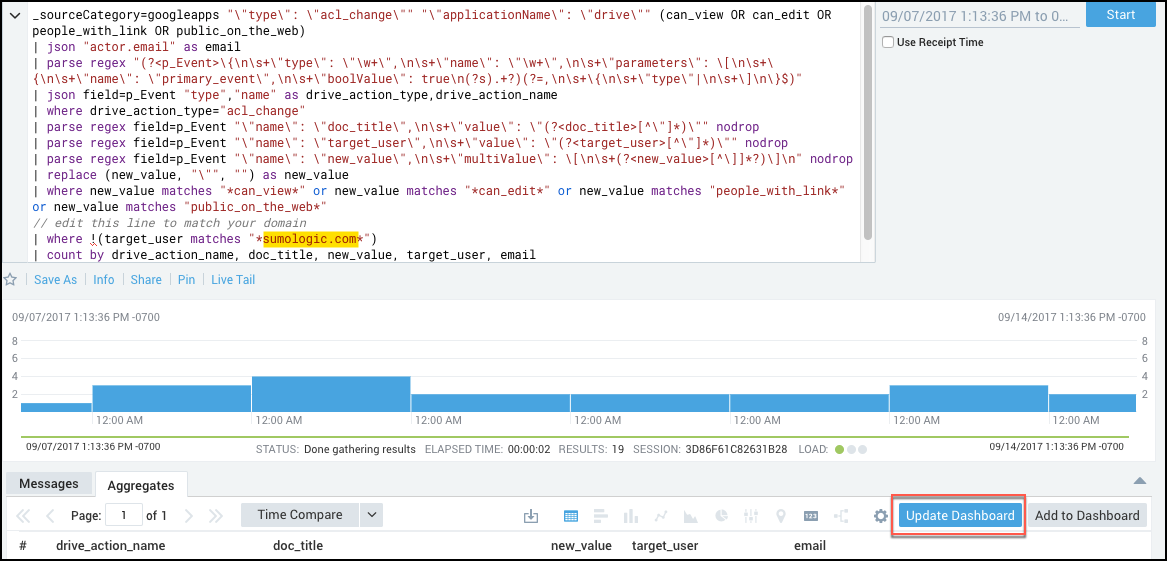
Viewing the Google Workspace Dashboards
Filters
Each dashboard has a set of filters that you can apply to the entire dashboard, as shown in the following example. Click the funnel icon in the top dashboard menu bar to display a scrollable list of filters that are applied across the entire dashboard.
You can use filters to drill down and examine the data on a granular level.
Each panel has a set of filters that are applied to the results for that panel only, as shown in the following example. Click the funnel icon in the top panel menu bar to display a list of panel-specific filters.
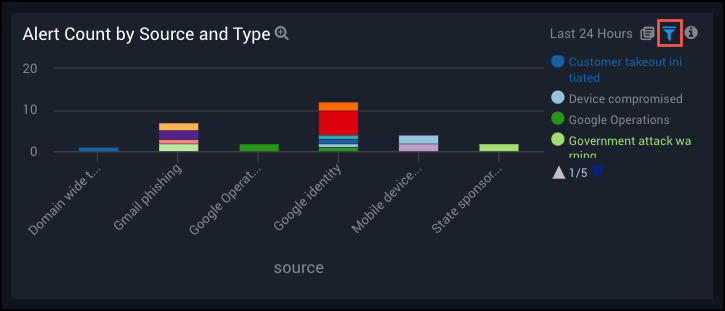
Overview
The Google Workspace - Overview Dashboard provides a high-level overview of up-to-date activities throughout Google Workspace, including information on login failures, logins from multiple IPs, changes in ACL, login failures by the user, top apps, and top events by event type.
Use this dashboard to:
- Monitor the number of compromised devices and users.
- Use the panels to navigate to alert center detail dashboards.
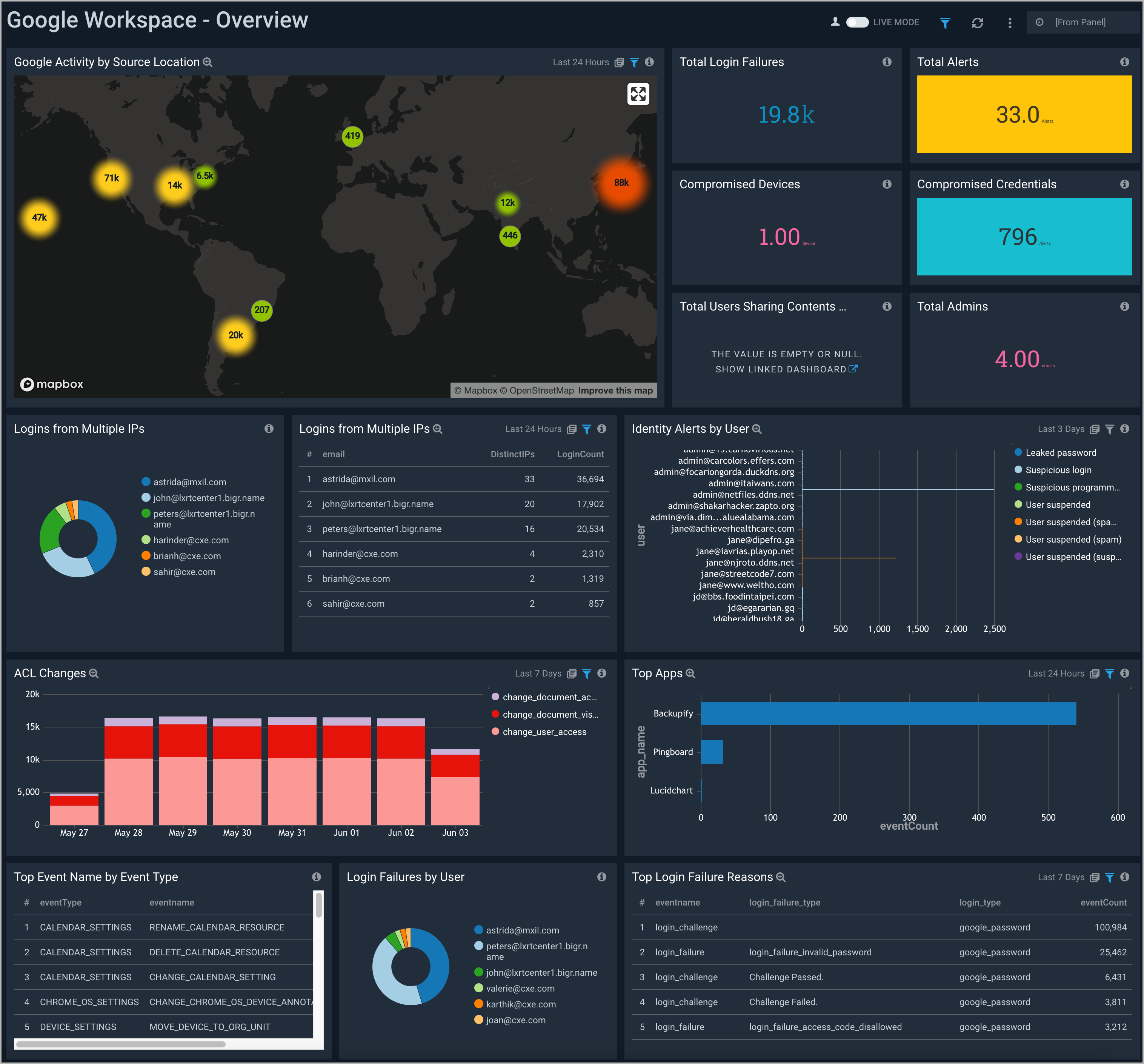
Admin
The Google Workspace - Admin Dashboard provides at-a-glance graphs paired with detailed analytics to give you a comprehensive view of up-to-date administrative activities in Google Workspace. This includes information on users and groups that have been created or deleted, app token actions, admin action count, and actions by admins and users.
Use this dashboard to:
- Monitor alerts associated with admin users.
- Track creation and deletion activities by admin users.
- Monitor user content transfer activity.
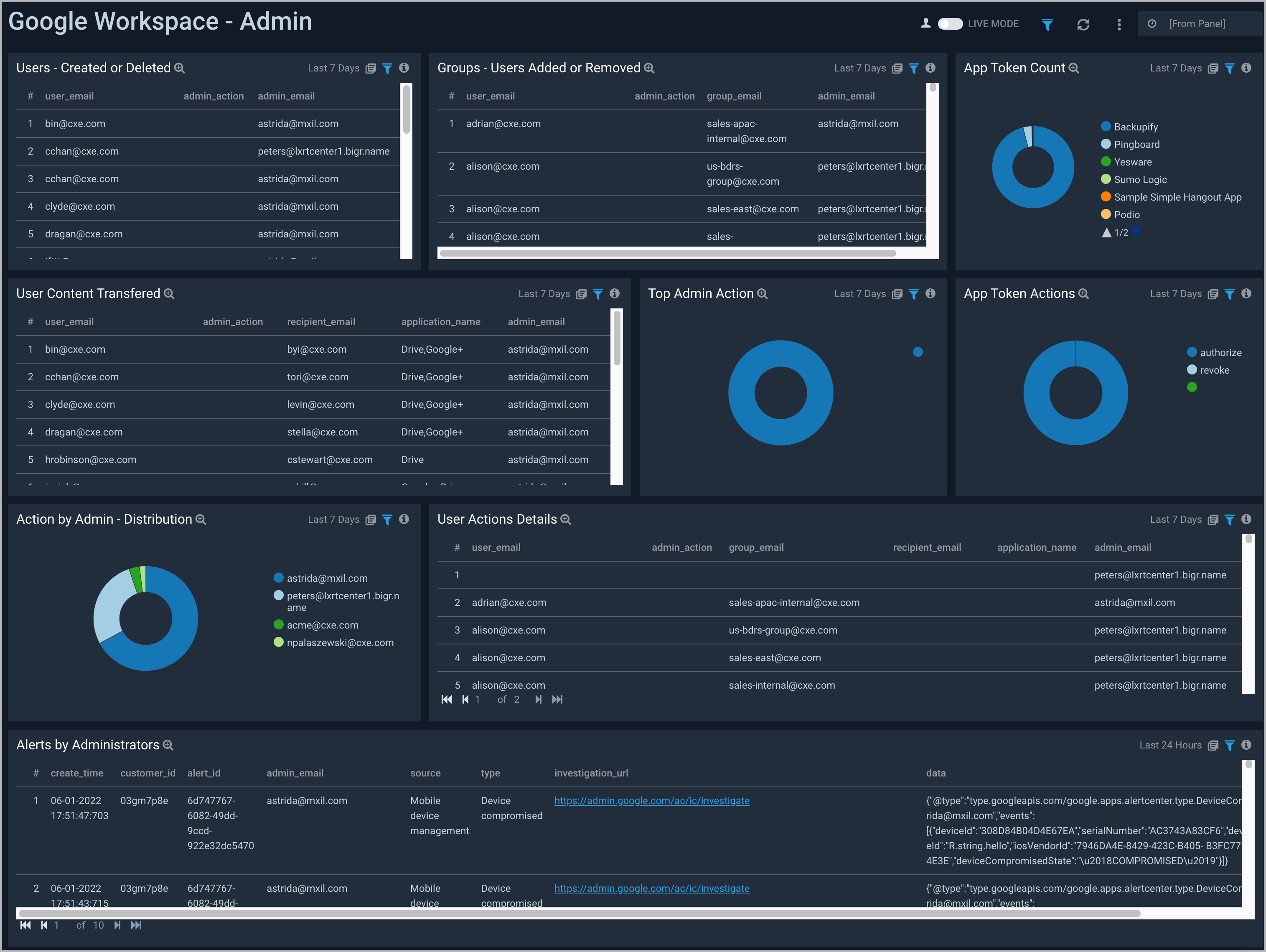
Drive
The Google Workspace - Drive Dashboard provides at-a-glance graphs and detailed analytics on Google Drive activity. The up-to-date Google Workspace Drive information includes drive activity by location, trends in drive activity by country, ACL changes, counts of primary actions, recent uploads, document types, documents viewed, and documents shared.
Use this dashboard to:
- Monitor documents shared both inside and outside of the organization.
- Track user geographic locations and their drive activities including ACL changes, uploads, and downloads.
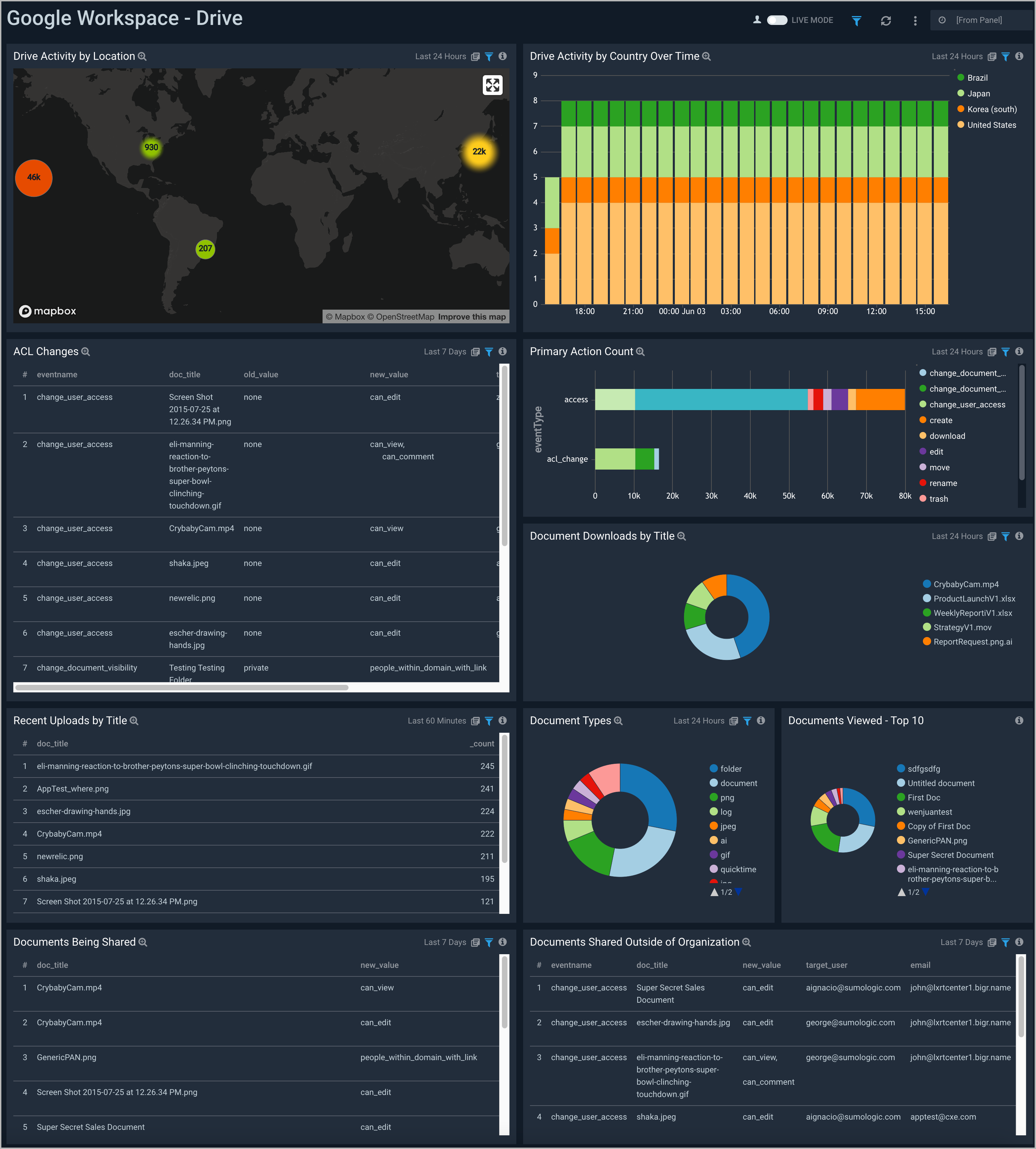
User Activity
The Google Workspace - User Activity Dashboard provides detailed information on Google Drive activity by users. A breakdown of user activity information includes most active users, most active IP addresses, and top users for downloading, uploading, creating, and sharing content.
Use this dashboard to:
- Monitor content sharing by compromised users to identify potential data leak issues.
- Determine most active users and active IP addresses.
- Track top users by the number of activities on Google Drive.
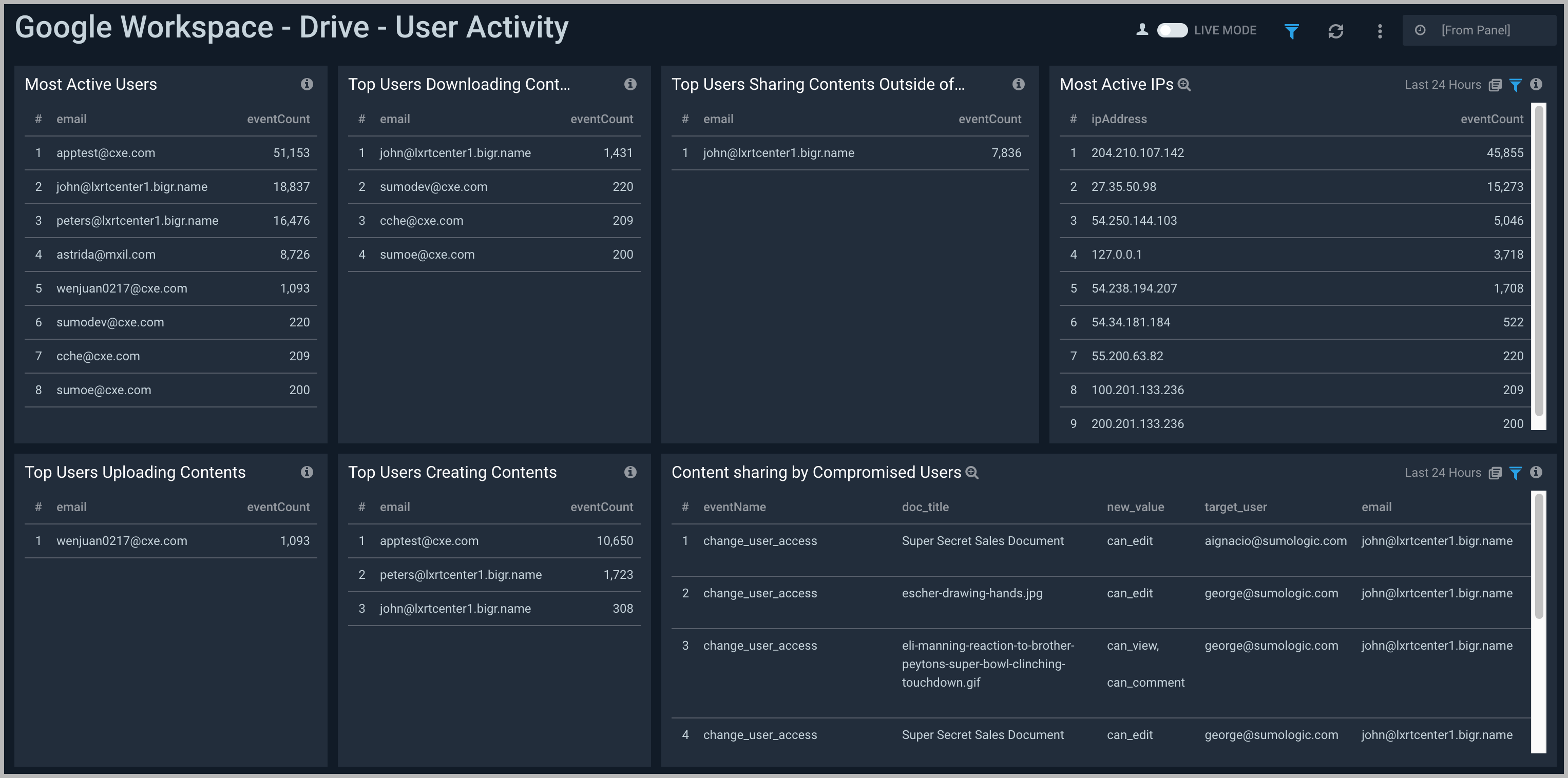
Login
The Google Workspace - Login Dashboard provides high-level graphs and detailed information for Google Workspace apps login data. Login information includes geographic locations, logins by state, successful logins, login failures by the user, IP address, and type; login failure outliers, login activity trends, and logins from multiple IP addresses.
Use this dashboard to:
- Identify abnormal spikes in login failures.
- Monitor successful logins by compromised users.
- Track user login trends and their geographic locations.
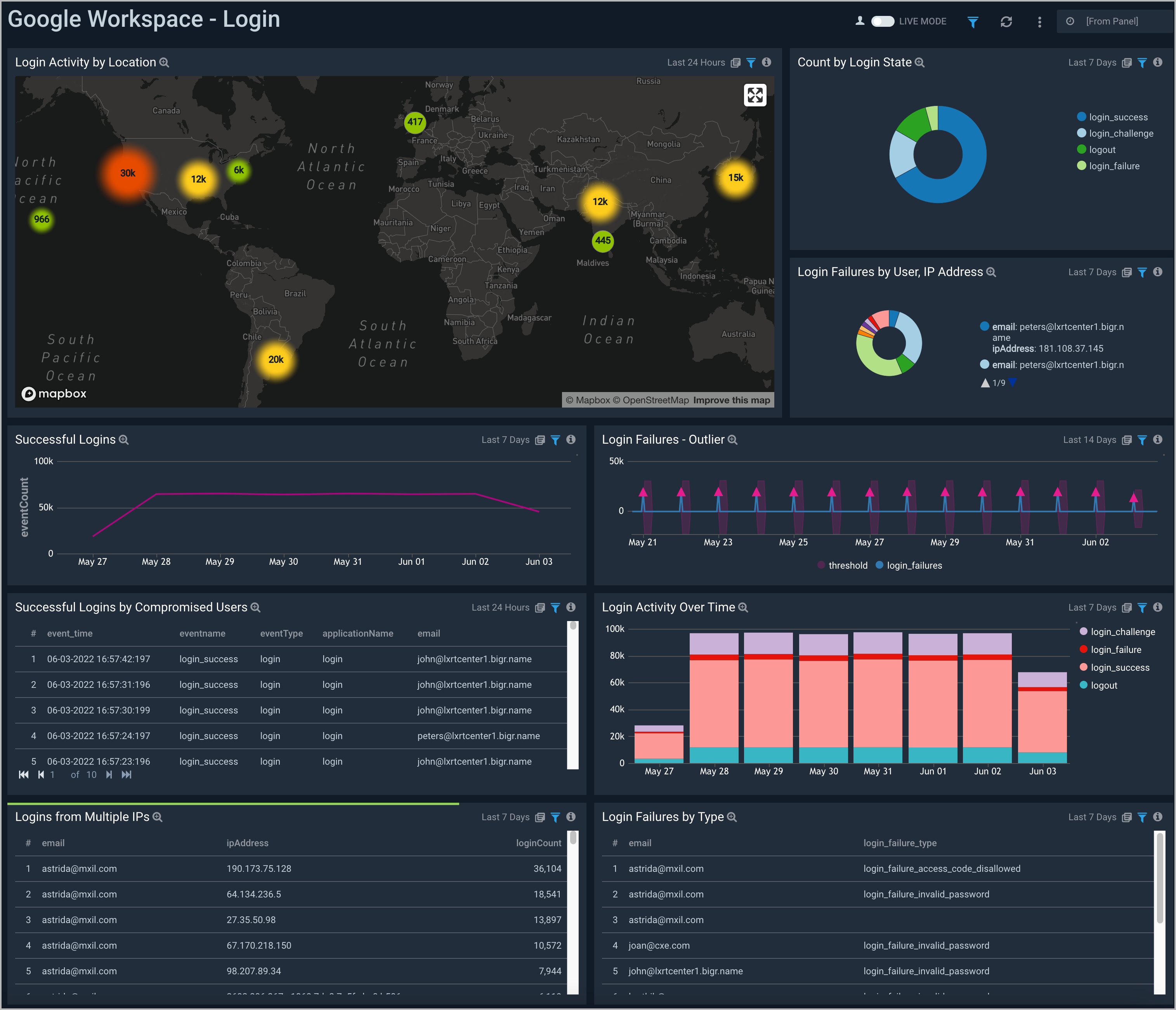
Alert Center - Overview Dashboard
The Google Workspace - Alert Center - Overview Dashboard provides a high-level view of Google Workspace alert data by source and type, suspicious IP and email addresses, compromised devices and credentials, recent alerts, and alert trends over time.
Use this dashboard to:
- Determine potential threats.
- Monitor abnormal spikes and recent alerts.
- Monitor credentials breaches and compromised devices
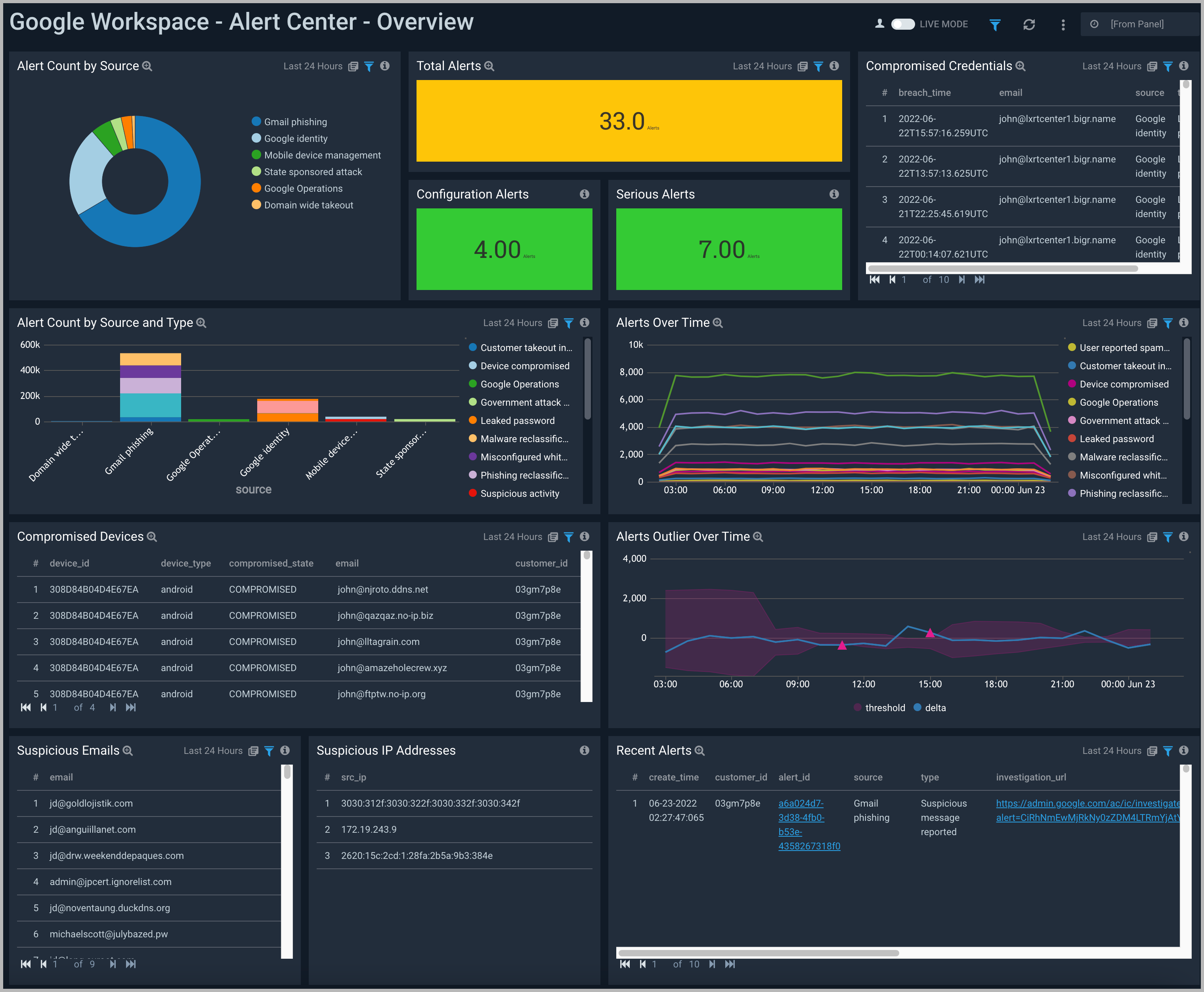
Alert Center - Investigations
The Google Workspace - Alert Center - Investigations Dashboard provides easily accessible analytics on compromised credentials, including Google Workspace activity of users with compromised credentials. This dashboard also provides data on Google Workspace activity from compromised devices.
Use this dashboard to:
- Track credential breaches and compromised devices.
- Monitor user activities after credentials have been breached or after a device has been compromised
- Track potential threats by email, IP address, and domain.
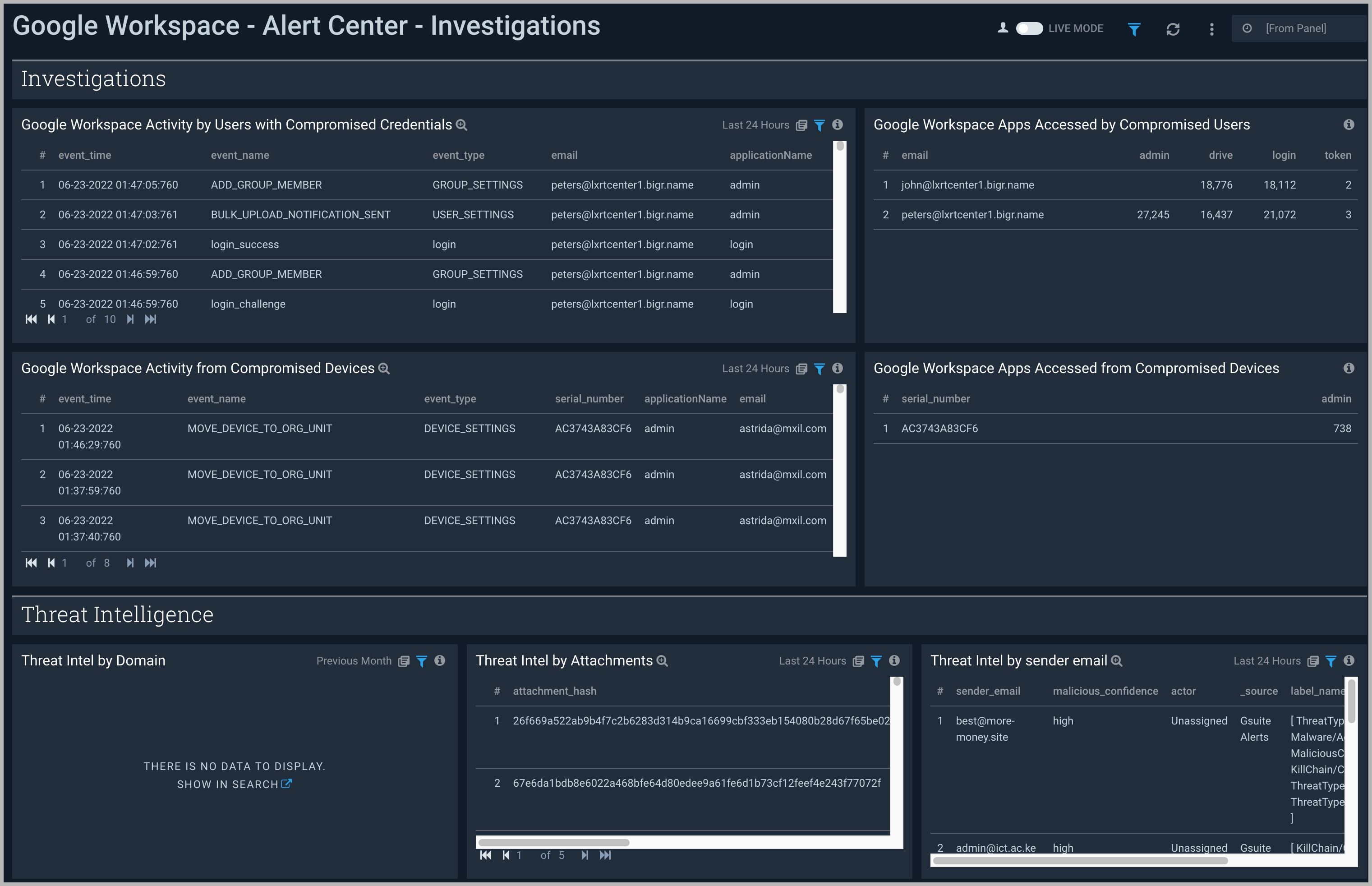
Alert Center - Google Identity
The Google Workspace - Alert Center - Google Identity dashboard provides detailed information on suspicious logins and suspended users. This dashboard also provides information on the number and location of suspicious logins and suspended users.
Use this dashboard to:
- Monitor suspicious activity and its locations.
- Identify suspended users and suspicious logins.
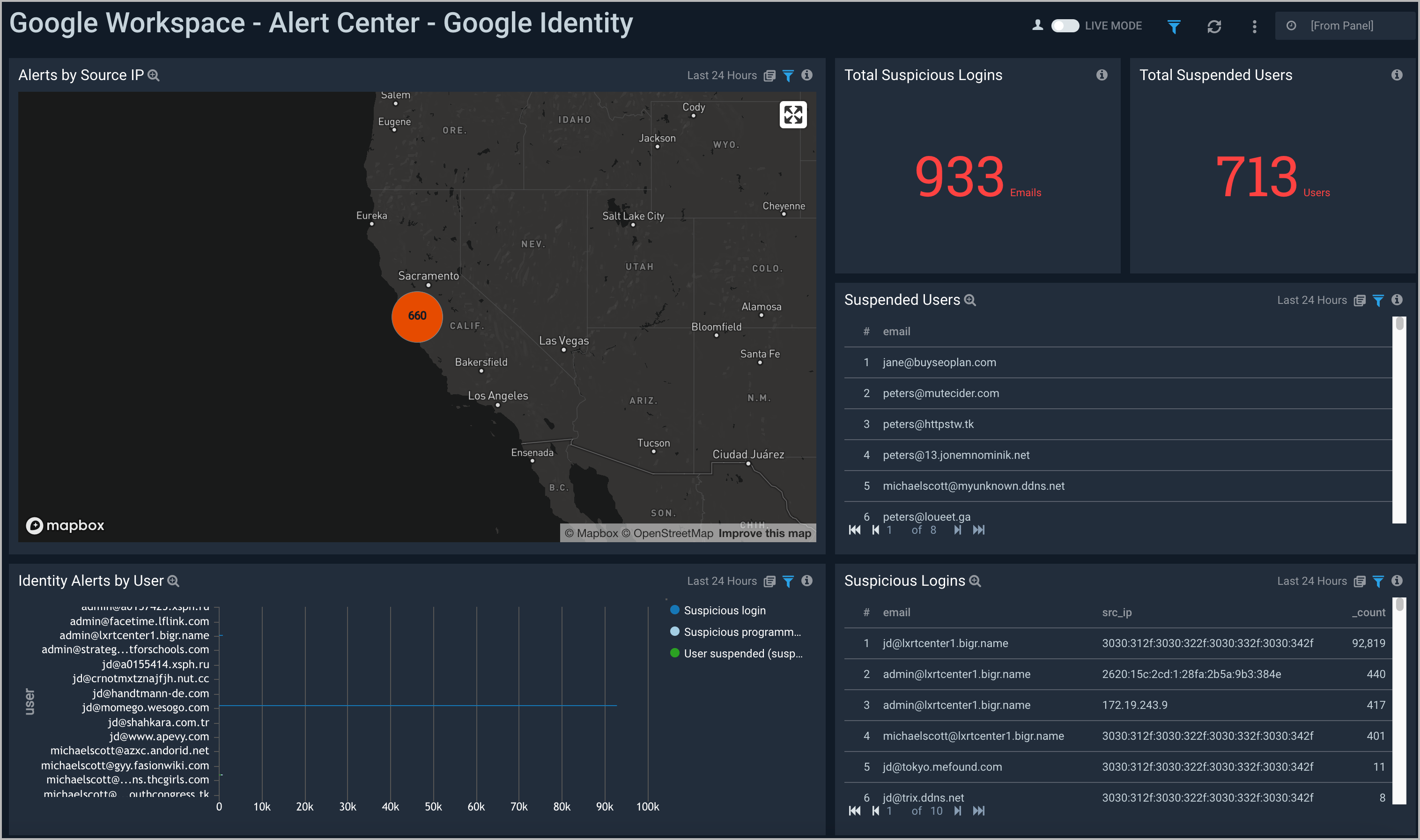
Alert Center - Gmail Phishing
The Google Workspace - Alert Center - Gmail Phishing dashboard provides detailed information on phishing attacks and spam activity on Google Workspace applications. This dashboard also provides information on the affected users and the top attackers responsible for the attacks.
Use this dashboard to:
- Monitor users affected by phishing attacks.
- Identify top attackers by volume and breadth.
- Track recent attacks.
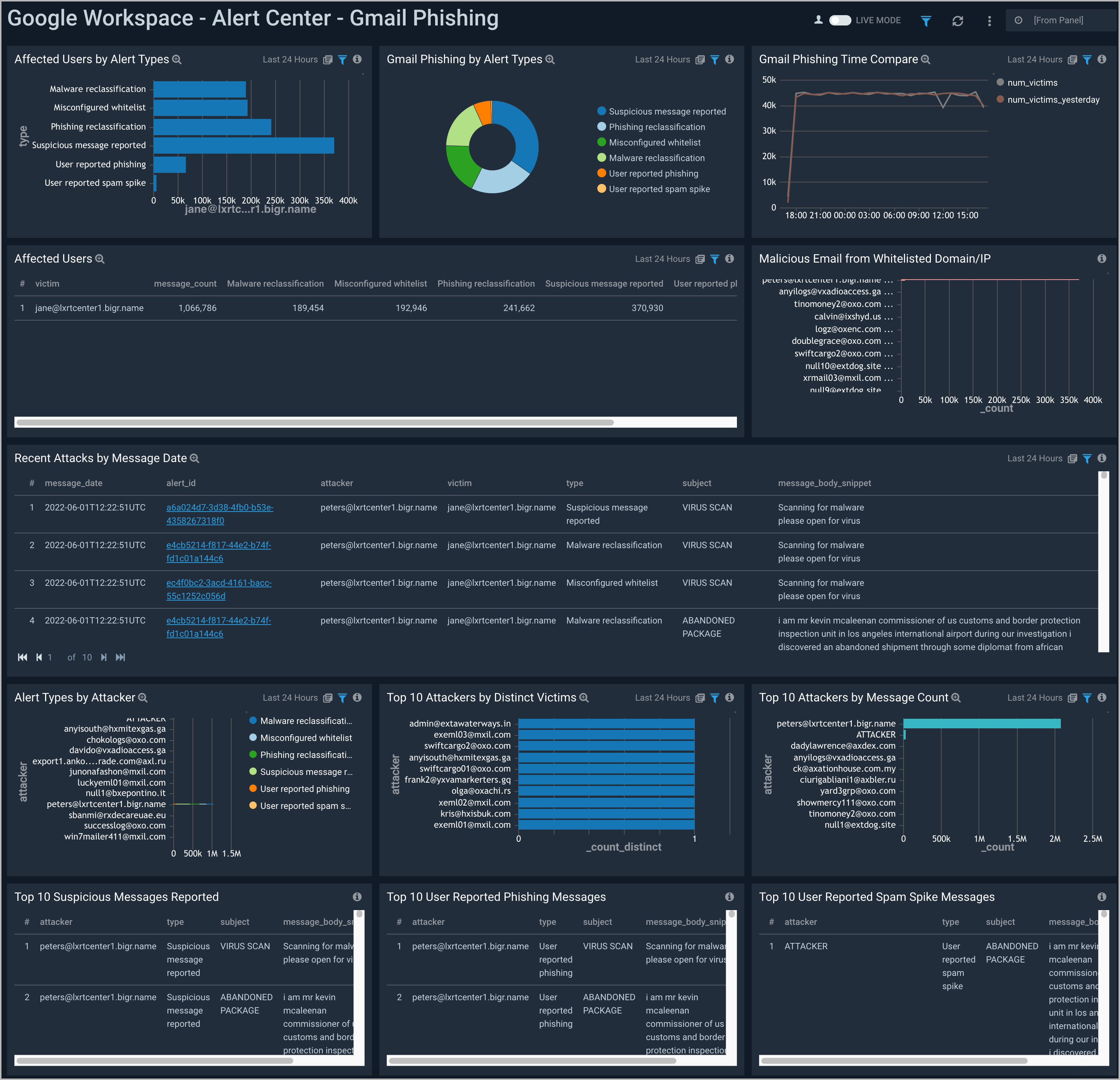
Alert Center - Other Alerts
The Google Workspace - Other Alerts Dashboard provides a high-level view paired with detailed information on Google Workspace operations for security and privacy issues, potential government-backed attacks, recent customer takeout initiated alerts, and Mobile device management-based alerts.
Use this dashboard to:
- Identify compromised devices and monitor suspicious activity.
- Determine which users are exporting data from your domain.
- Track government-backed attacks.
- Monitor security and privacy issues affecting your organization's Google Workspace services.