Ingest Budgets
Availability
| Account Type | Account Level |
|---|---|
| CloudFlex | Enterprise |
| Credits | Trial, Enterprise Operations, Enterprise Security, Enterprise Suite |
Ingest budgets control the daily volume of log data sent to Sumo Logic. Log data can be assigned to an ingest budget that defines a daily log capacity limit. The capacity is tracked based on the combined volume from all sources of log data. When an ingest budget's capacity is reached you can have Sumo Logic stop collecting the log data assigned to it to control costs.
Ingest budgets automatically reset their capacity utilization tracking every 24 hours based on the time and time zone you specify. For example, you can schedule an ingest budget to refresh every day at 02:00 in the America/Los_Angeles time zone. You can manually reset an ingest budget at any time.
An ingest budget's capacity usage is logged in the Audit Index when the audit threshold is reached and continues to be logged until the budget is reset. To track and schedule alerts on ingest budget capacity-usage and resets see audit ingest budgets.
Rules
- There is a limit of 100 ingest budgets.
- Bytes are calculated in base 2 (binary format, 1024 based).
- Ingest Budgets do not affect throttling.
- Traces are not calculated and are not supported.
- Ingest budgets require the Manage Ingest Budgets role capability.
- Fields assigned with Field Extraction Rules are not supported in the scope of an Ingest Budget.
_budgetis a reserved keyword used by legacy ingest budgets, do not use this reserved field when creating a new V2 ingest budget.- Data is not automatically recovered or ingested later once the capacity tracking is reset.
- In the scope, do not wrap values in quotes, unless the value explicitly has quotes. For example, if you want to assign the scope with
_collectorand the name of the Collector isCloudTrail, you would assign the scope as_collector=CloudTrailinstead of_collector="CloudTrail".
Budget assignment
The scope supports the option to assign ingest budgets to your log data by either:
- A Field that is enabled in the Fields table. Fields are created in many ways, see Fields for details.
- One of the following built-in metadata fields:
_collector,_source,_sourceCategory,_sourceHost, or_sourceName.
The value supports a single wildcard, such as _sourceCategory=prod*payment.
For example, a scope expression like _sourceCategory=/dev/catalog/* implies that all incoming logs ingested into Sumo Logic with a matching _sourceCategory will fall under the scope of the given budget.
See more budget assignment examples below and review the rules above.
Versions
There are two versions of ingest budgets:
V1 ingest budgets are older and have a Field Value for Collector assignment. They are shown with a V1 in the Name cell

V2 ingest budgets provide you the ability to assign budgets to your log data by either Fields or the following built in metadata fields,
_collector,_source,_sourceCategory,_sourceHost, and_sourceName.
You can edit an existing V1 budget by providing a scope to change it to a V2 budget that is metadata based. V2 budgets are manageable with the Ingest Budget Management API V2.
Once a V1 budget is given a scope and changed to V2 it is permanent and can not be reversed.
Stopping collection differences:
- First version ingest budgets take around 30 seconds to stop collecting when capacity is reached. We recommend setting a soft limit that is lower than your needed hard limit.
- Second version ingest budgets drop data instantly once capacity is reached.
Source type behavior
A few Sources on Hosted Collectors behave differently when instructed tostop collecting data.
- HTTP Sources will drop data requests yet still return a 200 response.
- AWS S3 based Sources will skip objects.
- Cloud Syslog Sources will keep the connection open yet drop incoming syslog messages.
Tools
- Ingest Budget Management API V2
- Ingest Budget Management API V1
- Terraform provider: sumologic_ingest_budget_v2
Manage ingest budgets
Use the Ingest Budgets page to manage your ingest budgets. Toaccess the page go to Manage Data > Collection > Ingest Budgets.
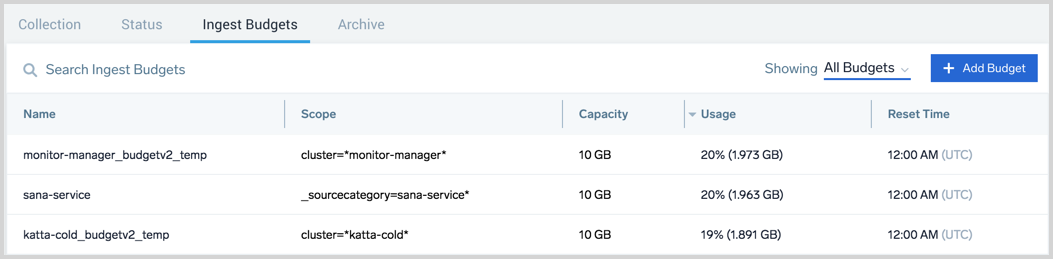
The page displays the following information:
- Name. Name of the ingest budget.
- Scope. The key value pair defining the metadata to include with the ingest budget. See budget assignment for details.
- Capacity. Maximum amount of data permitted. Bytes are calculated in base 2 (binary format, 1024 based).
- Usage. Percentage of data used. To refresh this information, close and reopen the main Collection tab.
- Reset Time. Time and time zone to reset the data usage tracking in HH:MM timestamp format. This is fixed at a 24-hour time interval, so the reset time is triggered every 24 hours. Use the IANA time zone database format.
- Allocated Capacity (bottom of table). The total allocated capacity from all ingest budgets out of your account's available daily log ingest capacity is provided. If you assign all your log data to ingest budgets you can easily track how much data you are allowing Sumo Logic to ingest compared to your account's available daily log ingest quota.
At the top of the page, you can:
- Search Ingest Budgets.
- Select a version to Show.
- Click + Add Budget to create a new ingest budget.
For the ingest budgets listed, select a row to view its details. A details pane appears to the right of the table.
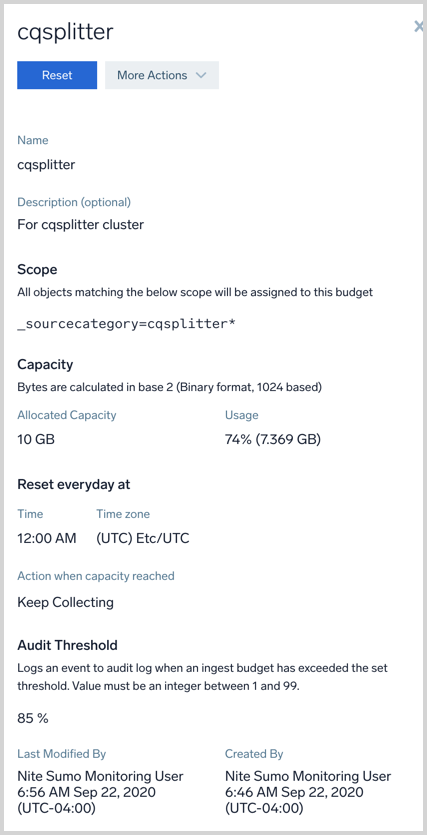
In the details pane you can do the following to the selected ingest budget:
When hovering over a row in the Ingest Budgets table there are icons that appear on the far right for editing and deleting the ingest budget.
Create ingest budget
In Sumo Logic select Manage Data > Collection > Ingest Budgets.
Click the + Add Budget button on the top right of the table. A panel named Create Ingest Budget appears to the right of the Ingest Budgets table.
Provide the following information, all fields are required except Description.
Display Name. Enter the name you'd like to assign to the new ingest budget.
Scope. Define the log data to apply to the ingest budget. See budget assignment for details and review the rules above.
Description is optional.
Allocated Capacity. Set the maximum daily ingestion volume you want for the ingest budget.
- Amount. Enter a value up to 1023.999.
- Unit. Select a unit of memory. Bytes are calculated in base 2 (binary format, 1024 based).\
Reset every day at. Ingest budgets automatically reset their capacity utilization tracking every 24 hours based on the time and time zone you specify.
Time. Set the time of day to reset the capacity tracking.
Time zone. Set the time zone of the reset time.
Action when capacity reached. Select the action to take when the ingest budget's capacity is reached. All actions are audited.
- Stop Collecting - Collection stops immediately. There are important differences depending on the Source type and version
- Keep Collecting - Collection remains the same.
Audit Threshold. The threshold, as a percentage, of when an ingest budget's capacity usage is logged in the Audit Index.
When you're finished configuring the ingest budget click Add.
Reset ingest budget
You can manually reset a budget at any time to set its capacity utilization tracking to zero. This won't affect the next scheduled reset time and can be done as many times as needed.
- In Sumo Logic select Manage Data > Collection > Ingest Budgets.
- In the table find the ingest budget you want to reset and click the row to open its details pane.
- Click the Reset button.
Edit ingest budget
- In Sumo Logic select Manage Data > Collection > Ingest Budgets.
- In the table find the ingest budget you want to edit and click the edit icon
on the right of the row or click the row and then click the edit icon in the details panel.
- Make your changes and click Update.
Delete ingest budget
- In Sumo Logic select **Manage Data > Collection > Ingest Budgets**.
- In the table find the ingest budget you want to delete and click the delete icon
on the right of the row or click the row and then click the delete icon in the details panel.
- You will get a confirmation prompt, ensure that you are deleting the desired ingest budget and then click Delete.
Budget assignment examples
Control ingest by team or service
You can assign Collectors and Sources with [fields](/1021/merge/docs/manage/fields based on teams and services. For example, a field could be team=<name of the team> or service=<name of the service>. With these fields assigned, you can create a budget with the scope team=<name of the team> to achieve team based budgets. You can leverage Source fields for finer control over the scope of the budget. You can map a model of your deployment or organization to metadata fields and then create ingest budgets with a scope referencing them.
Match against multiple budgets
Log messages can match against multiple budgets if two or more budgets have overlapping scopes. For example, see the following two budgets:
Budget #1
- Scope = "_sourceCategory=/service/payment/*"
- Action = "stop collecting"
- Capacity= 10 GB
Budget #2
- Scope = "_sourceCategory=/service/payment/component/oracle"
- Action = "stop collecting"
- Capacity= 2 GB
In this case, all log messages ingested with _sourceCategory=/service/payment/component/oracle will match against both budget #1 and budget #1. This will consume capacity from both budgets. As expected, if either budget reaches its capacity, data will stop being collected since both budgets are set to stop collecting data.
This concept can be used to manage your ingestion with sub-budgets. Let’s understand this better with an example,
To ensure the combined daily ingestion for the infrastructure components ALB, Kafka, JBoss, and MySQL do not exceed 1 TB in total, and a daily limit of 400 GB, 200 GB, and 100 GB is placed on the ALB, Kafka, and JBoss components respectively you'd use the following configurations.
Configure all infrastructure component logs with the following fields:
- ALB logs: "component=ALB"
- Kafla logs: "component=Kafka"
- MySQL logs: "component=MySQL"
- JBoss logs: "component=JBoss"
Create the budgets
- Budget #1:
- Scope=“component=*”
- Capacity= 1 TB
- Action = “stop collecting”
- Budget #2:
- Scope=“component=ALB”
- Capacity= 400 GB
- Action = “stop collecting”
- Budget #3:
- Scope=“component=Kafka”
- Capacity= 200 GB
- Action = “stop collecting”
- Budget #4:
- Scope=“component=JBoss”
- Capacity= 100 GB
- Action = “stop collecting”
- Budget #1:
Audit ingest budgets
The Audit Index logs events when an ingest budget has reached its configured Audit Threshold percent. There are two different log formats.
- Approaching or exceeding capacity
- Resets
Approaching or exceeding capacity example, where:
budget_nameis the name of the ingest budget.budget_scopeis the ingest budget's scope.Usage statusis eitherApproaching(≥ 85%) orExceeded(≥ 100%) its set capacity limit.
Budget budget_name with scope budget_scope consumed 6330.00% of capacity since last reset at 2020-09-17T13:38:53.663 -0700.
Capacity: 200 bytes
Usage: 12660 bytes
Usage status: Exceeded
Action: drop_data
Next reset: 2020-09-18T13:35:00.000 -0700
Reset example, where budget_name is the name of the ingest budget and budget_scope is the ingest budget's scope:
Budget budget_name with scope budget_scope consumed 0.00% of capacity and is reset at 2020-09-18T00:03:34.574 -0700.
Capacity: 1000 bytes
Usage: 0 bytes
Next reset: 2020-09-19T00:00:00.000 -0700
Audit Index queries
You can schedule the following searches to get alerts when needed, see scheduled searches for details.
Search for when approaching usage capacity (≥ 85%):
_index=sumologic_audit _sourceName=VOLUME_QUOTA _sourceCategory=account_management "Budget" "last reset" "Approaching"
Search for all available audit logs:
_index=sumologic_audit _sourceName=VOLUME_QUOTA _sourceCategory=account_management "Budget" "reset"
Search for only reset logs:
_index=sumologic_audit _sourceName=VOLUME_QUOTA _sourceCategory=account_management "Budget" "is reset"
Search for only capacity usage logs:
_index=sumologic_audit _sourceName=VOLUME_QUOTA _sourceCategory=account_management "Budget" "last reset"
Health events
Health events allow you to keep track of the health of your Collectors, Sources, and Ingest Budgets. You can use them to find and investigate common errors and warnings that are known to cause collection issues. See Health events for details.
Ingest budgets that have exceeded their capacity are placed in an Error health state. The following are two common queries used to investigate the health of ingest budgets.
A query to search for all ingest budgets that are over capacity.
_index=sumologic_system_events "IngestBudget"
| json "eventType","severityLevel", "resourceIdentity.type" as eventType , severity, resourceType
| where eventType = "Health-Change" AND resourceType = "IngestBudget" and severity="Error"
A query to search for all ingest budgets that are nearing their capacity.
_index=sumologic_system_events "IngestBudget"
| json "eventType","severityLevel", "resourceIdentity.type" as eventType , severity, resourceType
| where eventType = "Health-Change" AND resourceType = "IngestBudget" and severity="Warning"
Guide contents
In this section, we'll introduce the following concepts:
📄️ Assign Collector to Ingest Budget
Learn how to assign a Collector to an ingest budget.
📄️ Ingest Budgets Quick Start Tutorial
Learn how to create and use Ingest Budgets.

