Netskope Source
The Netskope Source provides a secure endpoint to receive event data from the Netskope API. It securely stores the required authentication, scheduling, and state tracking information.
The following event types are available to collect:
- alert events from
/alertsare always collected - application
- audit
- infrastructure
- network
- page
This Source is available in the Fed deployment.
States
A Netskope Source tracks errors, reports its health, and start-up progress. You’re informed, in real-time, if the Source is having trouble connecting, if there's an error requiring user action, or if it is healthy and collecting by utilizing Health Events.
A Netskope Source goes through the following states when created:
- Pending: Once the Source is submitted it is validated, stored, and placed in a Pending state.
- Started: A collection task is created on the Hosted Collector.
- Initialized: The task configuration is complete in Sumo Logic.
- Authenticated: The Source successfully authenticated with Netskope.
- Collecting: The Source is actively collecting data from Netskope.
If the Source has any issues during any one of these states it is placed in an Error state.
When you delete the Source it is placed in a Stopping state, when it has successfully stopped it is deleted from your Hosted Collector.
On the Collection page, the Health and Status for Sources is displayed. Use Health Events to investigate issues with collection.
Hover your mouse over the status icon to view a tooltip with details on the detected issue.
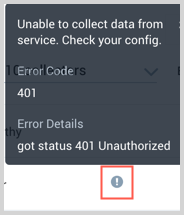
Getting a token from Netskope Portal
Netskope REST APIs use an auth token to make authorized calls to the API. This section demonstrates how to obtain a token from the Netskope user interface (UI).
To obtain a Netskope auth token, do the following:
- Login to Netskope as the Tenant Admin.
- Go to the API portion of the Netskope, Settings > Tools > Rest API.
- Copy the existing token to your clipboard, or you can generate a new token and copy that token.
Create a Netskope Source
When you create a Netskope Source, you add it to a Hosted Collector. Before creating the Source, identify the Hosted Collector you want to use or create a new Hosted Collector. For instructions, see Configure a Hosted Collector.
To configure A Netskope Source
In Sumo Logic, select Manage Data > Collection > Collection.
On the Collectors page, click Add Source next to a Hosted Collector.
Select Netskope.
Enter a Name for the Source. The description is optional.
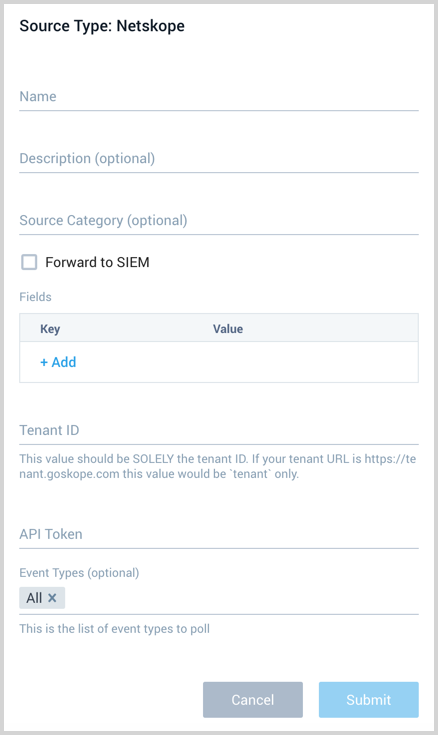
(Optional) For Source Category, enter any string to tag the output collected from the Source. Category metadata is stored in a searchable field called
_sourceCategory.Forward to SIEM. Check the checkbox to forward your data to Cloud SIEM Enterprise. When configured with the Forward to SIEM option the following metadata fields are set:
_siemVendor: Netskope_siemProduct: Security Cloud_siemFormat: JSON_siemEventID:<eventType>Where eventType is one of the above event types with one exception. If the eventType is audit and the description contains logon/login or logoff/logout the eventType field will be the eventType with the value -logon or -logoff added respectively, such as, audit-logon or audit-logoff.
(Optional) Fields. Click the +Add Field link to define the fields you want to associate, each field needs a name (key) and value.
A green circle with a check mark is shown when the field exists in the Fields table schema.
An orange triangle with an exclamation point is shown when the field doesn't exist in the Fields table schema. In this case, an option to automatically add the nonexistent fields to the Fields table schema is provided. If a field is sent to Sumo that does not exist in the Fields schema it is ignored, known as dropped.
Enter your Netskope customer specific Tenant ID. Do not provide the entire URL, just the Tenant ID.
Enter the Netskope API Token you want to use to authenticate requests.
Event Types (Optional). By default, all event types are collected. You can specify certain event types to collect. Click in the text area to view and select from the following options, All, Page, Application, Infrastructure, Audit, and Network. Alerts are always collected. The All option indicates you want Page, Application, Infrastructure, and Audit event types collected. If this field is empty all event types are collected.
When you are finished configuring the Source click Submit.
Error types
When Sumo Logic detects an issue it is tracked by Health Events. The following table shows the three possible error types, the reason the error would occur, if the Source attempts to retry, and the name of the event log in the Health Event Index.
| Type | Reason | Retries | Retry Behavior | Health Event Name |
|---|---|---|---|---|
| ThirdPartyConfig | Normally due to an invalid configuration. You'll need to review your Source configuration and make an update. | No retries are attempted until the Source is updated. | Not applicable | ThirdPartyConfigError |
| ThirdPartyGeneric | Normally due to an error communicating with the third party service APIs. | Yes | The Source will retry for up to 90 minutes, after which it quits. | ThirdPartyGenericError |
| FirstPartyGeneric | Normally due to an error communicating with the internal Sumo Logic APIs. | Yes | The Source will retry for up to 90 minutes, after which it quits. | FirstPartyGenericError |
JSON configuration
Sources can be configured using UTF-8 encoded JSON files with the Collector Management API. See how to use JSON to configure Sources for details.
| Parameter | Type | Required | Description | Access |
|---|---|---|---|---|
| config | JSON Object | Yes | Contains the configuration parameters for the Source. | |
| schemaRef | JSON Object | Yes | Use {"type":"Netskope"} for a Netskope Source. | not modifiable |
| sourceType | String | Yes | Use Universal for a Netskope Source. | not modifiable |
The following table shows the config parameters for a Netskope Source.
| Parameter | Type | Required? | Default | Description | Access |
|---|---|---|---|---|---|
name | String | Yes | Type a desired name of the Source. The name must be unique per Collector. This value is assigned to the metadata field _source. | modifiable | |
description | String | No | null | Type a description of the Source. | modifiable |
category | String | No | null | Type a category of the source. This value is assigned to the metadata field _sourceCategory. See best practices for details. | modifiable |
fields | JSON Object | No | JSON map of key-value fields (metadata) to apply to the Collector or Source. Use the boolean field _siemForward to enable forwarding to SIEM. | modifiable | |
tenantID | String | Yes | Netskope customer specific Tenant ID. Do not provide the entire URL, just the Tenant ID. | modifiable | |
apiToken | String | Yes | The Netskope API Token you want to use to authenticate requests. | modifiable | |
eventTypes | Array of Strings | No | all | Defines the types of events to collect. Accepted values are all, page, application, infrastructure, audit, and network. Alerts are always collected. | modifiable |
Netskope Source JSON example:
{
"api.version":"v1",
"source":{
"config":{
"name":"YL-Netskope",
"eventTypes":["page","application","infrastructure","audit"],
"fields":{
"_siemForward":false
},
"apiToken":"********",
"tenantID":"partners"
},
"schemaRef":{
"type":"Netskope"
},
"state":{
"state":"Collecting"
},
"sourceType":"Universal"
}
}

