CrowdStrike FDR Host Inventory Source
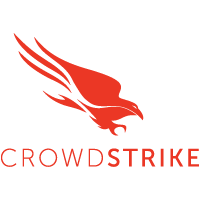
The CrowdStrike FDR Host Inventory Source provides a secure endpoint to receive device data from the CrowdStrike Host-And-Host-Group-Management-APIs. It securely stores the required authentication, scheduling, and state tracking information.
The CrowdStrike API documentation is not public and can only be accessed by partners or customers.
Prerequisites
To collect device data from the CrowdStrike platform, you must have an authorized CrowdStrike account. CrowdStrike APIs use an OAuth 2.0 authorization token to make authorized API calls. CrowdStrike API Client is required to get the OAuth 2.0 authorization token. To define a CrowdStrike API client, you must be designated as a CrowdStrike Falcon Administrator role.
Data sources
CrowdStrike FDR Host Inventory retrieves device information every 24 hours. The source will fetch device information that was seen in the last 30 days for the first time. Afterward, it will only fetch information about devices that have been modified.
Device data from this source could be used to augment AID data from the CrowdStrike FDR source via a lookup table
Metadata Field
If you've configured your integration with the Cloud SIEM forward option, metadata fields will be set. See Metadata Fields table below:
| Fields | Value |
|---|---|
_siemVendor | CrowdStrike |
_siemProduct | FDR Host Inventory |
_siemDataType | Inventory |
Setup and Configuration
In this configuration, you will set up the CrowdStrike FDR account and configure it to be authorized and authenticated to use device information from CrowdStrike FDR API. To obtain the auth token, you will need the following parameters.
API Client and API Secret
The API security token is used to authenticate with CrowdStrike FDR API. After successfully creating the API client, you will get the Client Id, Client Secret, and Base URL. To get the CrowdStrike API Client, follow the steps below:
- Access the CrowdStrike FDR Platform.
- Log in using your email address and password. After you've completed the two-factor authentication, you'll be directed to the application dashboard.
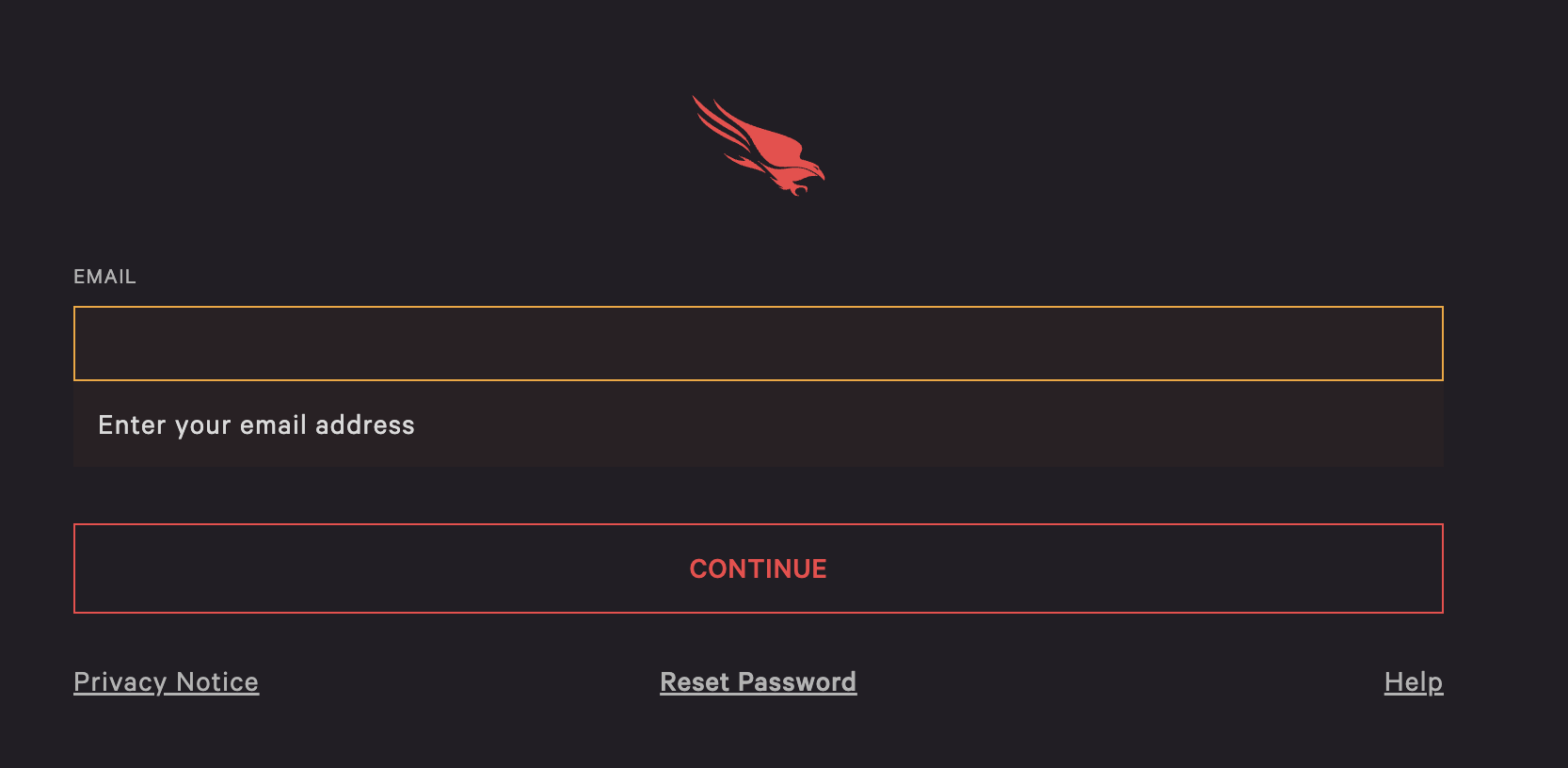
- From the CrowdStrike FDR Console, on the left-hand panel of the dashboard, locate the Menu option and click on it.
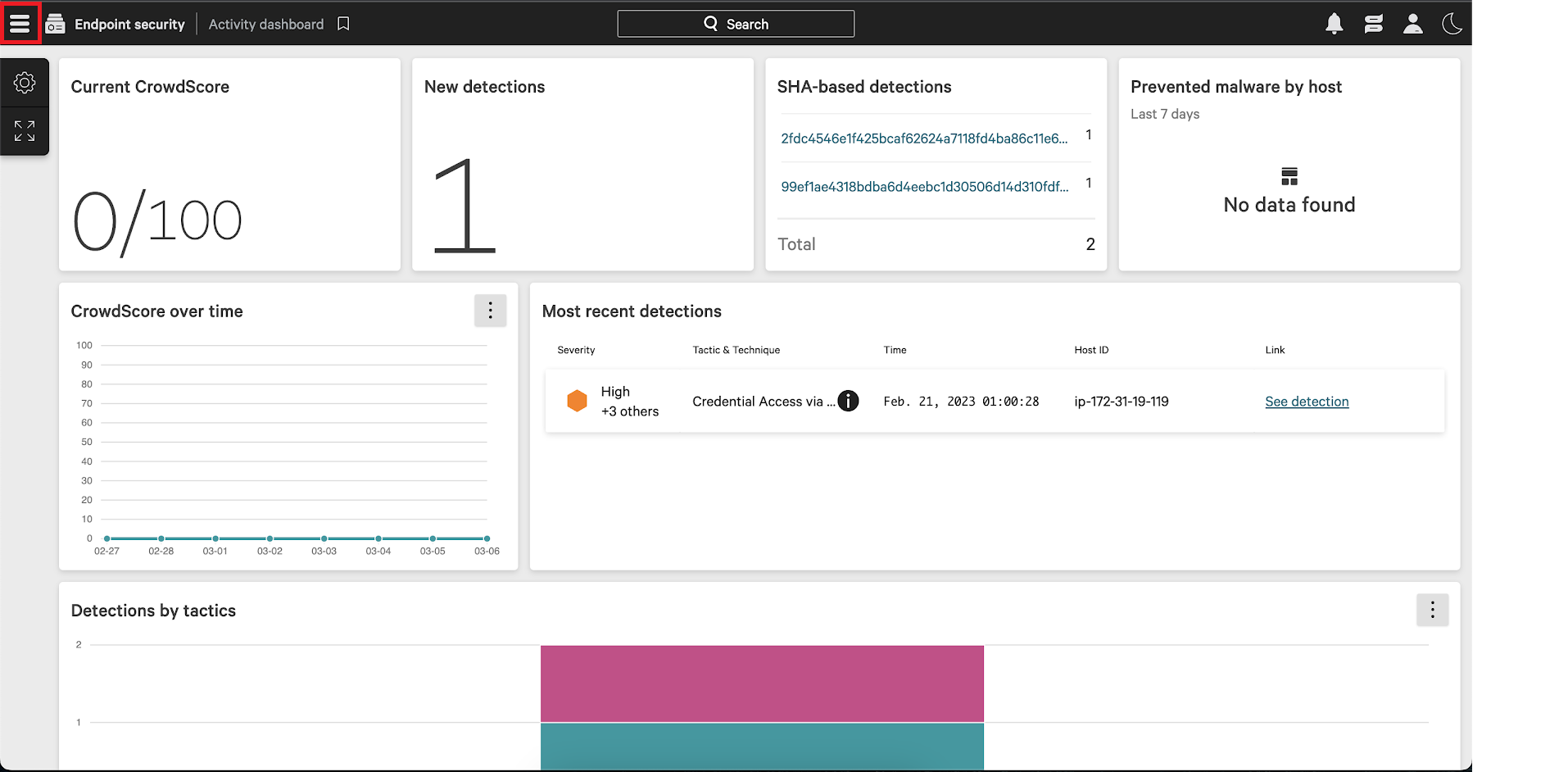
- Select the Support and resources option from the menu.
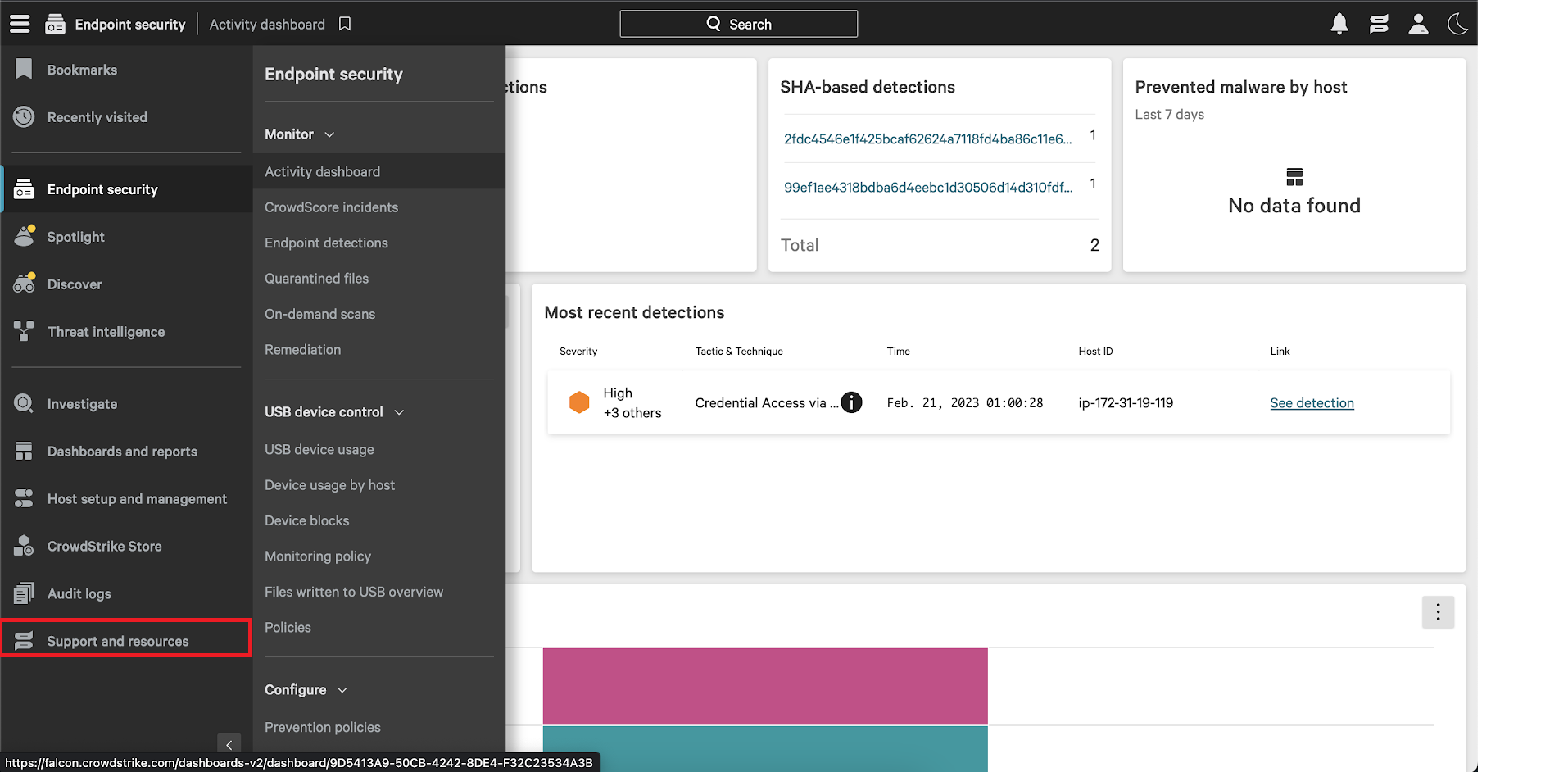
- Navigate to and click on API clients and keys. You can then view existing clients or add new API clients from there.
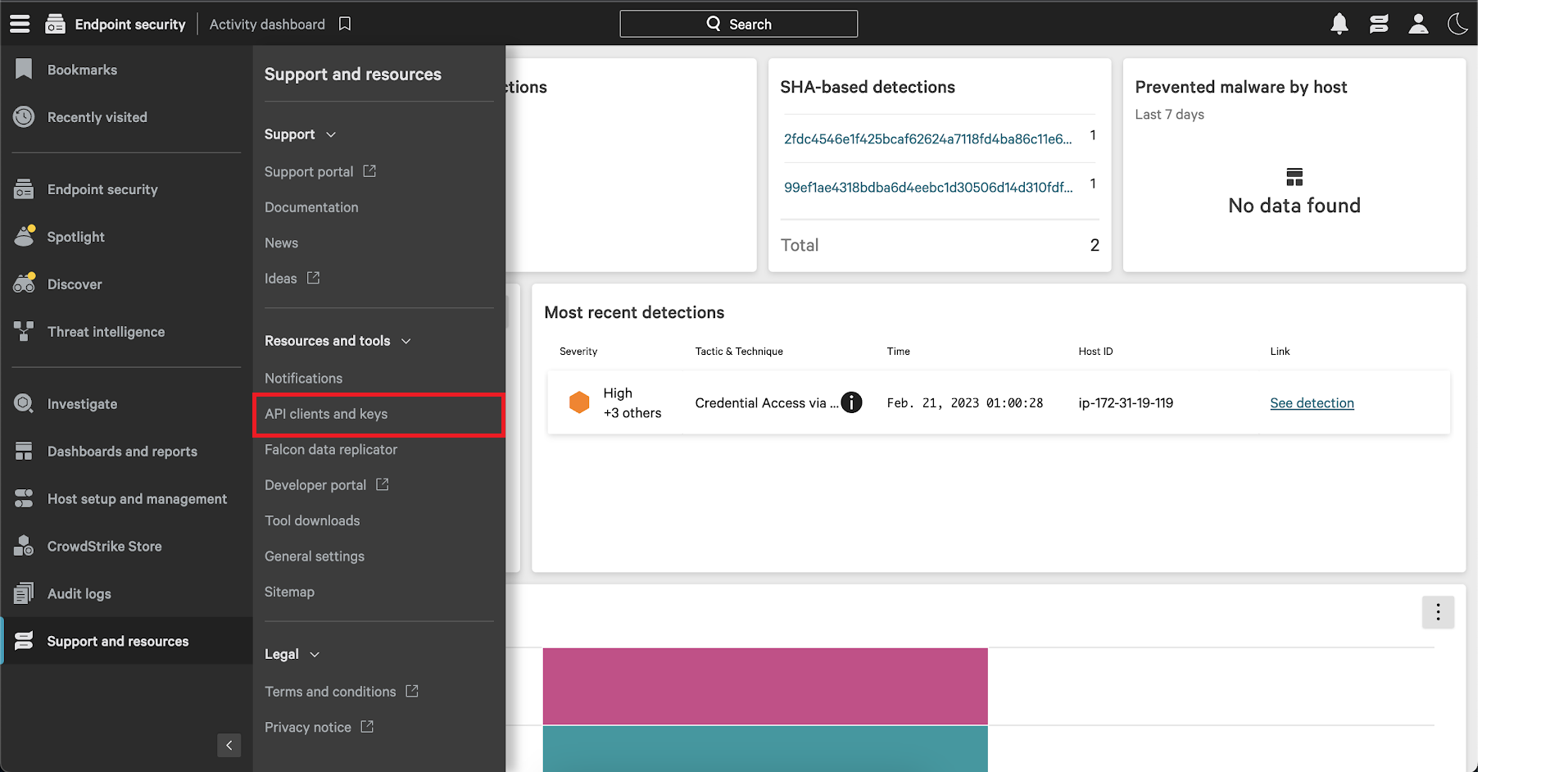
- Click Add new API client. You will be prompted to give a descriptive name and select the appropriate API scopes.
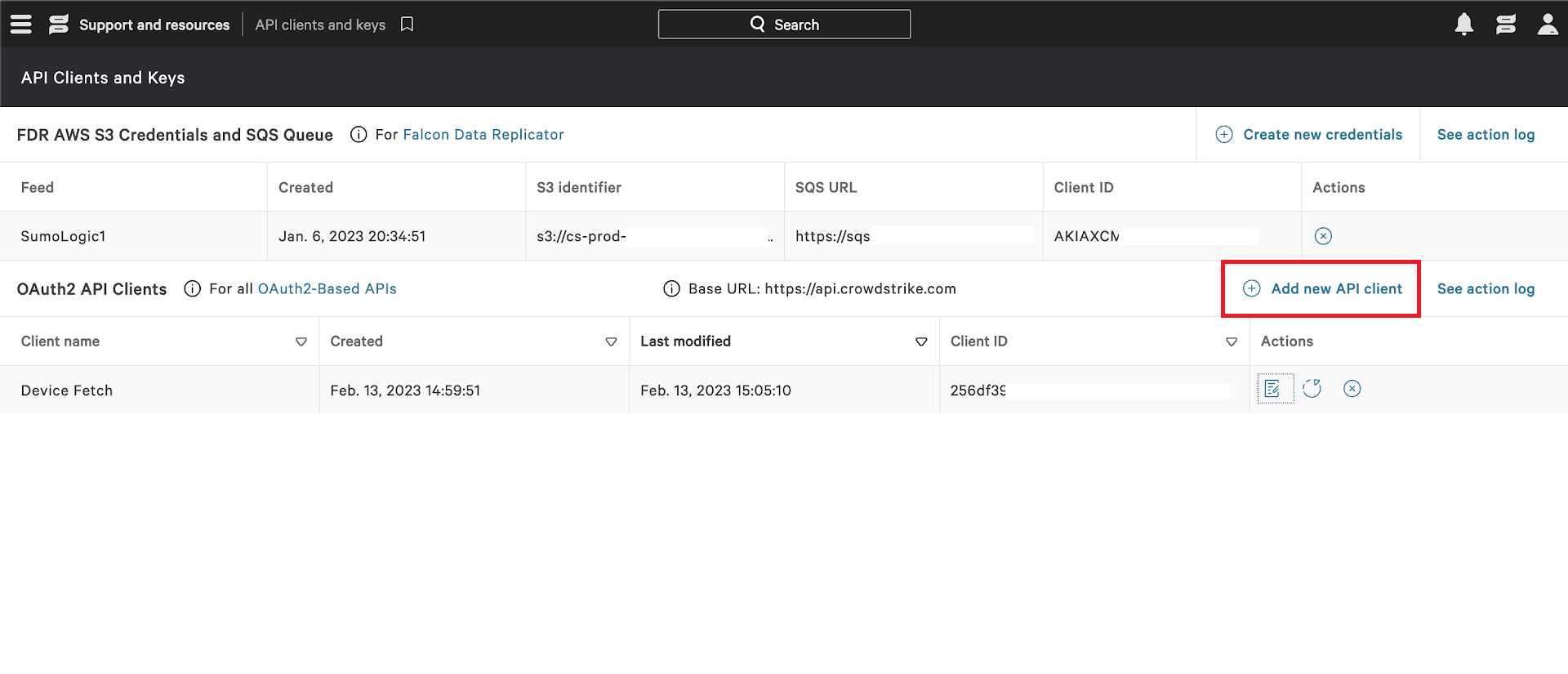
- Provide a proper name and description and select the Read Hosts Scope. Click on
ADDto complete the process.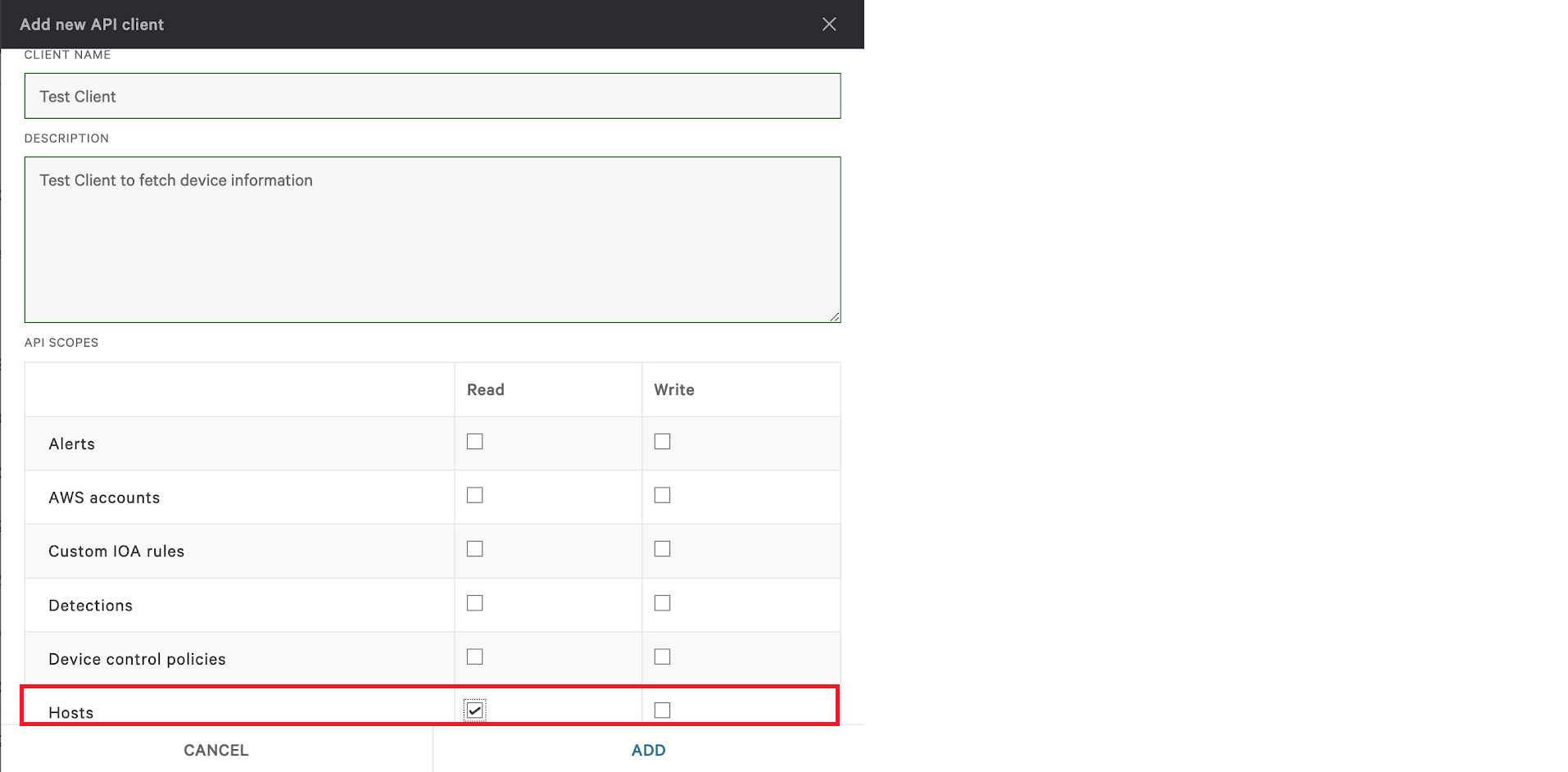
- After you click on
ADDa dialogue box will appear with the Client ID, Client Secret and Base URL. Copy and paste the Client Id, Client Secret and Base URL to a folder location because you will need them when creating the CrowdStrike FDR Host Inventory Source.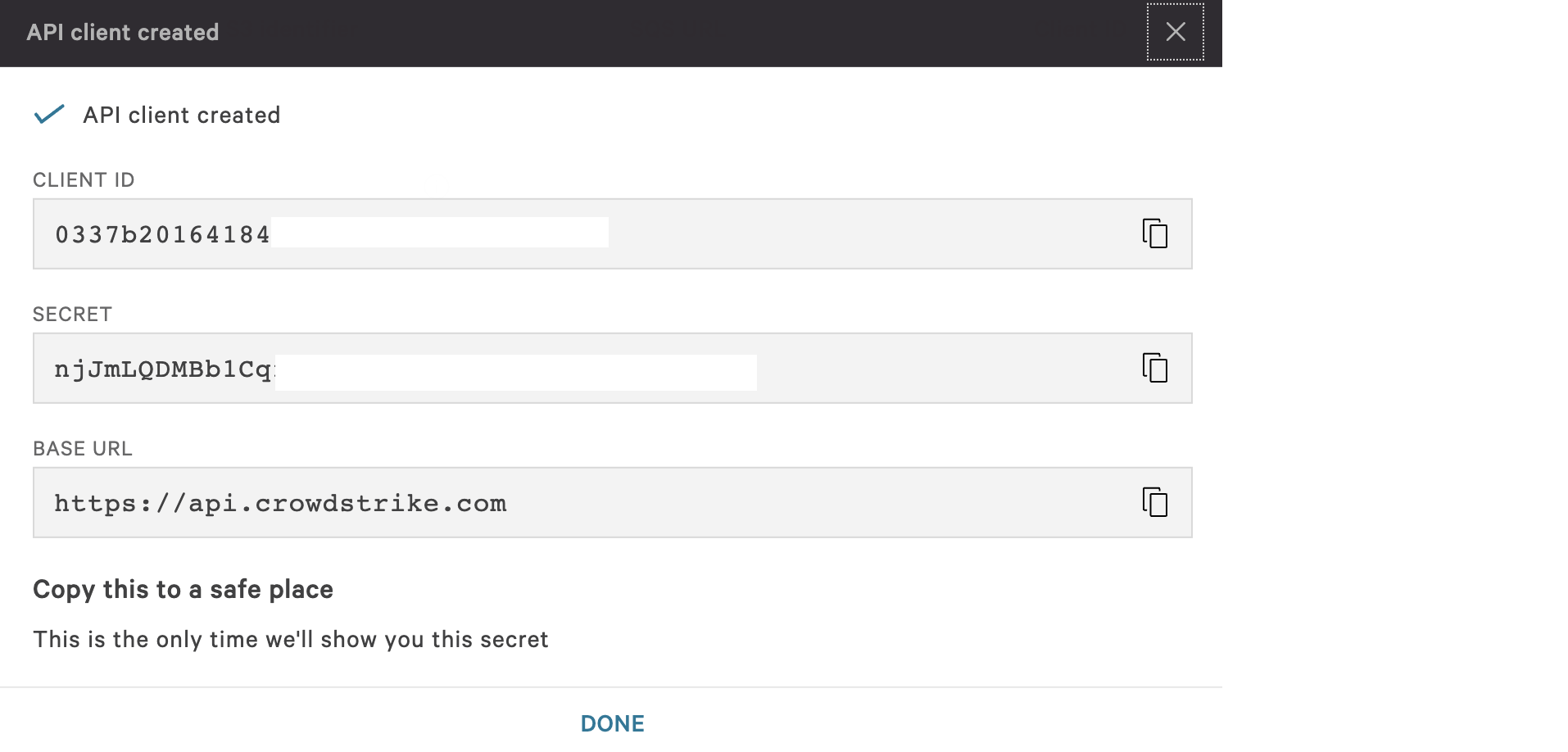
Region
Identify your Region based on your Base URL. The region can be selected from the list below.
Region Base URL US-1 https://api.crowdstrike.com US-2 https://api.us-2.crowdstrike.com EU-1 https://api.eu-1.crowdstrike.com US-GOV-1 https://api.laggar.gcw.crowdstrike.com
States
A CrowdStrike FDR Host Inventory Source tracks errors, reports its health, and start-up progress. You’re informed, in real-time, if the Source is having trouble connecting, if there's an error requiring user action, or if it is healthy and collecting by utilizing Health Events.
A CrowdStrike FDR Host Inventory Source goes through the following states when created:
- Pending. Once the Source is submitted, it is validated, stored, and placed in a Pending state.
- Started. A collection task is created on the Hosted Collector.
- Initialized. The task configuration is complete in Sumo Logic.
- Authenticated. The Source successfully authenticated with CrowdStrike FDR.
- Collecting. The Source is actively collecting data from CrowdStrike FDR.
If the Source has any issues during any one of these states, it is placed in an Error state.
When you delete the Source, it is placed in a Stopping state. When it has successfully stopped, it is deleted from your Hosted Collector.
On the Collection page, the Health and Status for Sources is displayed. Use Health Events to investigate issues with collection. You can click the text in the Health column, such as Error, to open the issue in Health Events to investigate.
Set up CrowdStrike FDR Host Inventory Source
When you create a CrowdStrike FDR Host Inventory Source, you add it to a Hosted Collector. Before creating the Source, identify the Hosted Collector you want to use or create a new Hosted Collector. For instructions, see Configure a Hosted Collector.
To configure the CrowdStrike FDR Host Inventory API:
- In Sumo Logic, select Manage Data > Collection > Collection.
- On the Collectors page, click Add Source next to a Hosted Collector.
- Select CrowdStrike FDR Host Inventory icon.
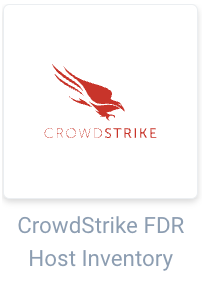
- Enter a Name to display for the Source in the Sumo Logic web application. The description is optional.
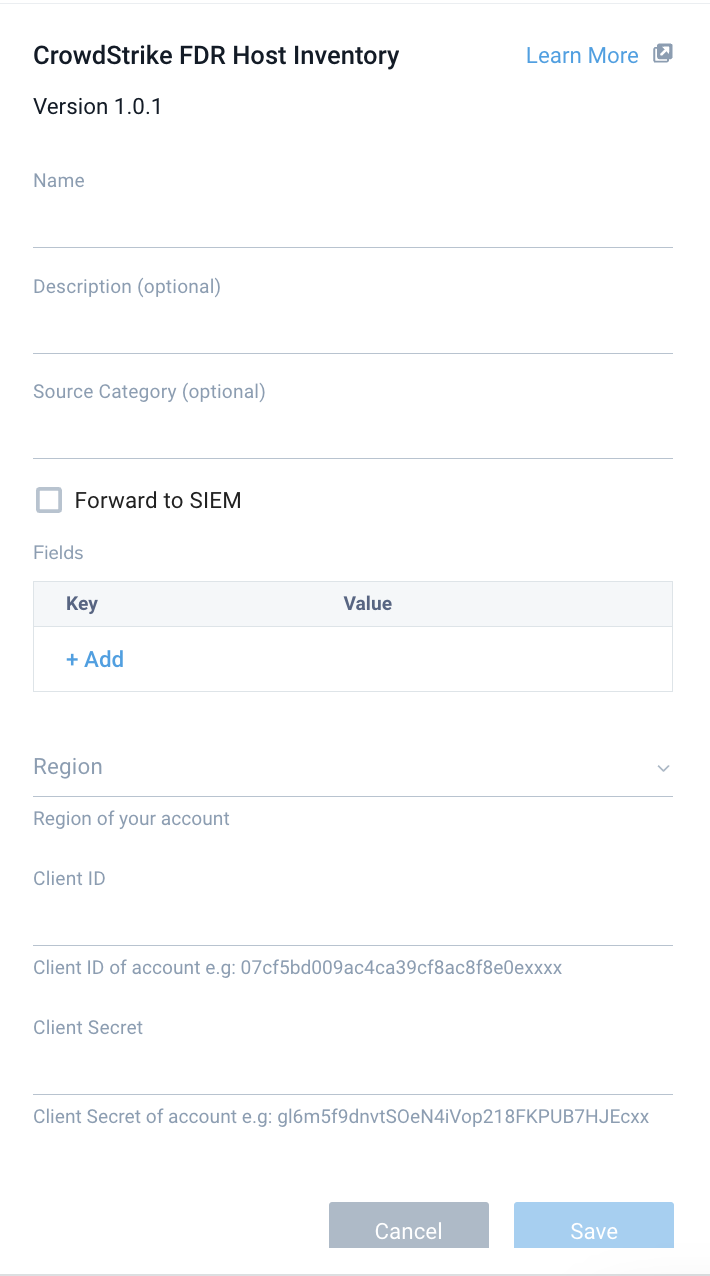
- (Optional) For Source Category, enter any string to tag the output collected from the Source. Category metadata is stored in a searchable field called
_sourceCategory. - Forward to SIEM. Check the checkbox to forward your data to Cloud SIEM Enterprise as inventory. When configured with the Forward to SIEM option the following metadata fields are set:
_siemVendor: CrowdStrike_siemProduct: FDR Host Inventory_siemDataType: Inventory
- (Optional) Fields. Click the +Add Field link to define the fields you want to associate. Each field needs a name (key) and value.
A green circle with a check mark is shown when the field exists in the Fields table schema.
An orange triangle with an exclamation point is shown when the field doesn't exist in the Fields table schema. In this case, an option to automatically add the nonexistent fields to the Fields table schema is provided. If a field is sent to Sumo Logic that does not exist in the Fields schema it is ignored, known as dropped.
- In Region, choose the region as per your Base URL. See Region section to know your region.
- In Client ID, enter the Client ID you generated and secured from the API Client section.
- In Client Secret, enter the Client Secret you generated and secured from the API Secret section.
- When you are finished configuring the Source, click Save.
Error types
When Sumo Logic detects an issue, it is tracked by Health Events. The following table shows three possible error types. It tells the reason for the error, if the source attempts to retry, and the name of the event log in the Health Event Index.
| Type | Reason | Retries | Retry Behavior | Health Event Name |
|---|---|---|---|---|
| ThirdPartyConfig | Normally due to an invalid configuration. You'll need to review your Source configuration and make an update. | No retries are attempted until the Source is updated. | Not applicable | ThirdPartyConfigError |
| ThirdPartyGeneric | Normally due to an error communicating with the third-party service APIs. | Yes | The Source will retry indefinitely. | ThirdPartyGenericError |
| FirstPartyGeneric | Normally due to an error communicating with the internal Sumo Logic APIs. | Yes | The Source will retry indefinitely. | FirstPartyGenericError |
Restarting your Source
If your Source encounters ThirdPartyConfig errors, you can restart it from either the Sumo Logic UI or Sumo Logic API.
UI
To restart your source in the Sumo Logic platform, follow the steps below:
- Open the Collection page, and go to Manage Data > Collection > Collection.
- Select the source and click the information icon on the right side of the row.
- The API usage information popup is displayed. Click the Restart Source button on the bottom left.

- Click Confirm to send the restart request.

- The bottom left of the platform will provide a notification informing you the request was successful.

API
To restart your source using the Sumo Management API, follow the instructions below:
- Method:
POST - Example endpoint:
https://api.sumologic.com/api/v1/collectors/{collector_id}/sources/{source_id}/action/restart
Sumo Logic endpoints like api.sumologic.com are different in deployments outside us1. For example, an API endpoint in Europe would begin api.eu.sumologic.com. A service endpoint in us2 (Western U.S.) would begin service.us2.sumologic.com. For more information, see Sumo Logic Endpoints.
JSON configuration
Sources can be configured using UTF-8 encoded JSON files with the Collector Management API. See how to use JSON to configure Sources for details.
| Parameter | Type | Required | Description | Access |
|---|---|---|---|---|
config | JSON Object | Yes | Contains the configuration-parameters of the Source. | na |
schemaRef | JSON Object | Yes | Use {"type":"CrowdStrike FDR Host Inventory"} for CrowdStrike FDR Host Inventory Source. | not modifiable |
sourceType | String | Yes | Use Universal for CrowdStrike FDR Host Inventory Source. | not modifiable |
Config Parameters
| Parameter | Type | Required | Description | Access |
|---|---|---|---|---|
name | String | Yes | Type the desired name of the Source and it must be unique per Collector. This value is assigned to the metadata field _source. | modifiable |
description | String | No | Type the description of the Source. | modifiable |
category | String | No | Type the category of the source. This value is assigned to the metadata field _sourceCategory. | modifiable |
fields | JSON Object | No | JSON map of key-value fields (metadata) to apply to the Collector or Source. Use the boolean field _siemForward to enable forwarding to SIEM. | modifiable |
region | String | Yes | The Region of your CrowdStrike account. | modifiable |
clientID | String | Yes | The CrowdStrike Client ID you want to use to authenticate collection requests. | modifiable |
clientSecret | String | Yes | The CrowdStrike Client Secret you want to use to authenticate collection requests. | modifiable |
JSON example
{
"api.version":"v1",
"source":{
"config":{
"name": "crowdstrike-fdr",
"description": "crowdstrike-fdr-inventory",
"region": "US-1",
"clientID": "client id",
"clientSecret": "client secret",
"fields":{
"_siemForward":false
}
},
"schemaRef":{
"type":"CrowdStrike FDR Host Inventory Source"
},
"sourceType":"Universal"
}
}