Tenable Source
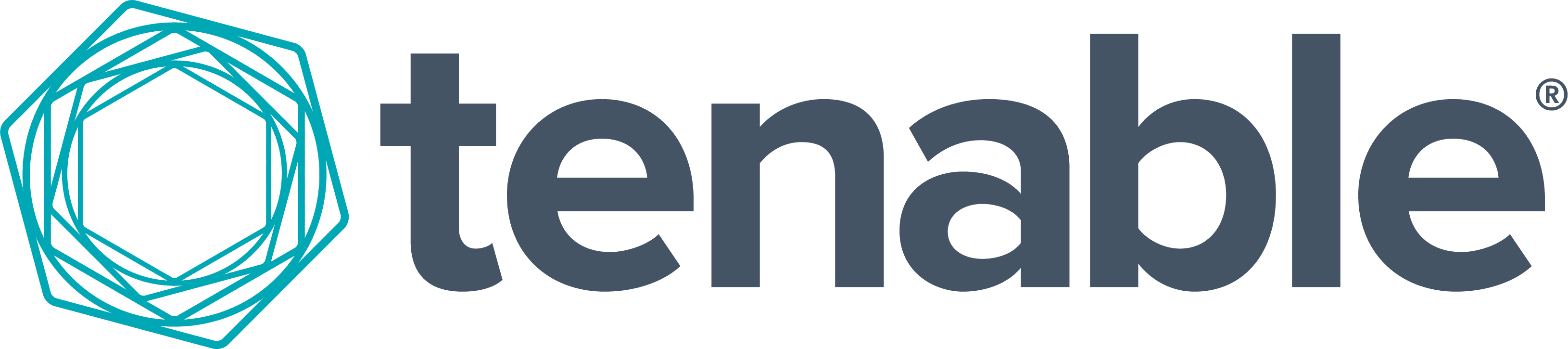
The Tenable Source provides a secure endpoint to ingest audit-log events, vulnerability, and asset data from the Tenable.io APIs. It securely stores the required authentication, scheduling, and state tracking information.
- The Vulnerability Export API first exports vulnerabilities that are used to initiate export jobs. Next, it gets the export status and then downloads exported vulnerabilities in a chunk.
- The Audit Log API is used to collect audit logs. It does not provide a pagination function. Logs are polled every 24 hours with a limit of 5,000.
- The Asset Export API first exports assets that are used to initiate export jobs. Next, it gets the export status and then downloads exported assets in a chunk.
This Source is available in the Fed deployment.
States
A Tenable Source tracks errors, reports its health, and start-up progress. You’re informed, in real-time, if the Source is having trouble connecting, if there's an error requiring user action, or if it is healthy and collecting by utilizing Health Events.
A Tenable Source goes through the following states when created:
- Pending. Once the Source is submitted, it is validated, stored, and placed in a Pending state.
- Started. A collection task is created on the Hosted Collector.
- Initialized. The task configuration is complete in Sumo Logic.
- Authenticated. The Source successfully authenticated with Tenable.
- Collecting. The Source is actively collecting data from Tenable.
If the Source has any issues during any one of these states, it is placed in an Error state.
When you delete the Source, it is placed in a Stopping state. When it has successfully stopped, it is deleted from your Hosted Collector.
On the Collection page, the Health and Status for Sources is displayed. Use Health Events to investigate issues with collection.
Hover your mouse over the status icon to view a tooltip with details on the detected issue.
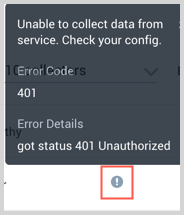
Prerequisite
The Tenable Source is configured with a Tenable IO Access and Secret Key. Your account must have ADMINISTRATOR [64] user permissions.
Create a Tenable Source
When you create a Tenable Source, you add it to a Hosted Collector. Before creating the Source, identify the Hosted Collector you want to use or create a new Hosted Collector. For instructions, see Configure a Hosted Collector.
To configure A Tenable Source:
In Sumo Logic, navigate to Manage Data > Collection and open the Collection tab.
On the Collectors page, click Add Source next to a Hosted Collector.
Select Tenable.
Enter a Name for the Source. The description is optional.
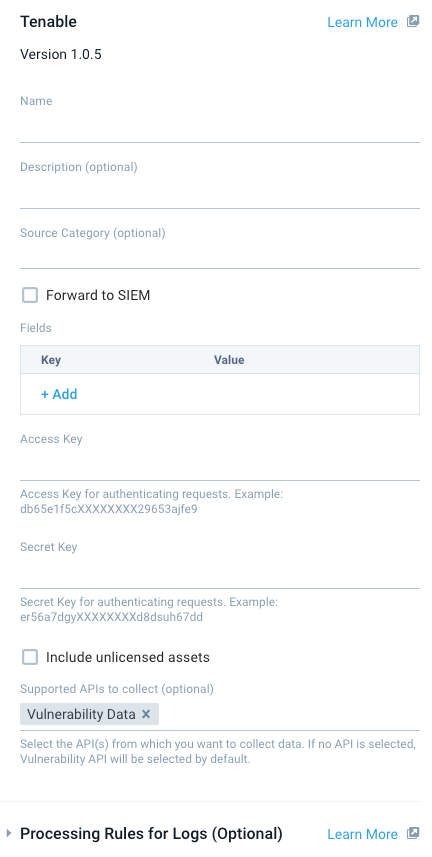
(Optional) For Source Category, enter any string to tag the output collected from the Source. Category metadata is stored in a searchable field called
_sourceCategory.Forward to SIEM. Check the checkbox to forward your data to Cloud SIEM Enterprise. When configured with the Forward to SIEM option the following metadata fields are set:
_siemVendor: Tenable_siemProduct: Cloud API_siemFormat: JSON_siemEventID: Set to the type of data ingested.- Vulnerabilities: vulnerability
- Audits: {action}
- Assets (Inventory): assets
_siemDataType(Only with Assets (Inventory) data): Inventory
(Optional) Fields. Click the +Add Field link to define the fields you want to associate, each field needs a name (key) and value.
A green circle with a check mark is shown when the field exists in the Fields table schema.
An orange triangle with an exclamation point is shown when the field doesn't exist in the Fields table schema. In this case, an option to automatically add the nonexistent fields to the Fields table schema is provided. If a field is sent to Sumo that does not exist in the Fields schema it is ignored, known as dropped.
Provide the Access Key and Secret Key to authenticate requests.
(Optional) Include unlicensed objects. Select the checkbox if you want to collect unlicensed objects.
Supported APIs to collect. Select one or more of the available APIs: Vulnerability Data, Audit Logs, and Asset Data.
Processing Rules. Configure any desired filters, such as allowlist, denylist, hash, or mask, as described in Create a Processing Rule.
When you are finished configuring the Source, click Submit.
Error types
When Sumo Logic detects an issue it is tracked by Health Events. The following table shows the three possible error types, the reason the error would occur, if the Source attempts to retry, and the name of the event log in the Health Event Index.
| Type | Reason | Retries | Retry Behavior | Health Event Name |
|---|---|---|---|---|
| ThirdPartyConfig | Normally due to an invalid configuration. You'll need to review your Source configuration and make an update. | Yes | The Source will retry for up to 90 minutes, after which retries will be attempted every 60 minutes. | ThirdPartyConfigError |
| ThirdPartyGeneric | Normally due to an error communicating with the third party service APIs. | Yes | The Source will retry for up to 90 minutes, after which retries will be attempted every 60 minutes. | ThirdPartyGenericError |
| FirstPartyGeneric | Normally due to an error communicating with the internal Sumo Logic APIs. | Yes | The Source will retry for up to 90 minutes, after which retries will be attempted every 60 minutes. | FirstPartyGenericError |
Restarting your Source
If your Source encounters ThirdPartyConfig errors, you can restart it from either the Sumo Logic UI or Sumo Logic API.
UI
To restart your source in the Sumo Logic platform, follow the steps below:
- Open the Collection page, and go to Manage Data > Collection > Collection.
- Select the source and click the information icon on the right side of the row.
- The API usage information popup is displayed. Click the Restart Source button on the bottom left.

- Click Confirm to send the restart request.

- The bottom left of the platform will provide a notification informing you the request was successful.

API
To restart your source using the Sumo Management API, follow the instructions below:
- Method:
POST - Example endpoint:
https://api.sumologic.com/api/v1/collectors/{collector_id}/sources/{source_id}/action/restart
Sumo Logic endpoints like api.sumologic.com are different in deployments outside us1. For example, an API endpoint in Europe would begin api.eu.sumologic.com. A service endpoint in us2 (Western U.S.) would begin service.us2.sumologic.com. For more information, see Sumo Logic Endpoints.
JSON configuration
Sources can be configured using UTF-8 encoded JSON files with the Collector Management API. See how to use JSON to configure Sources for details.
| Parameter | Type | Required | Description | Access |
|---|---|---|---|---|
| config | JSON Object | Yes | Contains the configuration parameters for the Source. | |
| schemaRef | JSON Object | Yes | Use {"type":"Tenable"} for a Tenable Source. | not modifiable |
| sourceType | String | Yes | Use Universal for a Tenable Source. | not modifiable |
Config Parameters
The following table shows the config parameters for a Tenable Source.
| Parameter | Type | Required? | Default | Description | Access |
|---|---|---|---|---|---|
name | String | Yes | Type a desired name of the Source. The name must be unique per Collector. This value is assigned to the metadata field _source. | modifiable | |
description | String | No | null | Type a description of the Source. | modifiable |
category | String | No | null | Type a category of the source. This value is assigned to the metadata field _sourceCategory. See best practices for details. | modifiable |
fields | JSON Object | No | JSON map of key-value fields (metadata) to apply to the Collector or Source. Use the boolean field _siemForward to enable forwarding to SIEM. | modifiable | |
access_key | String | Yes | The Tenable access key you want to use to authenticate collection requests. | modifiable | |
secret_key | String | Yes | The Tenable secret key you want to use to authenticate collection requests. | modifiable | |
include_unlicensed_assets | Boolean | No | False | Set to true if you want to collect unlicensed objects. | modifiable |
supported_apis | Array of strings | No | Vulnerability Data | Define one or more of the available APIs to collect: Vulnerability Data, Audit Logs, and Asset Data. For example, for both you'd use:["Vulnerability Data","Audit Logs","Asset Data"] | modifiable |
See how to create processing rules using JSON.
Tenable Source JSON example:
{
"api.version": "v1",
"source": {
"schemaRef": {
"type": "Tenable"
},
"config": {
"name": "Tenable",
"description": "East field",
"access_key": "********",
"secret_key": "********",
"supported_apis": ["Vulnerability Data","Audit Logs","Asset Data"],
"fields": {
"_siemForward": false
},
"category": "eastTeamF"
},
"sourceType": "Universal"
}
}