Troubleshoot Azure Blob Storage Log Collection
If logs don't start flowing into Sumo Logic after you perform the Collect Logs from Azure Blob Storage procedure, see the troubleshooting tips below.
Error while deploying the ARM template
If you received the following error while deploying the ARM template: The Resource 'X' under resource group 'Y' was not found.
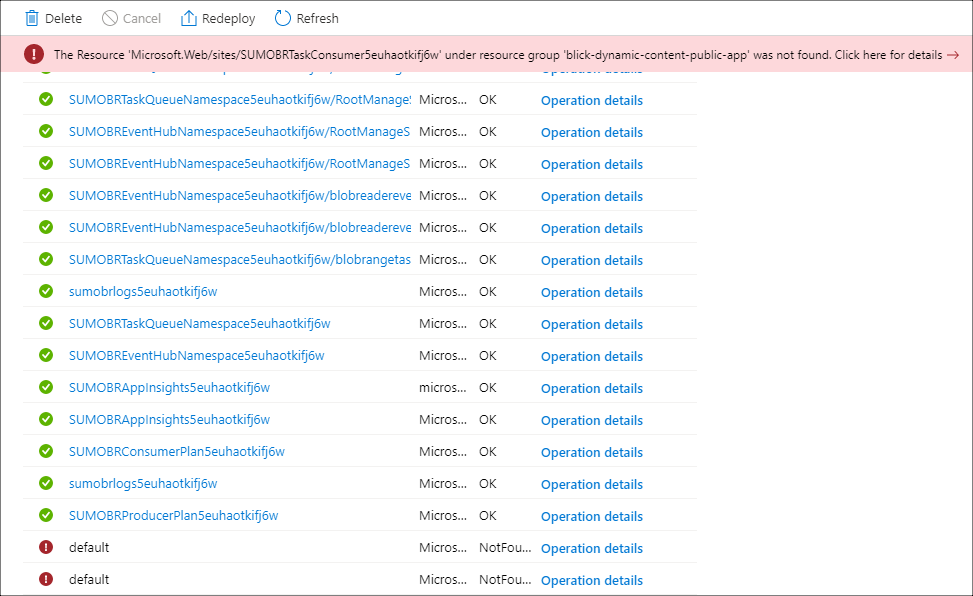
If you attempted to redeploy the template after getting this error and used the same storage account + resource group values in the first failed deployment, follow these steps.
Refer to this video, then redeploy the template, in the following way:
- Go to the resource group where the deployment failed
- Click on Failed deployment, and then click on Microsoft.Template(last deployment) in the next window.
- Click Redeploy, provide the required fields, and click Purchase. You should see the successful deployment notification.
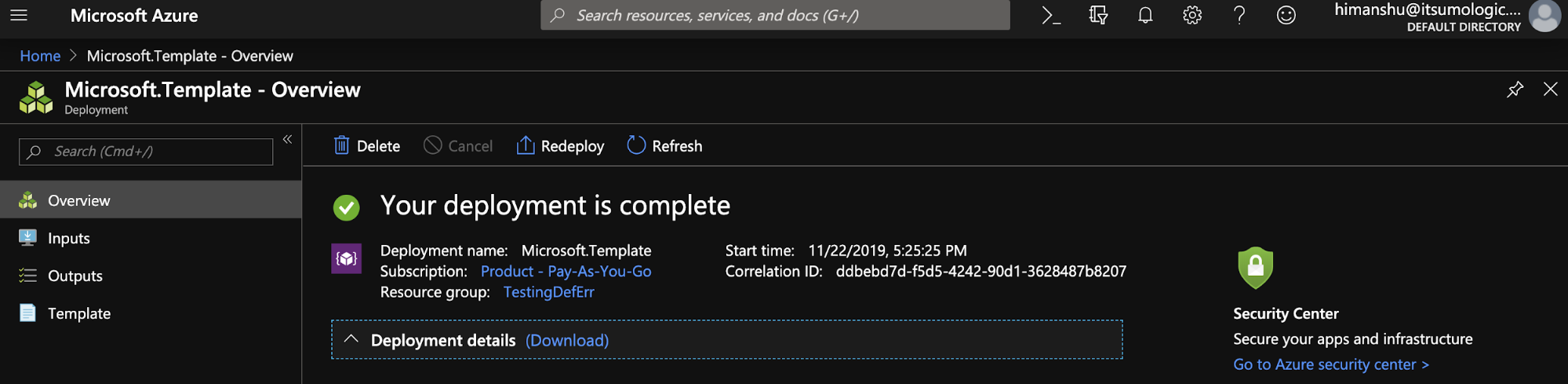
If you get namespace invalid error make sure it follows the naming convention specified in this doc.
{
"code": "DeploymentFailed",
"message": "At least one resource deployment operation failed. Please list deployment operations for details. Please see https://aka.ms/DeployOperations for usage details.",
"details": [
{
"code": "BadRequest",
"message": "{\r\n \"error\":
{\r\n \"message\": \"The specified service namespace is invalid. CorrelationId: fb6a08d9-fc78-4540-a79e-861f1d81fe2e\",\r\n \"code\": \"BadRequest\"\r\n }
\r\n}"
},
{
"code": "BadRequest",
"message": "{\r\n \"error\":
{\r\n \"message\": \"The specified service namespace is invalid. CorrelationId: fb6a08d9-fc78-4540-a79e-861f1d81fe2e\",\r\n \"code\": \"BadRequest\"\r\n }
\r\n}"
}
]
For common deployment errors refer to the following doc.
Verify configurations
Make sure that the resources you created in the Collect Logs from Azure Blob Storage procedure were successfully created.
Go to Resource groups, and select the resource group you created or selected in [Step 3. Configure Azure resources using ARM Template](/988/merge/docs/send-data/collect-from-other-data-sources/azure-blob-storage/collect-logs-azure-blob-storage of the "Collect Logs from Azure Blob Storage" page. You should see resources you created:
- Two App Service plans.
- Three App Services.
- A Service Bus Namespace.
- An Event Hubs Namespace.
- A Storage account.
In the left pane of the Azure Portal, click AppServices, and search for “SUMOBRTaskConsumer”. You should find the
“SUMOBRTaskConsumer\<random-string\>”Function App. Click it.Click the Application settings link. Check that the value of the SumoLogEndpoint field matches the HTTP source URL.
Verify Block Blob Create Events are getting published
Click All Services. Go to Event Grid Subscription services.
Select Storage Account and region from the drop down.
Select the Event Subscription created in Step 3 from the list.
Click Metrics.
On the Event Grid Metrics page, check that the Publish Succeeded and Delivery Succeeded counts are greater than zero.
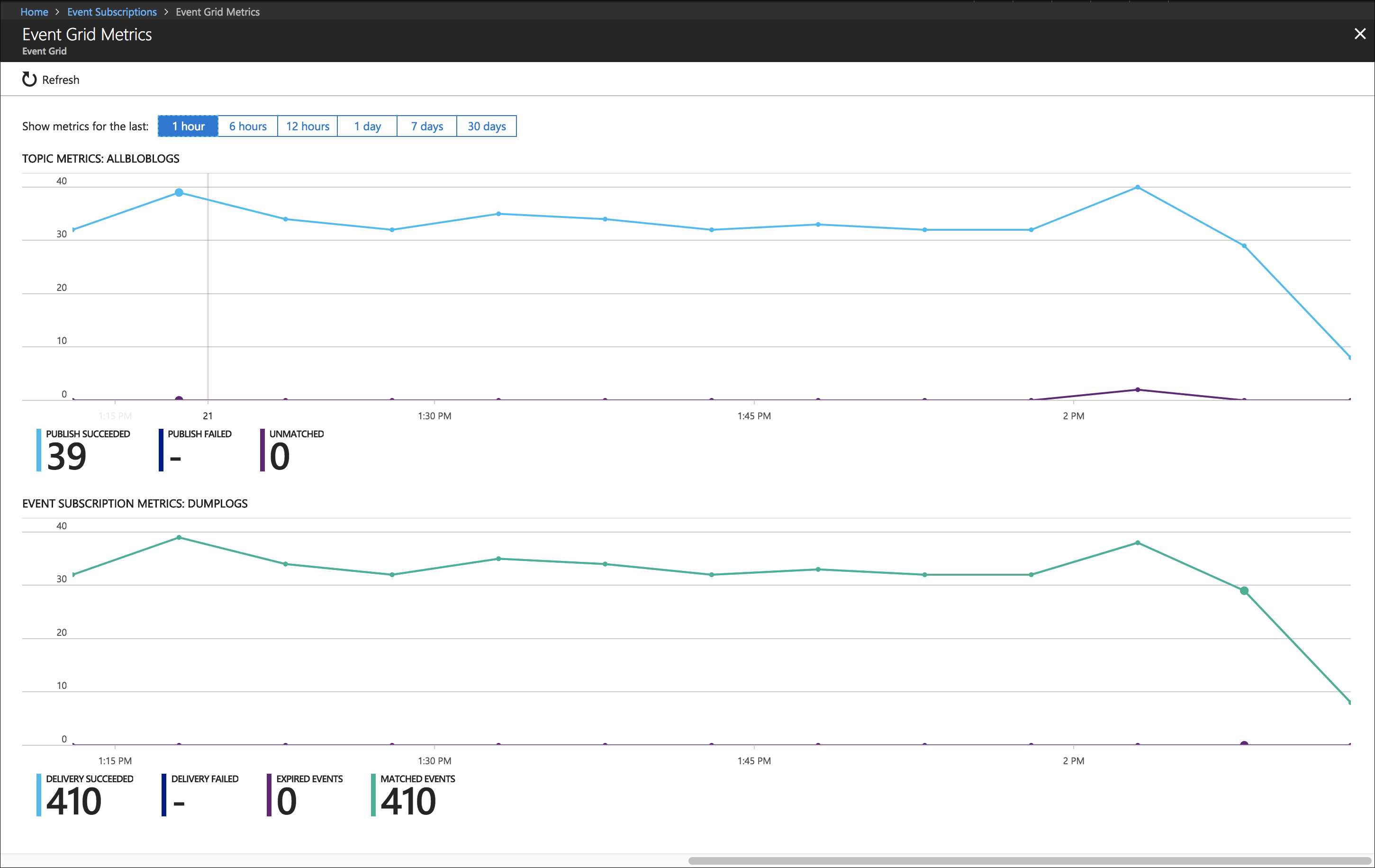
Verify Event Hub is receiving log messages
To verify that events are appearing in your event hub:
In the left pane of Azure Portal, Click Eventhub.
Search for
“SUMOBREventHubNamespace”. You should find the“SUMOBREventHubNamespace\<random-string>”Event Hub Namespace. Click it.Click the Messages link.
Message summary information appears below the chart. Check that the Incoming Messages count is greater than zero.
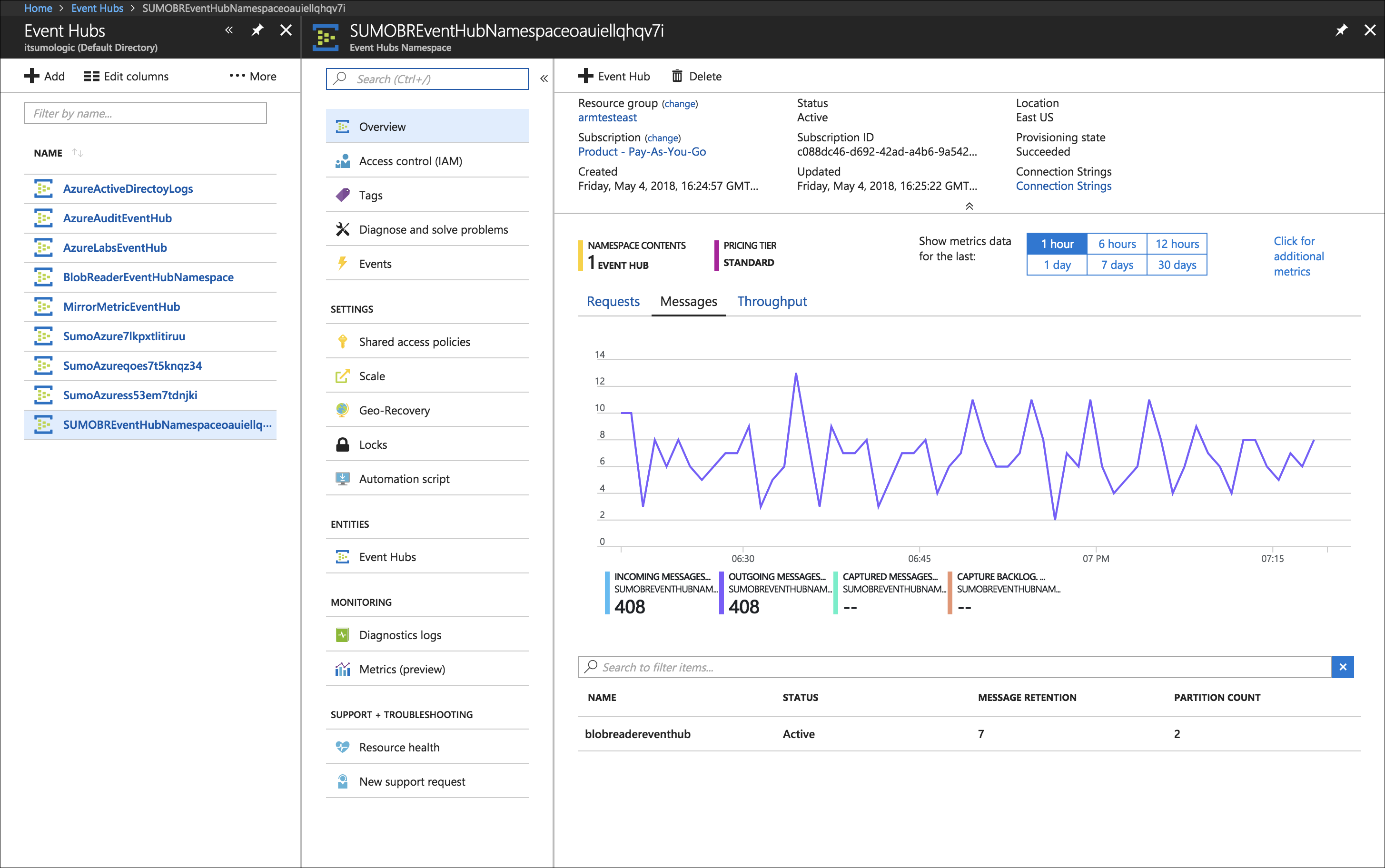
Verify Service Bus Queue is receiving tasks
Go to Service Bus Service from the Azure portal and click on SUMOBRTaskQueueNamespace\<unique string> Service Bus Namespace. Check that the incoming messages count is greater than zero.

Verify with LiveTail
In Sumo, open a Live Tail tab and run a search to verify Sumo is receiving events. Search by the source category you assigned to the HTTP Source that receives the log data, for example:
_sourceCategory="azure/ad"
For more information about using Live Tail, see Live Tail.
Verify Azure Function is not getting Failed
Go to Function App
Go to Application Insights
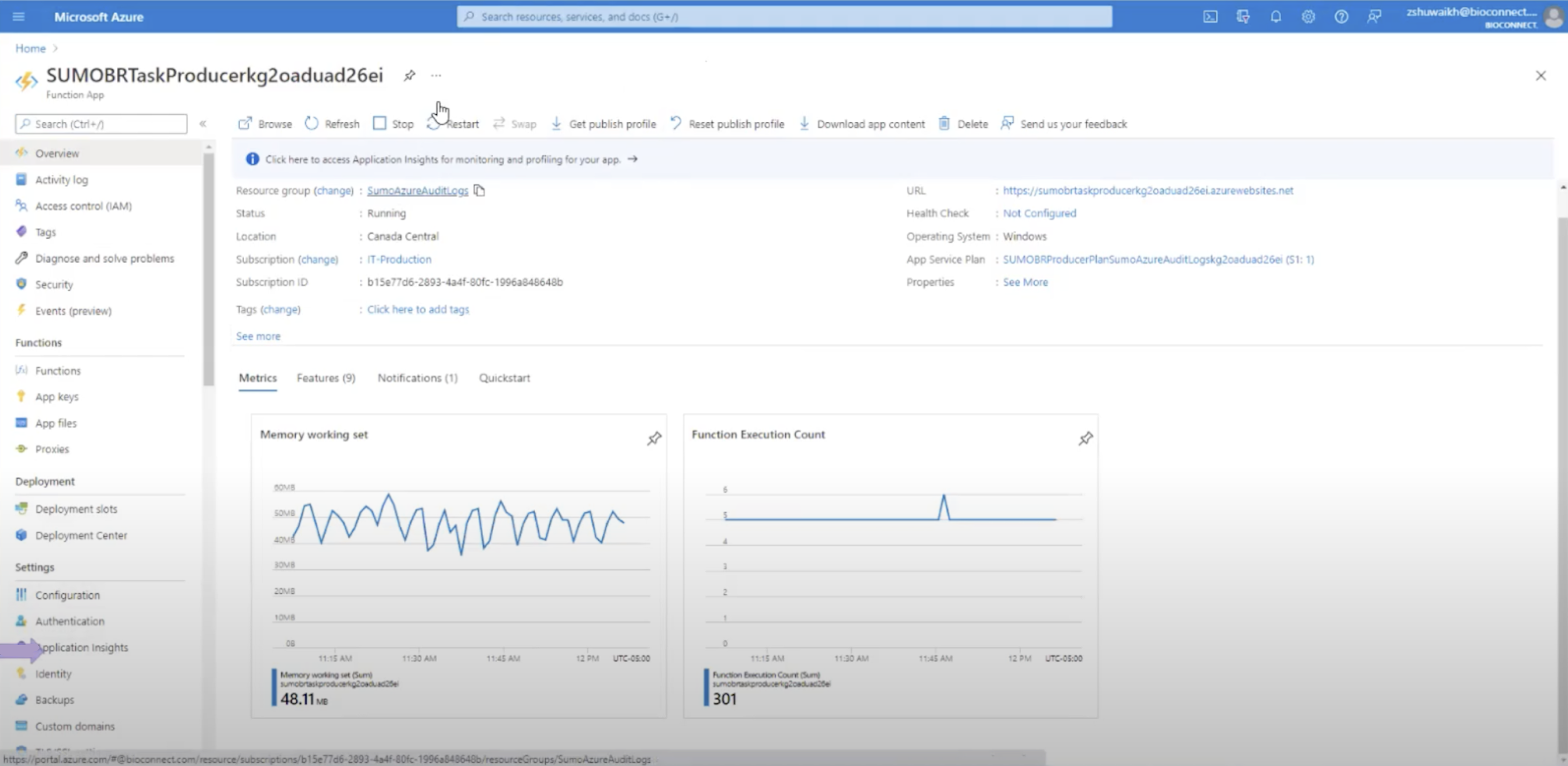
Go to Failures section
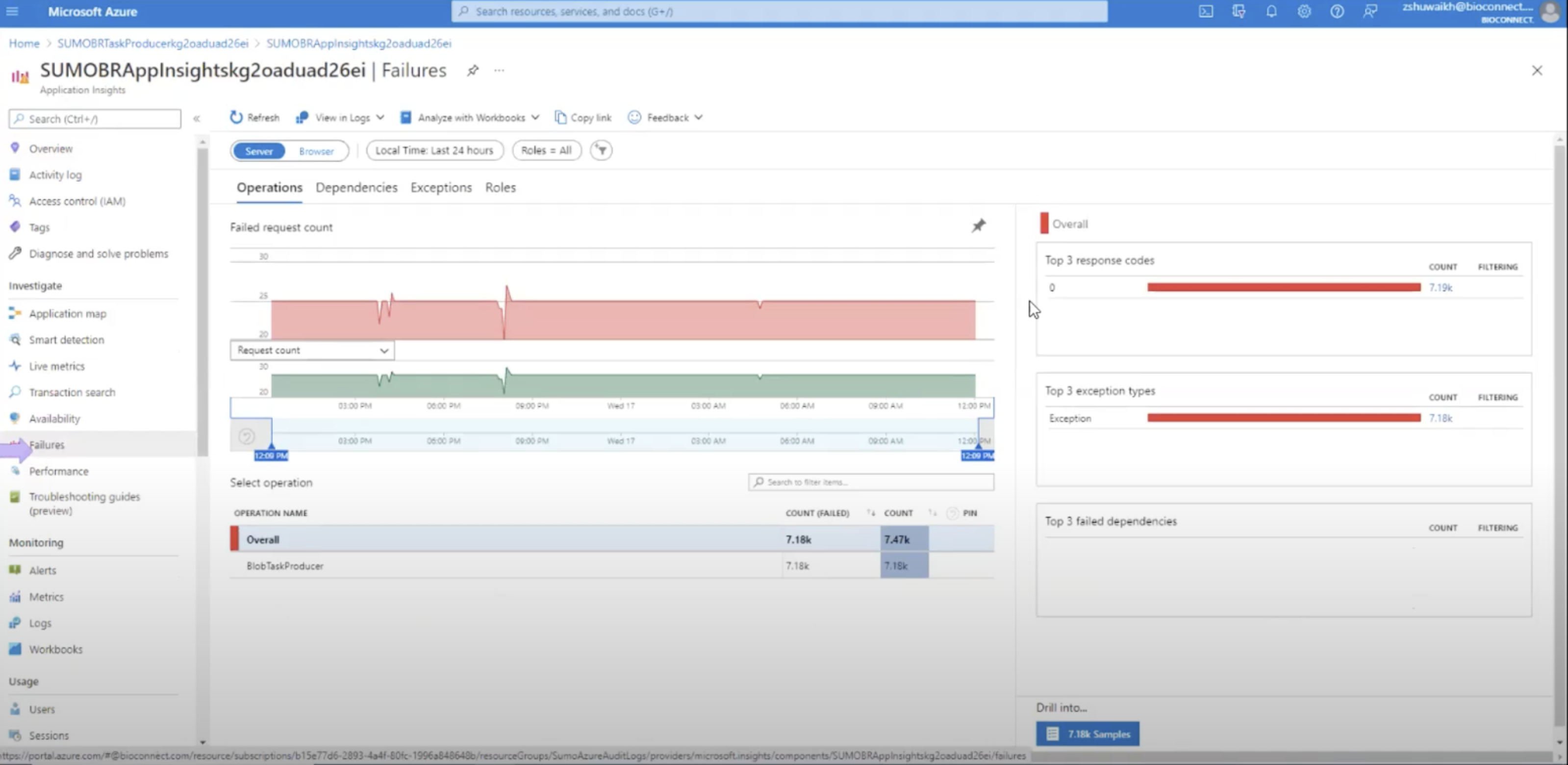
Click on the Function Name under Operation Name
In the top 3 exception types click on the count it will open a sample exception.
Click on any exception it will open an end to end transaction details page where you can click on View all telemetry to view all the logs for that execution.
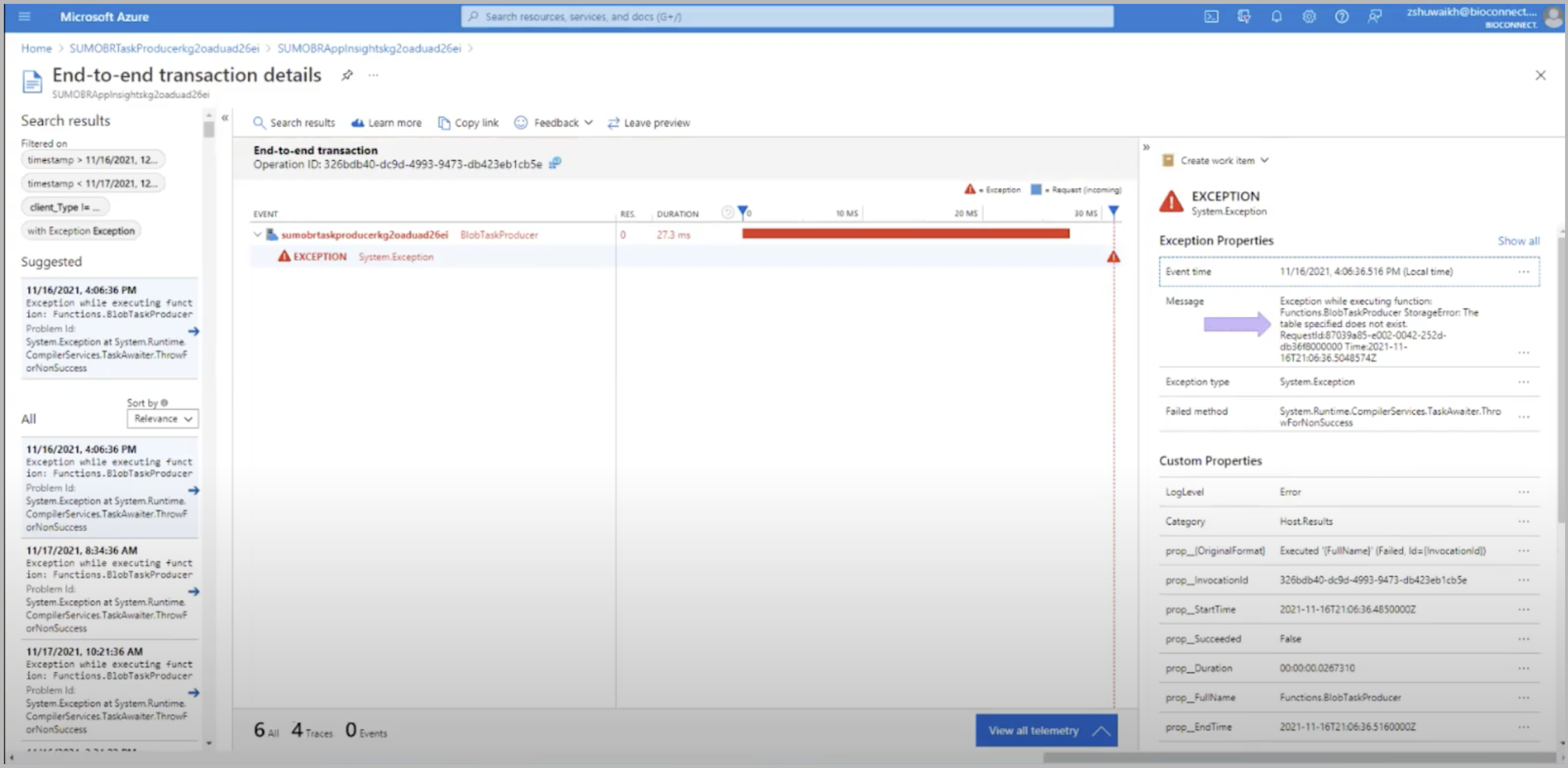
Common Azure function errors
ExitCode C0000005
ExitCodeString NATIVE ACCESS VIOLATION
Managed Exception = System.AccessViolationException:Attempted to read or write protected memory. This is often an indication that other memory is corrupt.
CallStack - Managed Exception
The above error occurs in certain situations the runtime initiates a host shutdown via HostingEnvironment.InitiateShutdown, for example when an unhandled global exception occurs, when a function TimeoutException is thrown, or when performance counter thresholds are exceeded (HostHealthMonitor)
If you're using this function for quite some time then we recommend redeploying the solution with new ARM templates.
If the error still persists then
If you want to collect metrics only you can migrate from Consumption plan to Premium plan by making changes in the ARM template
{
"type": "Microsoft.Web/serverfarms",
"kind": "app",
"name": "[parameters('serverfarms_SumoAzureLogsAppServicePlan_name')]",
"apiVersion": "2018-02-01",
"location": "[resourceGroup().location]",
"sku": {
"name": "P1v2",
"tier": "PremiumV2",
"size": "P1v2",
"family": "Pv2",
"capacity": 2
},
"properties": {
"maximumElasticWorkerCount": 1,
"perSiteScaling": false,
"targetWorkerCount": 0,
"targetWorkerSizeId": 0,
"reserved": false,
"isSpot": false,
"isXenon": false,
"hyperV": false
},
"dependsOn": []
},
.If you want to collect only logs from Azure Monitor we recommend to switch to new Cloud to Cloud collection for Event hub
Exception while executing function: Functions.BlobTaskProducer StorageError: The table specified does not exists
RequestId: 87039a85-e002-0042-252ddb36f8000000 Time:2021-02-12T21:12:23
This error occurs when the FileOffsetMap table is not created inside Table service.

