Contribute to Sumo Docs
We're a developer/practitioner community building reliable and secure modern apps. We welcome all contributions, from minor typo fixes to new docs/topics. Your expertise and sharing can help fellow users learn and expand their knowledge of Sumo Logic.
Sumo Logic Documentation is an Open Source project available as a GitHub repository. This section will grow as we answer questions and provide support for submissions and new content. Here you'll information on creating files, writing in markdown, using our templates, submitting pull requests (PRs), and more.
Prerequisites
- You must have a GitHub account to contribute to Sumo Logic documentation.
- We recommend adding 2FA protection when contributing to Sumo Logic repositories.
Ways to Contribute
There are many ways that you can contribute to Sumo Docs, beyond writing code. Here's a high-level overview of how you can get involved.
Submit an Issue
To report a bug or request more information, you can help us by Submitting a GitHub Issue to our repository. Enter as much information as you can, including content corrections, steps to reproduce, command/code updates, and clarifying questions. To share your knowledge, submit a PR with a fix.
Before submitting an issue, you can browse our existing GitHub issues to see if someone has already reported it, and join the discussion via comments.
Edit a Page
- If you come across a bug on our site, scroll to the bottom of that doc and click the Edit this page link. This will open your selected doc in Edit file mode on our GitHub repo website.
- Apply your edits to the file.
- Scroll to the bottom and select Create a new branch for this commit and start a pull request. In the field underneath, enter a name for your branch and click Propose Change. This will fork and submit changes to us for review.
Fork and Clone the Sumo Docs Repository
For larger contributions like extensive edits or a creating new doc, we recommend forking our repo, making changes in a new branch, and submitting a PR for review.
Feel free to reach out to us, the Docs Team, to discuss. We're happy to work with you on the project and talk through rewriting content, changing flow, adding a new topic or section, and deprecating content.
Fork the Sumo Docs repository. Remember to sync your fork and update branches as needed.
Review our README documentation guidelines.
Create a new branch from your cloned repo/fork using a name that best describes the work or references a GitHub issue number. For example:
<your initials>-apps-gitlab.Edit or create markdown (.md) files in your branch. See Create a Document and our Style Guide for more info.
Commit your changes to the branch with a meaningful message.
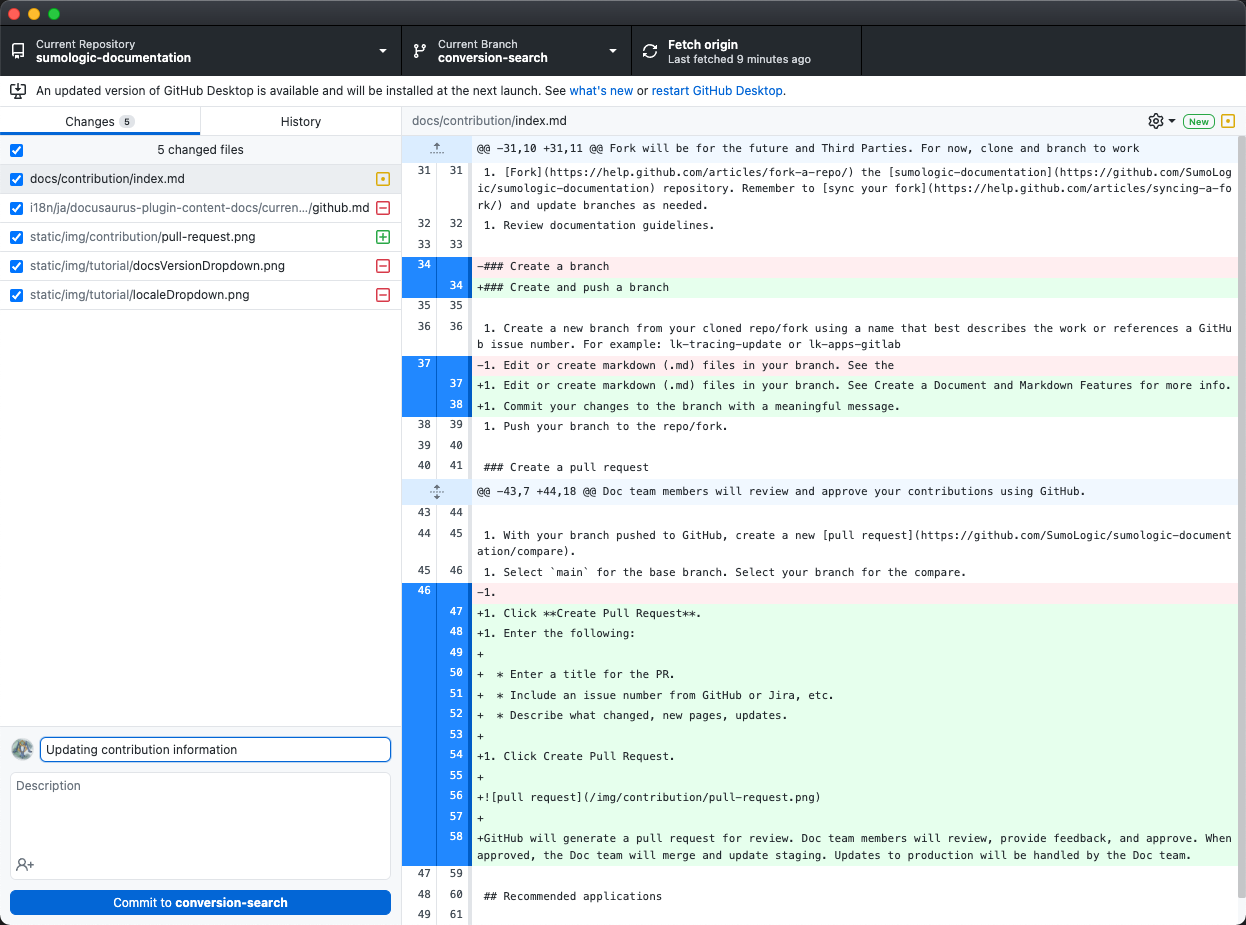 . Use descriptive commit messages (and issue or ticket numbers, if applicable) detailing the content updates you are entering for content. One-line messages are fine for small changes, but bigger changes should look like this:
. Use descriptive commit messages (and issue or ticket numbers, if applicable) detailing the content updates you are entering for content. One-line messages are fine for small changes, but bigger changes should look like this:$ git commit -m "A brief summary of the commit
>
> A paragraph describing what changed and its impact."Set permissions to allow maintainers to edit and update the PR (learn more).
Push your branch to the repo/fork.
Visit GitHub after pushing your branch. If you see an option to Compare & Pull Request for your branch click this.

- If you don't see it, create a new PR.
- Select
mainfor the base branch. This is the branch all staging and production content builds from). - Select your branch for the compare.
- Click Create Pull Request.
- Select
- If you don't see it, create a new PR.
On the Pull Request page, enter the following:
- Make sure base branch is
mainand compare branch is the one you pushed. - Enter a title for the PR.
- Include an issue number from GitHub or Jira, etc.
- Describe what changed, new pages, updates.
- Apply a label that best describes your contribution.
Our GitHub Labels (click to expand)
The labels we use for issues and PRs include the following:
Label Issues/PR Description doc:minor editboth Small updates for typos, fixes for styles/formats, link fixes, etc. doc:newboth A new topic or topic section, typically requires deeper tech and writer reviews. doc:site techboth Updates, maintenance, and new additions to site code. Includes plugins, CSS, templates, etc. doc:updateboth An update to an existing document/topic. This includes revised content, instructions, screenshots, etc. status:backlogboth Work will be completed at a later time, added to backlog items. status:committedboth Work is committed and is planned or in-progress. status:duplicateboth The issue/PR is a duplicate of other work. A link to the new item will be added when closing as a dupe. status:in reviewPR Work is incomplete and ready/in review. Developers and writers are actively reviewing content. status:invalidboth The issue or report is not valid. A reason should be provided when closing. status:wontfixboth The request or issue will not be worked on. A reason should be provided when closing. type:bugissues Problem in a documentation page or site code. type:featureissues New feature, option, site format, etc. type:feedbackissues Feedback entered for a page or through the website when clicking report an issue. - Make sure base branch is
Click Create Pull Request.
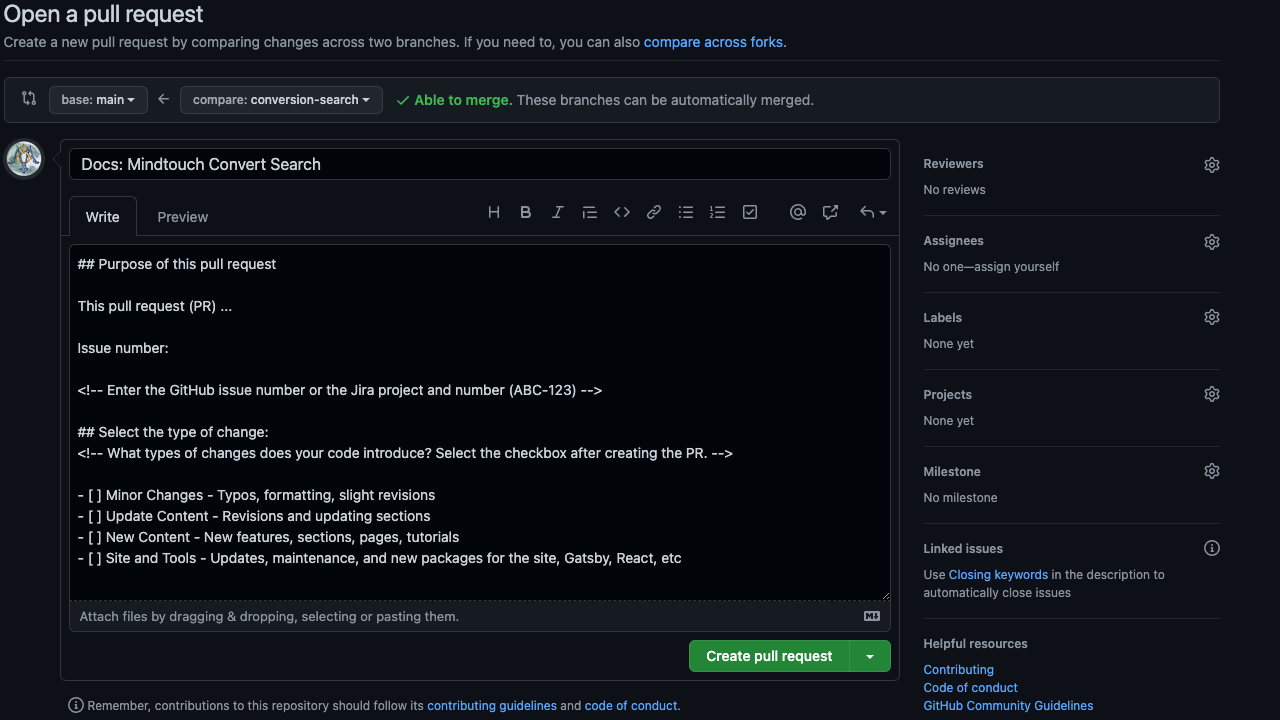
Sign our Contributor License Agreement (built using cla-bot). We allow individual contributions and contributions made on behalf of companies. If you have any questions, please submit an issue.
Docs Team members will review contributions, provide feedback, and approve. When approved, the Docs Team will merge and update staging. Updates to production will be handled by the Docs Team.
Submit a Feature Request
You can also:
Recommended Authoring Tools
If you're new to GitHub and writing Markdown documentation, we recommend using the following apps:
- Atom: Create new branches, stage and commit, push and pull, resolve merge conflicts, view PRs and more - all from within your editor. The GitHub package comes bundled with Atom.
- GitHub Desktop: Easy-to-use interface to update your local machine clone, create branches, push to GitHub and more.
- VS Code: Development application to open the repo, edit and create files, and preview pages as you write. We recommend the following extensions:
- Markdown All in One
- Markdown Preview GitHub Styling
- Markdown Preview Enhanced
- Markdown Preview Mermaid and Mermaid Markdown Syntax Highlighting for charts and graphs
- iTerm2 - Terminal application for macOS. You can also install Oh My Zsh for theming.
Contact Us
Need to get in touch? You can find us on Sumo Dojo Slack.

