Osquery
This section has instructions for collecting osquery log messages and sending them to Sumo Logic to be ingested by CSE.
Sumo Logic CSE supports osquery logs sent in JSON format for the following log types:
Schedule results in Events format
:::note Batch and Snapshot formats are not natively supported. :::
Process Auditing
Anomaly Detection
File Integrity Monitoring
Configure CIP collection
In this step, you configure an HTTP Source to collect osquery log messages. You can configure the source on an existing Hosted Collector or create a new collector. If you’re going to use an existing collector, jump to Configure an HTTP Source below. Otherwise, create a new collector as described in Configure a hosted collector below, and then create the HTTP Source on the collector.
Configure a hosted collector
- In Sumo Logic, select Manage Data > Collection > Collection.
- Click Add Collector.
- Click Hosted Collector.
- The Add Hosted Collector popup appears.
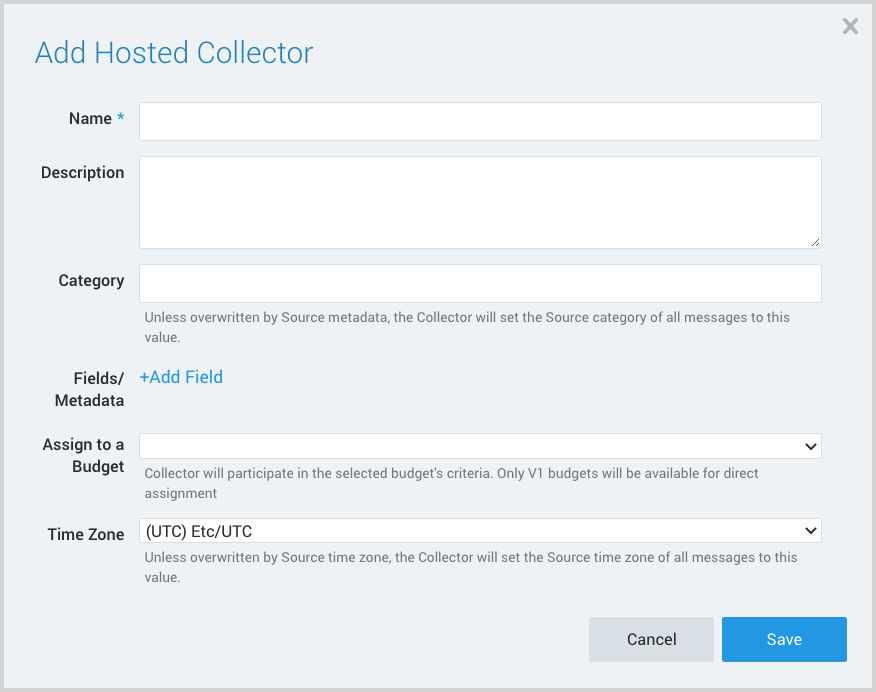
- Name. Provide a Name for the Collector.
- Description. (Optional)
- Category. Enter a string to tag the output collected from the source. The string that you supply will be saved in a metadata field called
_sourceCategory. - Fields.
- If you are planning that all the sources you add to this collector will forward log messages to CSE, click the +Add Field link, and add a field whose name is
_siemForwardand value is true. This will cause the collector to forward all of the logs collected by all of the sources on the collector to CSE. - If all sources in this collector will be osquery sources, add an additional field with key
_parserand value /Parsers/System/Osquery/Osquery JSON.
- If you are planning that all the sources you add to this collector will forward log messages to CSE, click the +Add Field link, and add a field whose name is
It is also possible to configure individual sources to forward to CSE, as described in the following section.
Configure an HTTP Source
- In Sumo Logic, select Manage Data > Collection > Collection.
- Navigate to the Hosted Collector where you want to create the source.
- On the Collectors page, click Add Source next to a Hosted Collector.
- Select HTTP Logs & Metrics.
- The page refreshes.
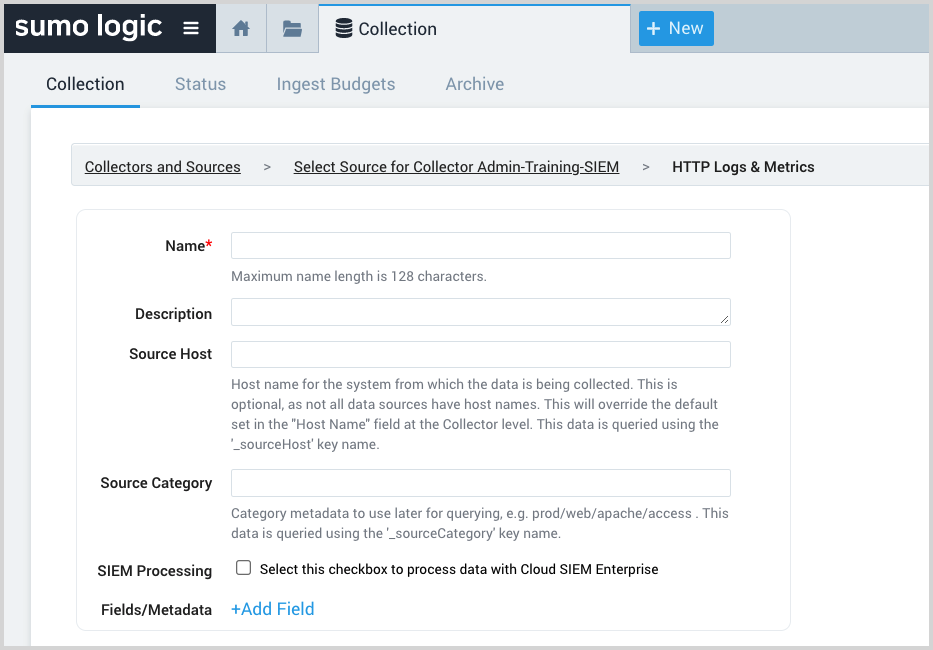
- Name. Enter a name for the source.
- Description. (Optional)
- Source Host. (Optional) Enter a string to tag the messages collected from the source. The string that you supply will be saved in a metadata field called
_sourceHost. - Source Category. Enter a string to tag the output collected from the source. The string that you supply will be saved in a metadata field called
_sourceCategory. - SIEM Processing. Click the checkbox to configure the source to forward log messages to CSE.
- Fields. If you are not parsing all sources in the hosted collector with the same parser, +Add Field named
_parserwith the value/Parsers/System/Osquery/Osquery JSON. - Advanced Options for Logs. For information about the optional advanced options you can configure, see HTTP Logs and Metrics Source.
- Click Save.
- Make a note of the HTTP Source URL that is displayed. You’ll supply it in when you configure osquery in the next section.
Configure an Osquery log profile
In this step you configure osquery to send log messages to CIP. For instructions, see Logging osquery in osquery help.
Verify ingestion
In this step, you verify that your logs are successfully making it into CSE.
- Click the gear icon, and select Log Mappings under Incoming Data.
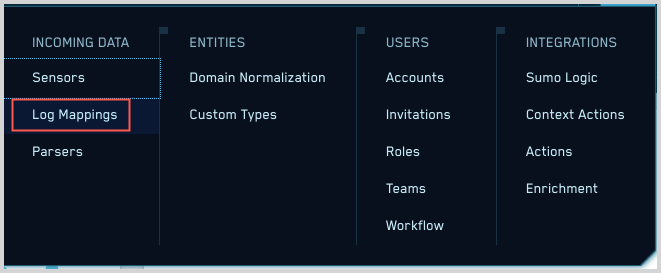
- On the Log Mappings page, search for osquery and check under Record Volume.
- For a more granular look at the incoming records, you can also search Sumo Logic for osquery Records.


