Bar Charts
Bar charts are useful for visually comparing the number of events that have occurred, such as the type of error that occurs the most in your system. To create a Bar chart, use a search query that provides at least a few data points in the Aggregates tab.
For example, you'd use the following query to create a simple Bar chart:
(error OR fail*) AND exception | count by _sourceCategory | sort by _count
which would produce results such as:
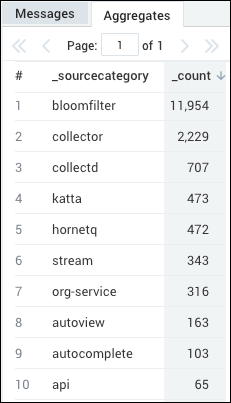
Create a bar chart
To add a panel with a bar chart:
Create or open a Dashboard (New) and click on Add Panel > Time Series or Add Panel > Categorical.
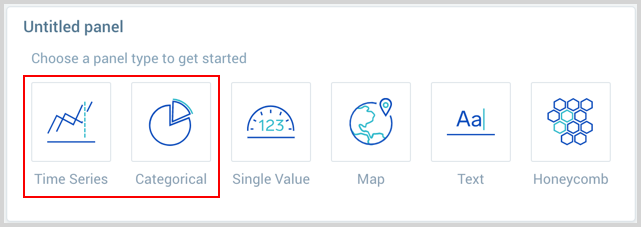
Provide a Metric or Log query and press Enter for it to run.
Once the query runs you will need to flip the chart type to Bar.
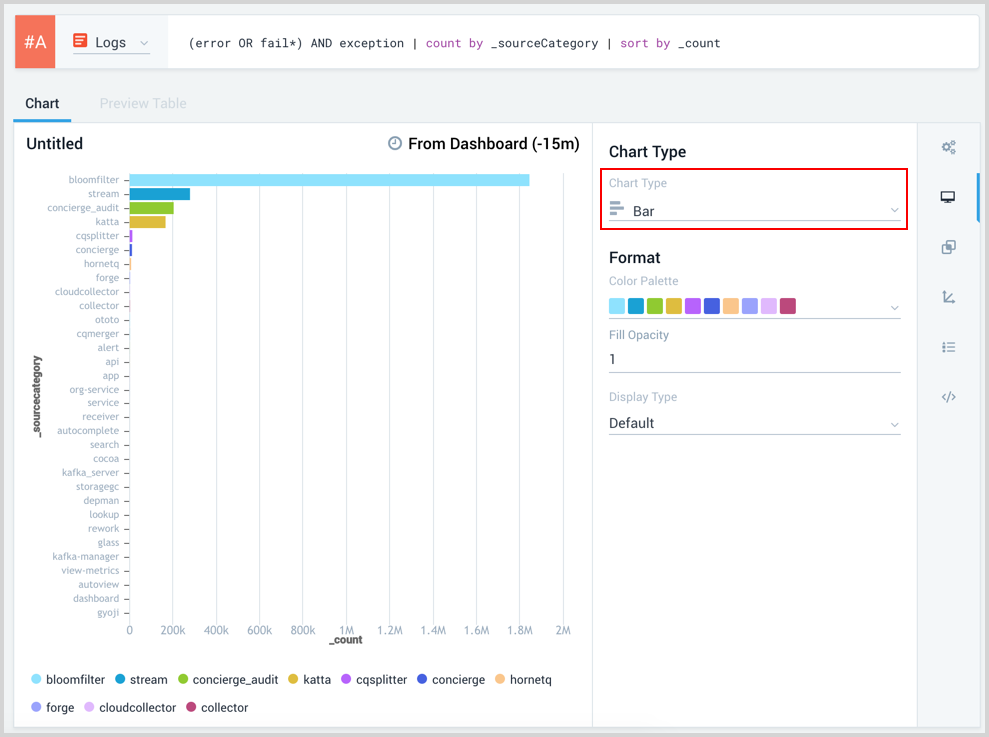
Modify the chart as desired.
Click the Add to Dashboard button on the top right of the window to add the panel to your dashboard.

