Sign Up and Activate
Sumo Logic provides everything you need to conduct real-time forensics and log management for all of your IT data—without having to manage and scale any hardware or storage. With Sumo Logic Free, you can open a free account and start using Sumo Logic right away.
Users who sign up for a free account are automatically signed up for a Sumo Logic Trial account, and after 30 days they are switched over to a Sumo Logic Free account. Users can upgrade at any time.
Trial accounts allow access to:
- 1GB of data volume daily
- Data uploaded to the Sumo Logic Cloud are only retained for 30 days
- A maximum of 20 users
- Metrics — Search through and visualize your data in near real-time, with up to 1000 data points per minute
- Data Forwarding — Forwards your logs to an S3 bucket after being collected and analyzed in Sumo Logic
- Real Time Alerts — Notifies you in real-time when errors occur on your systems
Free accounts are limited to:
- 500MB of data volume daily
- Data uploaded to the Sumo Logic Cloud are only retained for seven days
- A maximum of three users
For more information, see Sumo Logic Account Usage.
You have a couple options to create and activate an account:
- Free Trial Account through the Sumo Logic site
- AWS Marketplace through AWS and completes through Sumo Logic
For Sumo Logic terms and conditions, see https://www.sumologic.com/support-terms.
Free Trial Accounts
Sumo Logic Free Trial Accounts offer 30 days of Enterprise account access to review and use features. After 30 days, if you don't choose to purchase, you will continue with a Sumo Logic Free Account.
Sign up and activate within minutes:
- Sign up to register and create your free Sumo Logic instance with a business address.
- Activate your account through an email.
- Collect, See, and Act to monitor, troubleshoot, and secure your app.
Create a trial account
If you already have a Sumo Logic account, you can skip this step and go straight to Step 2.
Remember your deployment region selection. You may need it when integrating apps and features.
Visit sumologic.com and create a trial account by clicking Start free trial.
Once your account is activated, click the
at the top right of the Welcome to Sumo Logic web page. You will not need to follow the in-application guide.
Sumo Logic sends you an email to activate your account, and the Sumo Logic Setup Wizard is displayed.
Activate Your Sumo Logic Account
Activate your account using the email from Sumo Logic. If you did not find an email, check your Spam and Trash folders.
You have three days to activate or it will be removed. You can sign up again if you miss activating your account.
To activate your Sumo Logic Free Trial account:
Locate and review the activation Sumo Logic email, then click Activate Now.
Fill out the Activate Your Account form.
Click Activate.
In a few minutes, your account is activated and the Sumo Logic Setup Wizard displays in a new browser tab.
Next, use the [Setup Wizard] to send your logs to Sumo Logic.
AWS Marketplace
Signing up for a Sumo Logic account through the AWS Marketplace creates a new Sumo Logic organization and account. It allows you to pay your bill using your Amazon account. All you need to sign up is a company email address and your location: North America, Europe, or Australia.
Please don't use a Google or Yahoo email account to create your Sumo Logic account.
Select the plan that fits your usage requirements. The first 30 days are free of charge. All Sumo Logic features are supported for your Account Type, based on your subscription plan.
Billing
Accounts have two capacities that affect billing:
- An account that is within its limits is defined as using Reserved Capacity.
- An account that is over its limits is defined as using On-Demand Capacity.
Each day you will be billed for your plan’s daily ingest data volume. For example if your plan is Professional - 10GB/Day, your daily Reserved ingest is 10GB. Each day you can burst over the Reserved Capacity or ingest a lower amount, and at the end of the billing cycle, Sumo Logic computes the total amount for the actual usage during this time. If your actual usage exceeds the total Reserved Capacity for the billing cycle, you will be changed for usage for this difference at the On-Demand Capacity rate.
The Total Reserved Capacity (usage) is: (the actual number of days in the billing cycle) X (plan daily ingest volume).
For example, for 10GB/Day:
- If the billing cycle is 30 days, the Reserved Capacity is 300GB.
- If the billing cycle is 31 days, the Reserved Capacity is 310GB.
These accounts have the following limitations:
- Because signing up through AWS Marketplace creates a new Sumo Logic organization, this option is not available for customers with existing Sumo Logic accounts.
- Personal email addresses such as Gmail or Yahoo are not supported.
Sign up through AWS Marketplace
Sign in to the AWS Marketplace and search for Sumo Logic.
Select Sumo Logic and click Continue.
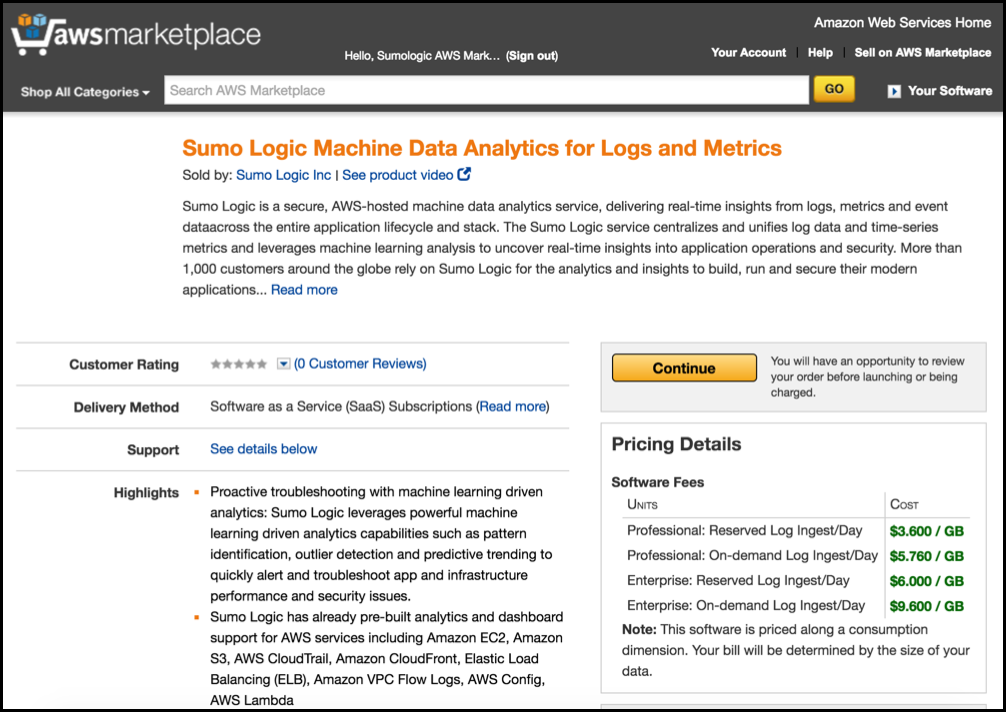
Click Subscribe.
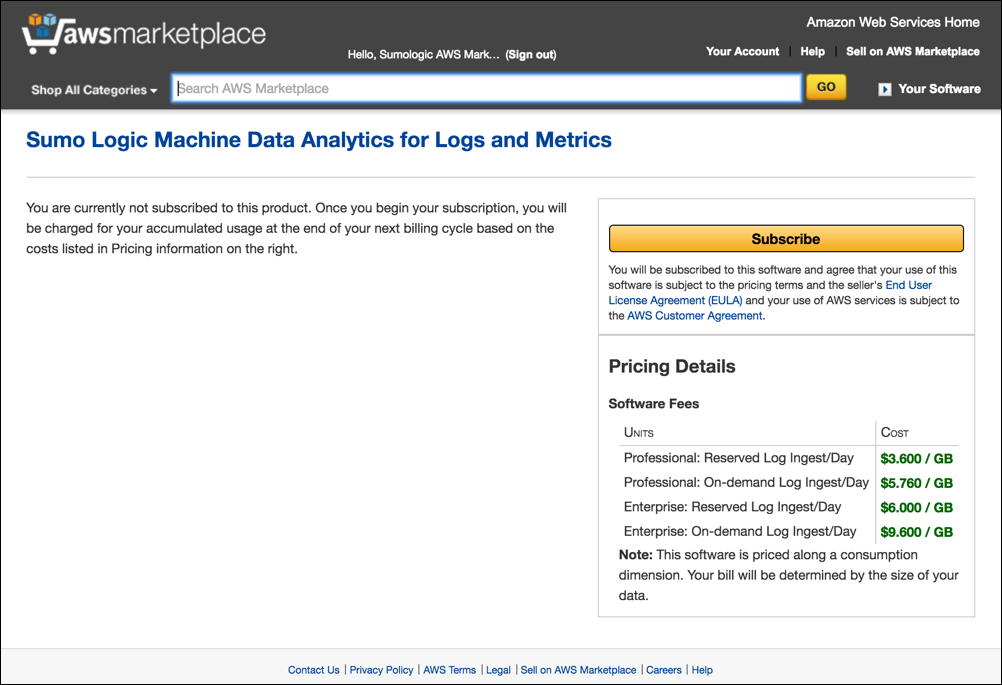
Click Set Up Your Account.
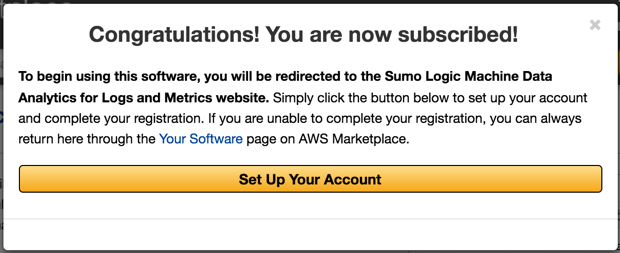
You are redirected to Sumo Logic to complete your account creation:
- Email - Enter an email for your account. If you have an existing Sumo Logic account, use a different email address. Signing up through AWS Marketplace will create a new Sumo Logic organization.
- Plan - Select the plan that is right for your requirements.
- Region - Select your region: North America, Europe, or Australia.
- Review and accept the Service License Agreement to proceed.
Click Sign Up.
Sumo Logic sends you an email to activate your account, and the Sumo Logic Setup Wizard is displayed.
Activate Your Sumo Logic Account
Activate your account using the email from Sumo Logic. If you did not find an email, check your Spam and Trash folders.
You have three days to activate or it will be removed. You can sign up again if you miss activating your account.
To activate your Sumo Logic Free Trial account:
Locate and review the activation Sumo Logic email, then click Activate Now.
Fill out the Activate Your Account form.
Click Activate.
In a few minutes, your account is activated and the Sumo Logic Setup Wizard displays in a new browser tab.
Next, use the Setup Wizard to send your logs to Sumo Logic.
Cancel your Account through AWS Marketplace
Sign in to the AWS Marketplace and access your account.
Go to Manage your software subscriptions and select Sumo Logic.
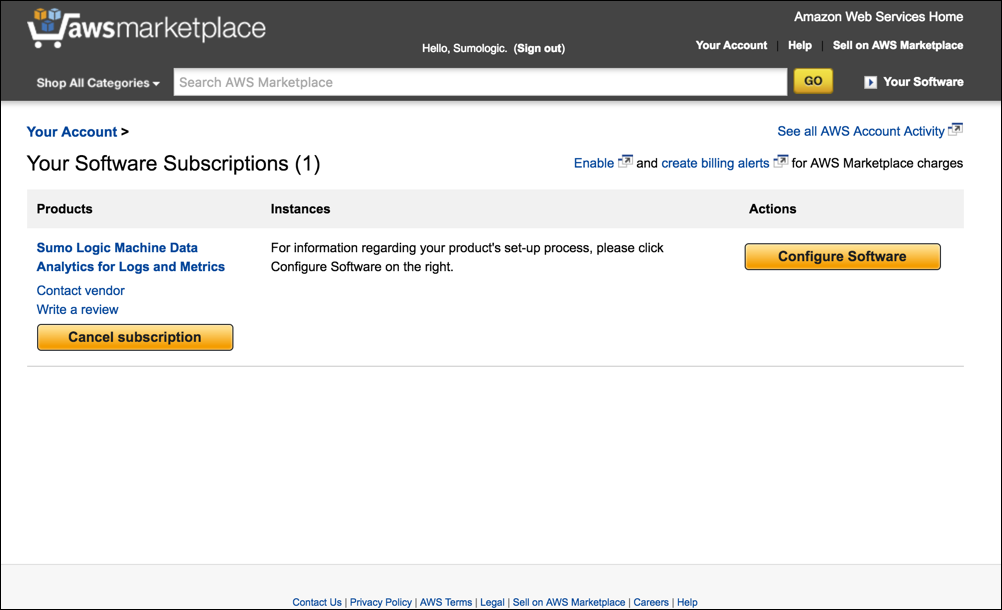
Click Cancel subscription.
Your subscription is cancelled immediately.
Upgrade Your Account
If upgrades are allowed for your AWS account, you can upgrade your active account directly from Sumo Logic.
- Payment is handled by Amazon. You don't need to provide any payment information.
- The account upgrade is independent from your AWS subscription. It increases your reserved Sumo Logic ingest volume, so you are less likely to be subject to overage charges.
To upgrade:
- Click Upgrade on the left navigation pane in Sumo Logic.
- The Upgrade button is visible if you have an active AWS account for which upgrades are permitted.
- On the Upgrade request form, enter Log Ingest level you want to upgrade to. Within 24 to 48 hours, your account will be updated to reflect the change. Once the account is upgraded, the AWS Marketplace will be notified of the change.

