Sumo Logic App for Amazon GuardDuty

Amazon GuardDuty is a continuous security monitoring service that analyzes and processes VPC Flow Logs and AWS CloudTrail event logs. The Sumo Logic App for Amazon GuardDuty provides insights into the activities in your AWS account based on the findings from Amazon GuardDuty. The App includes preconfigured dashboards that allow you to detect unexpected and potentially malicious activities in your AWS account by providing details on threats by severity, VPC, IP, account ID, region, and resource type.
Log Types
The Sumo Logic App for GuardDuty requires the Amazon GuardDuty findings to be sent through the Amazon CloudWatch Events. For more details on GuardDuty findings, see here.
Sample Log Message
Click to expand
{
"schemaVersion":"2.0",
"accountId":"012345678910",
"region":"us-east-1",
"partition":"aws",
"id":"38af75470eced5f1c6e4ee9895961baa",
"arn":"arn:aws:guardduty:us-east-1:012345678910:detector/aaaf7420746be13be119afd94e417684/finding/38af75470eced5f1c6e4ee9895961baa",
"type":"Recon:EC2/PortProbeUnprotectedPort",
"resource":{
"resourceType":"Instance",
"instanceDetails":{
"imageId":"ami-06db9a11",
"instanceId":"i-0d6c314027f74dc82",
"instanceType":"m4.xlarge",
"launchTime":1481719450000,
"platform":null,
"productCodes":[
],
"iamInstanceProfile":{
"arn":"arn:aws:iam::012345678910:instance-profile/nodes.k8s.travellogic.info",
"id":"AIPAJQDPNZCGEVVUZ4FEW"
},
"networkInterfaces":[
{
"ipv6Addresses":[
],
"privateDnsName":"ip-172-20-45-123.ec2.internal",
"privateIpAddress":"172.20.45.123",
"privateIpAddresses":[
{
"privateDnsName":"ip-172-20-45-123.ec2.internal",
"privateIpAddress":"172.20.45.123"
}
],
"subnetId":"subnet-1637825f",
"vpcId":"vpc-c9c4f0ae",
"securityGroups":[
{
"groupName":"nodes.k8s.travellogic.info",
"groupId":"sg-67e3bb1d"
}
],
"publicDnsName":"ec2-54-89-171-133.compute-1.amazonaws.com",
"publicIp":"54.89.171.133"
}
],
"tags":[
{
"key":"KubernetesCluster",
"value":"k8s.travellogic.info"
},
{
"key":"Name",
"value":"nodes.k8s.travellogic.info"
},
{
"key":"k8s.io/role/node",
"value":"1"
},
{
"key":"aws:autoscaling:groupName",
"value":"nodes.k8s.travellogic.info"
}
],
"instanceState":"running",
"availabilityZone":"us-east-1a"
}
},
"service":{
"serviceName":"guardduty",
"detectorId":"aaaf7420746be13be119afd94e417684",
"action":{
"actionType":"NETWORK_CONNECTION",
"networkConnectionAction":{
"connectionDirection":"INBOUND",
"remoteIpDetails":{
"ipAddressV4":"180.70.170.34",
"organization":{
"asn":9318,
"asnOrg":"SK Broadband Co Ltd",
"isp":"SK Broadband",
"org":"SK Broadband"
},
"country":{
"countryCode":"KR",
"countryName":"South Korea"
},
"city":{
"cityName":"Uijeongbu-si"
},
"geoLocation":{
"lat":37.7415,
"lon":127.0474
}
},
"remotePortDetails":{
"port":59740,
"portName":"Unknown"
},
"localPortDetails":{
"port":22,
"portName":"SSH"
},
"protocol":"TCP",
"blocked":false
}
},
"resourceRole":"TARGET",
"additionalInfo":{
"additionalPorts":[
22
]
},
"eventFirstSeen":"2017-11-01T21:31:05.542+0000",
"eventLastSeen":"2017-11-01T21:31:05.542+0000",
"archived":false,
"count":743
},
"severity":2,
"createdAt":"2017-11-01T21:31:05.542+0000",
"updatedAt":"2017-11-01T21:31:05.542+0000",
"title":"Unprotected port in EC2 Instance i-0d6c314027f74dc82 is being probed.",
"description":"EC2 Instance i-0d6c314027f74dc82 has an unprotected port 22 which is being probed by a known malicious host with IP address 180.70.170.34."
}
Sample Query
Click to expand
_sourceCategory=aws/guardduty
| json field=_raw "accountId", "region", "partition", "id", "arn", "type","service.serviceName","service.detectorId","service.action","severity","title","description" nodrop
| json field=_raw "resource.resourceType" as resourceType nodrop
| json field=%service.action "networkConnectionAction.remoteIpDetails.ipAddressV4" as ip nodrop
| json field=%service.action "networkConnectionAction.localPortDetails.port" as localPort nodrop
| parse "\"vpcId\": \"*\"" as vpcId, "\"subnetId\": \"*\"" as subnetId,"\"groupId\": \"*\"" as securityGroupId,"\"tags\": [*]" as tags,"\"groupName\": \"*\"" as securityGroupName nodrop
| json field=_raw "resource.instanceDetails.instanceId" as instanceid nodrop
| if(severity=2, "Low", if(severity=5, "Medium", if(severity=8, "High",severity))) as severity
| if(!isNull(instanceid),concat ("https://",region,".console.aws.amazon.com/ec2/v2/home?region=",region,"#Instances:search=",instanceid),"") as link
| json field=%service.action "networkConnectionAction.remoteIpDetails.geoLocation.lon" as longitude nodrop
| json field=%service.action "networkConnectionAction.remoteIpDetails.geoLocation.lat" as latitude nodrop
| json field=%service.action "networkConnectionAction.remoteIpDetails.organization.asnOrg" as asnOrg nodrop
| json field=%service.action "networkConnectionAction.remoteIpDetails.organization.org" as organization nodrop
| json field=%service.action "networkConnectionAction.remoteIpDetails.organization.isp" as isp nodrop
| count as count by title, accountId, resourceType, organization, isp, ip, link
| sort count
Collecting Logs for the Amazon GuardDuty App
This section has instructions for collecting logs for the Amazon GuardDuty App.
- Amazon GuardDuty sends notifications based on CloudWatch events when new findings, or new occurrences of existing findings, are generated.
- A CloudWatch events rule enables CloudWatch to send events for the GuardDuty findings to the Sumo CloudWatchEventFunction Lambda function.
- The Lambda function sends the events to an HTTP source on a Sumo hosted collector.
This configuration is defined in a AWS Serverless Application Model (SAM) specification published in the AWS Serverless Application Repository. You don't need to manually create the necessary AWS resources. You simply deploy the configuration, as described in Step 2 below.
Step 1: Configure an HTTP source
- In Sumo Logic, configure a Hosted Collector.
- In Sumo Logic, configure an HTTP Source. When you configure the source, in the Advanced Options for Logs section of the page:
- Specify Format as
yyyy-MM-dd'T'HH:mm:ss.SSS'Z' - Specify Timestamp locator as
.*"updatedAt":"(.*)".*
- Specify Format as
When you configure the HTTP Source, make a note of the HTTP Source Address URL. You will need it in the next step.
Step 2: Deploy Sumo GuardDuty events processor
In this step, you deploy the events processor. This will create the AWS resources described in Collection overview.
- Go to https://serverlessrepo.aws.amazon.com/applications.
- Search for “sumologic-guardduty-events-processor”.
- When the page for the Sumo app appears, click Deploy.
- In Configure application parameters panel, paste the URL for the HTTP source you created above.
- Click Deploy.
Configure optional environment variables
- Go to the AWS Lambda console.
- Search for the "aws-serverless-repository-CloudWatchEventFunction-<suffix>"" function and click it.
- Scroll down to the Environment variables section. You can set any of the following optional variables:
ENCODING(optional). Encoding to use when decoding CloudWatch log events. Default is utf-8.SOURCE_CATEGORY_OVERRIDE(optional). Override_sourceCategoryvalue configured for the HTTP source.SOURCE_HOST_OVERRIDE(optional). Override_sourceHostvalue configuredforthe HTTP source.SOURCE_NAME_OVERRIDE(optional). Override_sourceNamevalue configured for the HTTP source.
Installing the Amazon GuardDuty App
Now that you have set up collection for Amazon GuardDuty, install the Sumo Logic App to use the pre-configured searches and dashboards that provide visibility into your environment for real-time analysis of overall usage.
To install the app, do the following:
Locate and install the app you need from the App Catalog. If you want to see a preview of the dashboards included with the app before installing, click Preview Dashboards.
- From the App Catalog, search for and select the app.
- Select the version of the service you're using and click Add to Library. Version selection is applicable only to a few apps currently. For more information, see the Install the Apps from the Library.
- To install the app, complete the following fields.
- App Name. You can retain the existing name, or enter a name of your choice for the app.
- Data Source. Select either of these options for the data source.
- Choose Source Category, and select a source category from the list.
- Choose Enter a Custom Data Filter, and enter a custom source category beginning with an underscore. Example: (
_sourceCategory=MyCategory).
- Advanced. Select the Location in Library (the default is the Personal folder in the library), or click New Folder to add a new folder.
- Click Add to Library.
Once an app is installed, it will appear in your Personal folder, or other folder that you specified. From here, you can share it with your organization.
Panels will start to fill automatically. It's important to note that each panel slowly fills with data matching the time range query and received since the panel was created. Results won't immediately be available, but with a bit of time, you'll see full graphs and maps.
Viewing Amazon GuardDuty Dashboards
Overview
See the overview of GuardDuty threats including the severity, threat purpose, resource type, threat name, account ID, and region.
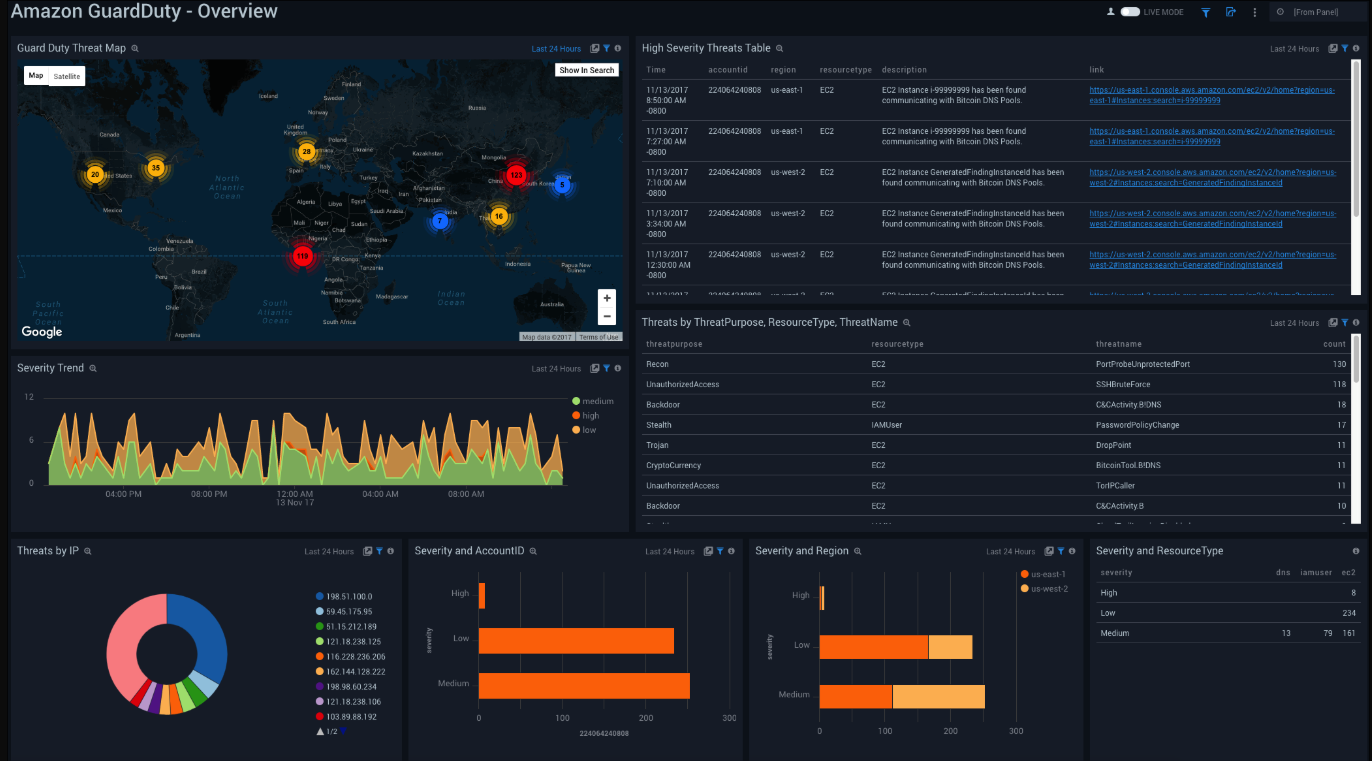
GuardDuty Threat Map. See the count of threats on a world map in the last 24 hours.
High Severity Threats Table. See the details of high severity threats in the last 24 hours including the time, account ID, region, resource type, description, and link, displayed in a table.
Severity Trend. See the trend of the various severity levels in the last 24 hours on an area chart.
Threats by ThreatPurpose, ResourceType, ThreatName. See the details of threats in the last 24 hours including the threat purpose, resource type, threat name, and count displayed in a table.
Threats by IP. See the count of threats by IP addresses in the last 24 hours on a pie chart.
Severity and AccountID. See the count of severity levels in the last 24 hours by Account ID on a bar chart.
Severity and Region. See the count of severity levels in the last 24 hours by region on a bar chart.
Severity and ResourceType. See the count of severity levels in the last 24 hours by resource type on a bar chart.
CloudTrail Details
See the details of GuardDuty CloudTrail threats including the count, title, the trend, and action type.
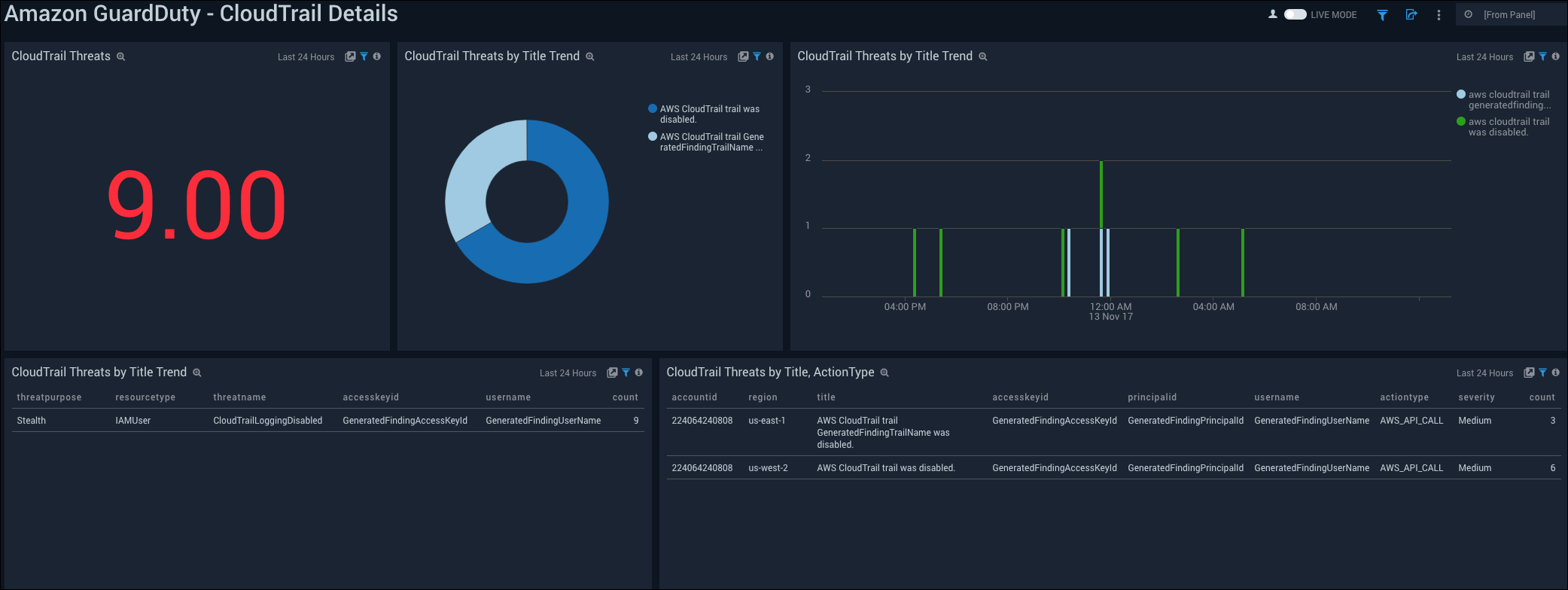
CloudTrail Threats. See the count of CloudTrail threats in the last 24 hours.
CloudTrail Threats by Title Trend. See the count of CloudTrail threats by title in the last 24 hours on a pie chart.
CloudTrail Threats by Title Trend. See the trend of CloudTrail threats by title in the last 24 hours on a column chart.
CloudTrail Threats by Title Trend. See the details of CloudTrail threats by title in the last 24 hours including the threat purpose, resource type, threat name, accesskey ID, username, and count, displayed in a table.
CloudTrail Threats by Title, ActionType. See the details of CloudTrail threats in the last 24 hours including the account ID, region, title, accesskey ID, principal ID, action type, severity, and count, displayed in a table.
Details
See the GuardDuty threat details including the count, account-region trend, threat purpose, severity, resource type, and security group.

Outliers - All Threats. See the outliers in all threats in the last 24 hours on a line chart.
Threat Count by Account-Region Trend. See the trend of the count of threats by account-region in the last 24 hours on a column chart.
Threat Details Summary Table. See the details of threats in the last 24 hours including the title, account ID, resourcetype, organization, ISP, IP, link, and count, displayed in a table.
Threats by ThreatPurpose, Severity. See the count of threats in the last 24 hours by the severity and purpose on a bar chart.
Threats by ResourceType. See the count and percentage of threats in the last 24 hours by resource type on a pie chart.
Severity by LocalPort. See the count of severity by local port in the last 24 hours on a bar chart.
Threats by SecurityGroup. See the count and percentage of threats in the last 24 hours by security group on a pie chart.
VPCs, Subnets, Security Group Details
See the details of GuardDuty threats by VPC, security group, and subnet ID.
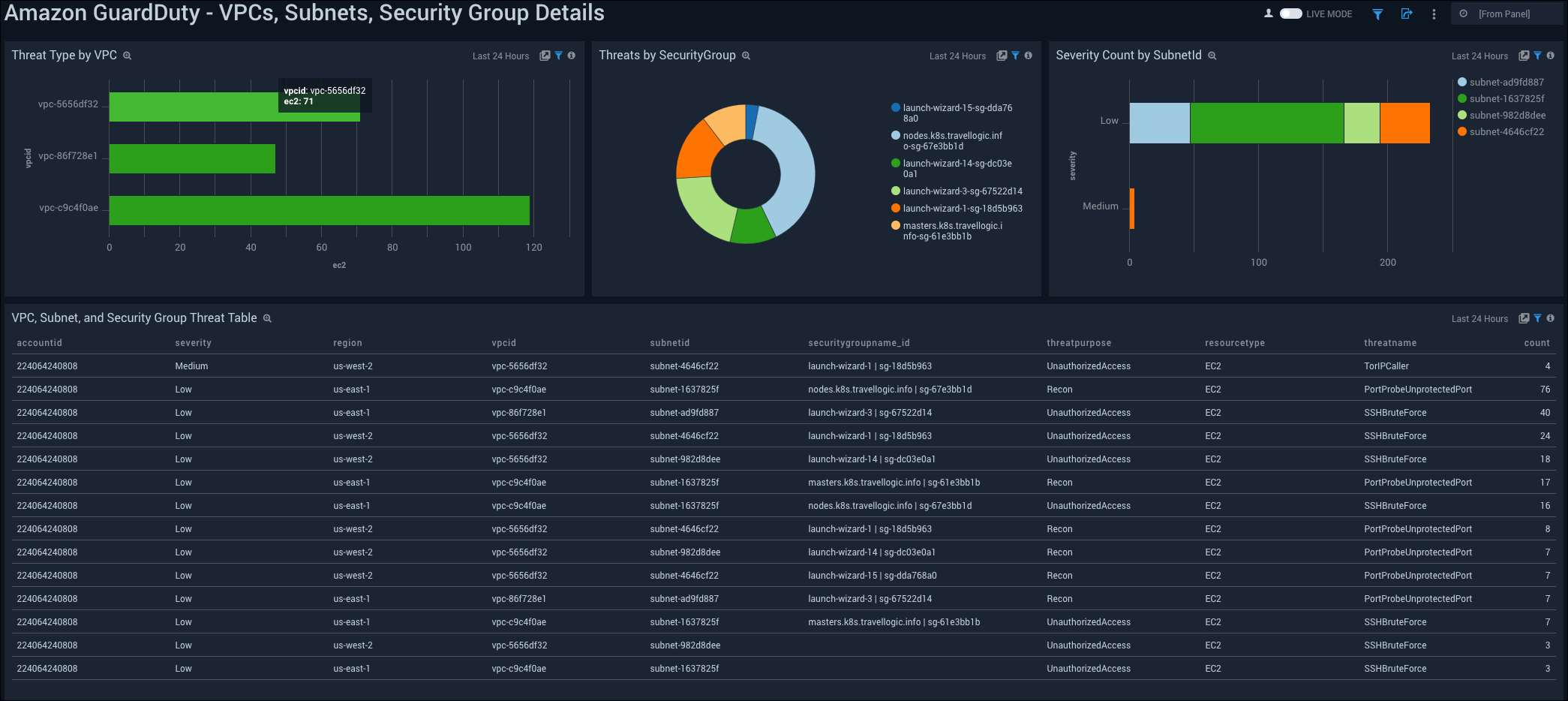
Threat Type by VPC. See the count of threat type by VPC in the last 24 hours displayed on a bar chart.
Threats by SecurityGroup. See the count of threats by security group in the last 24 hours displayed on a pie chart.
Severity Count by SubnetID. See the count of severity in the last 24 hours by Subnet ID on a bar chart.
VPC, Subnet, and Security Group Threat Table. See the details of severity in the last 24 hours including the account ID, severity, region, VPC ID, Subnet ID, security group name and ID, threat purpose, resource type, threat name, and count, displayed in a table.

