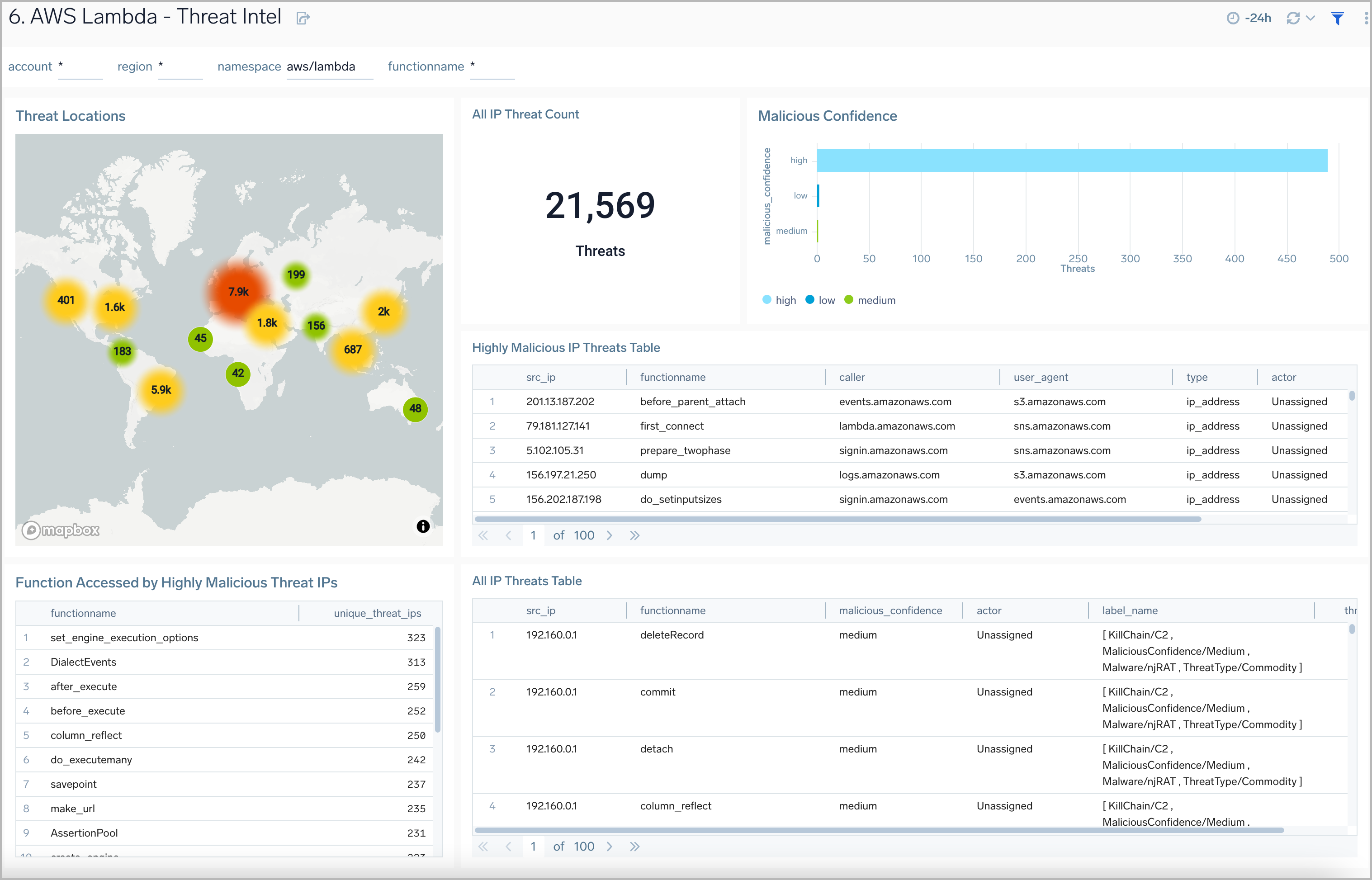Sumo Logic App for AWS Lambda

AWS Lambda allows you to run code without the burden of provisioning or managing servers. The AWS Lambda App is a unified logs and metrics app for monitoring operation and performance trends in the Lambda functions in your account.
The Sumo Logic AWS Lambda App uses the Lambda logs via CloudWatch, CloudWatch Metrics and the CloudTrail Lambda Data Events to visualize the operational and performance trends in all the Lambda functions in your account. The preconfigured dashboards provide insights into executions, memory and duration (including cold start) usage by function versions or aliases, errors, billed duration, function callers, IAM users and threat details.
Log and Metric Types
This section describes the data sources for the AWS Lambda app and how these the app leverages these data sources to provide insight into AWS Lambda.
The AWS Lambda app uses the following logs and metrics:
AWS CloudWatch Logs
AWS Lambda monitors Lambda functions, and reports metrics through Amazon CloudWatch. Lambda then logs all requests handled by your function and stores logs through AWS CloudWatch Logs.
The Sumo Logic AWS Lambda App uses the Lambda logs via CloudWatch, CloudWatch Metrics and the CloudTrail Lambda Data Events to visualize the operational and performance trends in all the Lambda functions in your account. The preconfigured dashboards provide insights into executions, memory and duration (including cold start) usage by function versions or aliases, errors, billed duration, function callers, IAM users and threat details.
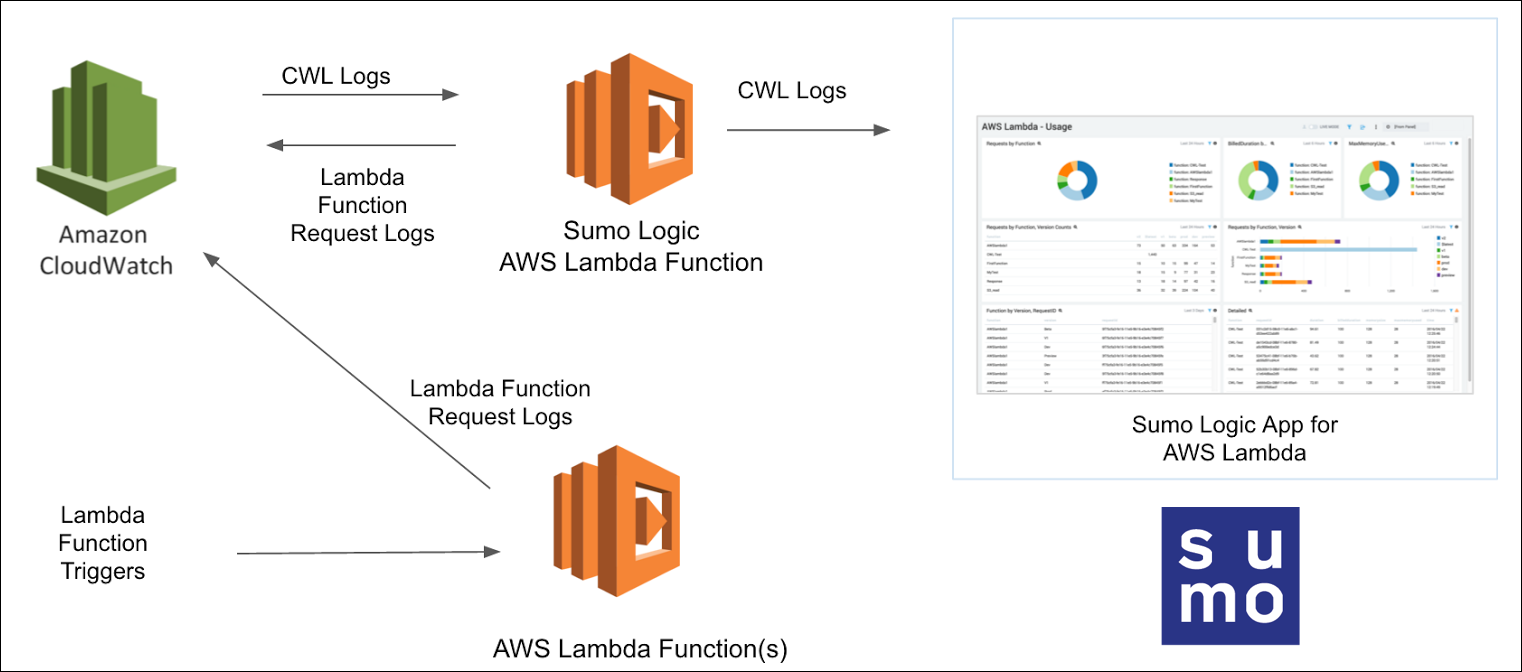
CloudTrail Lambda Data Events
CloudTrail Lambda Data Events allow you to continuously monitor the execution activity of your Lambda functions, and to record details on when and by whom an Invoke API call was made.
The Sumo Logic App for AWS Lambda provide insights into the Lambda Functions invocation by Function name, version, AWS service, and threat details, by using the CloudTrail Lambda Data Events that capture and record the activities in your Lambda functions.
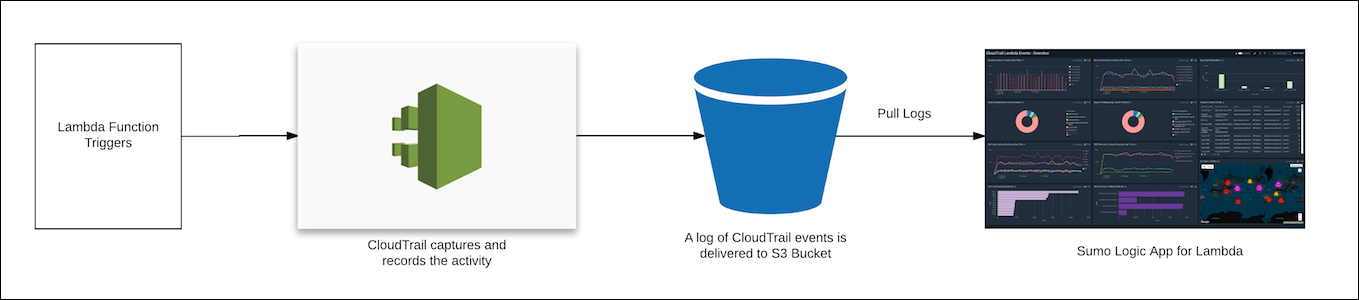
AWS Lambda CloudWatch Metrics
AWS Lambda automatically monitors functions on your behalf, reporting AWS Lambda metrics through Amazon CloudWatch. These metrics are collected by our Hosted Collector by configuring Amazon CloudWatch source.
The Sumo Logic App for AWS Lambda provide insights into the Lambda Functions invocations, IteratorAge for stream-based invocations, Errors, Dead Letter Errors, Concurrent Executions, Unreserved Concurrent Executions, Duration, Throttles by Function and Time based Comparison.
Sample Log Messages
This section provides sample Amazon CloudWatch Log and CloudTrail Lambda Data Events log messages.
{
"id":"32563142671071560797760688825700039436306340248688066573",
"timestamp":1511808906799,
"message":"REPORT RequestId: cf75cfa3-fe16-11e5-9b16-e3e4c70845f2 Duration: 50.23 ms Billed Duration: 100 ms Memory Size: 128 MB Max Memory Used: 24 MB ",
"requestID":null,
"logStream":"2017/11/27/[Prod]1108153ced144f8cbb161aef096218d1",
"logGroup":"/aws/lambda/AWSlambda1"
}
{
"eventVersion":"1.06",
"userIdentity":{
"type":"IAMUser",
"principalId":"AIDAJ45Q7YFFAREXAMPLE",
"arn":"arn:aws:iam::111111111111:user/duc",
"accountId":"111111111111",
"accessKeyId":"AKIAIOSFODNN7EXAMPLE",
"userName":"duc"
},
"eventTime":"2017-11-27T19:05:20.524Z",
"eventSource":"lambda.amazonaws.com",
"eventName":"Invoke",
"awsRegion":"us-west-1",
"sourceIPAddress":"155.14.186.236",
"userAgent":"aws-cli/1.11.129 Python/2.7.8 botocore/1.5.92",
"requestParameters":{
"invocationType":"RequestResponse",
"functionName":"arn:aws:lambda:us-west-1:111111111111:function:function237",
"clientContext":"ew0KICAiB99udGV6lGtleSIgOiAiY29udGV4dHZhbEXAMPLE=="
},
"responseElements":null,
"additionalEventData":{
"functionVersion":"arn:aws:lambda:us-west-1:111111111111:function:function238:$LATEST"
},
"requestID":"e38fb262-8f45-11e7-9845-e5f2f205b110",
"eventID":"277a6881-66f4-4f3e-ade5-ba76255b7d93",
"readOnly":false,
"resources":[
{
"accountId":"111111111111",
"type":"AWS::Lambda::Function",
"ARN":"arn:aws:lambda:us-west-1:111111111111:function:function239"
}
],
"eventType":"AwsApiCall",
"managementEvent":false,
"recipientAccountId":"111111111111"
}
Sample Queries
account={{account}} region={{region}} Namespace={{namespace}}
| json "message" nodrop | if (_raw matches "{*", message, _raw) as message
// | json "logStream", "logGroup" nodrop
| _sourceName as logStream | _sourceHost as logGroup
| parse regex field=message "REPORT\s+RequestId:\s+(?<RequestId>[^\s]+)\s+Duration:\s+(?<Duration>[^\s]+)\s+ms\s+Billed Duration:\s+(?<BilledDuration>[^\s]+)\s+ms\s+Memory\s+Size:\s+(?<MemorySize>[^\s]+)\s+MB\s+Max\s+Memory\s+Used:\s+(?<MaxMemoryUsed>[^\s]+)\s+MB"
| parse field=logstream "*/[*]*" as logstreamDate,version,logstreamID
| parse field=loggroup "/aws/lambda/*" as functionname
| where tolowercase(functionname) matches tolowercase("{{functionname}}")
| count by functionname, version
| transpose row functionname column version
"lambda.amazonaws.com" "\"eventName\":\"Invoke\"" "\"type\":\"AWSService\"" account={{account}} Namespace={{namespace}} region={{region}}
| json "eventName", "eventSource", "awsRegion", "userAgent", "sourceIPAddress", "recipientAccountId", "userIdentity", "requestParameters", "additionalEventData" as event_name, event_source, Region, user_agent, src_ip, accountId, userIdentity, requestParameters, additionalEventData nodrop
| json field=userIdentity "type", "userName", "invokedBy", "arn" as caller_type, user_name, invoked_by, arn nodrop | json field=requestParameters "functionName", "resource" as functionname, resource nodrop | json field=additionalEventData "functionVersion" as func_version nodrop
| where event_name = "Invoke" and caller_type = "AWSService"
| parse regex field=functionname "\w+:\w+:\S+:[\w-]+:\S+:\S+:(?<functionname>[\S]+)$" nodrop
| parse field=resource "arn:aws:lambda:*:function:*" as f1, functionname2 nodrop
| if (isEmpty(functionname), functionname2, functionname) as functionname
| where tolowercase(functionname) matches tolowercase("{{functionname}}")
| parse regex field=func_version "\w+:\w+:\S+:[\w-]+:\S+:\S+:(?<function_version>[\S]+:[\S ]+)$" nodrop
| parse field=arn "arn:aws:*::*:*" as f1, f2, assumedroleuser nodrop
| if (isNull(user_name), invoked_by, user_name) as caller
| if (isNull(invoked_by), user_name, invoked_by) as caller
| if (isNull(caller), assumedroleuser, caller) as caller
| count as Invocations by caller
| top 10 caller by Invocations
namespace=aws/lambda metric=Errors statistic=Sum account=* region=* functionname=* Resource=* | su
Collecting Logs for the AWS Lambda App
This section provides instructions for setting up log and metric collection.
Collect Amazon CloudWatch Logs
Sumo supports several methods for collecting Lambda logs from Amazon CloudWatch.
- You can configure collection of Amazon CloudWatch Logs using our AWS Lambda function using a Sumo-provided CloudFormation template, as described in Amazon CloudWatch Logs.
- To configure collection without using CloudFormation, see Collect Amazon CloudWatch Logs using a Lambda Function.
- While configuring the cloud Watch log source, following Field can be added in the source:
- Add an account field and assign it a value which is a friendly name / alias to your AWS account from which you are collecting logs. This name will appear in the Sumo Logic Explorer View. Logs can be queried via the “account field”.
- Add a region field and assign it the value of the respective AWS region where the Application Load Balancer exists.
- Add an accountId field and assign it the value of the respective AWS account id which is being used.
Collect CloudTrail Lambda Data Events
To configure a CloudTrail Source, perform these steps:
- Grant Sumo Logic access to an Amazon S3 bucket.
- Configure DataEvents with CloudTrail in your AWS account.
- Confirm that logs are being delivered to the Amazon S3 bucket.
- Add an AWS CloudTrail Source to Sumo Logic.
- While configuring the cloud trail log source, following Field can be added in the source:
- Add an account field and assign it a value which is a friendly name / alias to your AWS account from which you are collecting logs. This name will appear in the Sumo Logic Explorer View. Logs can be queried via the “account field”.
Collect Amazon CloudWatch Metrics
To collect Amazon CloudWatch Metrics, see Amazon CloudWatch Source For Metrics.
AWS Namespace tag to filter in source for Lambda will be - AWS/Lambda
- Metadata: Add an account field to the source and assign it a value which is a friendly name / alias to your AWS account from which you are collecting metrics. This name will appear in the Sumo Logic Explorer View. Metrics can be queried via the “account field”.
Continue with the process of enabling Provisioned Concurrency configurations for Lambda functions, as necessary.
Enable Provisioned Concurrency configurations for Lambda functions
AWS Lambda provides Provisoned Concurrency for greater control over the start up time for Lambda functions. When enabled, Provisioned Concurrency keeps functions initialized and hyper-ready to respond in double-digit milliseconds. AWS Lambda provides additional metrics for provisioned concurrency with CloudWatch.
To collect these metrics in Sumo Logic, do the following:
- Complete Step.
- Configure Provisioned Concurrency while creating a Lambda function in the AWS Management console, as shown in the following example:
Once Provisioned Concurrency is enabled and you start collecting CloudWatch metrics, the following new metrics will be available:
| Metric | Description |
| ProvisionedConcurrentExecutions | Concurrent Executions using Provisioned Concurrency |
| ProvisionedConcurrencyUtilization | Fraction of Provisioned Concurrency in use |
| ProvisionedConcurrencyInvocations | Number of Invocations using Provisioned Concurrency |
| ProvisionedConcurrencySpilloverInvocations | Number of Invocations that are above Provisioned Concurrency |
These metrics can then be queried using Sumo Logic Metrics queries, as shown in the following example:
Field in Field Schema
Log in to Sumo Logic, go to Manage Data > Logs > Fields. Search for the “functionname” field. If not present, create it. Learn how to create and manage fields here.
Field Extraction Rule(s)
Create a Field Extraction Rule for AWS Lambda. Learn how to create a Field Extraction Rule here.
Cloud Trail FER
Rule Name: AwsObservabilityFieldExtractionRule
Applied at: Ingest Time
Scope (Specific Data): account=* eventname eventsource "lambda.amazonaws.com"
| json "eventSource", "awsRegion", "requestParameters", "recipientAccountId" as eventSource, region, requestParameters, accountid nodrop
| where eventSource = "lambda.amazonaws.com"
| json field=requestParameters "functionName", "resource" as functionname, resource nodrop
| parse regex field=functionname "\w+:\w+:\S+:[\w-]+:\S+:\S+:(?<functionname>[\S]+)$" nodrop
| parse field=resource "arn:aws:lambda:*:function:*" as f1, functionname2 nodrop
| if (isEmpty(functionname), functionname2, functionname) as functionname
| "aws/lambda" as namespace
| tolowercase(functionname) as functionname
| fields region, namespace, functionname, accountid
Centralized AWS CloudTrail Log Collection
In case you have a centralized collection of cloudtrail logs and are ingesting them from all accounts into a single Sumo Logic cloudtrail log source, create following Field Extraction Rule to map proper AWS account(s) friendly name / alias. Create it if not already present / update it as required.
Rule Name: AWS Accounts
Applied at: Ingest Time
Scope (Specific Data): _sourceCategory=<SourceCategory_of_CloudTrail_source_created_in_sumo>
Parse Expression:
Enter a parse expression to create an “account” field that maps to the alias you set for each sub account. For example, if you used the “dev” alias for an AWS account with ID "528560886094" and the “prod” alias for an AWS account with ID "567680881046", your parse expression would look like:
| json "recipientAccountId"
// Manually map your aws account id with the AWS account alias you setup earlier for individual child account
| "" as account
| if (recipientAccountId = "528560886094", "dev", account) as account
| if (recipientAccountId = "567680881046", "prod", account) as account
| fields account
Cloud Watch FER
Rule Name: AwsObservabilityLambdaCloudWatchLogsFER
Applied at: Ingest Time
Scope (Specific Data): _sourceHost=/aws/lambda/*
Parse Expression:
| parse field=_sourceHost "/aws/lambda/*" as functionname
| tolowercase(functionname) as functionname
| "aws/lambda" as namespace
| fields functionname, namespace
Installing the AWS Lambda App
Now that you have set up collection for AWS Lambda, install the Sumo Logic App to use the pre-configured searches and dashboards that provide visibility into your environment for real-time analysis of overall usage. To install the app:
Locate and install the app you need from the App Catalog. If you want to see a preview of the dashboards included with the app before installing, click Preview Dashboards.
- From the App Catalog, search for and select the app.
- To install the app, click Add to Library and complete the following fields.
- App Name. You can retain the existing name, or enter a name of your choice for the app.
- Advanced. Select the Location in Library (the default is the Personal folder in the library), or click New Folder to add a new folder.
- Click Add to Library.
Once an app is installed, it will appear in your Personal folder, or other folder that you specified. From here, you can share it with your organization.
Panels will start to fill automatically. It's important to note that each panel slowly fills with data matching the time range query and received since the panel was created. Results won't immediately be available, but with a bit of time, you'll see full graphs and maps.
Viewing AWS Lambda Dashboards
Here are some of the measurements and calculations underlying the information presented in dashboard panels.
- Duration (ms). This represents the function duration as the elapsed wall clock time, in milliseconds, from when a function starts executing as a result of an invocation to when it stops executing. Function duration is a measure of performance. Billed Duration for an invocation is the value of duration rounded up to the nearest 100 milliseconds.
- Memory Size. The amount of memory allocated for a function.
- Max Memory (MB) Used. The amount of memory used by a function, in MBs. This is a measure of performance.
- Compute Usage (GBs). This is a product of Memory Size and Billed Duration (Memory Size * Billed Duration).
- Billed Compute. memory configured on the function (in GB) x duration of the request (in seconds). In the actual query, Sumo Logic converts MB to GB and milliseconds to seconds to get the real billing numbers used. The actual cost varies by customer. This measurement is used to measure cost.
- Unused Memory. This is Memory Size - Max Memory Used = Unused Memory. Because you are billed based on Memory Size (which you allocate), this is an indicator of not allocating appropriately.
- IteratorAge. This AWS Lambda CloudWatch metric is emitted for stream-based invocations (functions triggered by an Amazon DynamoDB stream or Kinesis stream). Measures, in milliseconds, the age of the last record for each batch of records processed. Age is the difference between the time Lambda received the batch, and the time the last record in the batch was written to the stream.
Overview
The AWS Lambda - Overview dashboard provides intuitive insights with CloudWatch Lambda metrics, CloudTrail audit logs for Lambda, as well as Lambda logs to give you an at-a-glance view of actions, performance, and health of your AWS Lambda functions.
Use this dashboard to:
- Monitor how often your Lambda functions are being invoked across and ensure they are as per expectations.
- Identify and resolve the top error messages across your Lambda functions.
- Quickly identify top error messages, slow-performing Lambda functions, and functions using the most resources.
- Monitor provisioned concurrency invocations, executions, and utilization.
- Identify and validate the top IAM Users and AWS services invoke AWS Lambda functions.
- Monitor cold start duration for lambda functions.
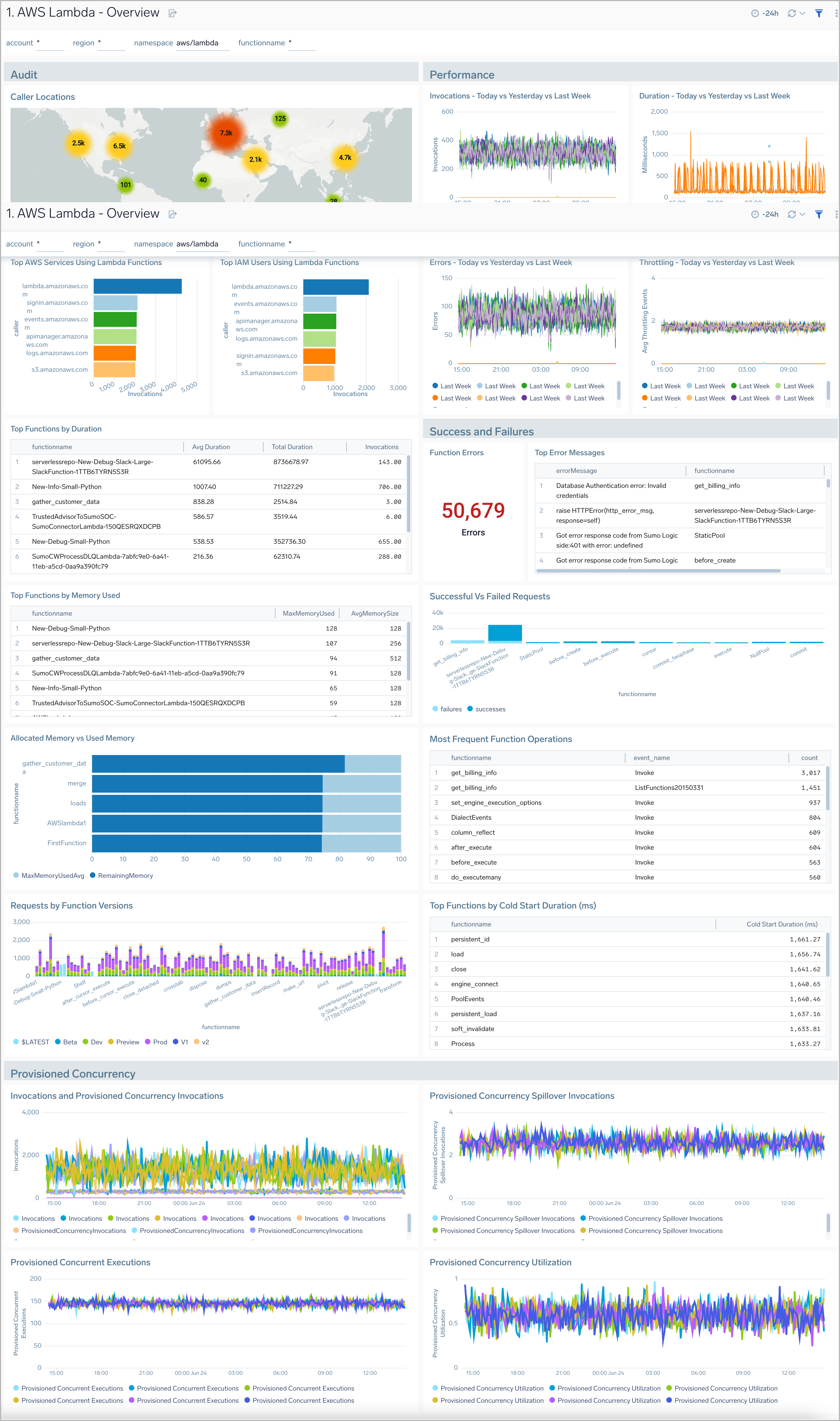
Request Analysis
The AWS Lambda - Request Analysis dashboard provides deeper insights into the invocations and performance of your AWS Lambda functions.
Use this dashboard to:
- Monitor the invocation of an AWS Lambda function against all other functions.
- Identify and top callers, top caller types, and top source IPs.
- Monitor failed and successful requests by function name to quickly identify when failed requests are occurring.
- Troubleshoot and investigate individual function requests.
- Monitor cold start duration for lambda functions.
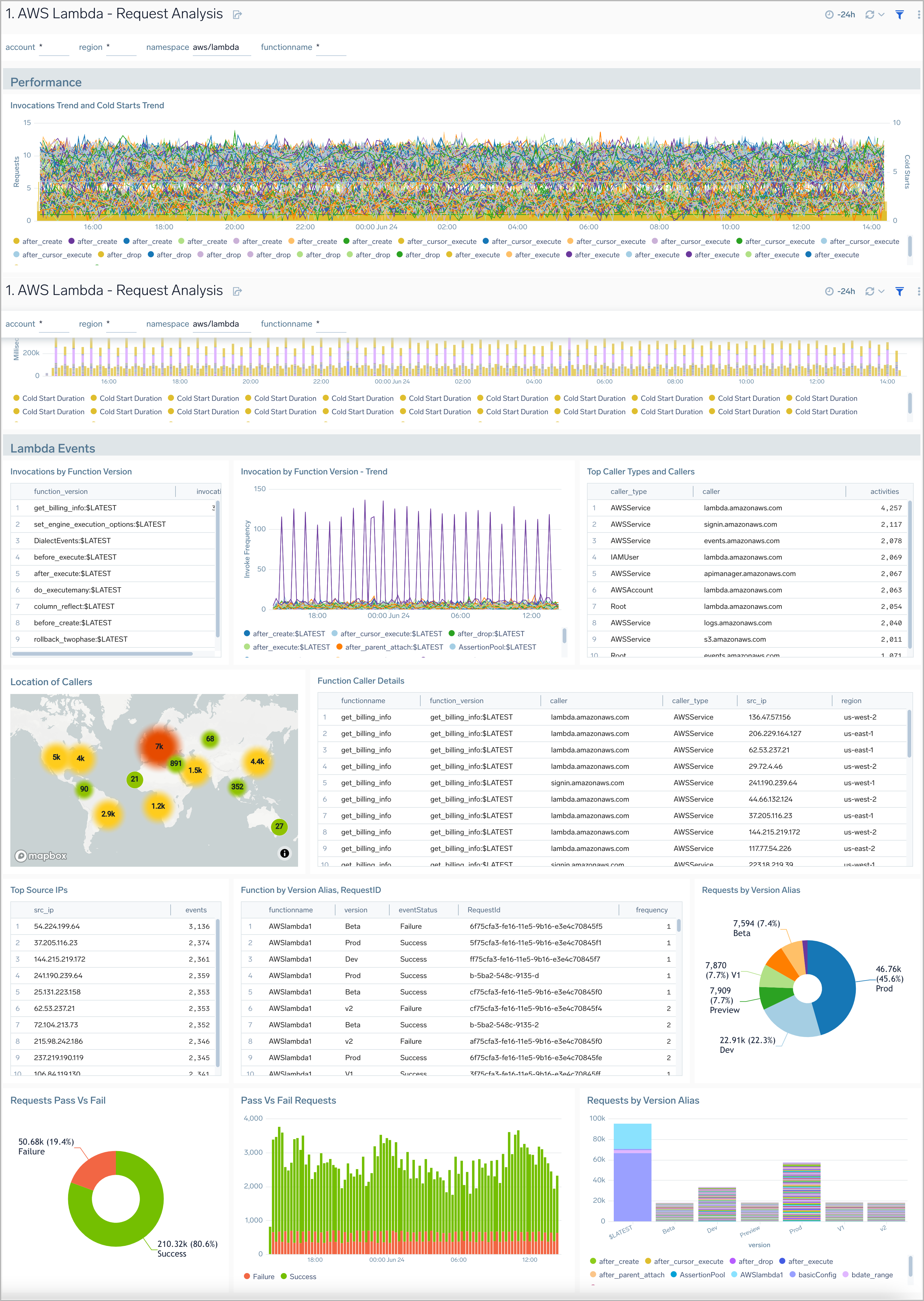
Usage Analysis
AWS Lambda - Usage Analysis dashboard provides insights into function usage by AWS services, user agents, and IAM users.
Use this dashboard to:
- Audit, monitor, and compare the functions used in your serverless infrastructure.
- Monitor which AWS services and IAM users are calling individual AWS Lambda functions.
- Monitor which user agents are being used in Lambda function calls.
- Compare data across time to identify any unusual trends.
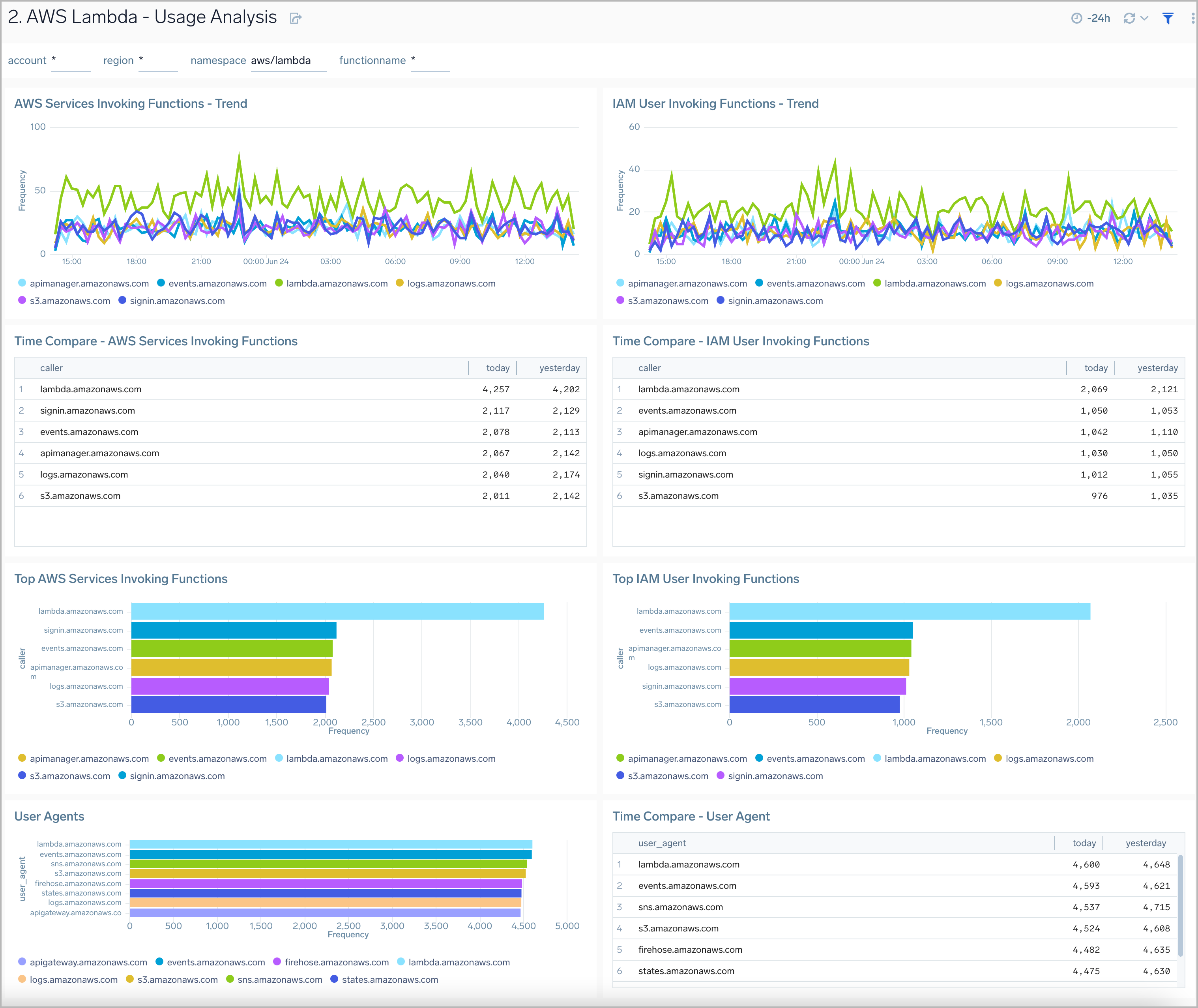
Error Analysis
The AWS Lambda - Error Analysis dashboard provides insights on errors and warnings in your AWS Lambda functions.
Use this dashboard to:
- Quickly identify the top errors and warnings across a Lambda function and its version.
- Prioritize the resolution of errors and warnings across all Lambda functions.
- Monitor the trend for the number of dead letter errors; when a Lambda is unable to write the failed event payload to your function's dead-letter queue.
- Monitor the trend for the number of Lambda function throttling events; the number of Lambda function invocation attempts throttled due to invocation rates exceeding the configured concurrent limits.
- Monitor the trend for Iterator Age applicable for your stream-based invocations only. This measures the age of the last record for each batch of records processed. Age is the difference between the time Lambda received the batch and the time the last record in the batch was written to the stream.
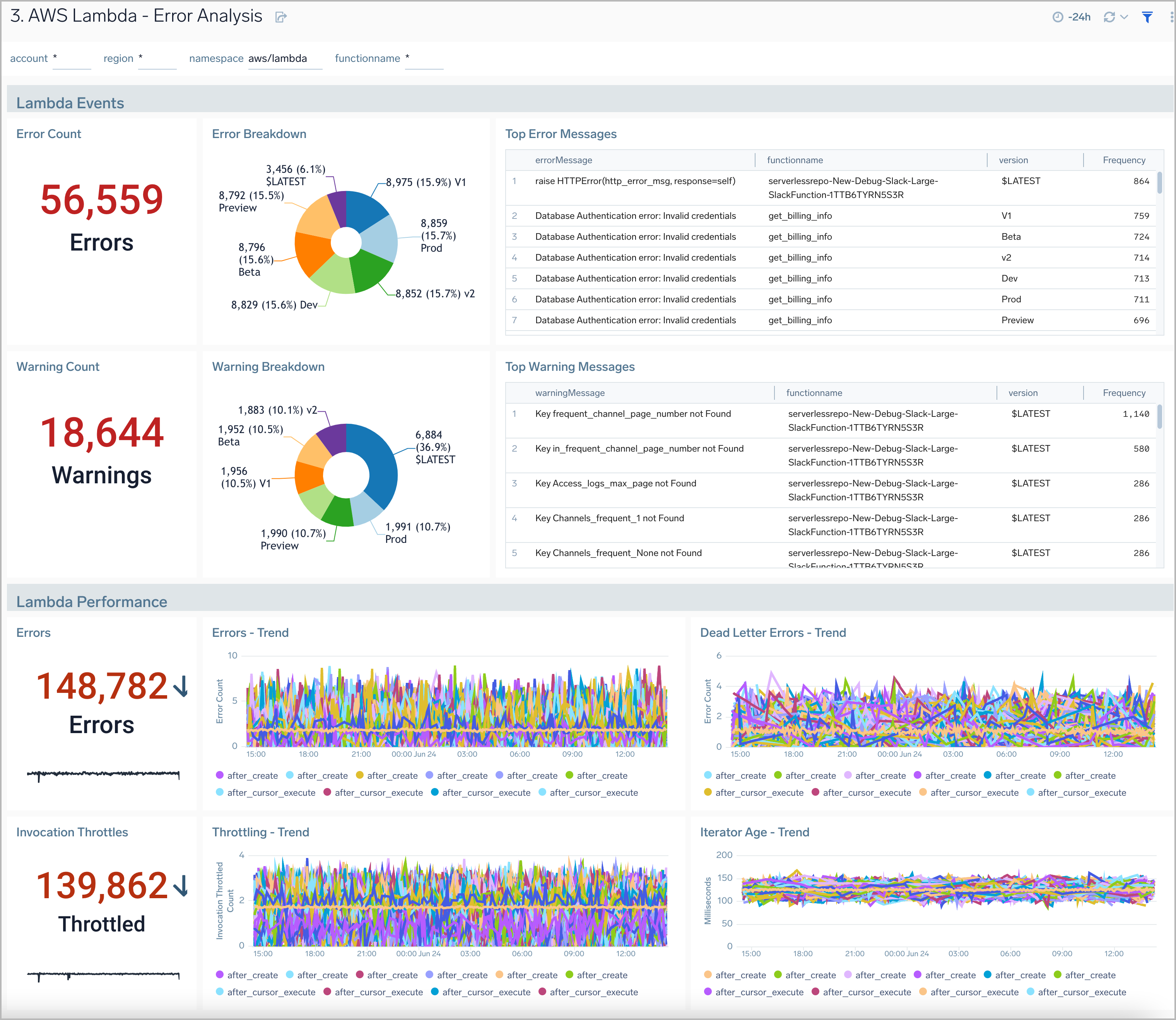
Resource Usage
AWS Lambda - Resource Usage dashboard provides insights on recent AWS Lambda request details, memory usage trends, function duration, and compute usage.
Use this dashboard to:
- Monitor the memory usage pattern of a Lambda function during its execution.
- Monitor time taken by function for execution particularly to understand the unbilled duration.
- Monitor the compute usage by function.
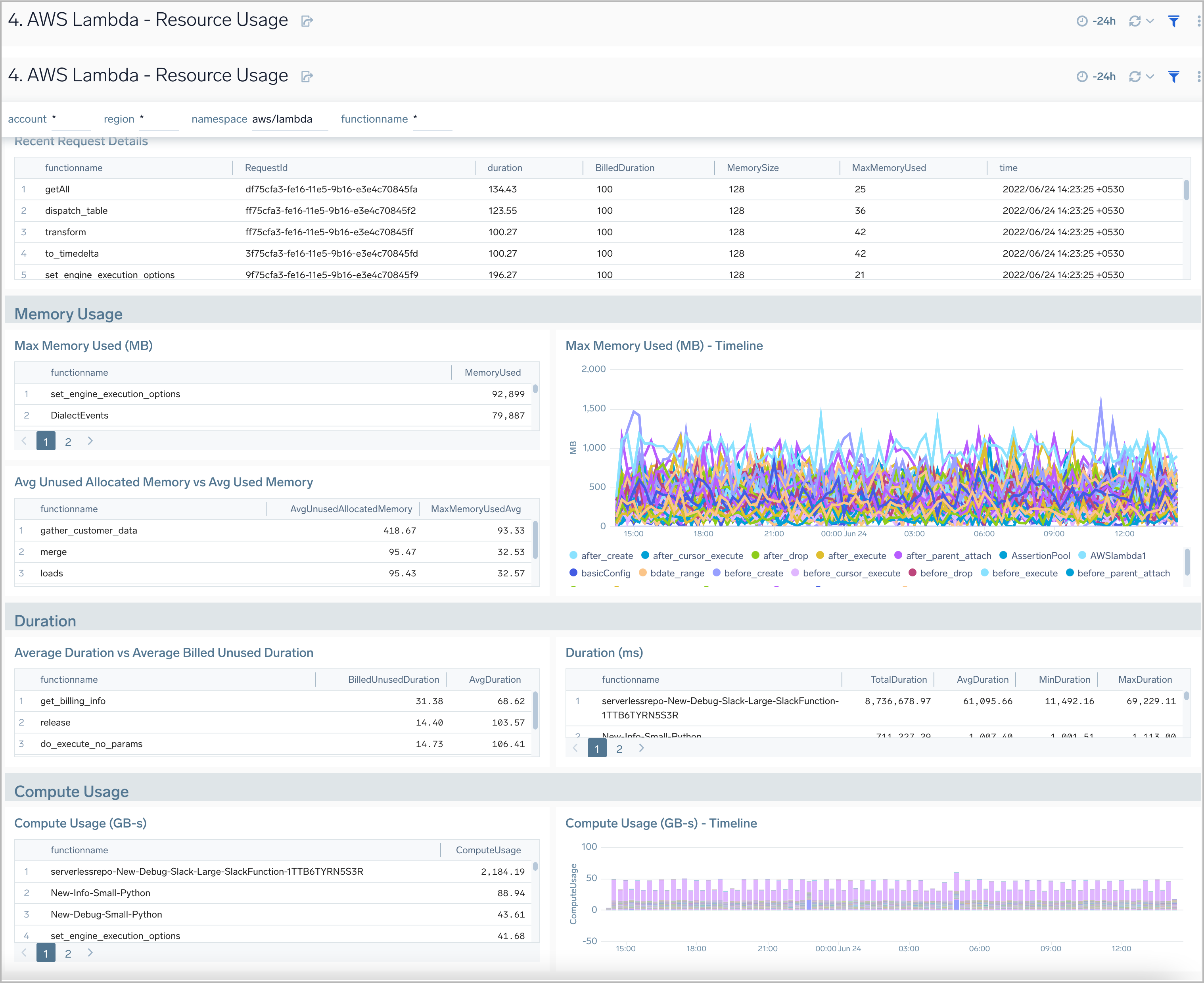
Performance Trends
AWS Lambda - Performance Trends dashboard displays log data analytics to provide insights on memory usage, function duration, recent request details, and compute usage.
Use this dashboard to:
- Monitor concurrent executions of an AWS Lambda function and understand trends over time.
- Monitor average AWS Lambda execution durations against wasted billed durations.
- Monitor memory used by AWS Lambda functions.
- Monitor compute usage trends and predictions by AWS Lambda function in GB-Seconds.
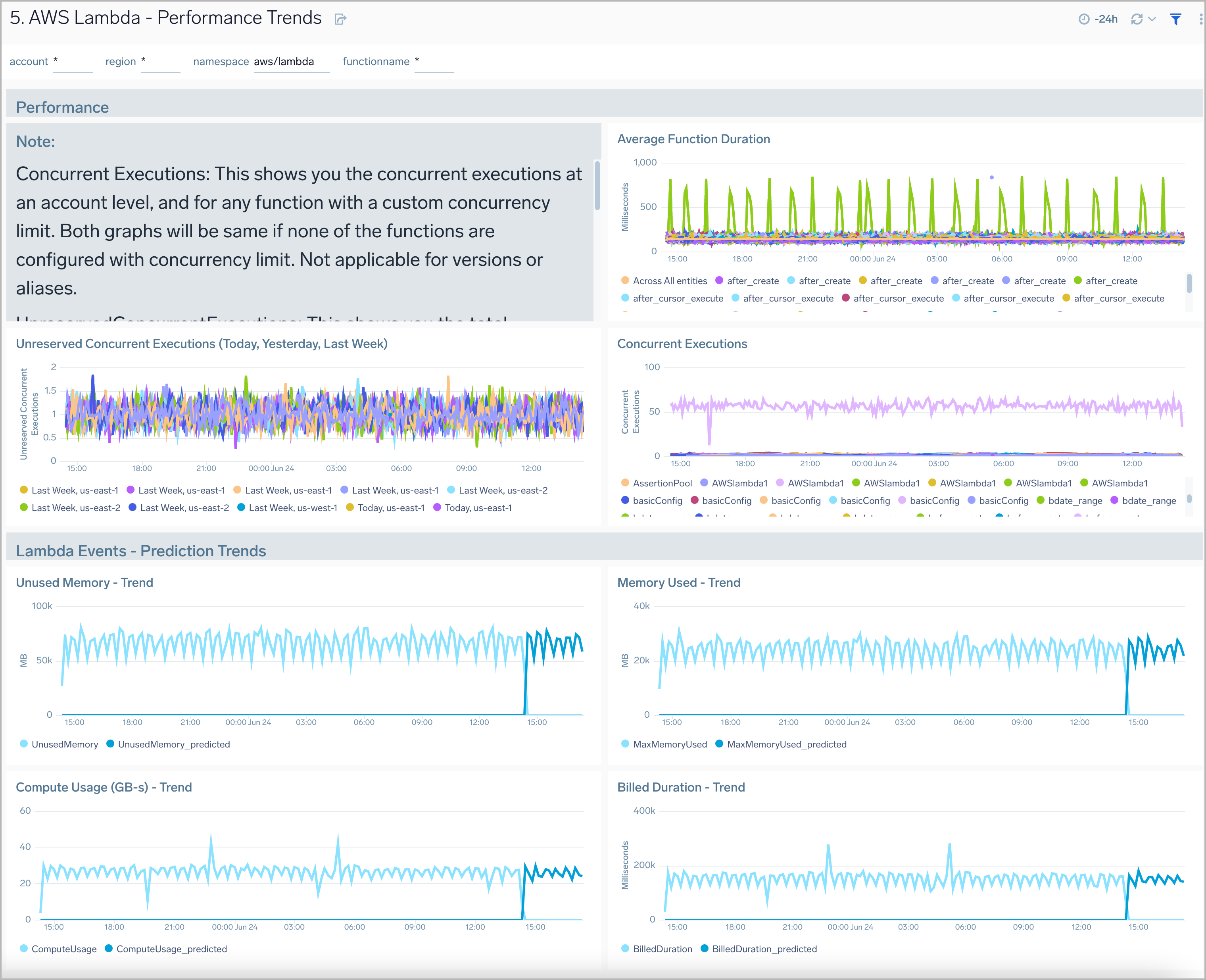
Threat Intel
AWS Lambda - Threat Intel dashboard provides insights into incoming requests to your AWS Lambda functions from malicious sources determined via Sumo Logic’s Threat Intel feature. Panels show detailed information on malicious IPs and the malicious confidence of each threat.
Use this dashboard to:
- Identify known malicious IPs that are access your load-balancers and use firewall access control lists to prevent them from sending you traffic going forward
- Monitor the malicious confidence level for all incoming malicious IP address threats.