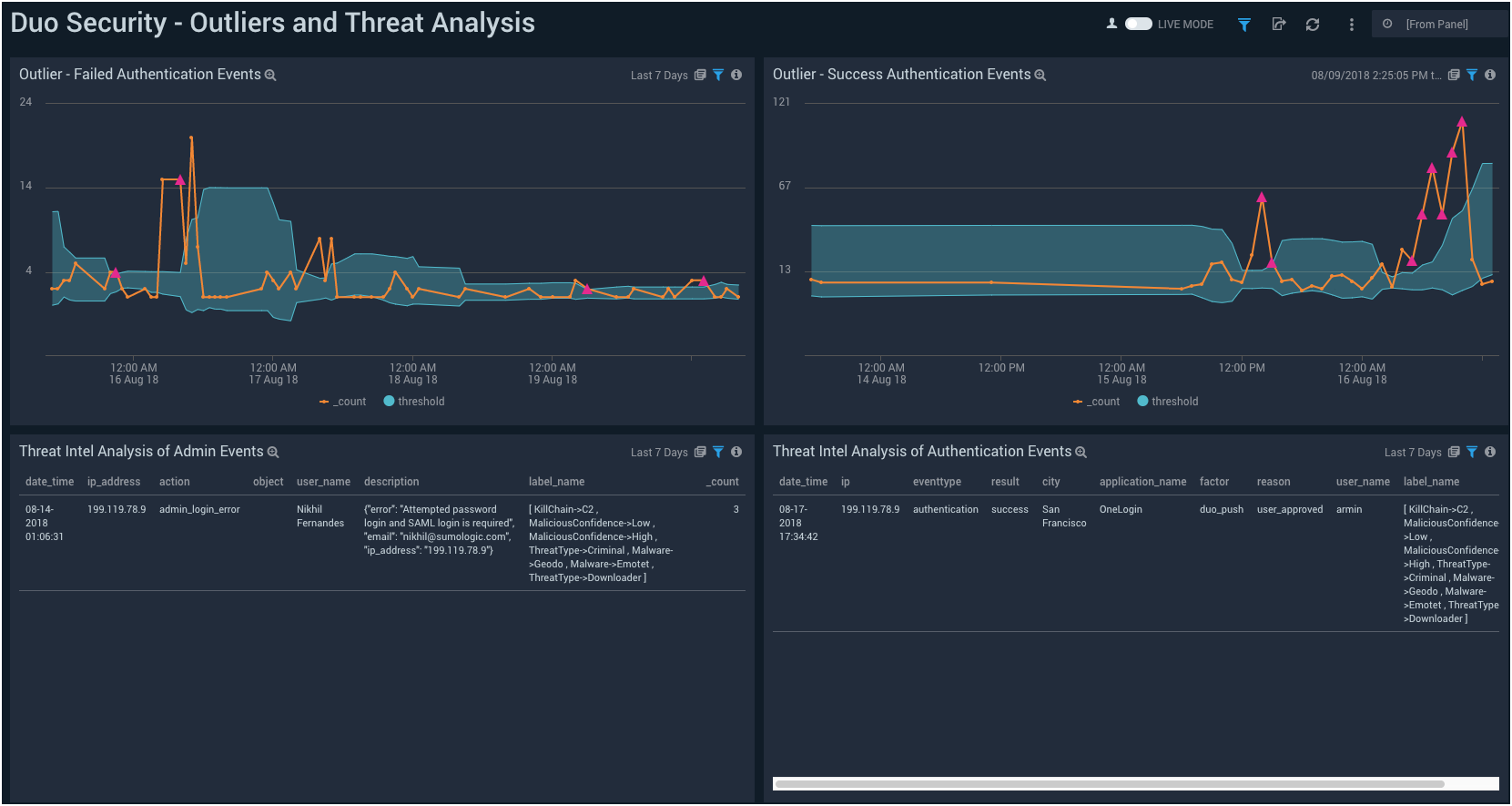Sumo Logic App for Duo Security

Duo provides two-factor authentication, endpoint remediation, and secure single sign-on tools. The Sumo Logic App for Duo Security helps you monitor your Duo account’s authentication logs, administrator logs, and telephony logs. The dashboards provide insight into failed and successful authentications, events breakdown by applications, factors, and users, geo-location of events, admin activities, outliers, threat analysis of authentication, and administrator events.
Log Types
The Duo Security App uses following logs. See Duo documentation for details of the log schema.
When you generate the Duo credentials, you should do it for the Admin API application.
- Authentication Logs
- Administrator Logs
- Telephony Logs
Collecting Logs for the Duo Security App
To collect logs from the Duo Security App, use the new Cloud to Cloud Integration for Duo Security App to create the source and use the same source category while installing the app.
Installing the Duo Security App and View the Dashboards
This section provides instructions on how to install the Duo Security App, as well as an example of each of the App dashboards. The App dashboards provide insight into failed and successful authentications, administrator events, and outlier events.
The Duo Security App helps you monitor your Duo account’s authentication, administrator, and telephony logs.
To install the app:
Locate and install the app you need from the App Catalog. If you want to see a preview of the dashboards included with the app before installing, click Preview Dashboards.
- From the App Catalog, search for and select the app.
- Select the version of the service you're using and click Add to Library.
Version selection is applicable only to a few apps currently. For more information, see the Install the Apps from the Library.
- To install the app, complete the following fields.
- App Name. You can retain the existing name, or enter a name of your choice for the app.
- Data Source. Select either of these options for the data source.
- Choose Source Category, and select a source category from the list.
- Choose Enter a Custom Data Filter, and enter a custom source category beginning with an underscore. Example: (
_sourceCategory=MyCategory).
- Advanced. Select the Location in Library (the default is the Personal folder in the library), or click New Folder to add a new folder.
- Click Add to Library.
Once an app is installed, it will appear in your Personal folder, or other folder that you specified. From here, you can share it with your organization.
Panels will start to fill automatically. It's important to note that each panel slowly fills with data matching the time range query and received since the panel was created. Results won't immediately be available, but with a bit of time, you'll see full graphs and maps.
Viewing the Duo Security Dashboards
Overview
Overview of Duo Events including events breakdown by type, geographic location, one-day time comparison of events, and admin activity.
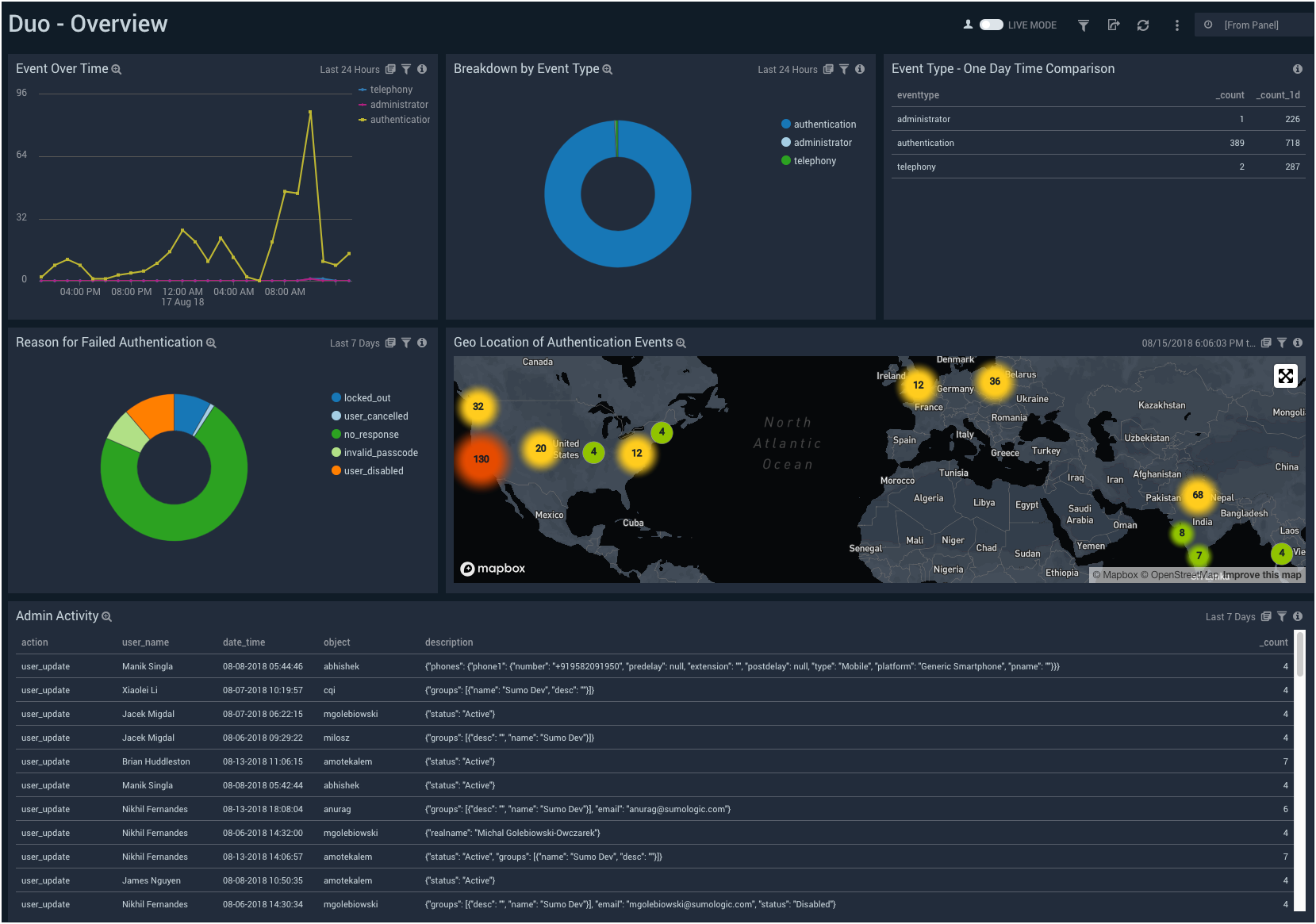
Administrator Events
Geographic location of admin events, one-day time comparison of events, login errors, admin activity over time, and events breakdown by action.
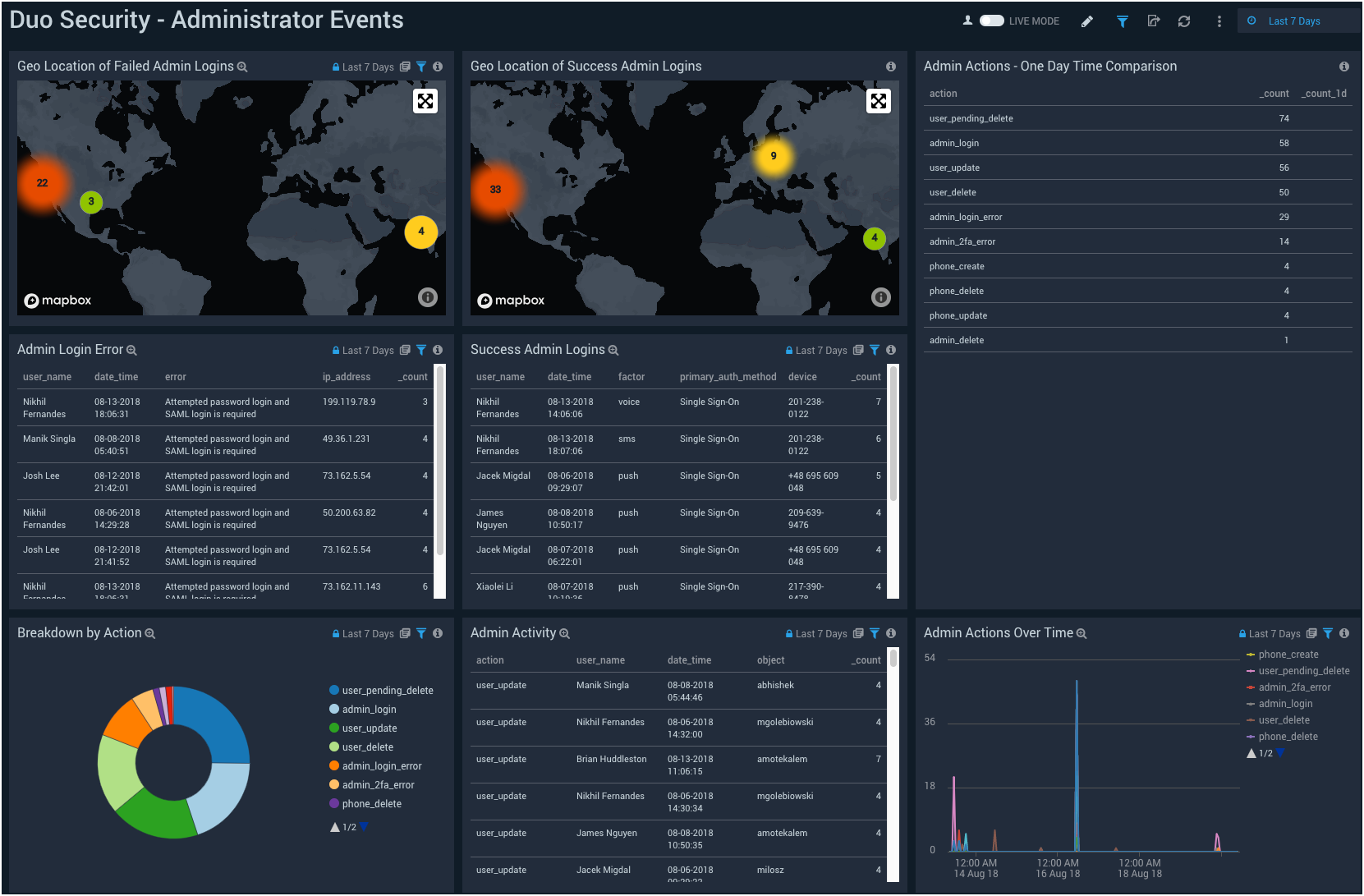
Success Authentications
Geographic location of successful authentication events, one-day time comparison of events, breakdown of events by Application, Factor, Users, Country, State, and City.
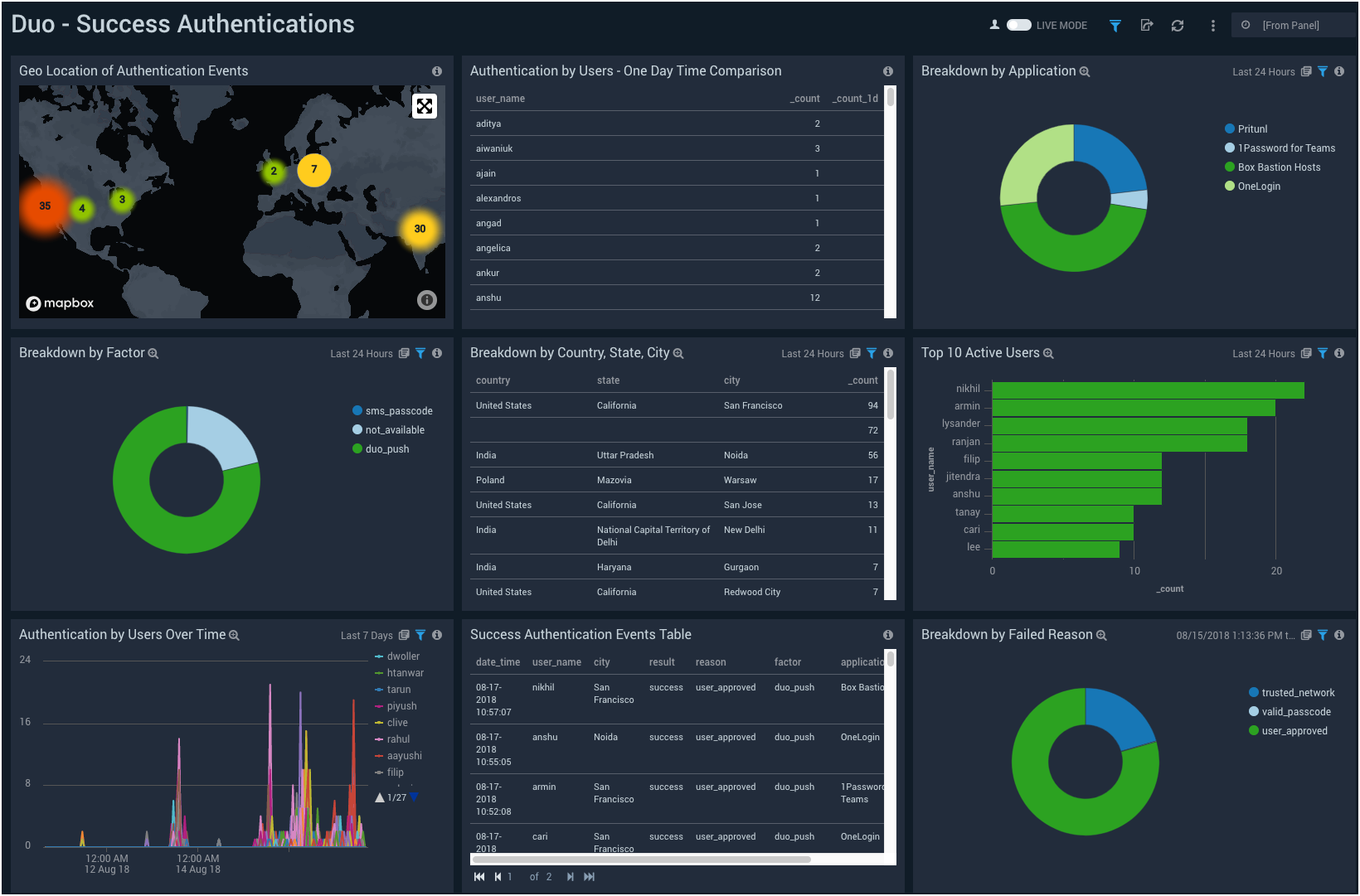
Failed Authentications
Geographic location of failed authentication events, one-day time comparison of failed events, breakdown of events by Application, Factor, Users, Country, State, and City.
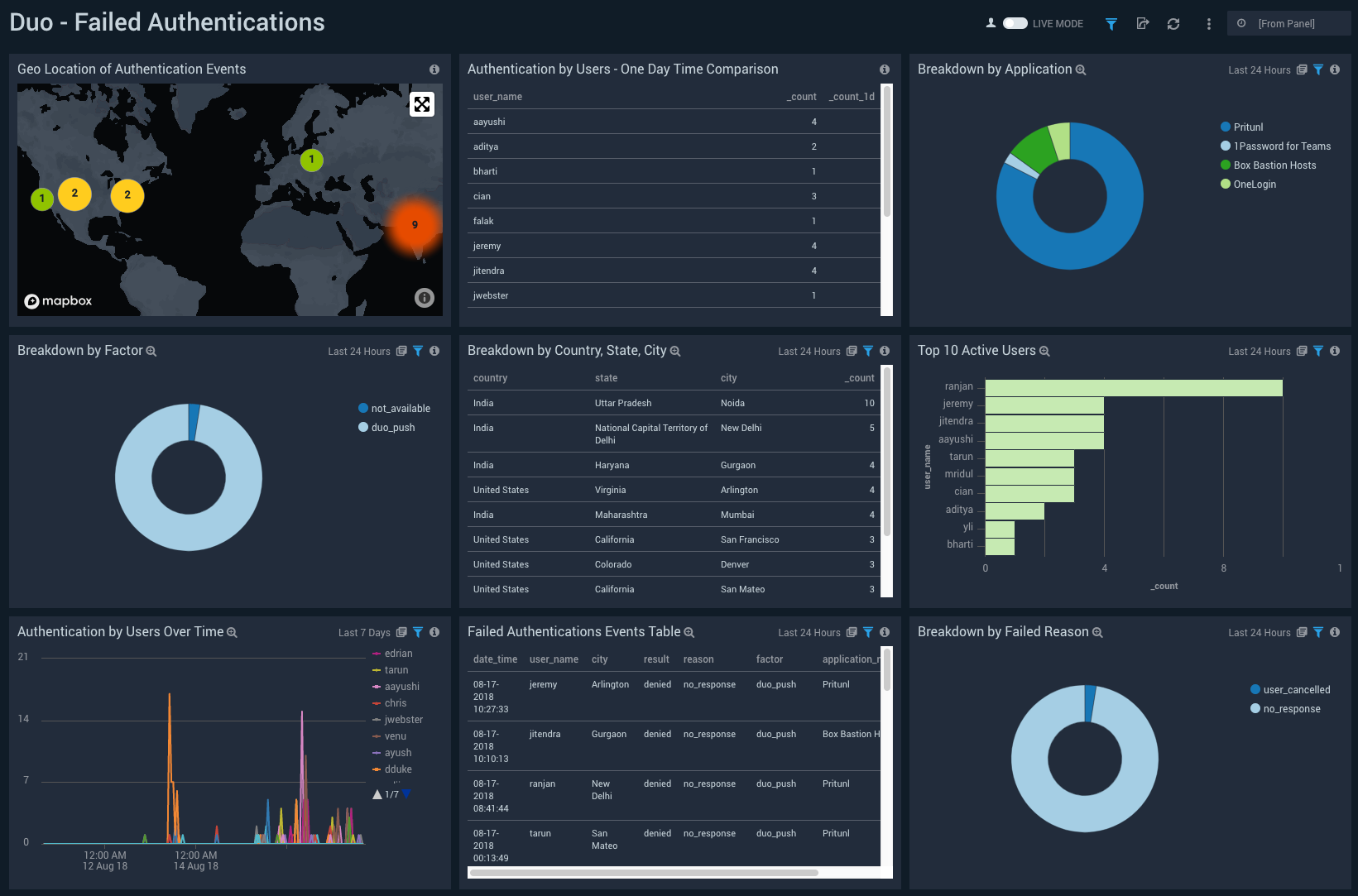
Outliers and Threat Analysis
Outliers and threat analysis of Duo events.