Admin Mode for Content Administrators
As a Content Administrator, you can assume a super user role within Sumo. When you need to manage the content for your organization, you can choose the Content Administrator role which will turn off your personal content in the Library and allow you to see the entire Sumo file tree. In this mode you can migrate content from one location to another, as well as highlight important content in the Admin Recommended folder.
Switch to Admin Mode
As a Content Administrator, you can switch to Admin mode at any time in order to move content from one folder to another for anyone in your organization.
To switch to Admin Mode:
Go to the Library.
Select View as: > Content Administrator.
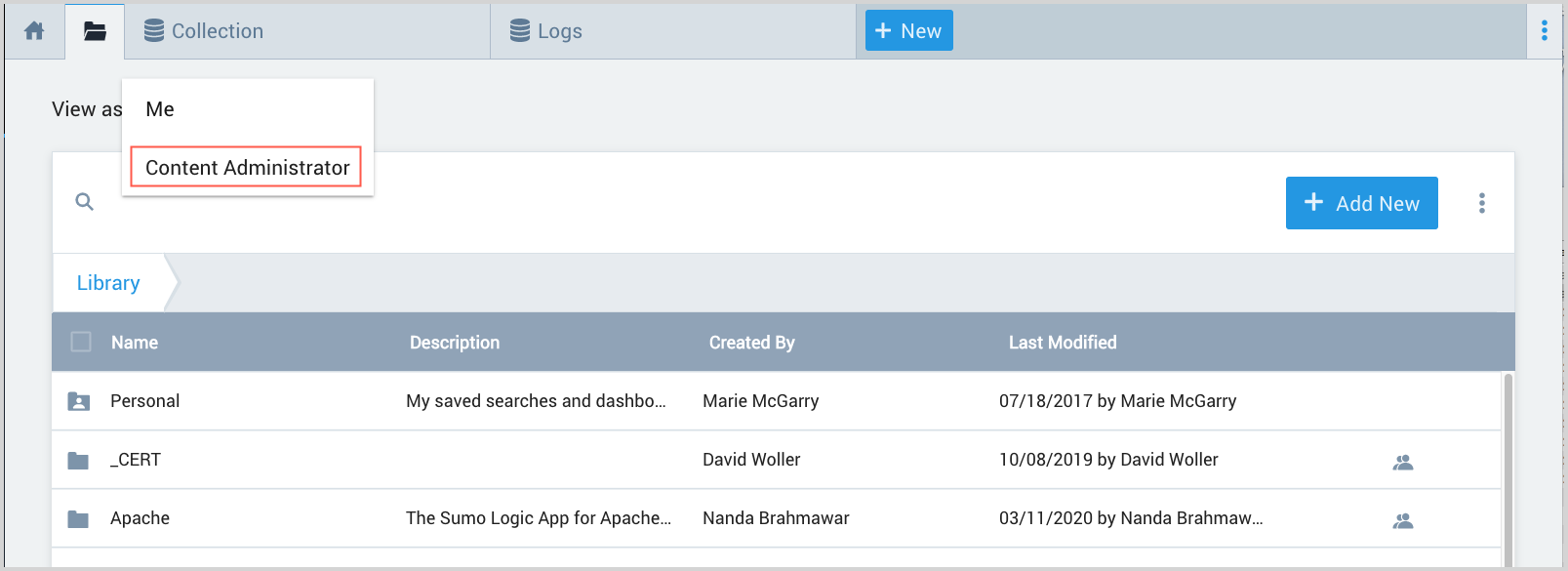
You will now see the whole file tree for your organization, as well as the Admin Recommended folder.
Move important content to Admin Recommended
Important content can be dashboards that help new users get started, or common searches that your organization needs often. You can draw attention to this content by putting it into Admin Recommended, which appears at the top of the Library in the Left-Nav.
For example, you can content share an Audit dashboard at the top of the Library on the Left-nav with a particular role such as Administrators and move it into Admin Recommended. All Sumo Administrators will be able to see it there, but any user without that role, will not see the dashboard.
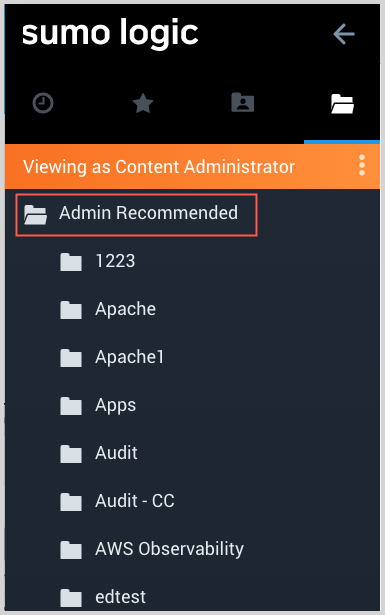
To add a dashboard or search to Admin Recommended:
Select the Library Tab from the UI.
Toggle to Content Administrator mode.
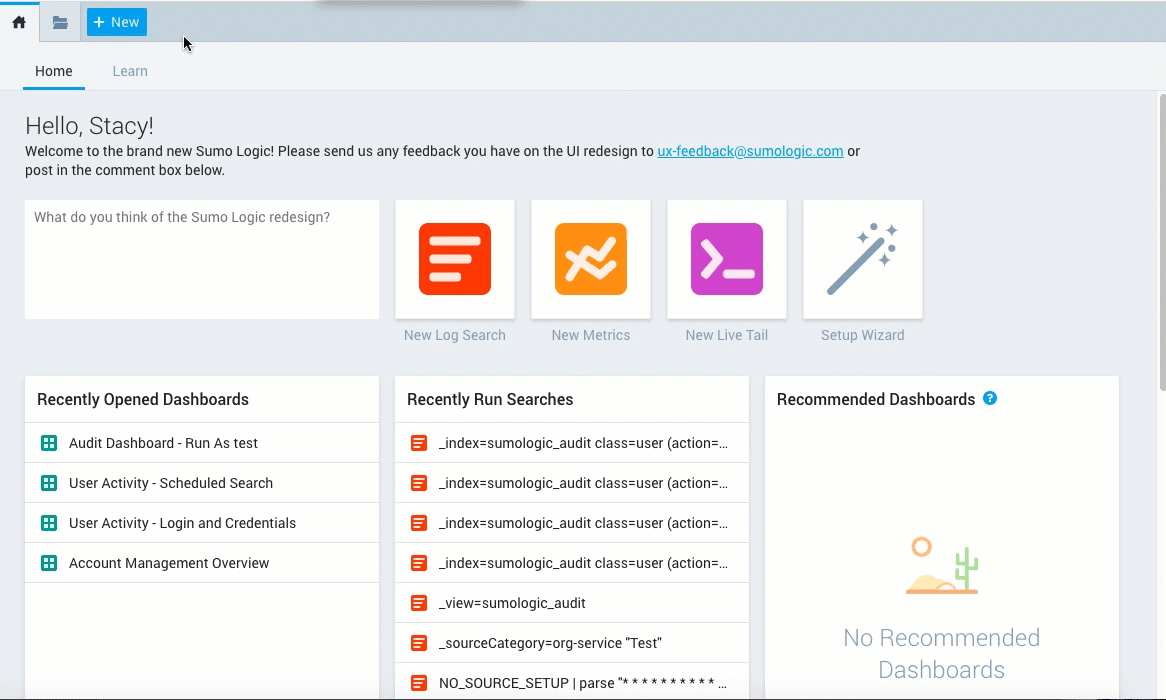
A note loads on the Left-nav that says Viewing as Content Administrator. This is to help you remember why you your Personal folder doesn't appear.
Make sure you've shared the search, dashboard, or folder with the role or users that you want to be able to access it.
From the Left-nav, select the options menu for the item you want to move, and choose Move.
From the Move dialog, choose the Admin Recommended folder and click Move.
noteRemember to switch out of Content Administrator viewing when you are done.
Track content changes in your org
If you need to track what content has been shared in your organization, or recently changed by another Content Administrator, you can find dashboards to help you track that information in the Audit App.

