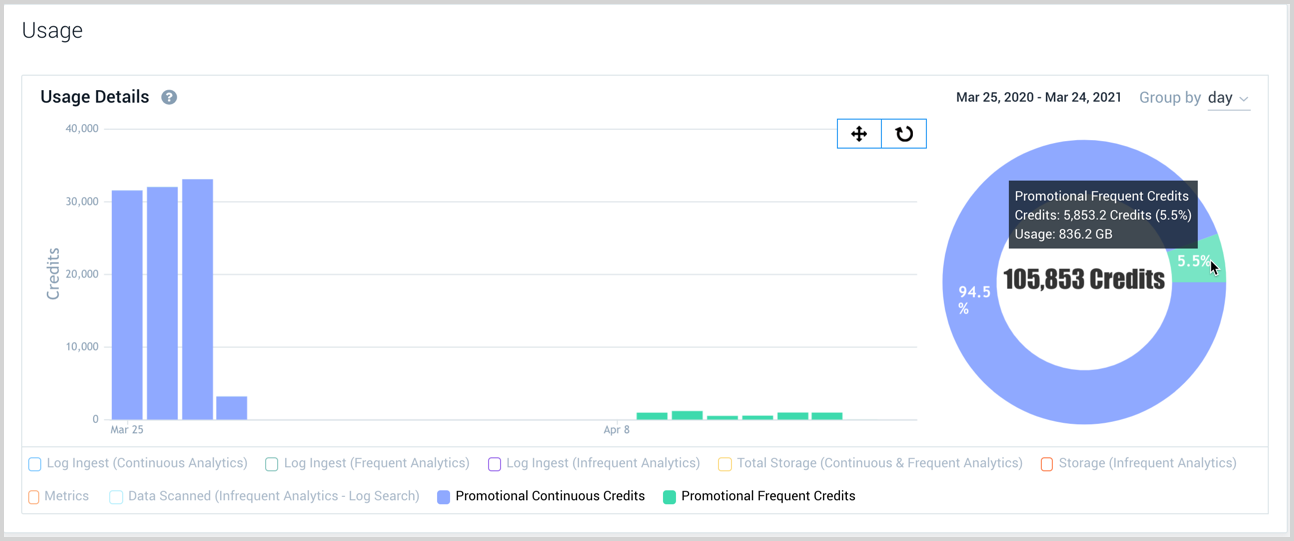Cloud Flex Credits Accounts
Sumo Logic provides flexible account types within its Cloud Flex Credits packaging for any size organization. A credit is a unit of measure that tracks utilization, whether data ingested (GB), storage, or metrics, throughout a contract period. Credits can be used as needed for your desired purpose. This allows you to manage your account without unnecessary waste.
This page provides information on the Cloud Flex Credits account types from which you can choose, and then explains how you can intuitively monitor and manage your account.
Cloud Flex Credits - Account Types
You can select from Free, Trial, Essentials, Enterprise Operations, Enterprise Security, or Enterprise Suite Cloud Flex Credits accounts.
Free accounts give you access to most Sumo Logic features, with a credit allocation of 20 credits a day. Credits can be used for log, metrics, and traces, in any combination that meets your needs. The retention period for logs is 7 days. Free accounts allow three users. Free account holders can upgrade to Sumo Logic paid service agreements from within the Sumo Logic UI.
Trial accounts allow you to try all of Sumo Logic's advanced features to understand how Sumo Logic will fit within your organization before you buy. It includes a credit allocation to support a daily data volume limit of 1 GB per day, with 20 users and 30 days of data retention. If you use up the credits allocated for the trial period before the period ends, Sumo Logic’s standard throttling mechanism will be applied to your log ingest, For information about Trial account features, see the details for Cloud Flex accounts.
:::note Trials are limited to 30 days. If you require an extended trial period, contact sales@sumologic.com to inquire about a Proof of Concept (PoC). :::
Essentials accounts scale to meet your growing needs for user licenses, data retention, and volume options based on subscription. You can upgrade from a Essential account to either Enterprise Operations, Enterprise Security, or Enterprise Suite accounts at any time.
Enterprise Operations accounts are optimized for best practice operational monitoring at any ingest volume.
Enterprise Security accounts include advanced security capabilities. Enterprise Security is ideal for security operation centers (SOCs). SOC teams can leverage the latest PCI compliance application frameworks and threat detection capabilities.
Enterprise Suite accounts are optimized to address the most advanced data insight challenges. Enterprise Suite accounts include all of Sumo Logic’s industry leading capabilities including Sumo Logic’s Tiered Analytics.
[Ingest Budgets]v are only available for Enterprise Operations, Enterprise Security, and Enterprise Suite accounts. Ingest budgets control the capacity of daily log ingestion volume sent to Sumo Logic from collectors.
It's important to keep track of your daily data usage. For tips on how to monitor and limit the data you're sending to Sumo Logic, see the Manage Ingestion help page.
The following table provides a summary list of key features by Sumo Logic Cloud Flex Credits package accounts. For Free and Trial account details, see the details for Cloud Flex accounts.
| Feature | Free | Trial | Essentials | Enterprise Operations | Enterprise Security | Enterprise Suite |
|---|---|---|---|---|---|---|
| Audit Index | ||||||
| Audit Event Index | ||||||
| CrowdStrike Threat Intel | ||||||
| Collector Management API | ||||||
| Data Forwarding | ||||||
| Data Volume Index | ||||||
| Field Extraction | ||||||
| Ingest Budgets | ||||||
| Log Data storage | ||||||
| Log Data Continuous Volume | ||||||
| Log Data Frequent Tier Volume | ||||||
| LogReduce | ||||||
| Lookup Tables | ||||||
| Metrics | ||||||
| Metrics data retention | ||||||
| Metrics volume | ||||||
| Monitors | ||||||
| Partitions | ||||||
| PCI Compliance App | ||||||
| Real Time Alerts | ||||||
| SAML | ||||||
| Scheduled Views | ||||||
| Search Job API | ||||||
| Support | ||||||
| Sumo Logic Apps | ||||||
| Traces | Up to 1.5GB per day* | Up to 5GB per day | 5GB per day | |||
| User and Role APIs |
* Contact Sumo Logic Sales to customize your account to meet your organization's needs.
Account Page
The Account Overview tab of the Account page for Cloud Flex Credits displays information about your Sumo Logic organization, account type, contract and billing periods, number of credits you've used, as well as live dashboards and real time alerts. The account owner can reassign the Account Owner role from this page.
You must have a role that grants you the View Account Overview capability to view the Account Overview tab.
Data Tiers are available as part of the Enterprise Suite Package Account, and provide economic flexibility by aligning your analytics to the value of your data. By using the Continuous, Frequent, and Infrequent tiers, you can segment your data by use case and analytics needs, thus optimizing your analytics investments.
For more information on Data Tiers, contact your Sumo Logic Account Representative.
The Account page provides an at-a-glance view of your account information in the following panels.
Top panel
- Organization. Displays the name of your Sumo Logic organization, and its hexadecimal organization ID number. This helps Sumo identify your account.
- Plan Type. Displays your account type for your Sumo Logic subscription such as Essentials or Enterprise Suite
- Contract Period. Displays the start and end dates of your contract period.
Usage (Sumo Credits)
- Usage (Sumo Credits). Displays the usage of the Sumo Credits you purchased for the contract period.
- Contract Capacity Utilization. Displays the total amount of Sumo Credits used since the beginning of the contract period.
- Forecast. Displays the anticipated end date of the current contract period, along with the expected Sumo Credits usage by the end of the contract period based on the current consumption rate.
Usage
- Usage Details. Shows graphs that represent detail usage of Sumo Credits by ingest, storage, or any type of data service utilized from the start of the contract period. Live Dashboard Panels and Real Time Alerts. Compares the number allowed to the number already in use. For example, out of 200, 174 have been used.
Promotional Credits
There are times when Sumo Logic promotes services and consumables through the provision of Promotional Credits. Promotional Credits are non-transferrable and auto-expire at the end of the promotion period. In other words, if the Promotional Credits are not used within the promotion period, they do not carry over. They are of a use-it-or-lose-it nature. Promotional Credits are specific to a promotion and cannot be used for any service. The criteria, including promotion period, are listed in your contract. Promotional Credit consumption is calculated separately from the credits you paid for in your contract period. Promotional Credits are utilized as the priority credit for the specified credit variable.
For example, if the your contract period is licensed for 100,000 credits and 10,000 promotional credits for "Metrics” and you're using all your credits for metrics, Promotional Credits will be the first 10,000 credits used. Once the Promotional Credits are depleted, paid credits will be used for metrics. The ability to filter down to he focused credit component and see more detailed patterns extends to Promotional Credits as well as paid credits. For more information, see Monitoring Promotional Credit Usage.
- Promotional Credits bar graphs show the rate at which you are consuming your allocated Promotional Credits.
Viewing the account information
To view the Account page, do the following:
Log in to your Sumo Logic Cloud Flex Credits account.
In the left navigation bar, select Administration > Account. The Account Overview tab is shown by default.
noteYou must have a role that grants you the View Account Overview capability to view the Account Overview tab.
The following visual indicators apply:
- Red text indicates an overage of your account limit.
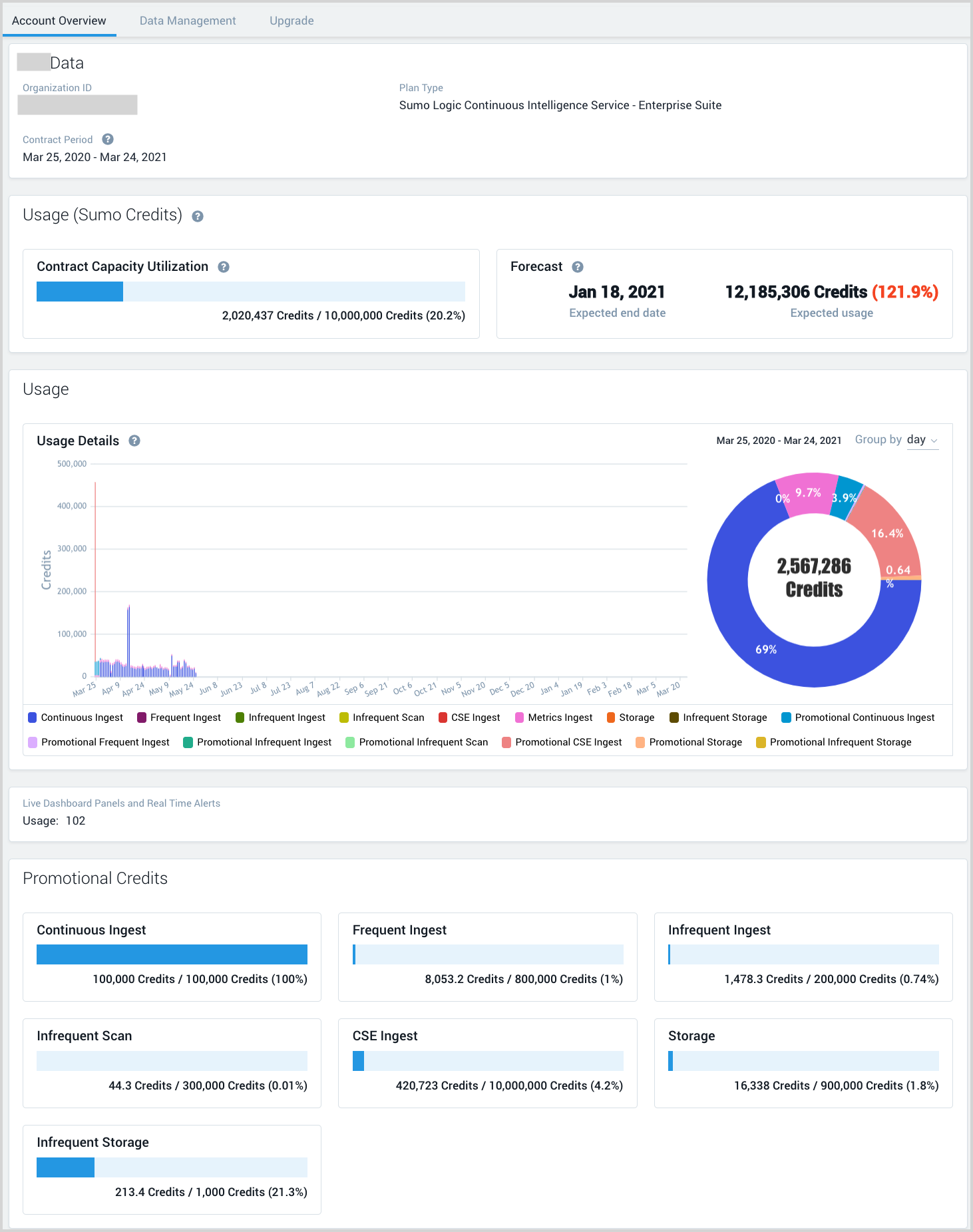
If are the Sumo Logic account owner, your Account page also displays a Manage Organization section. For instructions on this options, see Manage Organization.

Monitoring account usage
The Usage (Sumo Credits) panel at the bottom of the Account Overview page provides at-a-glance analytics with which you can intuitively monitor your account usage in comparison to your contract capacity. In the Usage panel, you can do the following:
- Review your usage to date.
- Review usage forecast based on usage to date.
- View data usage comparisons for data tiers.
- View data comparisons for total storage or metrics.
- Drill into a selected time interval for a more granular view of usage data.
- Monitor Promotional Credit usage.
Usage categories
The legend at the bottom of the Usage Details panel contains the following usage categories:
- Continuous Ingest. Credits used for logs ingested into the Continuous tier.
- Frequent Ingest. Credits used for logs ingested into the Frequent tier.
- Infrequent Ingest. Credits used for logs ingested into the Infrequent tier.
- Infrequent Scan. Credits used to scan data for Infrequent tier searches.
- CSE Ingest. Credits used for logs ingested into Cloud SIEM Enterprise (CSE).
- Metrics Ingest. Credits used for metrics ingested.
- Storage. Credits used for log storage in the Continuous and Frequent tiers.
- Infrequent Storage. Credits used for log storage in the Infrequent tier.
- Promotional categories. See Monitoring Promotional Credit usage below.
Changing views and time intervals
The Sumo Logic Account page allows you to easily monitor your data usage over selected time intervals, including total storage and metrics usage.
Red text indicates that you are exceeding your contract capacity.
To switch between views and time interval displays, do the following:
Log in to Sumo Logic and select Administration > Account in the left navigation pane.
The Account page appears with the Account Overview tab shown by default. The top panel shows account details and the bottom panel displays usage details for all data types by default. The total number of credits used and a breakdown of how the credits were used is shown in the donut graph on the right.
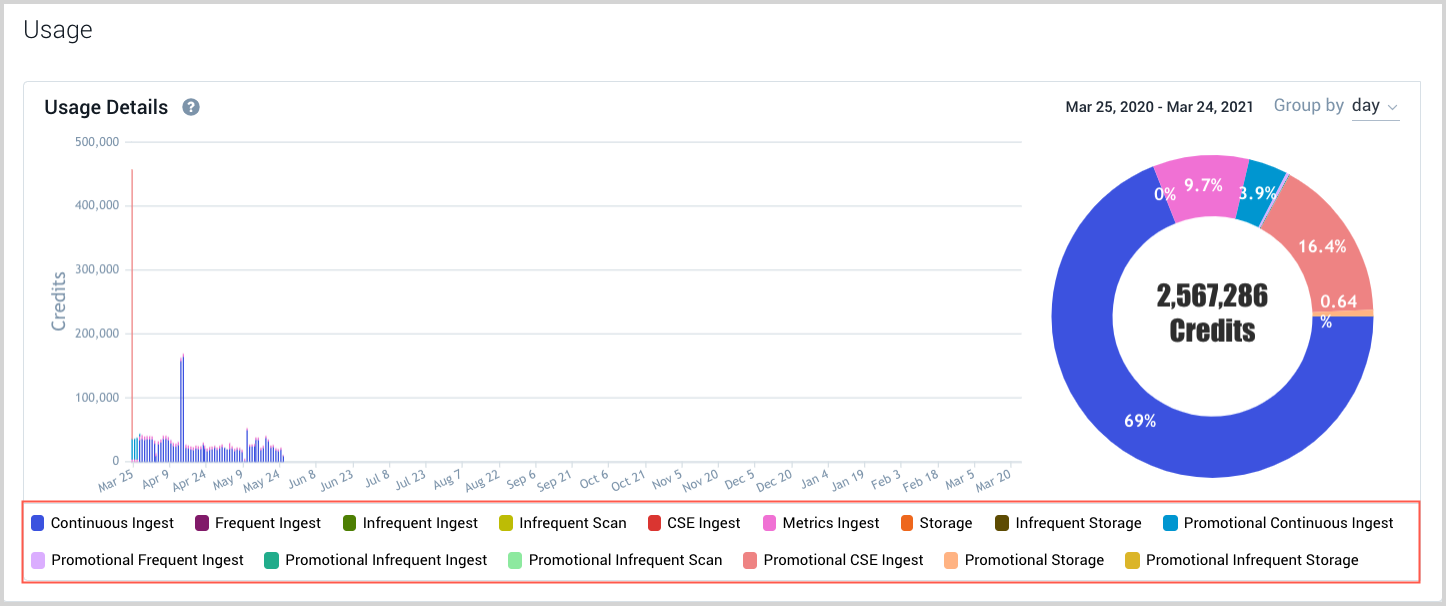
To only view data for a specific analytic type or types, go to the bottom of the Usage Details panel and click the colored check box next to the analytic type or types you want to toggle Off.
The colored icon becomes blank, the analytics data (color) is no longer displayed, and the donut chart on the right only shows credit analytics for the remaining data types. In the following example, we toggled off everything but Continuous Ingest.
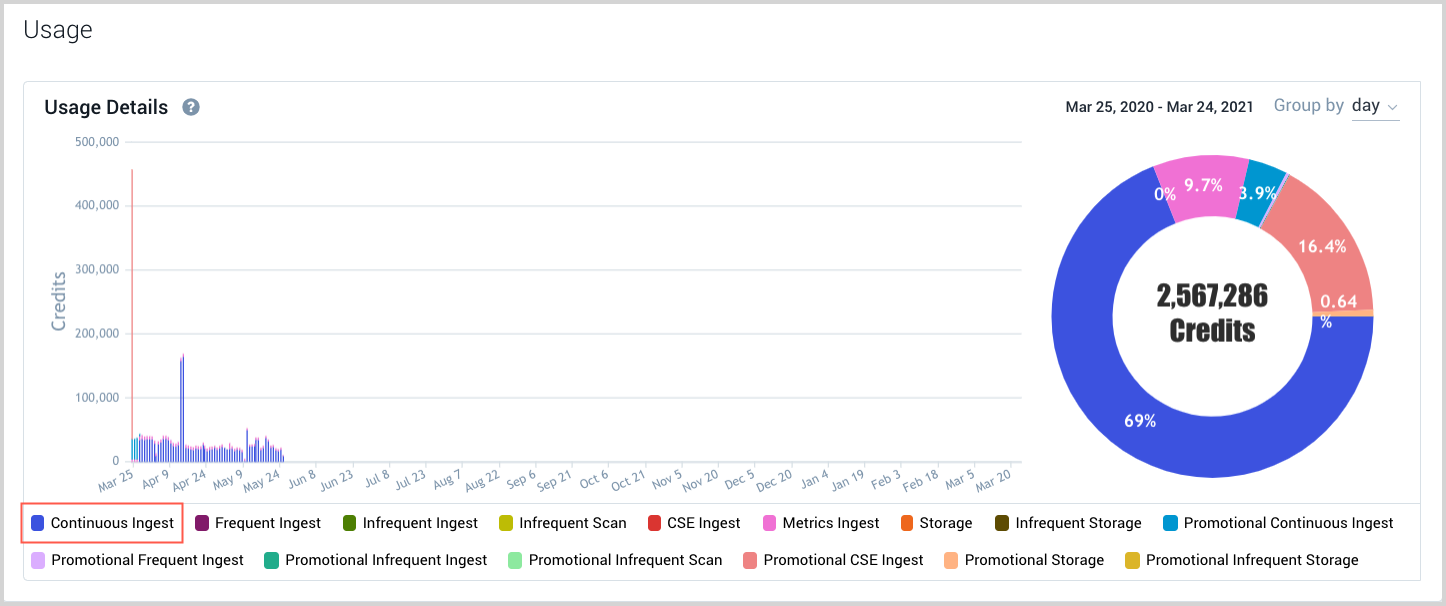
To toggle an analytic data type back On, click the blank icon next to the data type name.
The analytic data type (color) reappears in the graph and the credit usage for the data type is once again included in the donut graph on the right.
To change the aggregation of the data, click the Group by arrow and choose day, week, or month from the drop-down list. The default is Group by day.
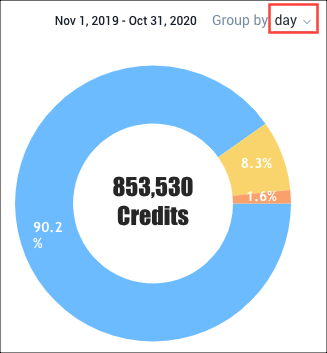
Drilling into usage data
You can easily drill into usage graph for a more granular view of the data, with the added ability of scrolling through the display with a swipe of your cursor.
To drill into usage data, do the following:
In the Usage Details panel, drag your cursor over the graph intervals you want to analyze in greater detail.
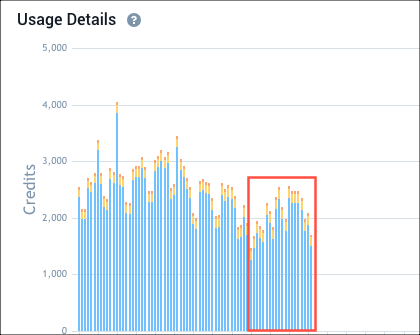
The display changes accordingly.
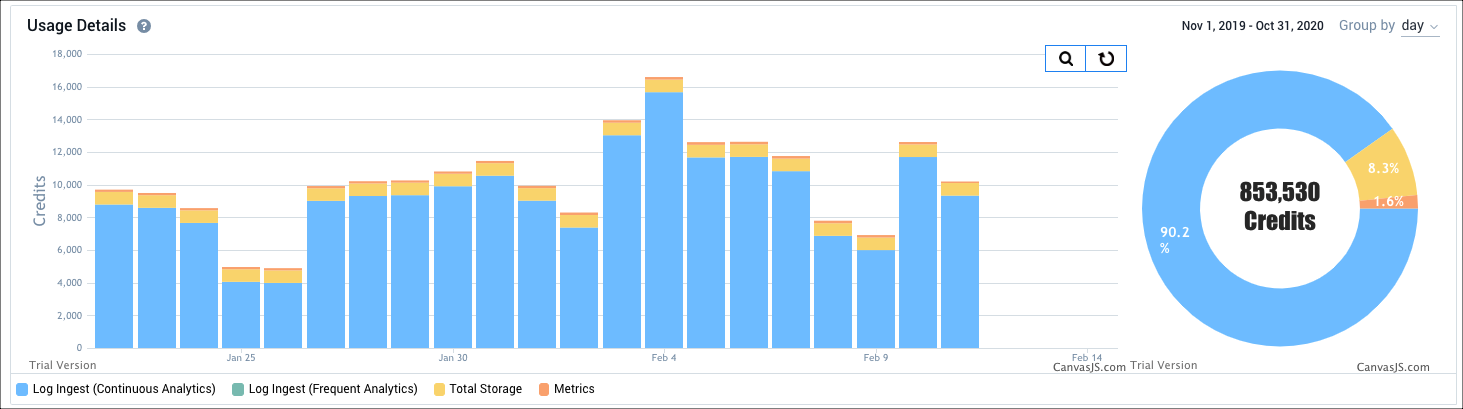
To scroll through the data, click the Zoom (magnifying glass) icon to toggle On the Pan feature, then select the background and drag your cursor to the left and right. Optionally, hover the cursor over an area on the chart to view a pop-up with detailed information.
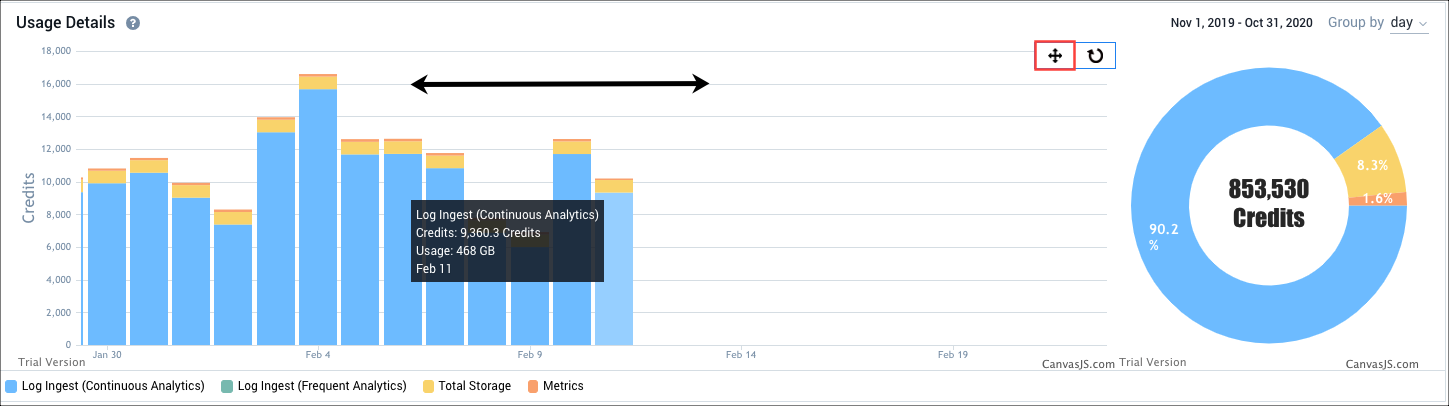
To drill down further, repeat step 1 and 2 as needed.
To return to the original data display, click the Reset icon.
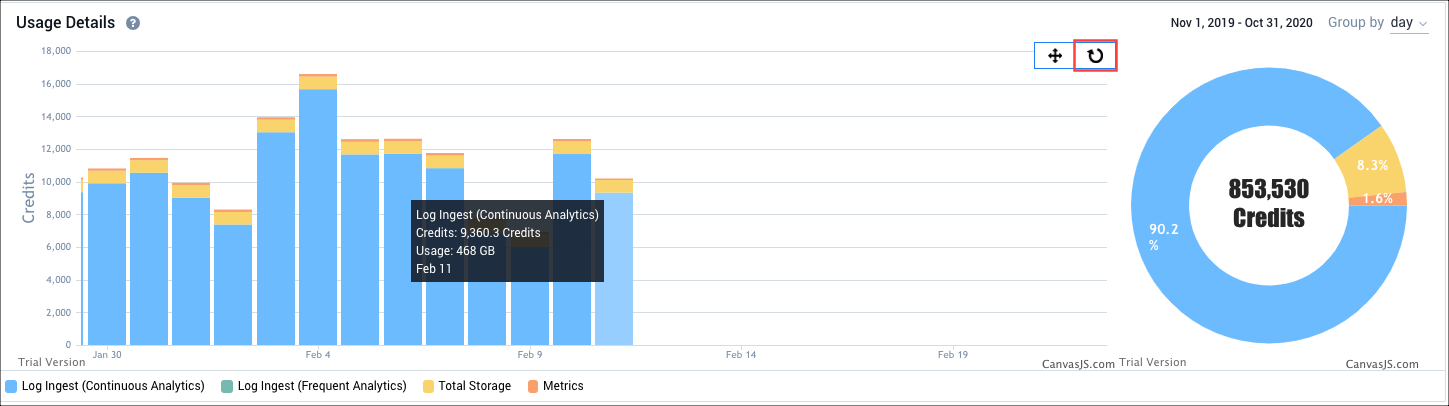
Monitoring Promotional Credit usage
You can filter for a focused credit component to assess your Promotional Credit usage, in the same way you drill into usage data for paid credits.
To monitor your Promotional Credit usage, do the following:
In the Usage Details panel, hover the cursor over the graph interval containing Promotional Credits. A tooltip appears showing detailed information.
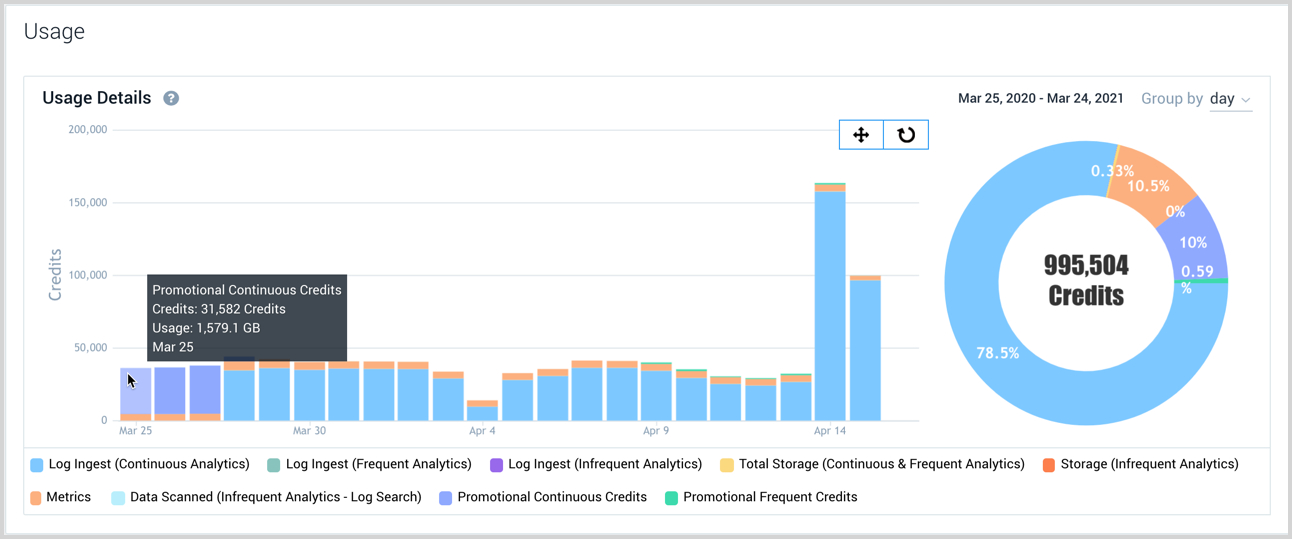
To only view data for a specific analytic type or types, go to the bottom of the Usage Details panel and click the colored check box next to the analytic type or types you want to toggle Off.
The colored icon becomes blank, the analytics data (color) is no longer displayed, and the donut chart on the right only shows credit analytics for the remaining data types. In the following example, we toggled Off Continuous Analytics.
In the following example, we only left analytic for Promotional Continuous Credits and Promotional Frequent Credits toggled On. All other analytic data was toggled Off.