Access Keys
In Sumo Logic, you must use an access key to:
- Register new Collectors. When you install a Collector, in addition to having a role that grants you the Manage Collectors capability, you must supply an access key. You can use a different access key for each Collector, or use the same access key for multiple Collectors. The only time a Collector uses the access key is at installation, so if a key is deleted after a Collector has been set up, the Collector isn't affected.
- Use Sumo Logic APIs. You must supply an access key to use the Sumo Logic APIs. See API Authentication for details.
You can create and manage your own access keys on the Preferences page in the Sumo web app. If your role grants you the Manage Access Keys capability, you can manage access keys created by other Sumo users on the Administration > Security > Access Keys page.
CORS support
Sumo supports cross-origin resource sharing (CORS), a mechanism that uses additional HTTP headers to tell a browser to let a web application running at one origin (domain) have permission to access selected resources from a server at a different origin.
When you create an access key, you can optionally define an allowlist of domains that may access Sumo APIs using that access key.
Whether Sumo accepts or rejects an API request depends on whether it contains an ORIGIN header and the entries in the allowlist.
Sumo rejects:
- Requests with an ORIGIN header but the allowlist is empty.
- Requests with an ORIGIN header that don't match any entry in the allowlist.
When Sumo rejects a request, it issues an httpErrorCode 403 error; the error key is "forbidden" and the error message is:
The request origin is not allowlisted to use this access key
Sumo accepts:
- Requests without an ORIGIN header.
- Requests with an ORIGIN header that matches an entry in the allowlist.
- All OPTIONS requests.
When Sumo accepts a request, the response includes the ORIGIN header in an Access-Control-Allow-Origin header.
Manage your access keys on Preferences page
Create an access key on Preferences page
If you have the Create Access Keys role capability, you can use the Preferences page to create access keys.
To create your own access keys:
In Sumo Logic, click your name in the left-nav and open the Preferences page.
In the My Access Keys section, click + Add Access Key.
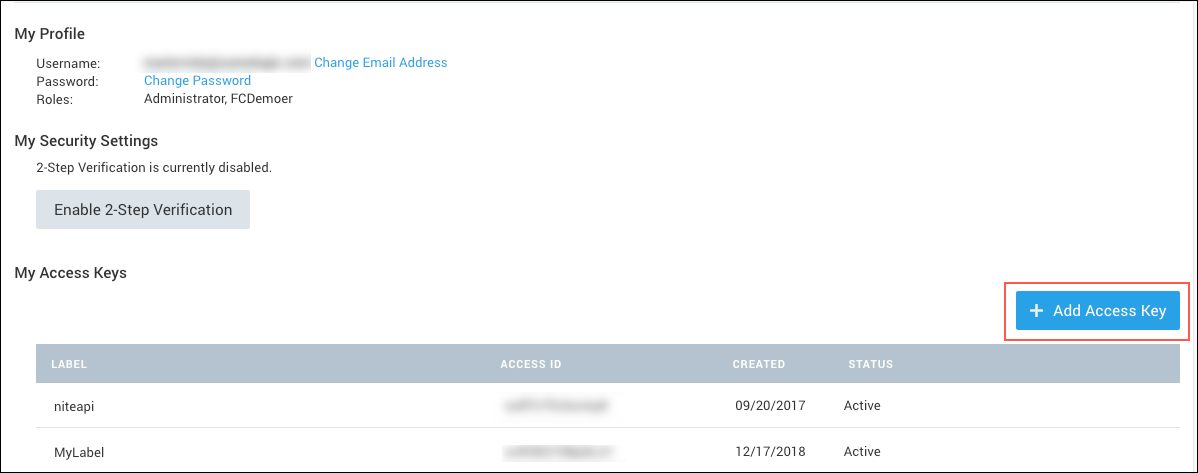
The Create a Sumo Logic Access Key window appears.
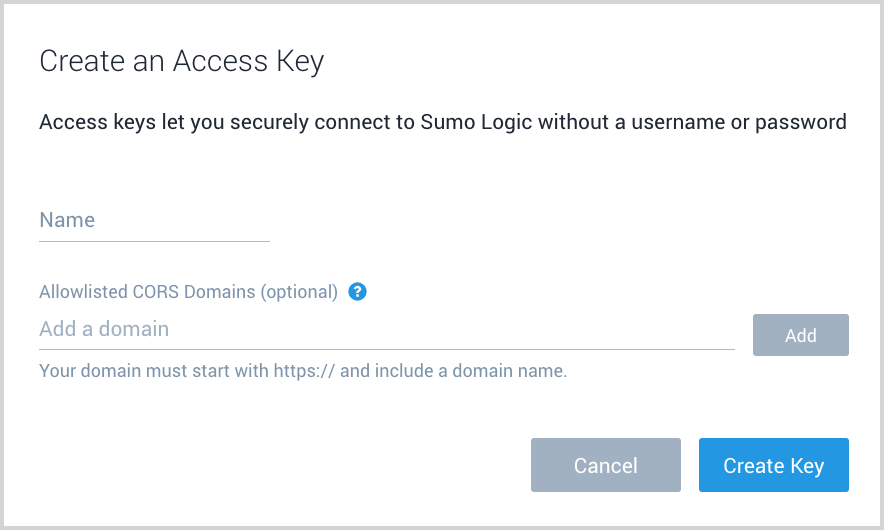
Enter a name for the access key in the Name field. If you don’t want to create an allowlist of domains from which the access key can be used to access Sumo APIs, go to step 8 below.
(Optional) In this step, you can define one or more domains that may use the access key to access Sumo APIs.
noteEnter a domain in the Allowlisted CORS Domains field and click Add. Enter the domains in the Origin format described in Mozilla help. The URL pattern must include the HTTPS protocol and a domain name, a port is optional.
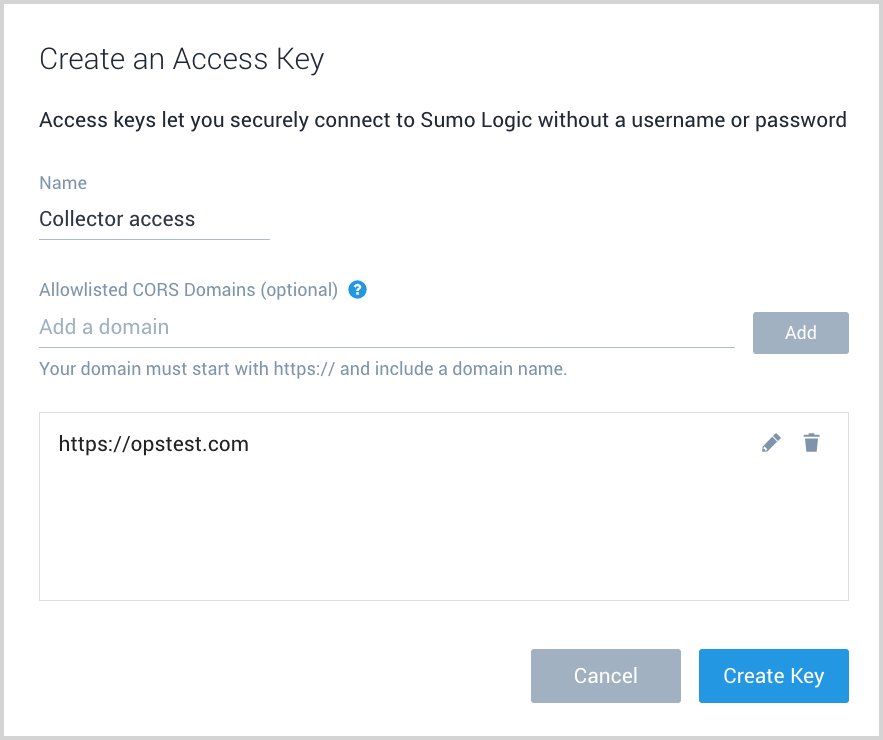
The window updates, and displays the domain you added.Repeat steps 5 and 6 to add additional domains to the allowlist.
Click Create Key to generate the key.
The window displays the generated Access ID and Access Key. Copy both before clicking Close. After you press Close, you will not be able to recover the Access ID and Access Key.
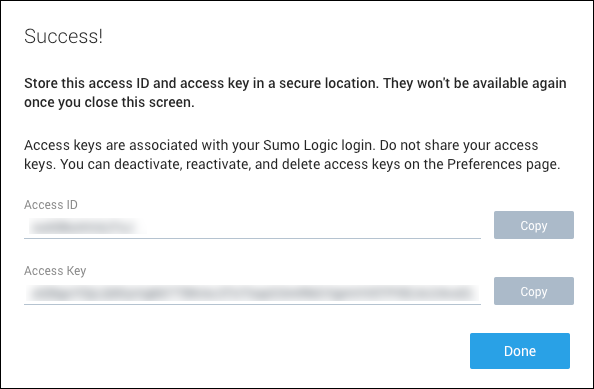
Edit, deactivate, or delete an access key on Preferences page
You can use the Preferences page to edit, activate, deactivate, and delete your access keys.
When you mouse over an access key on the Preferences page, several controls appear.
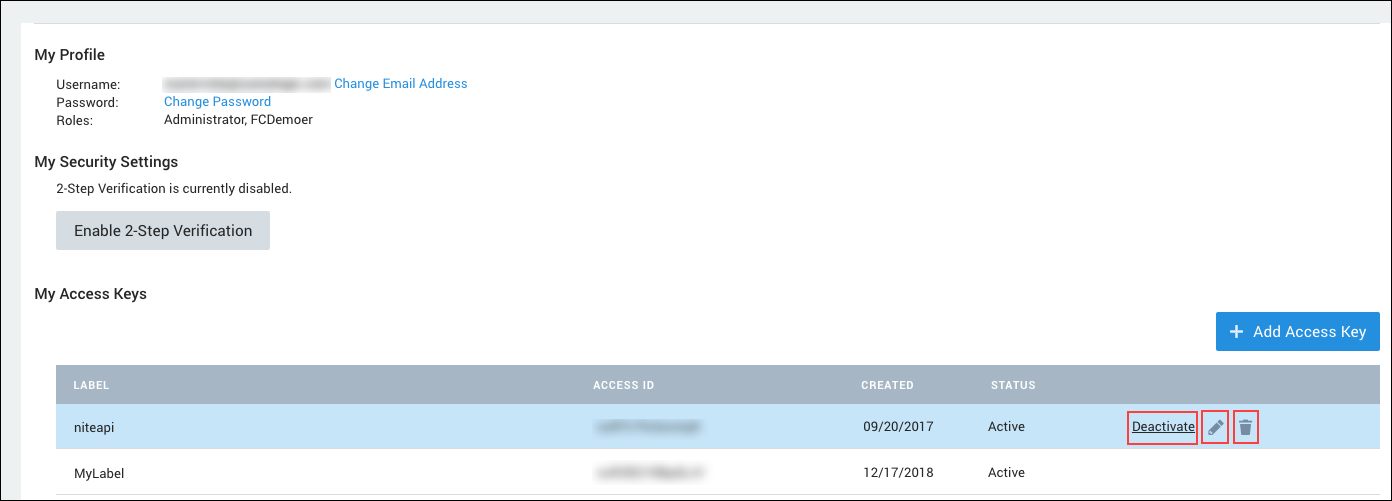
Edit. The pencil icon opens up an Edit Access Key window where you can modify the allowlist for the access key.
Deactivate/Reactivate. Depending on the current status of the key, there will be either a Deactivate or Reactivate link. If you deactivate an access key, Sumo retains the key credentials but renders the key useless. You can reactivate a key at any time to begin using it again.
:::note After an access key is deactivated, there can be a brief period of time during which a previous successful authentication remains cached and a subsequent API request using the deactivated key will succeed. This could occur if the access key was used to authenticate within 15 minutes prior to the key being deactivated. :::
Delete. Use the trash can icon to permanently remove the access key. The key will no longer be usable for API calls. However, deleting a key used to register a Collector does not affect the Collector, as the only time a Collector uses the access key is at installation.
Manage all users’ access keys on Access Keys page
If you have the Manage Access Keys capability you can use the Access Keys page to create and edit your own access keys. You can also manage access keys that were created by other Sumo users: you can edit, deactivate, and delete any access key.
Generate an access key on the Access Keys page
Go to Administration > Security > Access Keys.
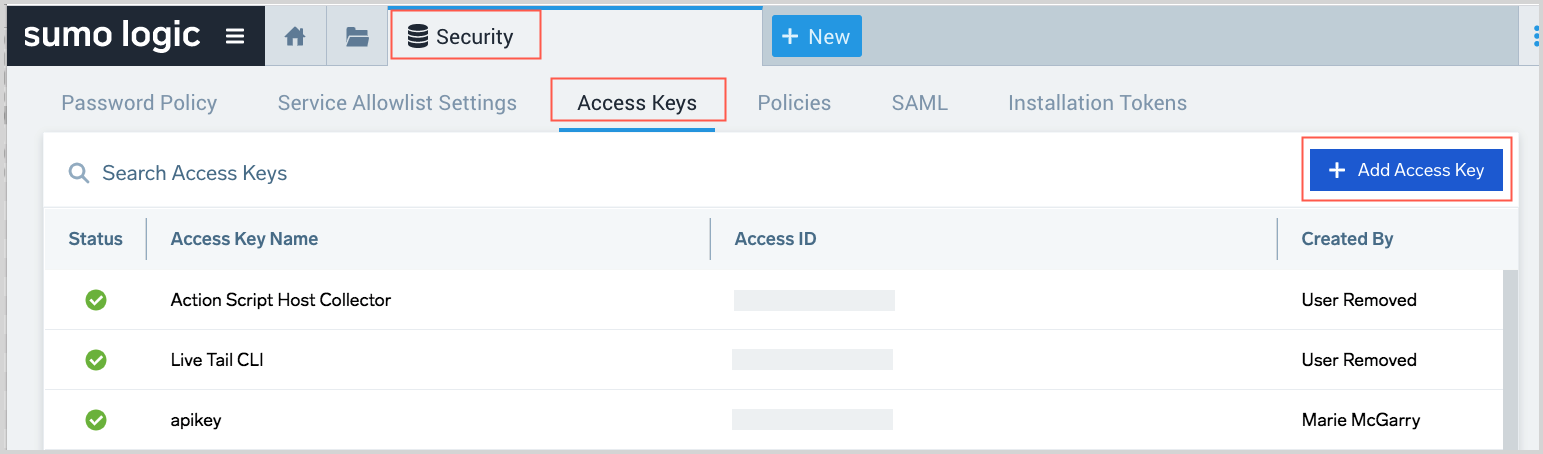
At the top right of the table, click + Add Access Key.
Follow the steps in Manage your own access keys on Preferences page above, starting with step 3.
Edit, deactivate, or delete access keys
The Security > Access Keys page lists all access keys in your account.
When you mouse over an access key, a three-dot more options menu appears, with three options.

- Edit. Opens up an Edit Access Key window where you can modify the allowlist for the access key.
- Deactivate/Reactivate. Depending on the current status of the key, there will be either a Deactivate or Reactivate option. If you deactivate an access key, Sumo retains the key credentials but renders the key useless. You can reactivate a key at any time to begin using it again.
- Delete. Use the trash can icon to permanently remove the access key. The key will no longer be usable for API calls. However, deleting a key used to register a Collector has no effect on the Collector, as the only time a Collector uses the access key is at installation.

