Create an Allowlist for IP or CIDR Addresses
Service Allowlist Settings allow you to explicitly grant access to specific IP addresses and/or CIDR notations for logins, APIs, and dashboard access.
Once the feature is enabled, the IP address or CIDR of each user in an account must be added to the allowlist in order to log in to Sumo Logic UI or make any requests via the Sumo Logic APIs. The allowlist does not cover the Collector IP (Server IP) to connect to Sumo Logic.
You can also share dashboards with users connecting from IP addresses or CIDRs in this allowlist. That way they can see the dashboard without logging in, but the dashboard remains private to your allowlist. The public cannot see it.
Allowlist settings take effect after users have logged out of their Sumo Logic accounts. If a user is logged in when you make the allow setting, they will stay logged in. Any IP or CIDR addresses must be associated with your company in order to add them to the allow. Wildcards are not supported; don't use them to specify an IP or CIDR address range.
The IP is generally your host IP address. But if your request is coming through a proxy, an x-forwarded-for header is included in the HTTP requests to Sumo Logic, which is used as the IP when evaluating the allowlist.
Enable allowlist for login and APIs
Go to Administration > Security.
Select the Service Allowlist Settings tab.
Under Service Allowlist Settings, select the Enable Login / API Allowlist check box.
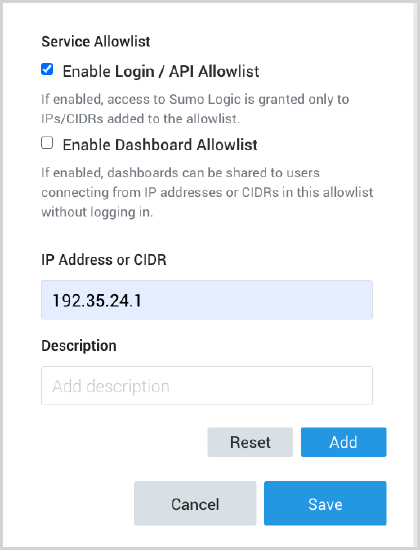
Copy and paste your entry into the IP Address or CIDR text box, a Description is optional, then click Add.
Type additional IP and/or CIDR addresses in the text box, and click Add. Repeat this step until you've added all the addresses you'd like to add to the allowlist.
Click Save.
Enable dashboard allowlist
Go to Administration > Security.
Select the Service Allowlist Settings tab.
Under Service Allowlist Settings, select the Enable Dashboard Allowlist check box.
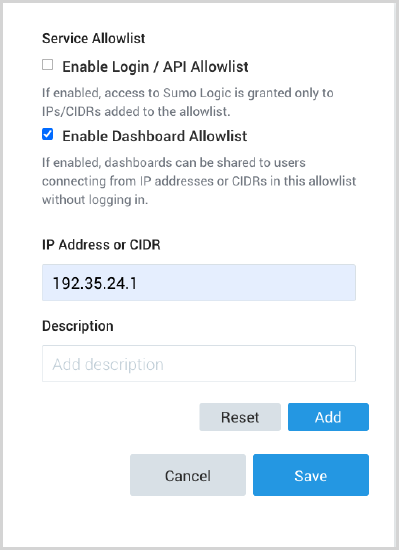
Copy and paste your IP address in the IP Address or CIDR text box, a Description is optional, then click Add.
Type additional IP and/or CIDR addresses in the text box, and click Add. Repeat this step until you've added all the addresses you'd like to allowlist. vClick Save.
Disable allowlist settings
- Go to Administration > Security.
- Select the Service Allowlist Settings tab.
- Under Service Allowlist Settings, deselect Enable Login / API Allowlist or Enable Dashboard Allowlist or both options.
- Click Save. You will be prompted to confirm that you want to disable your allowlist settings.
- Click OK.
Edit allowlisted addresses
After an IP or CIDR address has been allowlisted you can edit the address. Note that any edits are immediately put into effect.
- Click an address, then make any edits in the text box.
- Click Update.
- Click Save.
Changes are applied immediately.
Delete an allowlisted address
After an IP or CIDR address has been allowlisted you delete the address. Deletions are immediate and cannot be undone.
- Hover over the address you want to delete.
- Click x. You'll see a confirmation notice that your address has been removed.

