Installation Tokens
Installation Tokens register Installed Collectors to your Sumo Logic account. They are assigned to your account, do not expire, and can only be used to register Installed Collectors. You can deactivate, reactivate, or delete tokens at any time.
Opposed to Access Keys, you can embed your Installation Tokens in installation scripts confident they can't be used to make API requests if compromised. You can also freely deactivate or delete users without worrying about updating Access Keys in installation scripts since Installation Tokens are associated with your account instead of users.
Limitations
- Your account can have up to 100 Installation Tokens, active and inactive.
- Installation Token names must be unique.
- When using the RPM or Debian package you need to use user.properties to register Collectors.
Manage Installation Tokens
Installation Tokens in your account are manageable at Administration > Security > Installation Tokens.
Managing Installation Tokens requires the Manage Tokens role capability.
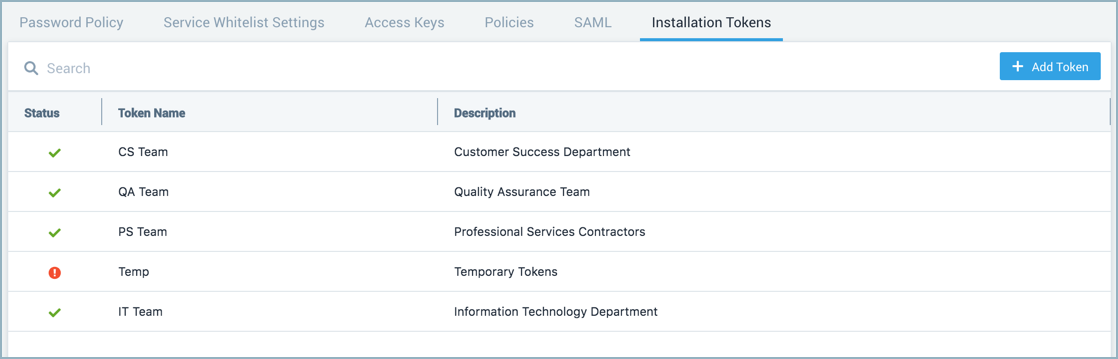
The Administration > Security > Installation Tokens page displays the following information:
- Status shows a green checkmark
to indicate if the Installation Token is active and available for use or an exclamation mark in a red circle
to indicate if the Installation Token is deactivated and not available for use.
- Token Name is the name of the Installation Token, these must be unique.
- Description shows the optional description of the Installation Token.
On the Administration > Security > Installation Tokens page you can:
- Click + Add Token to add Installation Tokens.
- Search Installation Tokens
- Edit Installation Tokens
- Deactivate Installation Tokens
- Delete Installation Tokens
For the Installation Tokens listed, select a row to view its details. A details pane appears to the right of the table where you can edit, deactivate, and delete the token.
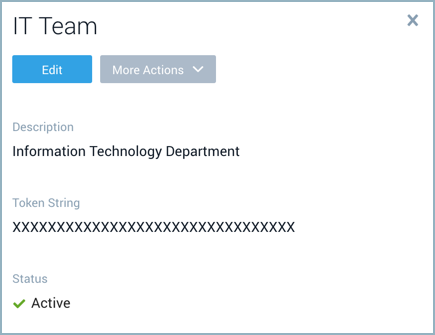
Add Token
- Click the + Add Token button on the top right of the table. A panel named Create Installation Token appears to the right of the table.
- Input a unique name and optionally provide a description thenclick Save.
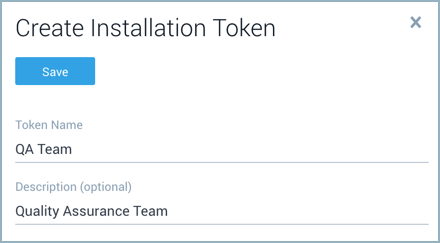
Deactivate Token
Deactivated tokens cannot be used to register Collectors. You can deactivate a token at any time.
Select Deactivate from the menu on the right of the row on the table or in the details pane of the token under the More Actions dropdown.
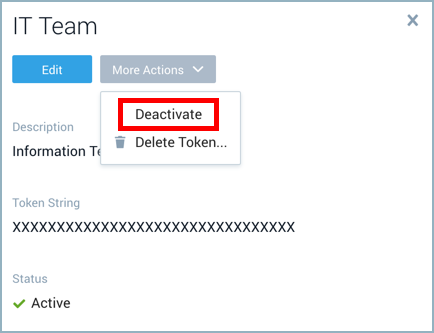
Delete Token
Deleted tokens are removed from your account and cannot be used anymore. Since tokens are only used to register a Collector it won't affect registered Collectors.
Select Delete Token from the menu on the right of the row on the table or in the details pane of the token under the More Actions dropdown.
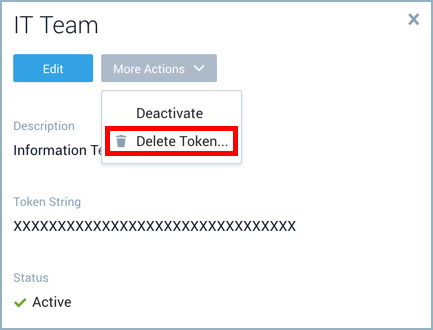
Using Installation Tokens
This section provides information on using Installation Tokens to register Installed Collectors. For details on Collector installation, see Install a Collector on Linux, Install a Collector on MacOS, and Install a Collector on Windows.
- Command line
- Setup Wizard
- user.properties
Command line installer
To register an Installed Collector with the command line installer you need to run the script with the following authentication parameter:
-Vsumo.token_and_url
For example:
sudo ./SumoCollector.sh -q -Vsumo.token_and_url=<installationToken>
Where <installationToken> is the Token String you want to use to register the Collector.
Setup Wizard UI installer
To register an Installed Collector with the Setup Wizard select the Setup Wizard Token authentication option. The Setup Wizard does not provide an option for Installation Tokens.
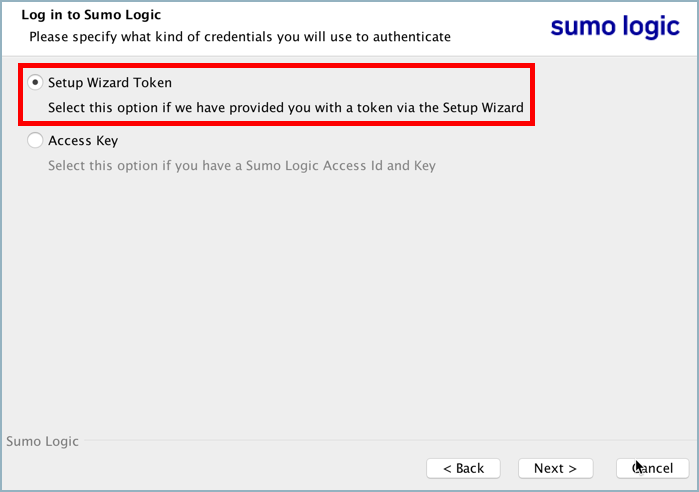
Click next and enter the Token String you want to use to register the Collector in the input box for a one-time token. Continue with the installation steps.
user.properties
To register an Installed Collector with user.properties you need to use the authentication parameters token and url. To use these two parameters you'll need to manually base64 decode the Token String. For example, you can use the following Powershell commands to decode the base64 token:
- macOS/Linux
- Windows
macOS/Linux
echo <TOKEN > | base64 -d
Windows
[Text.Encoding]::Utf8.GetString([Convert]::FromBase64String('<TOKEN>'))
Once decoded you'll have a string with a token and a URL.
For example, the following decoded Token String:
SUMOXXXXXXXXXXXXXXXXXXXXXXXXXXXXhttps://collectors.sumologic.com
would be used as:
url=https://collectors.sumologic.com token=SUMOXXXXXXXXXXXXXXXXXXXXXXXXXXXX
Audit Tokens
You can use the Audit Event Index to review the management of installation tokens and when they're used to register Collectors. For full details on the event log schema and common parameters see Audit Event Index documentation.
Token management events
When an installation token is created, deleted, or updated and event log is created. These include the before (from) and after (to) configurations as well as the ID and name of the token and who made the request. To search for management operations like, creating, deleting, and updating tokens use the following query:
_index=sumologic_audit_events _sourceCategory=tokens
An example event log when a token is changed from inactive to active is:
{
"from": {
"type": "CollectorRegistrationToken",
"name": "Product_Demo",
"description": "Used by Product team to install collectors for demos",
"status": "Inactive"
},
"to": {
"type": "CollectorRegistrationToken",
"name": "Product_Demo",
"description": "Used by Product team to install collectors for demos",
"status": "Active"
},
"operator": {
"email": "sumologic@demo.com",
"id": "000000000AAAAAAA",
"interface": "UI",
"sessionId": "xf4wthlmq6kssjnaxhx7472",
"sourceIp": "67.180.65.20",
"type": "UserContext"
},
"eventType": "Audit",
"severityLevel": "Info",
"accountId": "0000000000000131",
"eventId": "4332edea-7a38-4df2-bf5f-8c25262955d8",
"eventName": "TokenUpdated",
"eventTime": "2020-04-28T20:07:09.180Z",
"eventFormatVersion": "1.0",
"subsystem": "tokens",
"resourceIdentity": {
"id": "0000000000002D27",
"name": "Product_Demo",
"type": "CollectorRegistrationToken"
}
}
Collector registration events
Collectors registered with installation tokens are recorded in the Audit Event Index with the ID and name of the token that registered the Collector. The following query returns Collector registrations done with installation tokens.
_index=sumologic_audit_events _sourceCategory=collection CollectorRegistrationTokenContext
An example event log is:
{
"operator": {
"tokenId": "0000000000002D27",
"name": "Product_Demo",
"sourceIp": "67.180.65.20",
"type": "CollectorRegistrationTokenContext"
},
"collectorIdentity": {
"collectorId": "000000000AAAAAAA",
"collectorName": "sumologic"
},
"collector": {
"ephemeral": false,
"sourceSyncMode": "UI",
"collectorType": "Installable",
"name": "sumologic",
"timeZone": "UTC",
"category": "token_demo",
"fields": {}
},
"accountId": "0000000000000000",
"eventId": "2021f554-9a4e-45a5-b2ae-08a6881b3101",
"eventName": "CollectorCreated",
"eventTime": "2020-04-23T14:06:12.411Z",
"eventFormatVersion": "1.0",
"subsystem": "collection"
}

