Deactivate or Activate a User
To temporarily prevent a user from logging into the Sumo Logic service, you can change the user's status to Inactive. You can reactivate an inactive user at any time without the need to re-enter user details.
If you want to permanently remove a user, you can delete them. However, before you delete a user, make sure to perform the steps in Offboard a User.
What happens when you deactivate a user
- All dashboards owned by the user are deactivated.
- Live Mode is disabled for dashboards owned by the user.
- Scheduled searches are deactivated for the user.
- Access keys are deactivated for the user.
- Scheduled views owned by the user are deactivated.
Deactivate a user
Go to Administration > Users and Roles > Users.
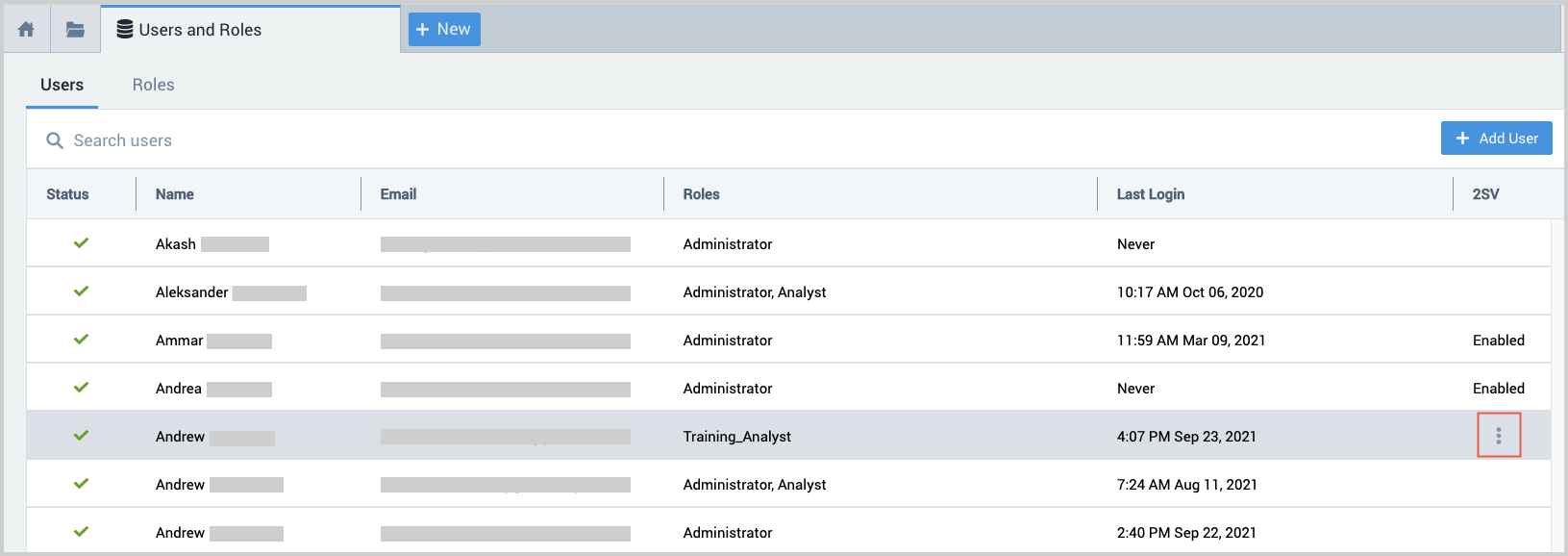
Select the row for the user you want to deactivate and choose Deactivate from the three-dot options menu.
The user's icon changes from a green check mark to a red exclamation point. The user is not notified of the change.
Activate a user
- Go to Administration > Users and Roles > Users.
- Select the row for the user you want to activate and choose Activate from the three-dot options menu.
The user's icon changes from a red exclamation point to a green check mark. The user is not notified of the change.

