lookup Search Operator
The lookup operator can return one or more fields from a lookup table hosted by Sumo Logic and add the fields to the log messages returned by your query. You create a lookup table using the lookup UI or the Lookup API. You can populate a lookup table by uploading a CSV file using the Lookup API, or by using the save operator to save the results of a log query.
New Lookup Tables are available in all deployments except Sumo Logic's Montreal deployment, pending AWS providing a required AWS service in the Montreal region.
For information about lookup tables, see Create and Manage Lookup Tables.
lookup requirements and limitations
This section describes requirements and limitations for the lookup operator and .csv files that contain lookup data.
lookup requirements
- The size limit for a lookup table is 100 MB.
- The
lookupoperator matches event field names and values to lookup table field names and values in a case-insensitive manner. - The columns you specify in the join condition for the lookup must be of the same data type. For example, if the event field on the left side of the join is an integer, the lookup field on the right side must also be integer. You can cast data to a string or numeric value. For more information, see Casting Data to a Number or String.
CSV file requirements
These requirements apply to lookup tables that you upload in CSV format:
- The CSV file must contain a header line.
- The header line can't use special characters. Any leading or trailing spaces in the header line will be trimmed.
For example:
"id","name","time"
"1","foo","6-15-12"
"2","zoo","6-14-12"
"3","woo","6-13-12"
How Sumo processes malformed .csv files
If your .csv file does not conform to the requirements described above, some or all of the rows in the table will not be indexed and saved, depending on the error encountered. Here’s how Sumo handles different types or errors in lookup files:
- Data type mismatches. Sumo will not index and store a row if any of its columns contain data whose type varies from the type defined for that column in the table schema. For example, if a field whose type is numeric contains a non-numeric string (“foo”), or a field whose type is boolean contains a non-boolean string ("blah") instead of "true" or "false".
- Schema mismatches. Sumo will not index and file any row in a file, if the schema of the .csv file does not match the schema of the lookup table. In this case, Sumo will reject the entire file.
- Overly large lookup file. Sumo will not index and file any row in a lookup file if the file is too large or has too many rows. In this case, Sumo will reject the entire file.
Dashboard limitation
The lookup operator behaves differently when used in live mode versus interactive mode or an interactive search. When used in live mode the lookup operation is done continually to provide real-time results. However, only the most recent data point is looked up in real time, while the previous data points keep their previously looked up result. An interactive search will conduct the lookup operation on all data points when the query is processed. Therefore, when you compare live mode results to interactive results you will likely see differences in your lookup results.
For example, say you are plotting the average price of a stock over the last 30 days.
In live mode, lookup returns the real-time price and retains the previously looked up data points during the 30 day period.
In an interactive search, lookup will only use the real-time stock price to plot over the past 30 days. In this case, you'd have to provide the previous stock prices for the past 30 days.
In other words, in live mode, lookup will use and retain the lookup data at that point in time when it ran. Whereas lookup in an interactive search will only use the data that was available when it ran.
Lookup syntax
lookup <outputColumn-1> [as <field>] [,<outputColumn-2> [as <field>]] from path://"<filePath>" on <joinColumn-1> [,<joinColumn-2>]
Where:
outputColumn-xis a list of field names in the header of the lookup table.filePathis the path to the lookup table in the Sumo Logic Library. If the lookup table is in a personal folder, the path looks like this:/Library/Users/myusername@sumologic.com/Suspicious UsersIf the lookup table is in an Admin Recommended folder, the path looks like this:
/Library/Admin Recommended/Lookups/Approved Cloud Jump StationsTo determine the path to a lookup table, highlight the row for the table in the Sumo Logic Library, and select Copy path to clipboard from the three-dot more options menu for the table.
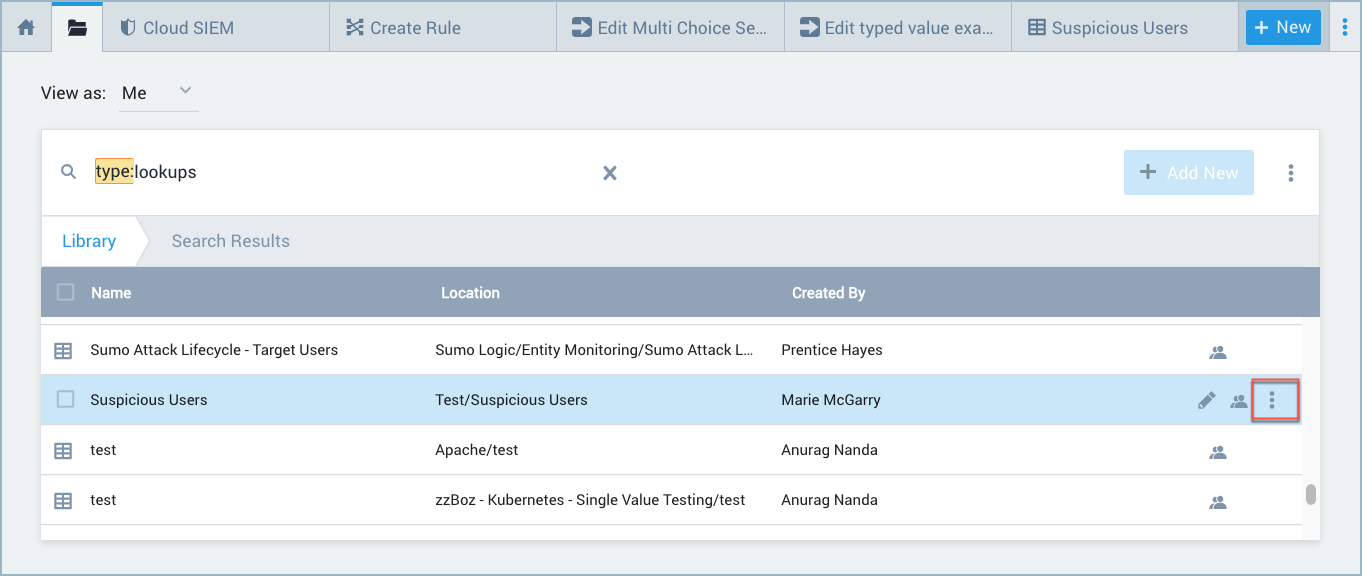
joinColumn-xis a list of pairs of field names that define the relationship between values in the log data results with matching values in the lookup table, for example:name=userName, phone=cell
Examples
Return one field
This lookup matches the userEmail field value from a log message with the email field in the lookup table at the specified path, and if a match is found, returns the value of the cell field with the alias c1.
| lookup cell as c1 from path://"/Library/Users/myusername@sumologic.com/Suspicious Users" on userEmail=email
In the example above, specifying an alias (the as c1 part of the statement) is optional. Aliases are required only when a lookup returns multiple fields.
If you're using lookup to return a single field, you can place the lookup operator before a where clause, and within a where clause.
Return multiple fields
This lookup matches the userEmail field value from a log message with the email field in the lookup table at the specified path, and if a match is found, returns the the value of two fields from the matching row: cell1 and cell2, with the aliases c1 and c2, respectively:
| lookup cell1 as c1, cell2 as c2 from path://"/Library/Users/myusername@sumologic.com/Suspicious Users" on userEmail=email
Return all fields in a row
This lookup matches the userID field from a log message with the value of ID field in the specified lookup table, and returns all of the fields from the matching row.
| lookup * from path://"/Library/Users/myusername@sumologic.com/Users" on userID=id
Using multiple lookup operators together
Another way to use a lookup operator is to chain lookup operators together. Each operator can call separate CSV files. For example, if you wanted to find user names and the position each user has in a company, your query could be:
* | parse "userID=*," as userID
| lookup userName from https://company.com/userTable.csv on userID=id
| lookup position from https://company.com/userPosition.csv on userID=id
where the userPosition.csv file includes the following:
"id","position"
"1","Salesperso"
"2","Salesperson"
"3","Engineer"
"4","Manager"
"5","Senior Engineer"
In our example above, the first lookup finds the name, and the second finds the position.
Handling null values
To find a mismatch from a lookup query, use the isNull operator.
For example:
| parse "code=*]" as code
| lookup status_code from shared/statusupdates on status = code
| if (isNull(status_code), "unknown", status_code) as status_code
Using two keys
In this example, we match the value of two fields from a log message against two fields in a lookup table:
- the
userEmailfield value from a log message with theemailfield in the lookup table - the
userStatusfield value with thestatusfield in the lookup table
and if a match is found, we return the value of two fields from the matching row: cell1 and cell2, with the aliases c1 and c2, respectively.
| lookup cell1 as c1, cell2 as c2 from path://"/Library/Users/myusername@sumologic.com/Suspicious Users" on userEmail=email, userStatus=status

