Collect Amazon CloudWatch Logs using a Collector Script
For small data volumes, you can use an installed Sumo Logic Collector with a script Source instead of using AWS lambda or Amazon Kinesis to collect Amazon CloudWatch logs.
We recommend the alternative collection process described on Amazon CloudWatch Logs, which uses a CloudFormation template. That method compresses log data before sending it to Sumo, and provides more robust failure handling.
Create an AWS Access ID and Key pair
Create an AWS user with an AWS Access ID and Key pair. You can follow the instructions in AWS user with an AWS Access ID and Key pair. You can follow the instructions in Grant Access to an AWS S3 Bucket. Specifically, use the instructions from Step 1 to Step 12 to create the user, but at Step 11, use the permission provided below. (To be clear, no S3 bucket permission is required.)
Its a best practice to separate multiple policies to one policy per user. For example, if you have one policy for your S3 bucket and one policy for VPC Flow Logs, attach them to two separate users.
Copy and paste the following code to use as a custom policy:
{
"Version": "2012-10-17",
"Statement": [
{
"Sid": "1",
"Effect": "Allow",
"Action": [
"logs:DescribeLogGroups",
"logs:DescribeLogStreams",
"logs:DescribeMetricFilters",
"logs:FilterLogEvents",
"logs:GetLogEvents"
],
"Resource": [
"*"
]
}
]
}
The Sid (statement ID) is optional. For details, see http://docs.aws.amazon.com/IAM/latest/UserGuide/reference_policies_elements.html#Sid.
Install a Collector
Install a Collector for your Linux or Windows system. (Make sure you install Collector version 19.119-6 or later.)
You will also configure a Script Source later in this procedure.
If your VPC is large (several hundred nodes or more), we recommend using one of the following Hosted Collector options:
Download and Deploy the scripts to the Collector system
The Sumo Logic App for Amazon VPC Flow Logs requires the following files:VPC Flow Logs requires the following files:
- (Windows) SumoVPCCollector.bat
- (Linux) SumoVPCCollector.sh
- Sumo-Java-APIIntegrationClient-1.1.1.jar
- vpc_cwl.properties
To deploy the scripts:
Download the files listed above and deploy them to the same host where the Collector is configured.
Put the package in a folder in the same folder where the Collector is installed, for example,/usr/local/SumoCollector/VPC.
Inside the package, edit the vpc_cwl.properties file to add your AWS Access ID and Key, the region, and the name of the LogGroup used to store the data under a configuration section as shown below.
infoYou can use the same vpc_cwl. properties file to read from different environments. To do so, you must add a UNIQUE configuration section for each environment (LogGroup) to the file. The following example only shows a configuration section for one environment. When you have multiple sections for the different environments in the file, some properties can be reused, such as AccessID, AccessKey, or even region. But as stated in the example file below, you must use a separate timestamp file for each section to keep track of what data has been read.
noteLines starting with # are comments.
[unique_section_name]
# Predefined value for VPC collection
type = aws_cwl
AccessID = <Your AWS Access ID>
AccessKey = <Your AWS Access Key>
LogGroup = <LogGroupName>
# region, default is us-east-1. Note CWL is supported in: ap-northeast-1, ap-southeast-1, ap-southeast-2, eu-central-1, eu-west-1, us-east-1, us-west-1, and us-west-2
region = us-east-1
# comma separated list of log streams, or don't include if you want to collect from all log streams.
# LogStream = eni-11c6a94a-all,eni-19f34c43-all
# IMPORTANT: file to keep track of last queried timestamp, need a unique file for each section
timestamp = ${path}/timestamp.txt
# start of window to query logs, in epoch milliseconds.
# startTime = 1436377600000
# end of window to query logs, in epoch milliseconds. Use this for a fixed query window, or retrieve archived logs.
# endTime = 1436550400000
# delay time in milliseconds if there is no data
delayDuration = 1000Save your changes.
Finally, run SumoVPCCollector.sh directly from the CLI to test the settings. If successful, you should see something like this:

Configure a Script Source
Configure a Script Source for the installed Collector to call the main script, as shown. (In this example, we assume the package is located under /usr/local/SumoCollector/VPC. Customize as necessary.)
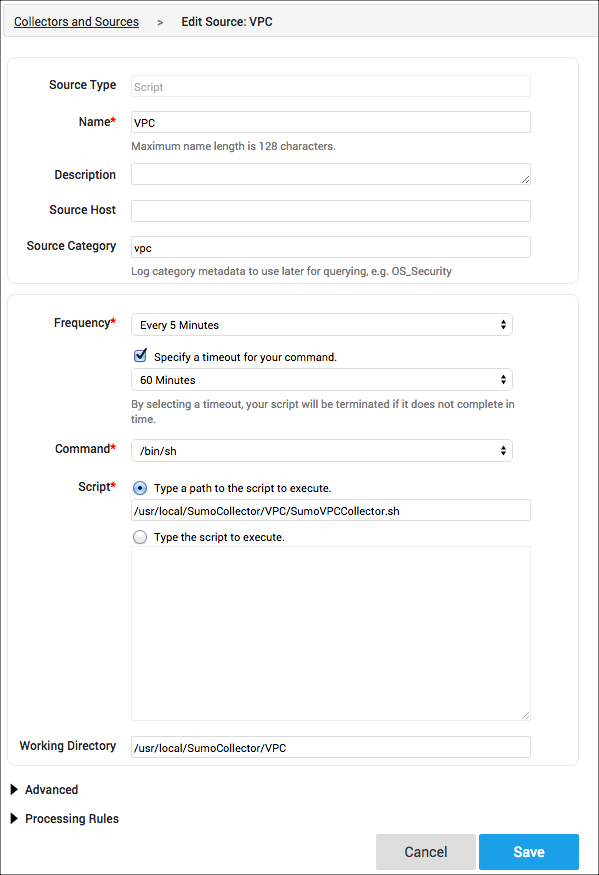
Name. Enter VPC.
Source Category. Enter vpc.
infoThe Source Category must be vpc for this App to work with the Interactive Dashboards.
Frequency. Select Every 5 Minutes.
Specify a timeout for your command. Activate the check box and select 60 Minutes.
Command. Enter /bin/sh.
Type a path to the script to execute. Enter the path to the folder where the SumoVPCCollector.sh file is located on the Collector system as you configured in the previous steps.
Working Directory. Enter the working directory.
infoMake sure the Working Directory is set correctly, or data will not be collected.
Under Advanced, make sure the option Extract timestamp information from log entries is activated.
Make any other configurations necessary, as detailed in Configure a Script Source.
Click Save.

