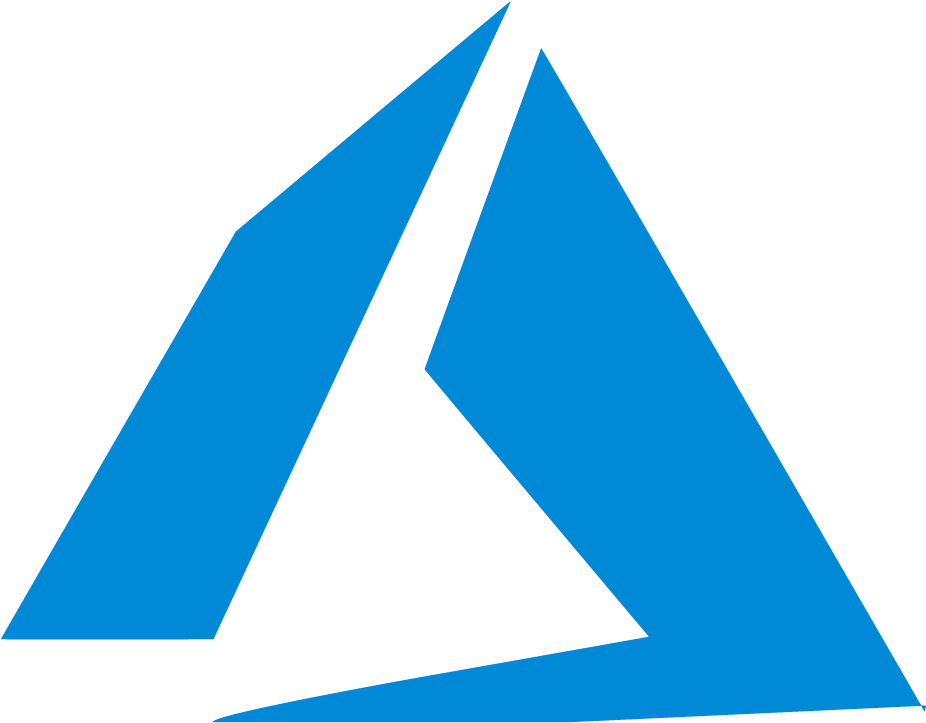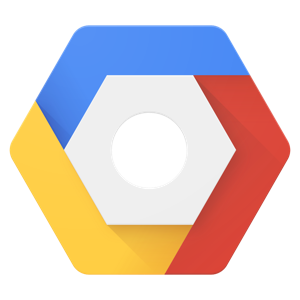Configure a Hosted Collector and Source
note
The maximum number of Collectors allowed per organization is 10,000.
Step 1: Configure Hosted Collector
Steps to configure a Hosted Collector:
- In Sumo Logic select Manage Data > Collection > Collection.
- Click Add Collector.
- Click Hosted Collector.
- Provide a Name for the Collector. Description is optional.
- Category. Enter any string to tag the logs collected from this Collector. This Source Category value is stored in a searchable metadata field called
_sourceCategory. See our Best Practices: Good and Bad Source Categories. - Click the +Add Field link in the Fields section. Define the fields you want to associate, each field needs a name (key) and value.
A green circle with a check mark is shown when the field exists in the Fields table schema.
An orange triangle with an exclamation point is shown when the field doesn't exist in the Fields table schema. In this case, an option to automatically add the nonexistent fields to the Fields table schema is provided. If a field is sent to Sumo that does not exist in the Fields schema it is ignored, known as dropped.
- Assign to a Budget allows you to assign an ingest budget to the Collector. The drop-down displays your ingest budgets in the following format:
<budget name> (<field value>) (<allocated capacity>) - Time Zone. Set the default time zone when it is not extracted from the log timestamp. Time zone settings on Sources override a Collector time zone setting.
- Review your input and when finished click Save.
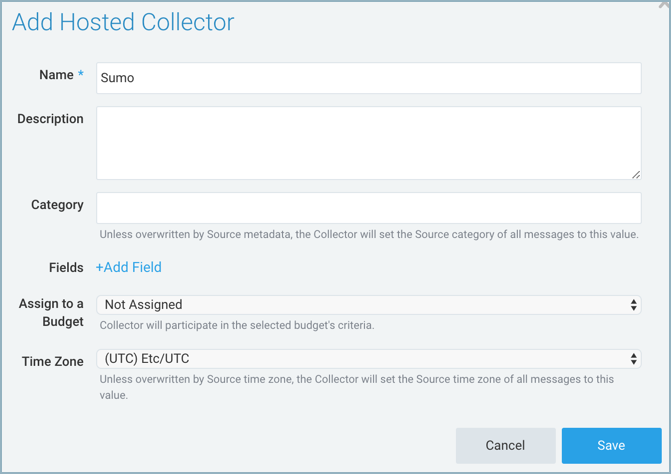
- After the Collector has been set up, it appears on the Collection page as a Hosted Collector.
Step 2: Configure a Source
Once you've configured your Hosted Collector, the next step is to configure a Source(s).
Cloud-to-Cloud Integration Framework Sources
Collect logs and events directly from your SaaS and Cloud platforms.
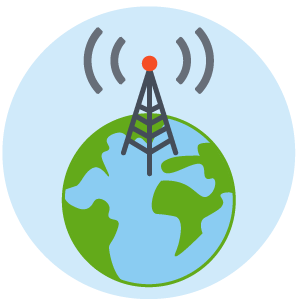
HTTP Sources
Receive logs, metrics, traces, and OTLP data uploaded to a unique URL generated for the Source.