Verification for Secure Third-Party Service Access
Within Sumo Logic, several links in the Help menu connect to third-party services, such as Documentation, Support, Feature Request, and Community.
For security reasons, Sumo logic users may only access these third-party services once you verify your email address. If you have a Sumo Logic username and password, then your email address is verified.
Users that do not authenticate to Sumo Logic using a username and password are required to complete the email verification process. This usually applies to users that log in using a third-party Single Sign-On (SSO) service implementing SAML, users that access Sumo Logic from the Heroku add-on, and users of other Sumo Logic integration partners that provide SSO.
To verify your email:
Go to Help > Community (Support or Feature Request).
You will be prompted to verify your email. Click Send Verification Email.
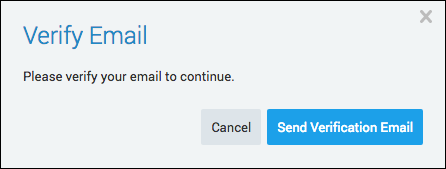
Check your email for the Sumo Logic Email Verification Request.
Open the email and click Verify Your Email.
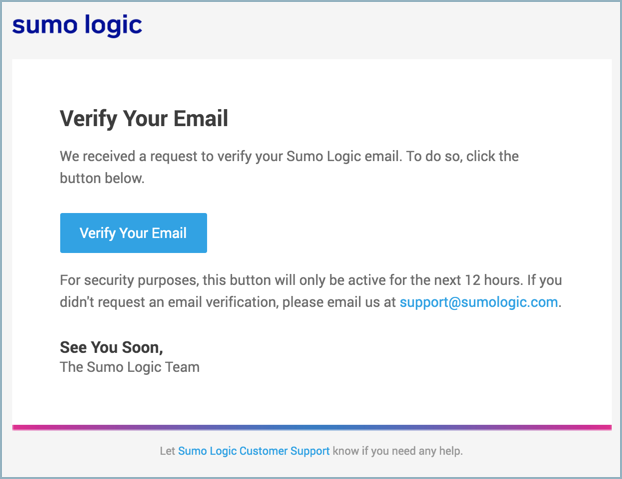
Your email is verified, and you will be given access to the third-party service.
Secure Third-Party Access and New Organizations
When you create a new Sumo Logic organization, you will be logged in automatically the first time without using a password. This account is not yet activated or verified for SSO third-party access, but an activation email will be sent to you automatically.
If you have not yet activated your account, if you try to access a link in the Help menu connected to third-party services, such as Community (Salesforce), you will be prompted to activate your account, and a new activation email will be sent. You must activate your account via the email before you can access a third-party service through Sumo Logic.
To activate your account:
Go to Help > Community (Support or Feature Request).
You will be prompted to activate your account. Click Send Activation Email.
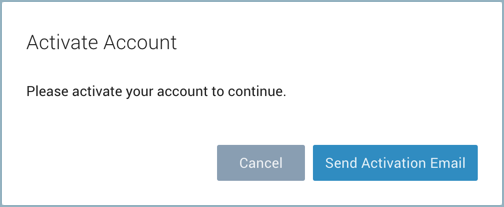
Check your email for Activate your Sumo Logic Account!
Open the email and click Activate Now.
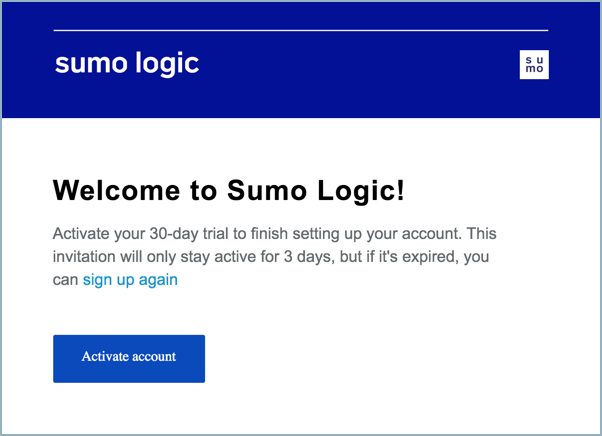
Your account is activated, and you will be given access to the third-party service.