Set Messages Tab Preferences
Display Message Preferences
You can change how messages are displayed on the Messages tab.
To set Messages tab preferences, do the following:
In the Messages tab, click the Settings gear icon in the upper right.

Click Display Message Preferences to open the Message Display Preferences window.
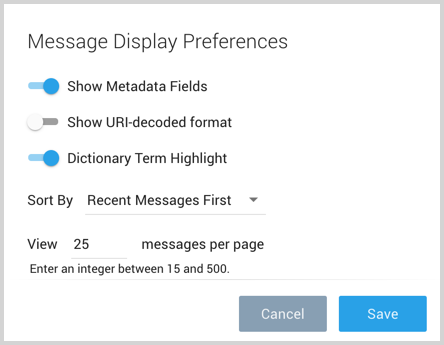
You have the following options: * Show Metadata Fields. When selected, metadata field names are displayed below each log message.
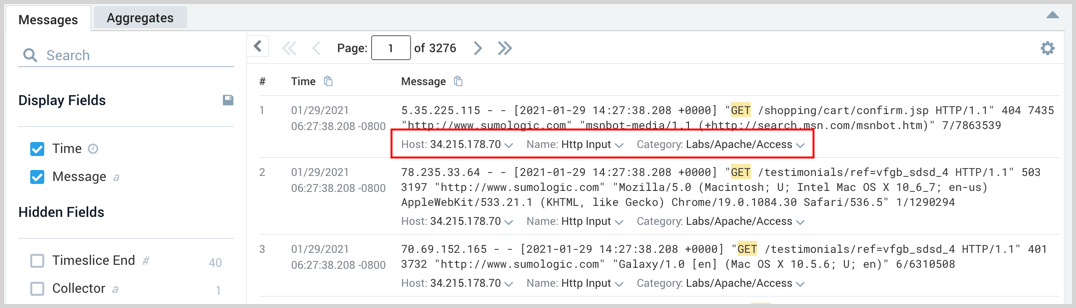
- Show URI-decoded format. By default, UTF characters in JSON are automatically decoded. Toggle this off if you want to intentionally include these when viewing JSON log messages in the UI.
- Dictionary Term Highlighting. When selected, the terms "error" and "exception" are displayed in red text.
- Recent Messages First / Oldest Messages First. By default, Recent Messages First is selected, but if you'd prefer to view oldest log messages at the top of the Messages pane, select Oldest Messages First.
- View 25 messages per page. The default is to show 25 log messages per Page in the Messages tab. You can set this at 15 to 500.
Click Save to save your changes.
If you'd like the changes you've made to apply to all new log search tabs, click the Settings gear icon in the upper right corner of the Messages tab, and then select Save as Default View.
Export message fields
- Export (Display Fields)/Export (All Fields). To learn how to use the Export Results option, see Export Search Results.