Search Autocomplete
On the Search page, as you begin typing to enter a query in the search text box, the search autocomplete drop-down dialog opens to offer suggestions to make query writing easier.
RBAC limitations prevent you from seeing options that you are not permitted to see.
In the first part of a query, search autocomplete suggests common default queries, keywords, and metadata terms. It also offers the names of Collectors, Sources, and Partitions, which are automatically configured in your system when you create them.
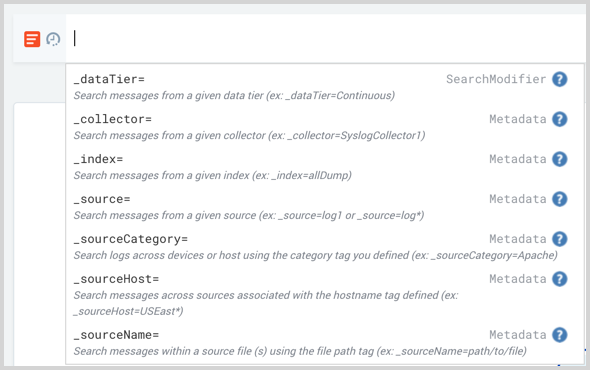
As you type, or when you press the space bar, search autocomplete offers the common AND and OR operators. Then after you type the first pipe (|) of your query, it suggests more advanced search operators, depending on what you type. The feature also includes links to documentation for search operators and other Sumo Logic features. Click the blue question mark icon to open the Help page on that topic for more information.
As you type, search autocomplete underlines possible typos in your query and suggests corrections. It also colorizes some parts of your query, for easy detection. All suggestions are based on the location of the cursor in the text box.
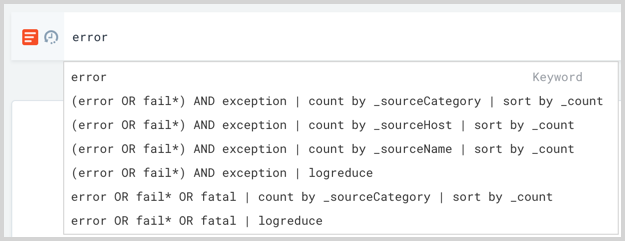
Search autocomplete does not suggest all available Sumo Logic keywords, metadata terms, and search operators. For full details on what is supported, see Search Operators.
More search autocomplete tips and limitations:
- Press Alt + space or Esc to open and close search autocomplete.
- Press Shift + Enter to add a new line to your query in the text box.
- Press Alt + Esc to disable the search autocomplete dialog from opening while you type. You can also disable this option in the Preferences Page page.
- Search autocomplete is also supported on the Manage > Users page in the New Role dialog in the Query String section.
- Search autocomplete does not show Field Extraction Rules or values from HTTP headers.