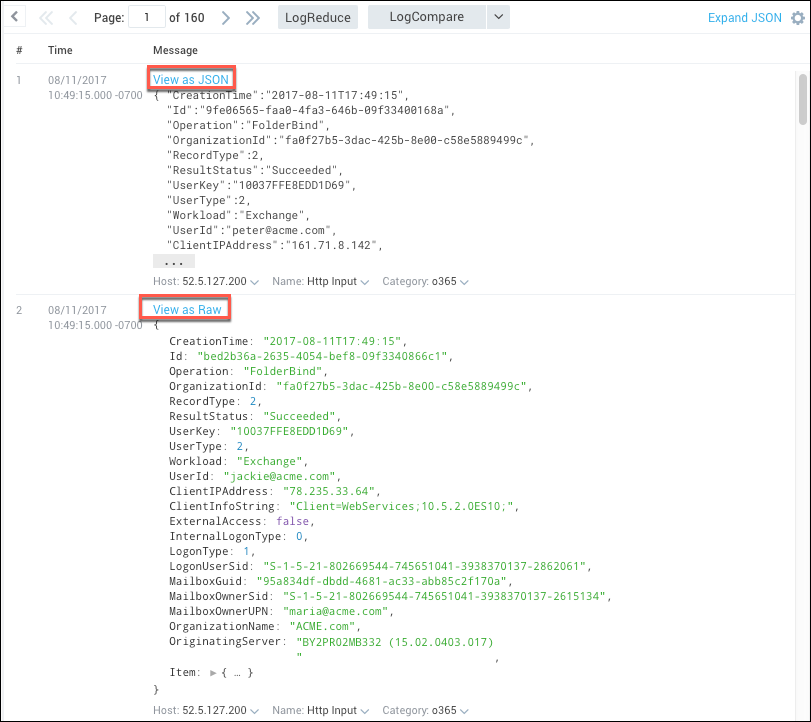View Search Results for JSON Logs
If your search returns fields that are valid JSON objects, you can expand or collapse the view on the Messages tab to show or hide the JSON substructure, or present the messages as formatted JSON code.
Expand or collapse JSON messages
By default, the collapsed version of JSON messages is shown. You can see the top level JSON attributes, and only the attributes below the top that are objects rather than simple values are hidden.
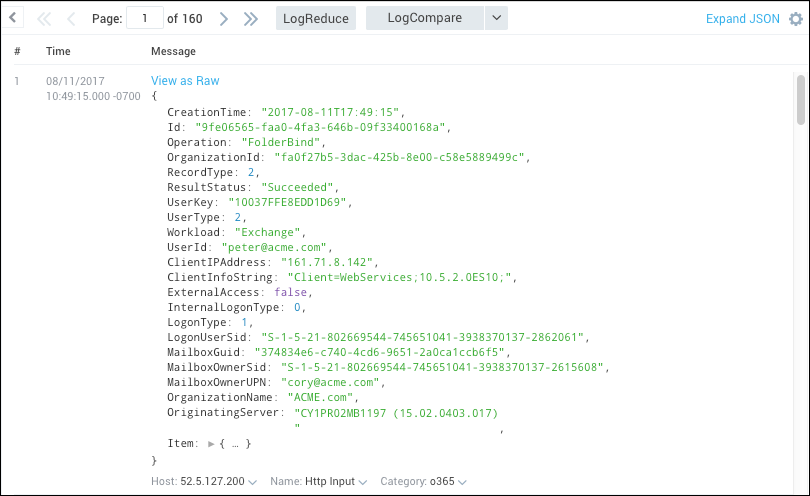
Click Expand JSON on the upper right side of the Messages table to open the structure. You can see the full contents and structure of the log messages.
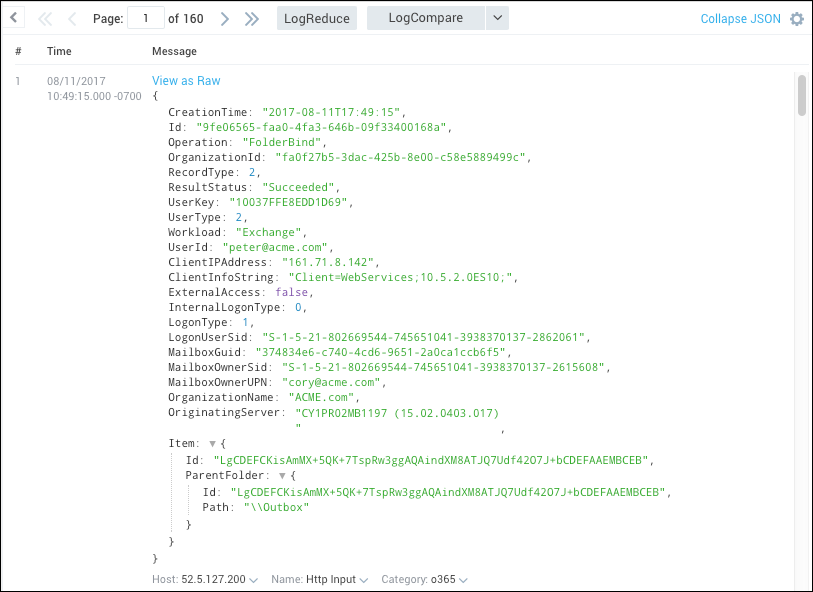
Click Collapse JSON to see the initial collapsed view.
Right-click an individual message to see the following option:
- Copy selected text.
- Copy entire string as JSON. Copies the message to the clipboard in JSON format. This function is not available on Safari due to a browser limitation.
Reference parsed JSON fields
The field browser and search results messages table have a few helpful features.
Field Browser:
A search input field allows you to search for fields by name.

JSON structures are nested with expand and collapse options.

A copy button is available to the right of each field allowing you to easily copy a field name.

Search results table:
- You can copy field names from JSON structures. After selecting (click and highlight) a JSON key in your results, right click and select Copy field name. See [modifying a search from the messages tab]/modify-search-from-messages-tab) for details on the other provided options.
 Copying a field name using this option will automatically format field names that have special characters. For example, the field name shown in the screenshot is total time-series, it would be automatically formatted to %"total time-series" to work properly in a search query.
Copying a field name using this option will automatically format field names that have special characters. For example, the field name shown in the screenshot is total time-series, it would be automatically formatted to %"total time-series" to work properly in a search query. - A copy button is available to the right of each column (field) name allowing you to easily copy a field name.

Format JSON messages in search results
If the messages in your search results can be formatted as JSON, the Messages tab presents the option to display each message in JSON or raw format. Click the link to toggle between the JSON and raw view.
The view of JSON formatting is limited to JSON files less than 10 KB in size.