Markdown Features
Docusaurus supports Markdown and a few additional features.
Front Matter
Markdown documents have metadata at the top called Front Matter. Every page should have an id used for sidebar navigation. The title of the page is the only H1 on the page.
---
id: page-id
sidebar_label: Navigation title
description: One sentence about the page...
keywords: [important, words]
---
# Title of the Page
| Parameter | Description |
|---|---|
id: | Required. Id for the page used in the sidebar and as the canonical link. Keep it short and only use dashes. |
sidebar_label: | Optional, use a different title for the side navigation. Keep this title short. It does not affect the canonical link or page title. |
description: | Optional, one sentence describing what the user will find in the page for searches. Otherwise the first couple sentences are used for searches. |
keywords | Optional, array of metadata keywords to boost search results. Do not use the company name or some brands or words already heavily used in the page. That can reduce search strength. |
# Title of the Page | Required. Only use one H1 for the title of the page. This title is used in navigation is a sidebar_label is not included. |
For full options, see Docusaurus Markdown front matter.
Headings
Use hashtags # to indicate the heading level. You should not use H1 down in the page, this is automatically used for the page title when building the site. Link anchors automatically also generate.
important
Use these heading in correct order. Right after the H1 title you'd next have an H2, not jumping to H3 or H5. This affects search and SEO structures to search crawlers like Google. Malformed structures can reduce search and SEO for the page. Docusaurus carefully formats generated pages to ensure strong SEO.
H2 - Create the best documentation
H3 - Create the best documentation
H4 - Create the best documentation
H5 - Create the best documentation
H6 - Create the best documentation
Links
Regular Markdown links are supported, using url paths or relative file paths.
Learn about [release notes](release-notes.md).
How about [translations](./translate-documentation.md).
Learn about release notes.
How about translations.
Learn how to [sign up with Sumo](../get-started/sign-up.md).
Learn how to sign up with Sumo.
Asset Files
You can save images and downloadable files all to the /static folder. Using the files should not include /static in the link as Docusaurus builds and saves these static assets will be served from the baseUrl (or domain).
Images
We recommend using .png for all images. Save these images in /static/img.
Add an image at /static/img/ and display it in Markdown with alt text, file path of /img, and image name:

Downloadable Files
If you have static files for users to download, save them to the /static/files folder. These may include .json, .js, .doc, and so on. You link to the file using the file path of /files and file name:

If a file is available from another public Sumo Logic repo, please link to that file instead as a URL link.
Tables
Tables use plain markdown with one header, default left aligned columns, and multi-colored rows. You can use Markdown for links and images. To break up content, you can use <br/> for line breaks, HTML for
| Column Name | Example Value | Description |
| -- | -- | -- |
| Trace ID | ffaf2f69ee8ad0c1 | The unique identifier of the trace. |
| Root Service | api | The service that started the trace. |
| Started At | 07/27/2020 09:01:04.533 | When the trace started. |
| Duration | 12.582 ms | The amount of time the trace spans. |
| Number of spans | 35 | A trace consists of spans. This number tells you how many spans are in the trace. |
| Duration Breakdown |  | Each color indicates a service. The colors assigned to services are always the same on your account. You can change the color in the span summary tab after clicking on the individual span in trace view.<br/>Hover over to view a percentage breakdown of how long each span covers in the trace.<br/> |
| Number of errors | 0 | The number of errors in the trace. |
| Status | 200 | The HTTP status code of the trace. |
| Column Name | Example Value | Description |
|---|---|---|
| Trace ID | ffaf2f69ee8ad0c1 | The unique identifier of the trace. |
| Root Service | api | The service that started the trace. |
| Started At | 07/27/2020 09:01:04.533 | When the trace started. |
| Duration | 12.582 ms | The amount of time the trace spans. |
| Number of spans | 35 | A trace consists of spans. This number tells you how many spans are in the trace. |
| Duration Breakdown | Each color indicates a service. The colors assigned to services are always the same on your account. You can change the color in the span summary tab after clicking on the individual span in trace view. Hover over to view a percentage breakdown of how long each span covers in the trace. 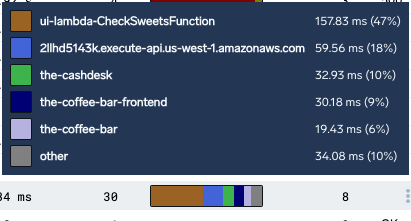 | |
| Number of errors | 0 | The number of errors in the trace. |
| Status | 200 | The HTTP status code of the trace. |
Emphasis
Emphasis, aka italics, with *asterisks* or _underscores_.
Strong emphasis, aka bold, with 2 **asterisks** or __underscores__.
Combined emphasis with **asterisks and _underscores_**.
Strikethrough uses 2 tildes. ~~Scratch this.~~
Emphasis, aka italics, with asterisks or underscores.
Strong emphasis, aka bold, with 2 asterisks or underscores.
Combined emphasis with asterisks and underscores.
Strikethrough uses 2 tildes. Scratch this.
Lists
You can mix ordered (or numbered) and unordered (or bulleted) lists together. Use extra lines and tabs (or 2 spaces) to move content under these bullets, including other bullets, paragraphs, images, and more. Be careful of tabbing over too far. A third tab will automatically render as code.
Numbered Lists
Always start with 1. for numbered, ordered lists. The generator will automatically number the list correctly when building the site:
1. First ordered list item.
1. Another item.
- Unordered sub-list.
1. Actual numbers don't matter, just that it is a number.
1. Ordered sub-list.
1. And another item.
More content for this entry. And a screenshot:

First ordered list item.
Another item.
- Unordered sub-list.
Actual numbers don't matter, just that it is a number.
- Ordered sub-list.
And another item.
More content for this entry. And a screenshot:
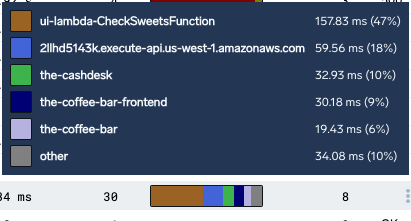
Bulleted Lists
Use asterisks * for unordered, bulleted lists.
* Unordered list line 1.
* Line 2.
Content to show under 2.
* Another set of bullets.
* Here we go, another!
Unordered list line 1.
Line 2.
Content to show under 2.
- Another set of bullets.
- Here we go, another!
You can configure your editor to always use this format for lists. For Visual Studio Code, configure the following settings:
- Ordered List: Marker set to one.
- Unordered List: Marker set to *.
Code Blocks
Markdown code blocks are supported with Syntax highlighting.
```jsx title="src/components/HelloDocusaurus.js"
function HelloDocusaurus() {
return (
<h1>Hello, Docusaurus!</h1>
)
}
```
function HelloDocusaurus() {
return <h1>Hello, Docusaurus!</h1>;
}
To highlight lines in the code, use {#} in the title line with lines numbers. This example highlights lines 2 through 6.
_sourceCategory=reinvent/travel/checkout
[subquery:_sourceCategory=reinvent/travel/nginx
| count by src_ip
| topk(1,_count)
| compose src_ip keywords
]
| json field=_raw "funcName"
| where funcname in ("process_cart","charge")
| if (funcname = "process_cart" , "Checkout", "Purchased") as funcname
| count by funcname
For a full list of options, see Docusaurus Code Blocks.
Import GitHub Repo File
To embed a code sample from a file in a GitHub repositiory, use reference in the code block with a link to the file. The code sample is embedded using the language with a link to the original file.
This code references a script file: ```bash reference, for example:
https://github.com/ccaum/sumologic-solution-templates/blob/github_getting_started_guide/software-development-optimization-terraform/scripts/getting-started
You can use a link to a file embedding the entire file, or embed a range of code lines using #L and a line range at the end of the link, such as #L105-108.
Tabs
Use the following code to create tabbed content. You can use Markdown in these tabs, including text, code content, images, and more.
At the bottom of the Markdown file, add the following code:
import Tabs from '@theme/Tabs';
import TabItem from '@theme/TabItem';
For each set of tabs, use the following code:
<Tabs
className="unique-tabs"
defaultValue="tab1"
values={[
{label: 'Tab 1', value: 'tab1'},
{label: 'Tab 2', value: 'tab2'},
]}>
<TabItem value="tab1">
Add content here for first tab.
</TabItem>
<TabItem value="tab2">
Add content here for second tab.
</TabItem>
</Tabs>
See the following tabbed code examples:
- Kinsesis Firehose
- Lambda
Setup a Source in Sumo Logic:
Navigate to Collection management (Manage Data > Collection) Use an existing Hosted Collector, or create a new one. Next to the collector, select “Add Source”. Select “AWS Kinesis Firehose for Logs” Enter a Name to identify the source. Enter a Source Category following the best practices found in “Good Source Category, Bad Source Category”
Deploy the Cloudformation Template to Create a Kinesis Firehose Delivery Stream:
- Download the Cloudformation template.
- Open CloudFormation in AWS.
- Create a new stack using the CloudFormation template you downloaded.
- Provide the URL you created from your Sumo source.
- Select an S3 bucket to deliver failed logs, or create a new one.
- Click next.
Accept the IAM permissions, and create the stack.
Info for the second tab would go here! Content can include markdown, code blocks, notes, and more.
Expander
Use an expander to collapse long content that can be searched but not displayed when loading a page. We recommend only using expanders for additional content and long code samples. Content required for instructions and steps should not be placed in an expander.
You can include markdown content in expanders including code samples, embedded videos, bulleted lists, and more.
<details>
<summary>Title for the expander</summary>
Place long lists or lots of content in this section. The reader can expand/collapse as needed.
Add all content after Summary and before the closing details tags.
</details>
Example expander
Place long lists or lots of content in this section. The reader can expand/collapse as needed.
"overrides": [
{
"series": [],
"queries": [
"A"
],
"userProvidedChartType": false,
"properties": {
"type": "column"
},
"unsafeCanvasJSProperties": {
"bevelEnabled": true,
"indexLabelPlacement": "inside",
"indexLabel": "{y}",
"indexLabelOrientation": "vertical"
}
}
]
Admonitions
Docusaurus has a special syntax to create admonitions and callouts, including note, tip, important, caution, warning, and sumo. You can use markdown content in the admonitions, code blocks, links, bullets, images, videos, and much more.
:::sumo Custom Title
content.
:::
:::tip
Use this awesome feature option.
:::
:::danger Take care
This action is dangerous.
:::
note
This is a note. Need to get started? Try the templates.
Sumo Best Pratice
Highlight specific info, best practices, links, training links, and other information from Sumo specialists! You can change the title based on the content.
tip
Use this awesome feature option. Here's an example of a code block in a tip.
"overrides": [
{
"series": [],
"queries": [
"A"
],
"userProvidedChartType": false,
"properties": {
"type": "column"
},
"unsafeCanvasJSProperties": {
"bevelEnabled": true,
"indexLabelPlacement": "inside",
"indexLabel": "{y}",
"indexLabelOrientation": "vertical"
}
}
]
important
Use important for vital information. Try to always use a language in a code block, for example sql for queries.
caution
This could note important and problematic information. Admonitions can help highlight!
Be advised
This action is dangerous. Definitely recommend a custom title for danger admonitions.
Embed Videos
You can add YouTube videos to any page with the following code. Just copy and paste the following code into your page. Replace the URL ID with the video id. You only need the import Iframe line once on the page.
<Iframe url="https://www.youtube.com/embed/ZcbHoC1jZz4"
width="854px"
height="480px"
id="myId"
className="video-container"
display="initial"
position="relative"
allow="accelerometer; autoplay=1; clipboard-write; encrypted-media; gyroscope; picture-in-picture"
allowfullscreen
/>
import Iframe from 'react-iframe';
For example:
Resuable Content
You can create sections of content as markdown files in /docs/reuse.
Generated Section Contents
To add a generated list of contents in a section, add this code to the file:
import DocCardList from '@theme/DocCardList';
import {useCurrentSidebarCategory} from '@docusaurus/theme-common';
## Guide contents
In this section, we will introduce the following concepts:
<DocCardList items={useCurrentSidebarCategory().items}/>
This is best used in an index file, including a list of all files and folders in that folder to the file. See any category file for a section in the site for how this looks.
MDX and React Components
MDX can make your documentation more interactive and allows using any React components inside Markdown:
export const Highlight = ({children, color}) => (
<span
style={{
backgroundColor: color,
borderRadius: '20px',
color: '#fff',
padding: '10px',
cursor: 'pointer',
}}
onClick={() => {
alert(`You clicked the color ${color} with label ${children}`)
}}>
{children}
</span>
);
This is <Highlight color="#25c2a0">Docusaurus green</Highlight> !
This is <Highlight color="#1877F2">Facebook blue</Highlight> !
This is Docusaurus green !
This is Facebook blue !
Mermaid Charts
Mermaid provides sequence diagrams, charts, and more. Use these charts to detail processes, workflows, inheritance, and more. See the Mermaid guide for specifics and examples, and use the live editor to generate code.
See the following example code for adding Mermaid charts. You need to include the import line once per page.
<Mermaid chart={`
graph LR;
A-->B;
B-->C;
B-->D[Example Label];
`}/>
import Mermaid from '@theme/Mermaid';