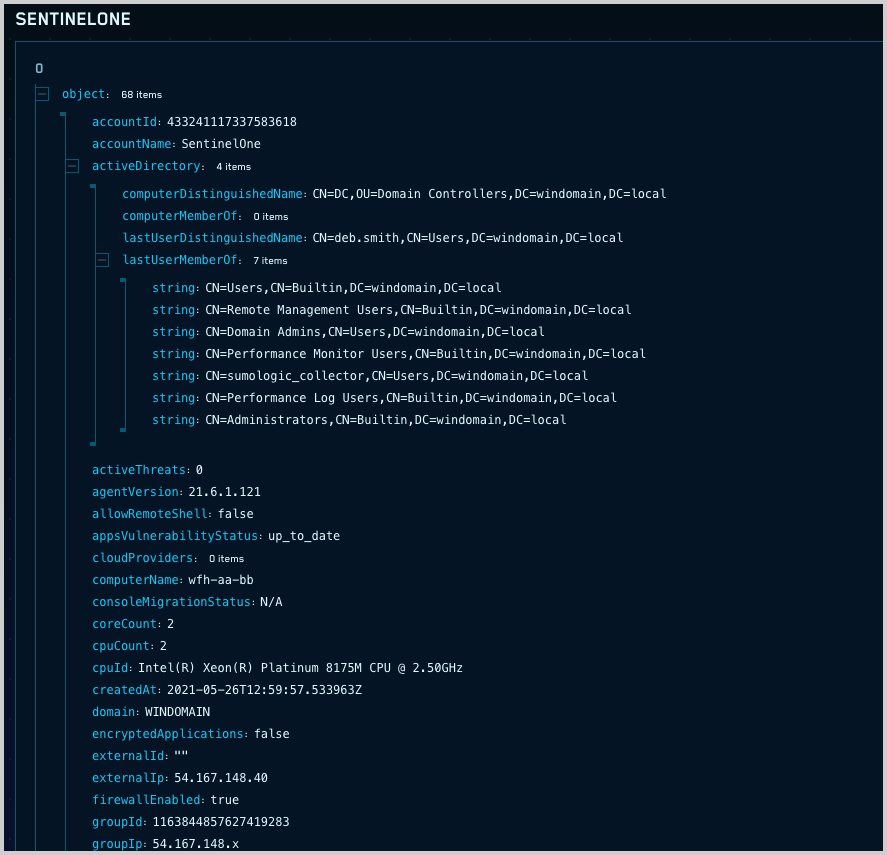Insight Enrichment Server
The CSE Insight Enrichment Server is a component that automatically enriches CSE Insights.
note
This topic describes v1.5.0 of the Insight Enrichment Server.
What the Insight Enrichment Server does
The Insight Enrichment Server performs an external query on the entity for an Insight—an IP address, a hostname, username, or a MAC address—and adds the query results as an enrichment to the Insight.
You configure enrichments in the server’s configuration file. The key settings are the entity type to run the enrichment on, and the command and command arguments to run on.
The Insight Enrichment Server periodically polls CSE for new Insights. If an Insight’s entity is of the same type as the entity_type specified for an enrichment configured in the server’s configuration file, the server runs the enrichment for the entity instance in the Insight. You can see an enrichment that has been added to an Insight on the Enrichments tab for an Insight.
The enrichment shown below returned the IP address associated with the hostname that is the entity for the Insight.
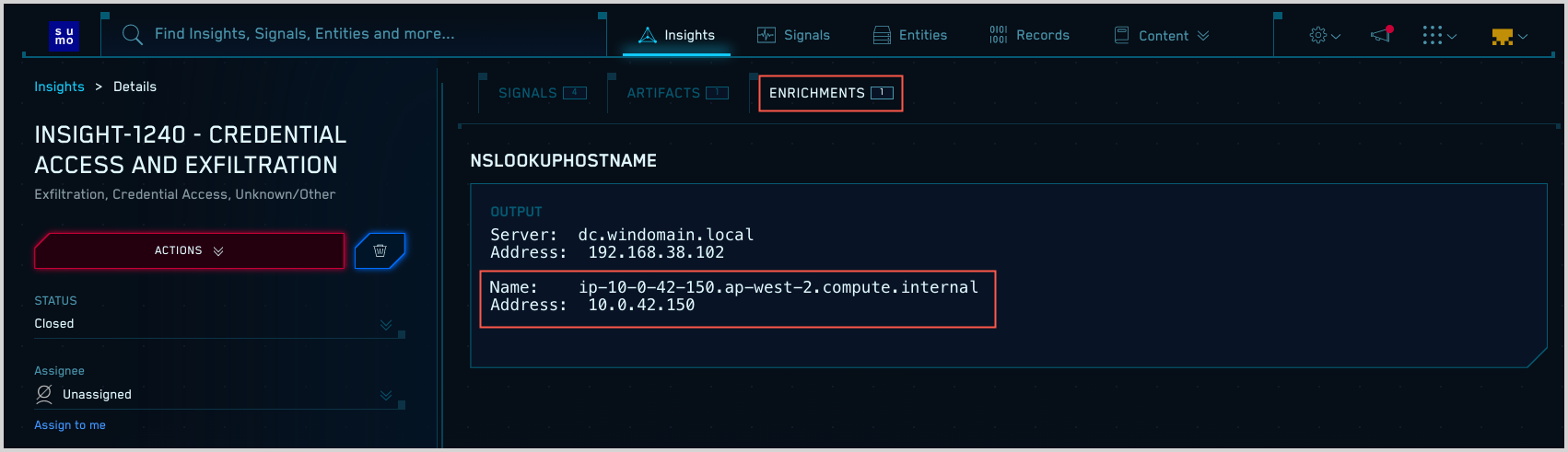
Download the installer
To set up the integration, you’ll download a binary and supply required information in the configuration file.
In the CSE web UI, click the gear icon, then click Enrichment.
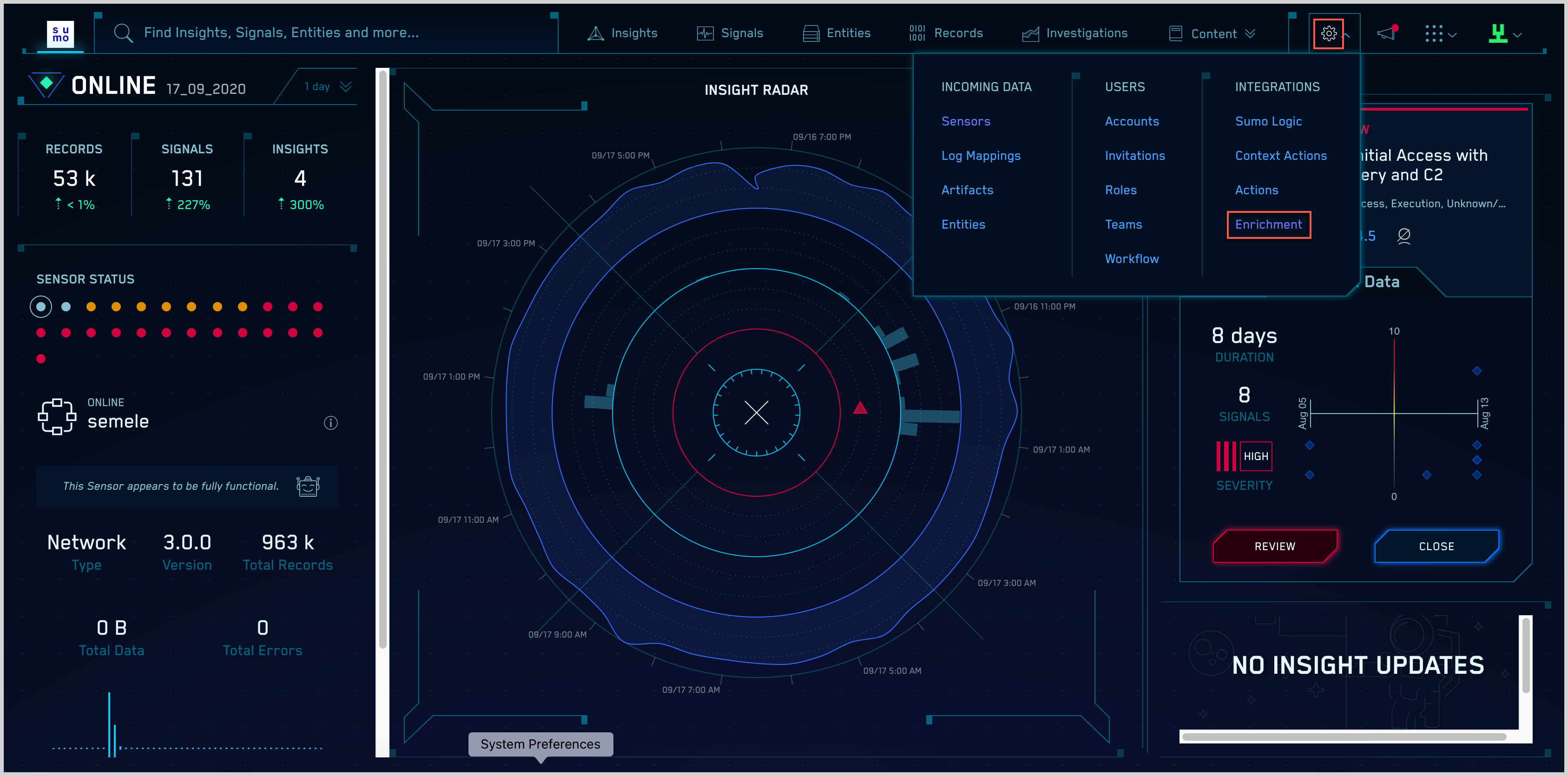
On the Enrichment page, click the download link for the Insight Enrichment Server.

Install the Insight Enrichment Server
Prerequisites
The CSE Insight Enrichment Server can be installed on any Windows system with a Vista+ or Server 2008 or newer operating system. It does not have significant RAM or CPU requirements so it should be fine running on almost any hardware.
You must have local administrative privileges to install the Insight Enrichment Server. By default, the server runs under the LocalService account on the machine. If the Insight Enrichment Server needs privileges to perform actions as a different user, see Run the server under a service account, below.
The installation process requires a valid configuration file before the installation is started.
Installation Process
The Insight Enrichment Server is packaged with an interactive installer. You’ll be prompted to supply the following configuration options when you run the installer.
- Installation Directory. By default, the Insight Enrichment Server will be installed in
C:\Windows\SumoLogic\EnrichmentServer. Sumo Logic recommends that you accept this default. - Enrichment Service Credentials. If you need to run the server under a user with different privileges than the LocalService, provide them when prompted. See Run the server under a service account below for account requirements.
- Configuration File. The installer prompts you to provide the location of a configuration file with an .ini extension. The file must be a valid configuration file with required configuration options. For an example, see Example configuration file. The file will be copied to
C:\Windows\SumoLogic\EnrichmentServeron your local machine.
Run the server under a service account
At installation time, you can configure the Insight Enrichment Server to run under a different user (service) account. To do so, you provide the username and password of the preferred service account. That account must have the "Log in as Service" privilege. The installer will verify that the account has the appropriate permissions.
Configuration
This section describes the configuration options for the Insight Enrichment Server.
General settings
The following parameters control general server behaviors, as opposed to enrichment-specific options.
| Setting | Required? | Description |
|---|---|---|
URL | yes | The URL of your CSE portal, for example, https://XXXX.portal.jask.ai or https://XXXX.sumologic.com |
api_id | yes | Specify this option if your CSE URL ends in sumologic.com. (It is not required if your URL ends in jask.ai). |
api_key | yes | You API key. For instructions on finding your API key, see CSE APIs. If your CSE URL ends in sumologic.com, enter your Sumo Logic Access Key. For more information, see Manage your access keys on Preferences page. If your CSE URL ends in jask.ai, copy and use the API Key from your user profile in the CSE portal. To display your profile, click the profile icon in the upper right corner of the CSE portal. |
log_level | no | Log level the server should use. The options are: error. Only display error messages. info. Display informational messages. This is the recommended value. debug. Displays debug (or trace) data. Recommended only when debugging. Default: info |
poll_interval | no | How often the Insight Enrichment Server should check for new Insights. You can specify the interval in seconds (s), minutes (m), or hours (h). Default: 10s |
| post_workers | no | The number of parallel workers (threads) posting enrichment results. Default: 6 |
| enrichment_workers | no | The number of parallel workers (threads) running enrichment tasks. Default: 12 |
| proxy_url | no | An HTTP proxy URL to use when communicating with the Sumo Logic backend. For example, http://my.proxy.myorg.com:3128 or http://username:password@my.proxy.myorg.com:3128. Default: No proxy used |
Enrichment settings
The table below defines the settings you configure for each enrichment.
Each enrichment should be given its own section in the configuration file. The name of the section (for example [name]) corresponds to a given enrichment name as it appears within the UI. Each section must have an enrichment_type defined. Currently, the only supported enrichment_type is "command". Each enrichment supports the options defined in the table below.
| Setting | Required? | Description |
|---|---|---|
enrichment_type | yes | Specifies the type of the enrichment. Currently, the only supported value is: command |
entity_type | yes | The type of entity to enrich. The Insight Enrichment server supports built-in entity types: IP, mac, username, and hostname. It also supports custom entity types. For custom entity types, the entity_type should match the unique Identifier assigned to the custom entity type. |
cache_time | no | The length of time that the results of a specific enrichment for a specific entity will be cached and returned for other enrichment requests for that enrichment and entity. This setting can be used to prevent an enrichment from running multiple times for the same entity. You can specify cache_time in hours (h), minutes (m), or seconds (s). If you specify a value without a unit, the value is treated as nanoseconds. Default: none |
ip_range | no | When entity_type is IP, you can specify a range of IP addresses that the enrichment will be limited to. Specify IP address ranges as a comma-separated list. For example: 192.168.1.1-192.168.1.255, 192.168.5.1-192.168.8.120 |
command_exe | yes | The executable to run when enriching the entity. |
command_args | yes | The arguments to pass to the executable specified by command_exe when performing the enrichment. Note the value ${IP} will be replaced by the IP address for IP entities. The value ${HOSTNAME} will be replaced with the hostname for hostname entities. The value ${MAC} will be replaced with the MAC address for MAC entities. The value ${USERNAME} will be replaced with the username for username entities. command_args also supports an ${ENTITY} replacement value that you can use for custom entity types and any of the built-in entity types. |
command_timeout | no | A timeout value (in seconds) that will be enforced when running the command. |
Default: none
Example enrichment
This is an example of an enrichment:
[whois]
enrichment_type = command
entity_type = ip
command_exe = whois.exe
command_args = ${IP}
ip_range = 10.10.10.1-10.10.10.4, 192.168.0.0-192.168.255.255
If an Insight’s entity is an IP address in one of the ranges specified by ip_range, the enrichment will run the command whois.exe on that IP address.
Example configuration file
url = https://<>.sumologic.com
api_id = <>
api_key = <>
log_level = info
[nslookupHostname]
enrichment_type = command
entity_type = hostname
command_exe = nslookup.exe
command_args = ${HOSTNAME}
cache_time = 5m
[Logged In Usershostname]
enrichment_type = command
entity_type = hostname
command_exe = powershell.exe
command_args = query user /server:${HOSTNAME}
ip_range = 10.10.10.1-10.10.10.4, 192.168.0.0-192.168.255.255
cache_time = 5m
[Logged In Usersip]
enrichment_type = command
entity_type = ip
command_exe = powershell.exe
command_args = query user /server:${IP}
ip_range = 10.10.10.1-10.10.10.4, 192.168.0.0-192.168.255.255
cache_time = 5m
[nslookupIP]
enrichment_type = command
entity_type = ip
command_exe = nslookup.exe
command_args = ${IP}
cache_time = 5m
[whois]
enrichment_type = command
entity_type = ip
command_exe = whois.exe
command_args = ${IP}
ip_range = 10.10.10.1-10.10.10.4, 192.168.0.0-192.168.255.255
[dsquery]
enrichment_type = command
entity_type = username
command_exe = powershell.exe
command_args = dsquery user -name ${USERNAME}
cache_time = 5m
Passing parameters to Powershell scripts
You can configure the Insight Enrichment Server to pass parameters to a Powershell script, as shown in the examples below.
CarbonBlack enrichment
This enrichment queries the Carbon Black Device API for an IP address and returns host information.
Script: c:\scripts\CB.ps1
param([string]$IP)
$uri = "https://api5.conferdeploy.net:443/integrationServices/v3/device?ipAddress=$IP"
$headers = @{'X-Auth-Token' = 'XXX/XXX'}
Invoke-RestMethod -Uri $uri -Method Get -Headers $headers | ConvertTo-Json
Enrichment configuration
[Carbon Black]
enrichment_type = command
entity_type = ip
command_exe = powershell.exe
command_args = -file c:\scripts\cb.ps1 ${IP}
Enrichment in the UI
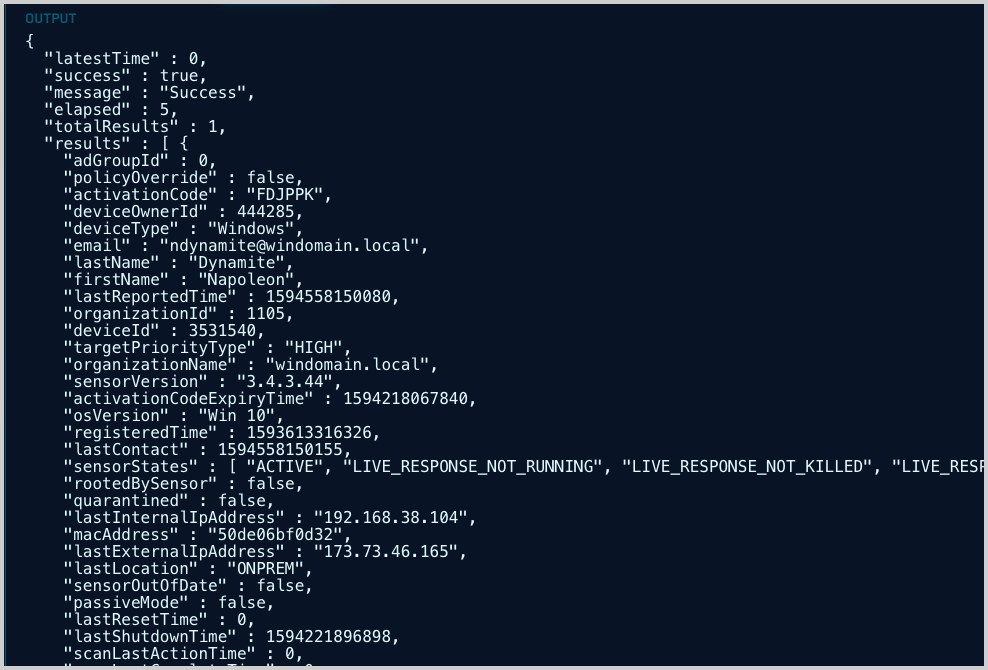
CrowdStrike enrichment
This enrichment queries the CrowdStrike Device API for an IP address and returns host information.
Prerequisites
This enrichment requires the PSFalcon PowerShell module, which is available at https://github.com/bk-cs/PSFalcon. To install it:
moduleInstall-Module -Name PSFalcon
Update-Module -Name PSFalcon
Script - CS.ps1
param([string]$IP)
Get-CsToken -Id "<>" -Secret "<>"
Get-CsHostId -Filter "local_ip:'$IP'" -OutVariable HostId | ConvertTo-Json *>$null
(Get-CsHostInfo -Id $HostId.resources).resources
Enrichment configuration
[CrowdStrike]
enrichment_type = command
entity_type = ip
command_exe = powershell.exe
command_args = -file c:\Windows\SumoLogic\EnrichmentService\CS.ps1 ${IP}
ip_range = 192.168.38.104-192.168.38.105
Enrichment in the UI
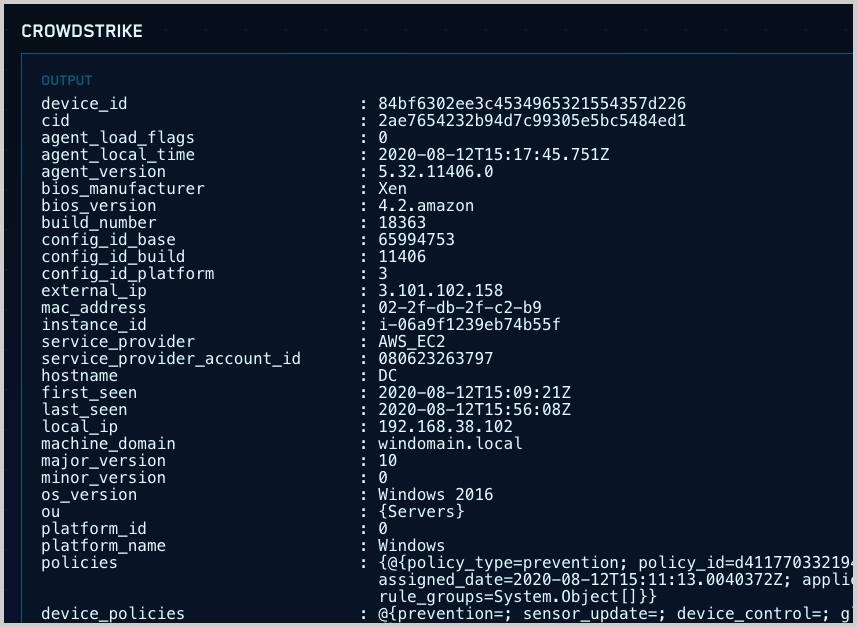
GreyNoise enrichment
GreyNoise helps security teams reduce noise and prioritize signal-targeted attacks against their organization. This enrichment queries GreyNoise to see what it knows about the IP address.
Script - c:\scripts\GreyNoise.ps1
param([string]$IP)
$uri = "https://api.greynoise.io/v2/noise/context/$IP"
$headers = @{
'Accept' = 'application/json'
'key' = 'key'
}
Invoke-RestMethod -Uri $uri -Method Get -Headers $headers
Enrichment configuration
[whois]
enrichment_type = command
entity_type = ip
command_exe = powershell.exe
command_args = -file c:\scripts\GreyNoise.ps1 ${IP}
SentinelOne enrichment
The SentinelOne enrichment queries IP addresses or hostnames using the SentinelOne API and returns the information SentinelOne knows about the host.
In the PowerShell scripts below, replace “usea1-partners” with your portal.
In the PowerShell scripts below, replace “\<\>” with your SentinelOne API key
Copy the PowerShell scripts to
c:\Windows\Jask\EnrichmentService\.note
Depending on your version of the enrichment server, the directory location may be different.
Add the lines below to your
config.inifile.note
The path that follows command_args -file must be the directory where you put the PowerShell scripts. Edit the path as necessary.
[s1ip]
enrichment_type = command
entity_type = ip
command_exe = powershell.exe
command_args = -file c:\Windows\Jask\EnrichmentService\s1ip.ps1 ${IP}
[s1hostname]
enrichment_type = command
entity_type = hostname
command_exe = powershell.exe
command_args = -file c:\Windows\Jask\EnrichmentService\S1hostname.ps1 ${HOSTNAME}Restart the enrichment server.
Powershell Scripts
S1hostname.ps1
param([string]$HOSTNAME)
$uri = "https://usea1-partners.sentinelone.net/web/api/v2.1/agents?computerName=$HOSTNAME"
$headers = @{'Authorization' = 'ApiToken <>'}
Invoke-RestMethod -Uri $uri -Method Get -Headers $headers | ConvertTo-Json
s1ip.ps1
param([string]$IP)
$uri = "https://usea1-partners.sentinelone.net/web/api/v2.1/agents?networkInterfaceInet__contains=$IP"
$headers = @{'Authorization' = 'ApiToken <>'}
Invoke-RestMethod -Uri $uri -Method Get -Headers $headers | ConvertTo-Json
Sample enrichment