Hosted Collectors
A Hosted Collector is not installed on a local system in your deployment. Instead, Sumo Logic hosts the Collector and its Sources in AWS. With a Hosted Collector, you can create Sources to collect data from various services. A single Hosted Collector can be configured with any number of Sources.
Data collection flow for S3 buckets and HTTP requests:
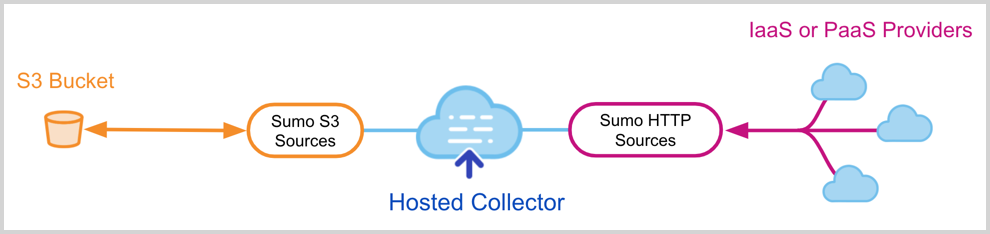
Just as Installed Collectors, you can monitor the activity of Hosted Collectors using the Status tab of the Sumo Logic Web Application.
note
The maximum number of Collectors allowed per organization is 10,000.
Micro Lesson: Hosted Collector Overview
Create a Hosted Collector
In Sumo Logic select Manage Data > Collection > Collection.
Click Add Collector.
Click Hosted Collector.
Provide a Name for the Collector.
A description is optional.
Category. Enter any string to tag the logs collected from this Collector. This Source Category value is stored in a searchable metadata field called
_sourceCategory. See our Best Practices: Good and Bad Source Categories.Click the +Add Field link in the Fields section. Define the fields you want to associate, each field needs a name (key) and value.
A green circle with a check mark is shown when the field exists in the Fields table schema.
An orange triangle with an exclamation point is shown when the field doesn't exist in the Fields table schema. In this case, an option to automatically add the nonexistent fields to the Fields table schema is provided. If a field is sent to Sumo that does not exist in the Fields schema it is ignored, known as dropped.
Assign to a Budget allows you to assign an ingest budget to the Collector. The drop-down displays your ingest budgets in the following format:
<budget name> (<field value>) (<allocated capacity>)
Time Zone. Set the default time zone when it is not extracted from the log timestamp. Time zone settings on Sources override a Collector time zone setting.
Review your input and when finished click Save.
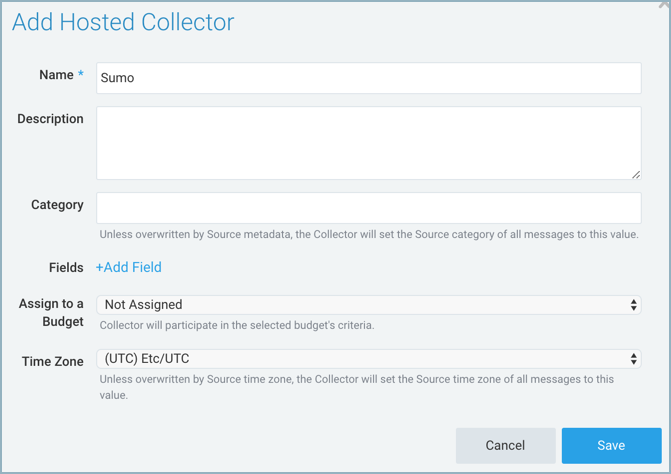
After the Collector has been set up, it appears on the Collection page as a Hosted Collector.
Next Step: Configure a Source
Once you have configured your Hosted Collector, the next step is to configure Sources. See all of the available Sources supported on Hosted Collectors.