Add a Partition
Partitions provide three primary functions:
- Enhance performance
- Enhance searches
- Enhance retention options
important
To create a Partition you must be an admin or have the Manage Partitions role capability . Partitions apply to data from the date they are created (going forward only), and do not include data before the date of their creation.
Partitions ingest your messages in real time, and differ from Scheduled Views, which backfill with aggregate data. Partitions begin building a non-aggregate index from the time the Partition is created and only index data moving forward (from the time of creation).
See About Partitions for limitations.
Best practices for optimum performance
When designing partitions, keep the following in mind:
Avoid using queries that are subject to change. In order to benefit from using Partitions, they should be used for long-term message organization.
Make the query as specific as possible. Making the query specific will reduce the amount of data in the Partition, which increases search performance.
Keep the query flexible. Use a flexible query, such as
sourceCategory=*Apache*, so that metadata can be adjusted without breaking the query.Group data together that is most often used together. For example, create Partitions for categories such as web data, security data, or errors.
Group data together that is used by teams. Partitions are an excellent way to organize messages by role and teams within your organization.
Avoid including too much data in your partition. Send between 2% and 20% of your data to a Partition. Including 90% of the data in your index in a Partition won’t improve search performance.
Don’t create overlapping partitions. With multiple Partitions, messages could be duplicated if you create routing expressions that overlap. For example, if you have the following Partitions, messages for
_sourceCategory=prod/Apachewould be duplicated as they would be stored in both Partitions.- Partition1:
_sourceCategory=prod - Partition2:
_sourceCategory=*/Apache
- Partition1:
Overlapping data between two or more Partitions will count as additional ingest toward your account's quota. See Manage Your Data Volume.
Partitions and Data Tiers
If you have a Sumo Logic Enterprise Suite account, you can take advantage of the Data Tiers feature, which allows you to choose the tier where the Partition will reside. You select the tier when you configure the Partition.
Create a Partition
In the Sumo left navigation bar, go to Manage Data > Logs, then select the Partitions tab.
Click + Add Partition.
The Create New Partition pane appears.
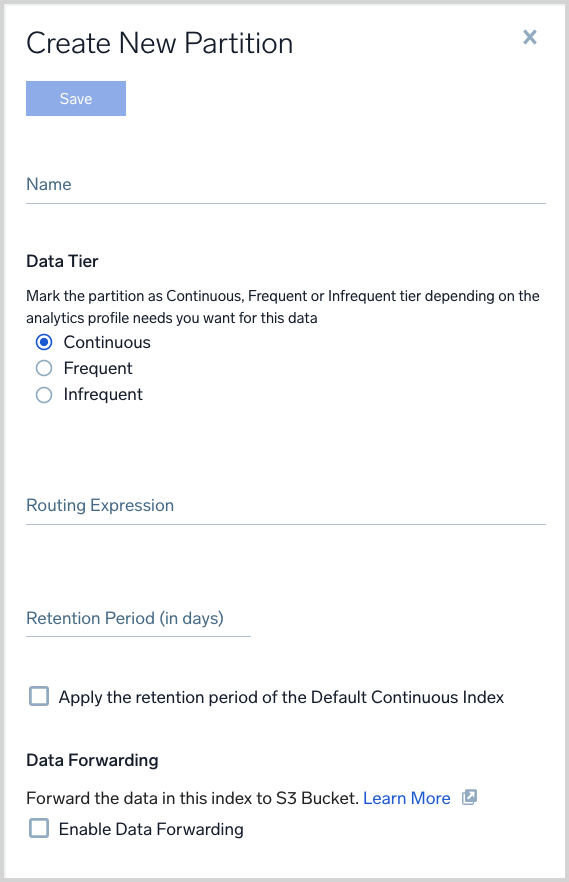
Name. Enter a name for the Partition. Partitions must be named alphanumerically, with no special characters, with the exception of underscores (
_). However, a Partition name cannot start withsumologic_or an underscore_.Data Tier. (Enterprise Suite accounts only) Click the radio button for the tier where you want the Partition to reside.
Routing Expression. Enter a keyword search expression that matches the data you want to have in the Partition, using built-in metadata or custom metadata fields. If you have an Enterprise Suite account, and are going to assign the Partition to the Infrequent Tier, see the information in the "Assigning Data to a Data Tier" section of the Data Tiers page.
note
The _dataTier search modifier is not supported in Partition routing expressions.
Retention Period. Enter the number of days you wish to retain the data in the Partition, or click Apply the retention period of the Default Continuous Index.
Data Forwarding. If you want to forward the data in the Partition to a cloud environment, click Enable Data Forwarding and specify the necessary information for the options that appear. For more information Data Forwarding.
Enhance search and retention
- See Run a Search Against a Partition and Optimize Your Search with Partitions for information on the various ways to run a search against a Partition.
- See Manage Indexes with Variable Retention for information on data retention periods and how to modify them.