Area Charts
An area chart is used to visually represent quantity over a period of time. The quantity is laid out on the vertical axis, and the horizontal axis shows the time period being charted. What distinguishes an area chart from a line chart is the use of shaded regions below the line which better indicates the increase or decrease of volume.
To create an area chart, you must use a query that provides more than one data point in the Aggregates tab. Then the line is drawn between the data points to show the change.
For example, you'd use the following query to create an area chart:
error | timeslice 1m | count by _timeslice
which would produce results such as:
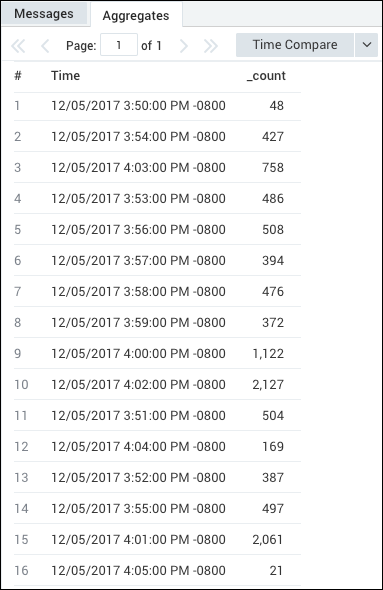
Create an area chart
To add a panel with an area chart:
Create or open a Dashboard (New) and click on Add Panel > Time Series or Add Panel > Categorical.
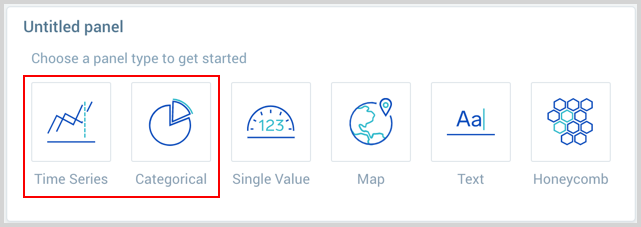
Provide a Metric or Log query and press Enter for it to run.
Once the query runs you will need to flip the chart type to Area.
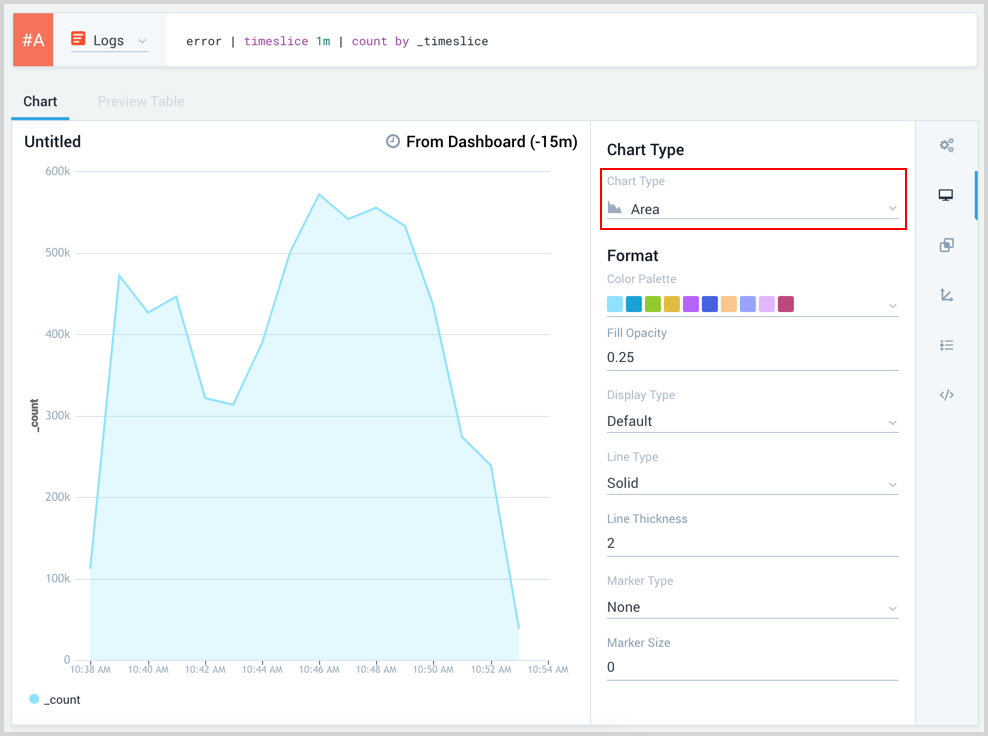
Modify the chart as desired.
Click the Add to Dashboard button on the top right of the window to add the panel to your dashboard.