Getting Help and Contacts
The Help menu provides links to quickly access Sumo Logic Support, feature requests, website, and more. Select Help in the left nav.
Documentation
To access Sumo Logic online Help, click Help > Documentation. The Sumo Logic online Help (this document) opens in a new browser window, and is available to review while you use the Web Application. Online Help covers all features of the Web Application, and should be your first resource when you have any questions about the product.
The help is context-sensitive. If you are on a page in the Web UI, the help system will open to the appropriate topic when you select Documentation under the Help menu.
Support
If you haven't found the answer to your question in the online Help, go to Help > Support , which provides access to the Sumo Logic Support Center at https://support.sumologic.com.
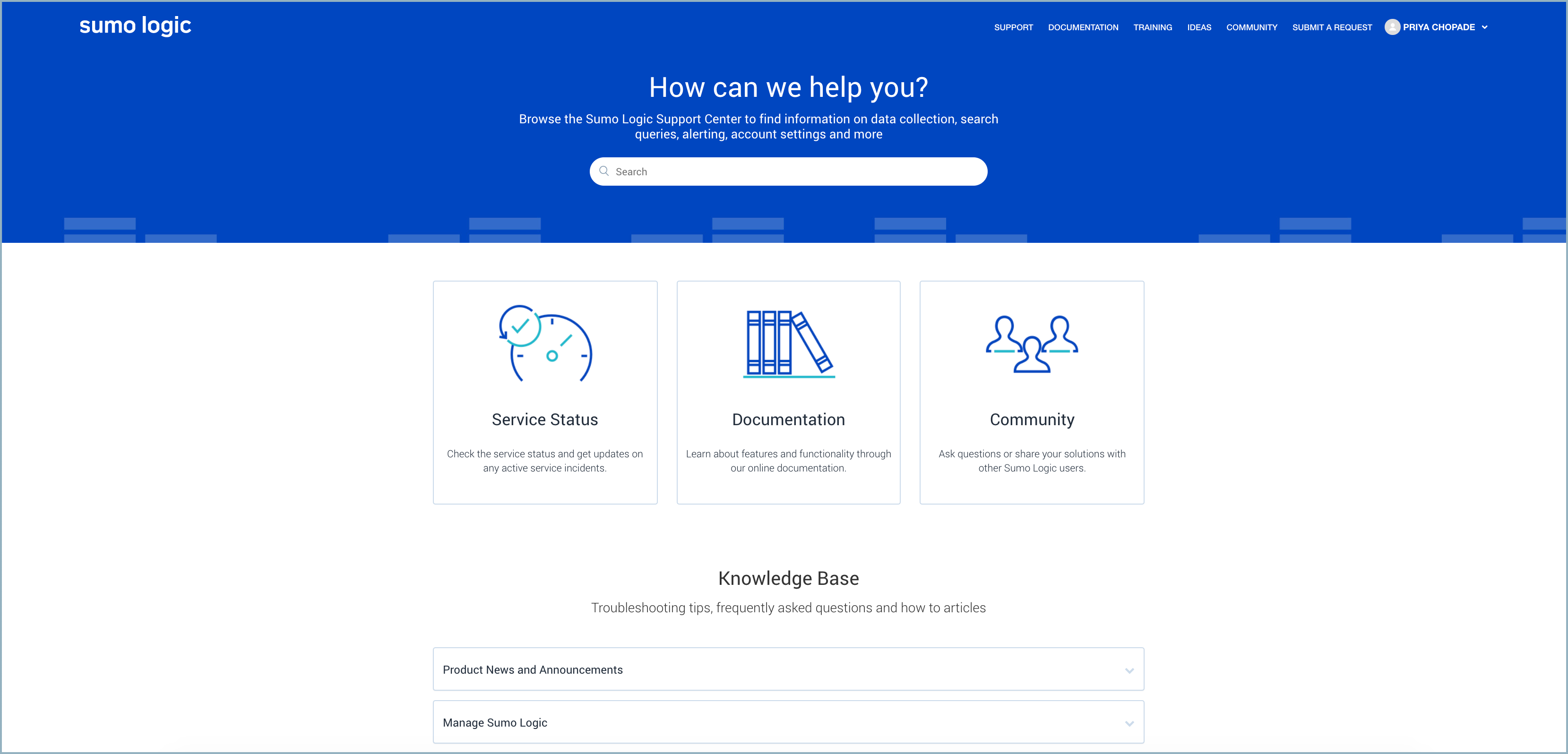
Log in with your account, and you will be able to access resources including Sumo Logic announcements, release notes, Knowledge Base articles, and more. You can also access the Sumo Logic Community in order to ask questions of fellow users.
Depending on your account type, you may also log a ticket with Sumo Logic Support Engineers.
Feature Requests
Do you have an idea for a new feature for Sumo Logic? Go to Help > Feature Request to access the Ideas portal. When you log in, you can enter your feature request by clicking the Add a new idea button.
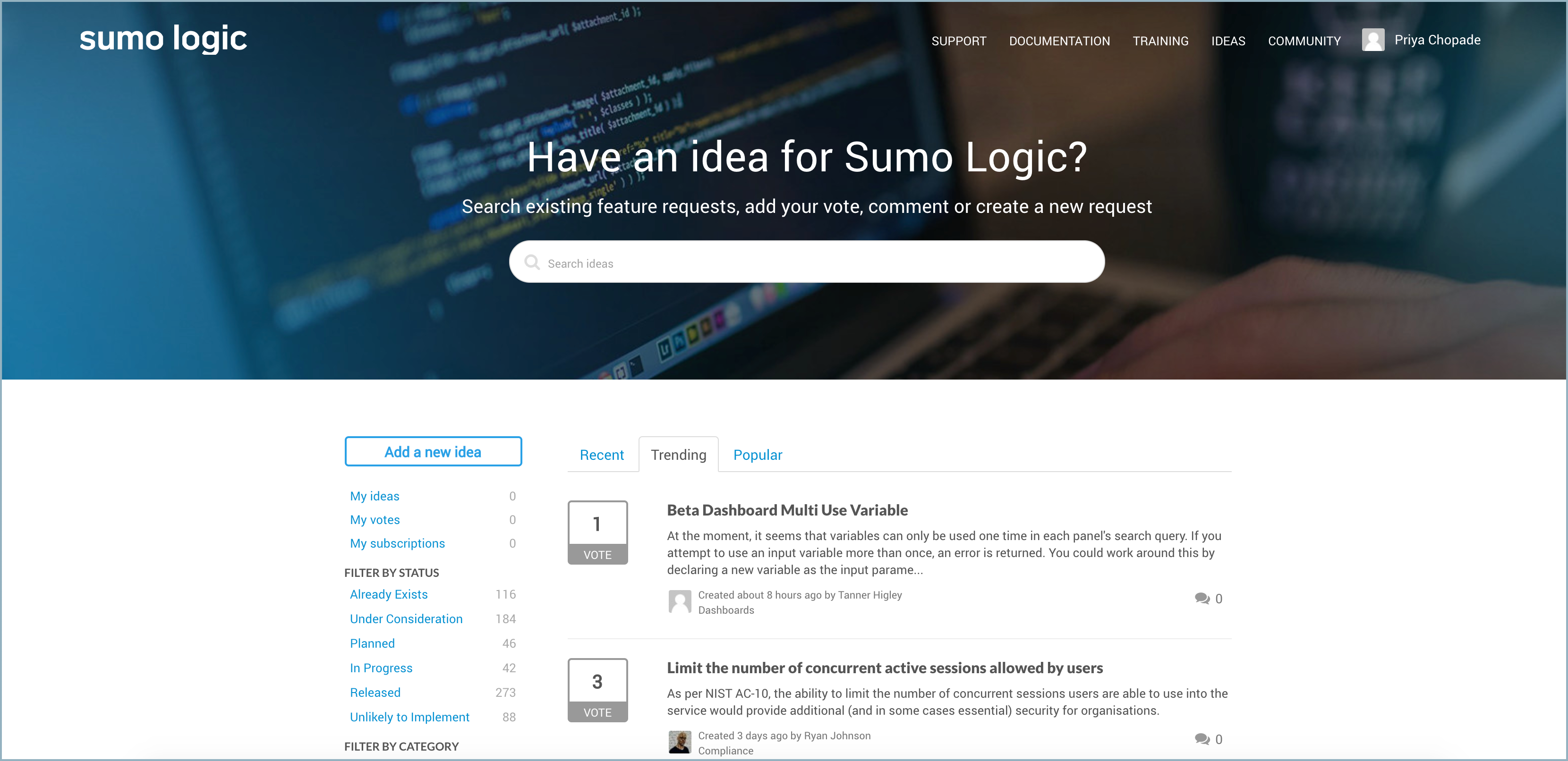
You can also search and view other feature requests, comment, and even vote on issues that are important to you. Feature Requests that are planned or done show their status right there in the list.
Community
Want to collaborate with other Sumo Logic users for tips and tricks and help with issues? Go to Help > Community and visit the Sumo Dojo, the online community for users of Sumo Logic and aficionados of analytics.
See the Sumo Logic Community for more information.
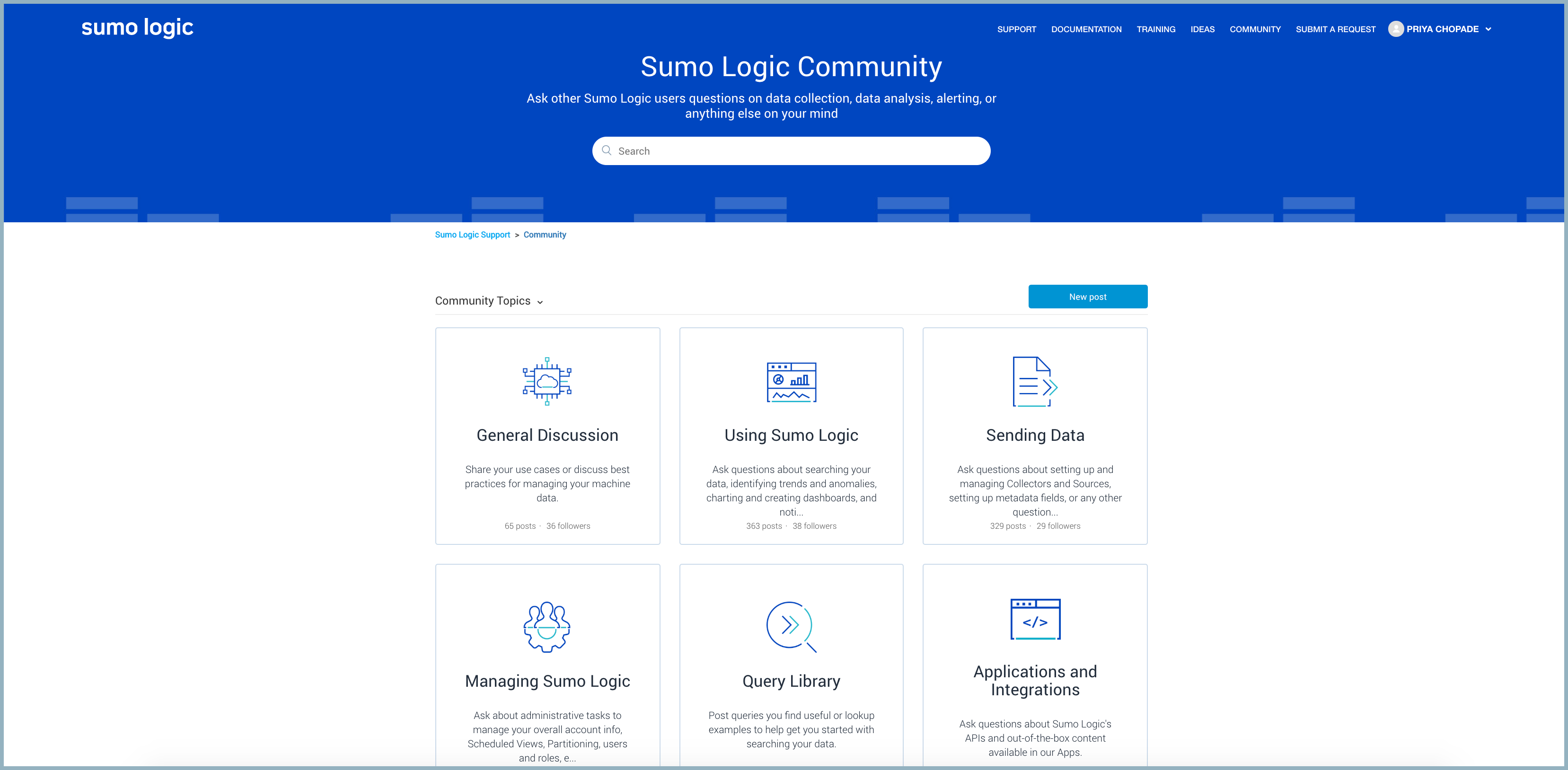
Privacy Policy
Use the Help > Privacy Policy link to get instant access to the Sumo Logic's privacy statement, which describes how Sumo Logic collects and uses the personal information you provide on our website and our Services. It also describes the choices available to you regarding our use of your personal information and how you can access and update this information.
Release Notes
Use the Help > Release Notes link to get instant access to the latest information on what's changed in Sumo Logic software.
Shortcuts
The Sumo Logic Web Application includes many keyboard shortcuts to your favorite features. For a full list, go to Help > Shortcuts.
For details, see Keyboard Shortcuts.
Sumo Logic Status and Scheduled Maintenance
To view the status of the Sumo Logic service, find information on any outages, and see Scheduled Maintenance for your deployment, go to Help > Service Status.
You can also go to http://status.sumologic.com/.
If there has been an outage on your [deployment] (../../APIs/General-API-Information/Sumo-Logic-Endpoints-by-Deployment-and-Firewall-Security.md) (or pod), the Service Status Indicator displays:
- At the top of the Help menu.
- Next to Help > Service Status.
- Next to the title of a Dashboard.
For more information, click Help > Service Status. This will take you to a web page for your pod with details on any outages, incidents, or planned maintenance.
The Service Status Indicator on the Help menu shows the severity of the outage.
| Icon | Status |
|---|---|
| NONE | None. All systems operational. |
| Critical. Major system outage. | |
| Major. Partial system outage. | |
| Minor. Minor system outage. |
To determine which pod your account uses, look at the Sumo Logic URL. If you see "us2" that means you're running on the US2 pod. If you see "eu" or "au" you're on one of those pods.