Edit a Collector
From the Manage Collection page, you can edit some characteristics of a Collector, including its name, description, Host Name, and Category.
important
Changes to metadata are applied to messages going forward from this point in time, and aren't applied retroactively.
Edit an Installed Collector
In the Sumo Logic Web Application select Manage Data > Collection > Collection.
Click the Installed Collector name, or click Edit on the right of the table row.
Make your changes. Note that updated metadata is only be applied to newly ingested data; previously uploaded data retains its original metadata.
The Collector version is provided for reference and can be changed.
If you set Host Name or Category at the Collector level, then all Sources belonging to this Collector are tagged with these metadata fields. If you later specify metadata at the Source level, the Collector metadata will be overwritten.
Click the Add Field link in the Fields section if you want to assign metadata fields to the Collector. Define the fields you want to associate, each field needs a key and value.
A green circle with a check mark is shown when the field exists in the Fields table schema.
An orange triangle with an exclamation point is shown when the field doesn't exist in the Fields table schema. In this case, an option to automatically add the nonexistent fields to the Fields table schema is provided. If a field is sent to Sumo that does not exist in the Fields schema it is ignored, known as dropped.
Assign to a Budget allows you to assign an ingest budget to the Collector. The drop-down displays your ingest budgets in the following format:
<budget name> (<field value>) (<allocated capacity>)
Click Advanced to set a CPU Usage Target, or to change the Collector management method you're using. You can switch to Cloud Based Management at any time by changing the setting here and saving, your JSON configuration will be ignored once changed to Cloud Based. To switch to Local Configuration File there are a few steps you'll need to do, see Local Configuration File Management for details.
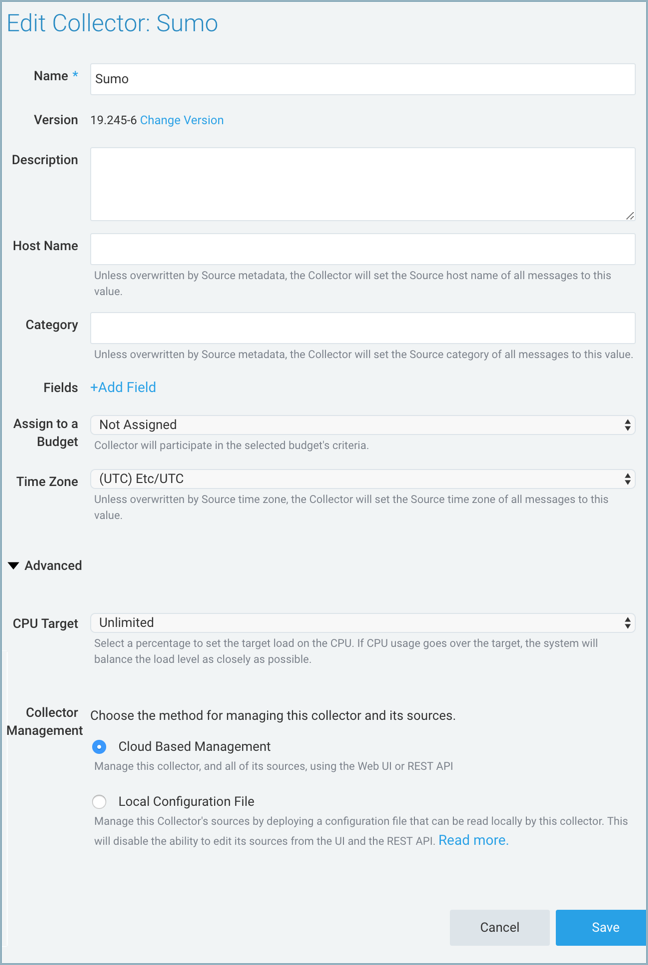
Click Save to apply your changes.
Edit a Hosted Collector
In the Sumo Logic Web Application select Manage Data > Collection > Collection.
Click the Hosted Collector name, or click Edit to the right of the Collector name.
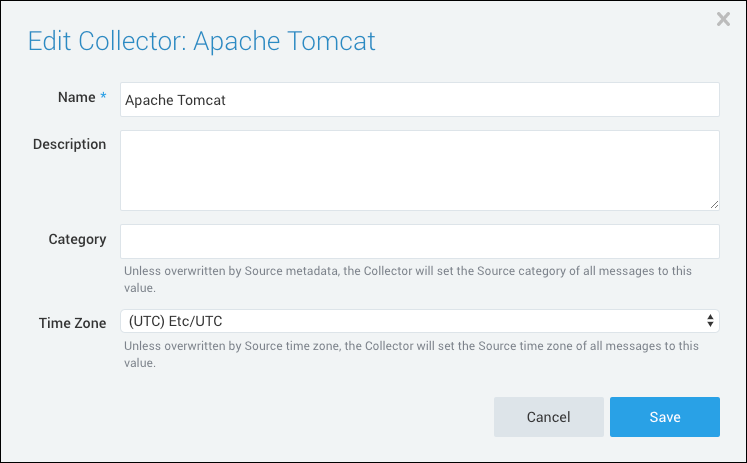
Change the name or change the metadata fields as needed. Note that updated metadata is only be applied to newly ingested data; previously uploaded data retains its original metadata.
If you set Category at the collector level, then all sources belonging to this collector are tagged with that value. If you later specify metadata at the source level, the collector metadata will be overwritten.
Define the Fields you want to associate, each field needs a key and value.
A green circle with a check mark is shown when the field exists in the Fields table schema.
An orange triangle with an exclamation point is shown when the field doesn't exist in the Fields table schema. In this case, an option to automatically add the nonexistent fields to the Fields table schema is provided. If a field is sent to Sumo that does not exist in the Fields schema it is ignored, known as dropped.
Assign to a Budget allows you to assign an ingest budget to the Collector. The drop-down displays your ingest budgets in the following format:
<budget name> (<field value>) (<allocated capacity>)
Click Save to apply your changes.