Manage Custom Insight Statuses
This page has information about creating and managing custom Insight statuses.
View Insight statuses
To view Insight statuses:
Click the gear icon near the top of the CSE UI and choose Workflow under Users.
This screenshot of the Workflow page shows the three Insight statuses that are preconfigured:
New
In Progress
Closed
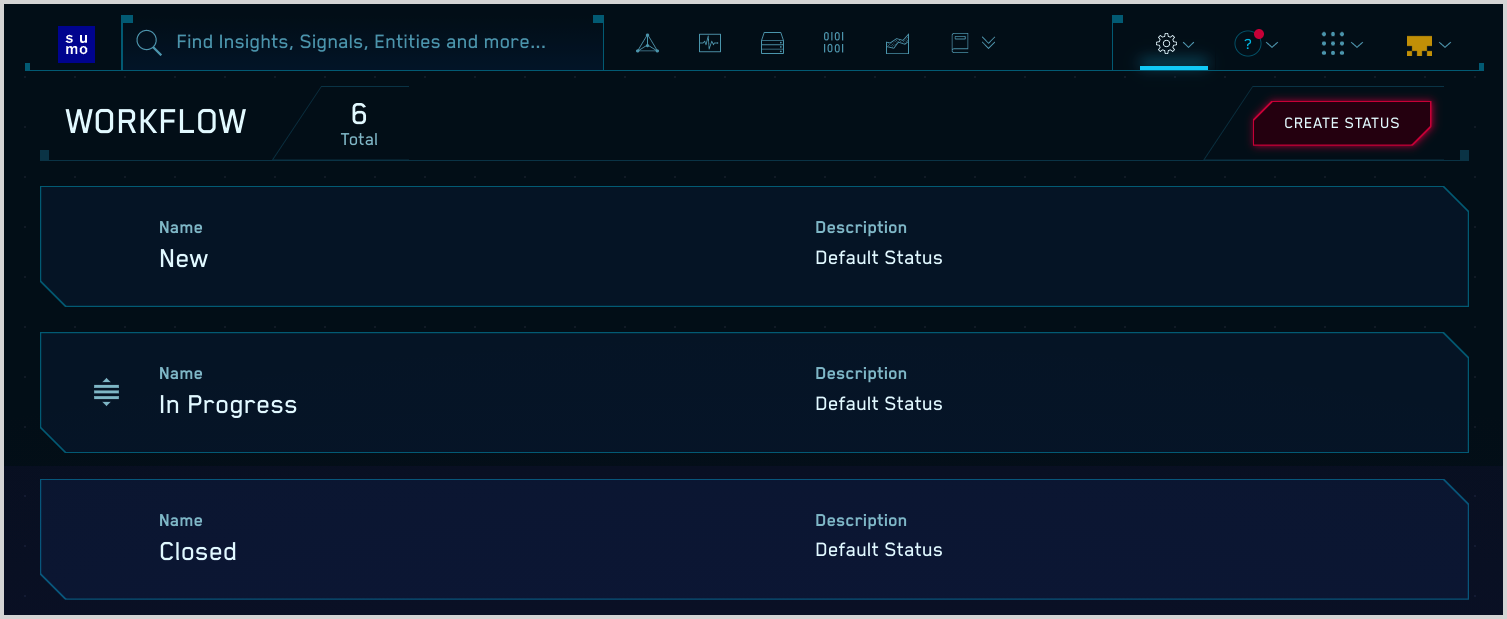
Preconfigured Insight statuses cannot be edited or deleted. You can however create custom statuses, as described in the following section.
Create a custom Insight status
To create a custom Insight status:
- Click the gear icon near the top of the CSE UI and choose Workflow under Users.
- On the Workflow page, click Create Status.
- On the New Status popup, enter a name and description for the status.
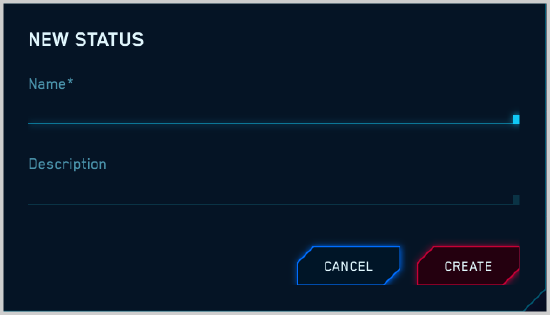
- Click Create.
Change the order of Insight statuses
You can change the status of an Insight on the Details pane of the page for the Insight. Note that the items in the Status dropdown appear in the same order as they do on the Workflow page.
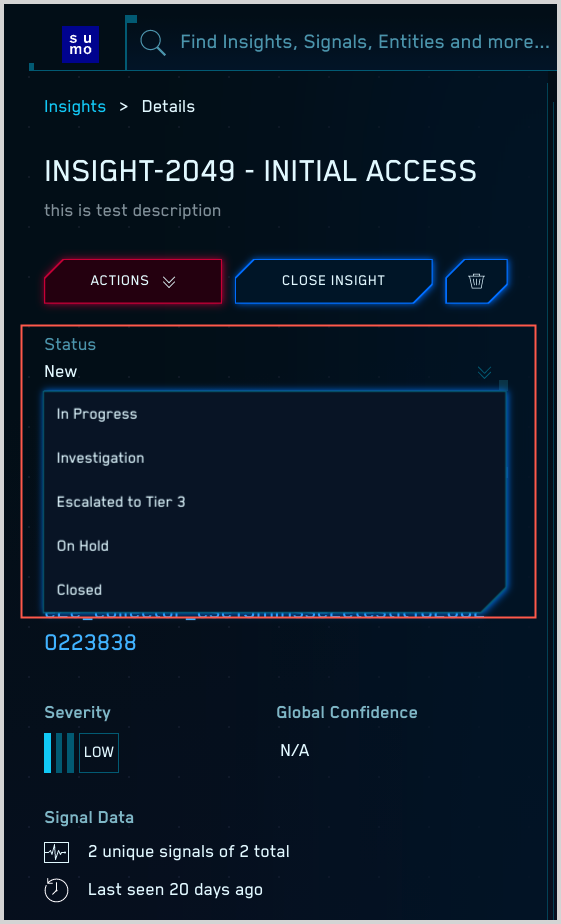
To change the order that the statuses appear in the Status dropdown, you can reorder them on the Workflow page, except for New and Closed. New must always be the first status, and Closed must always be the last.
To change the order of Insight statuses:
- Click the gear icon near the top of the CSE UI and choose Workflow under Users.
- On the Workflow page, each status that can be moved has a handle to the left of its name.
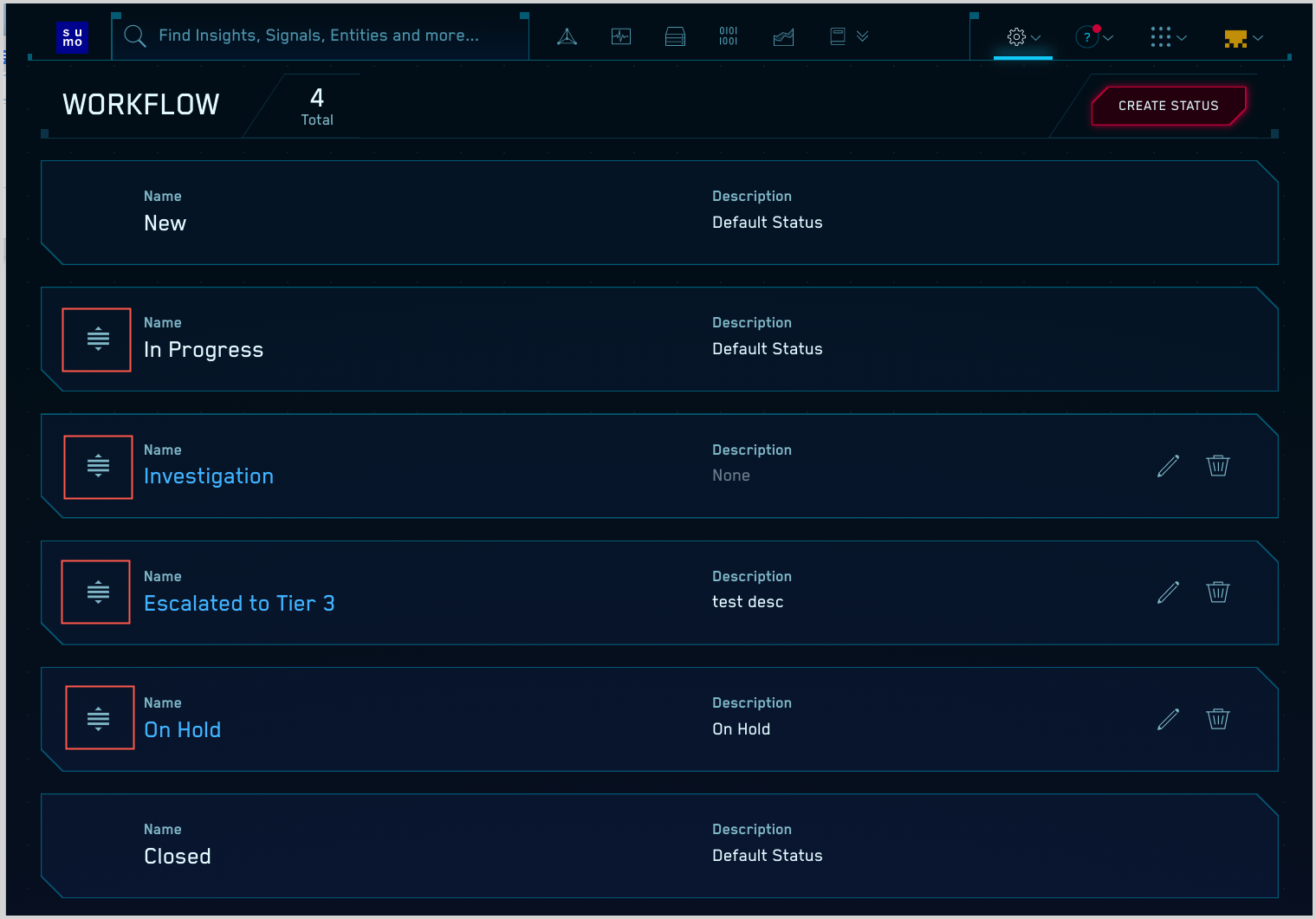
- To move a status to a different location on the list, use your mouse to drag it to the desired location.
Edit or delete a custom Insight status
On the Workflow page, you can edit or delete any of the custom Insight statuses that have been created.
The edit and delete icons are only available for custom statuses.
When you edit a custom status, you can change both the status name and the status description.
When you click the delete icon for a custom status, you’ll be prompted to confirm that you want to delete the status. If there are any Insights that currently have the status you will not be able to delete the status.
tip
On the Insights page, you can search for Insights by status to identify the Insights that have the status that you want to delete. Once you assign a different status to those Insights, you’ll be able to delete the status.