Upgrade a Cloud Flex Credits Account
This page has instructions for upgrading a Sumo Logic Free or Trial account to a monthly or annual Essentials account, and for requesting updates to an existing Essentials account.
For information about Essentials accounts, see Cloud Flex Credits - Account Types.
note
For information about cancelling a Sumo Logic subscription, see Close or Cancel a Sumo Logic Account.
Update a Free or Trial Credits account to Essentials
note
You must be an admin to upgrade your CloudFlex Credits free or trial account.
To initiate your account upgrade, click the Upgrade link at the top of the Sumo Logic UI in your account, or go to Administration > Account > Manage Plan.
The Manage Plan page appears. The left side of the page displays the type of account you currently have.
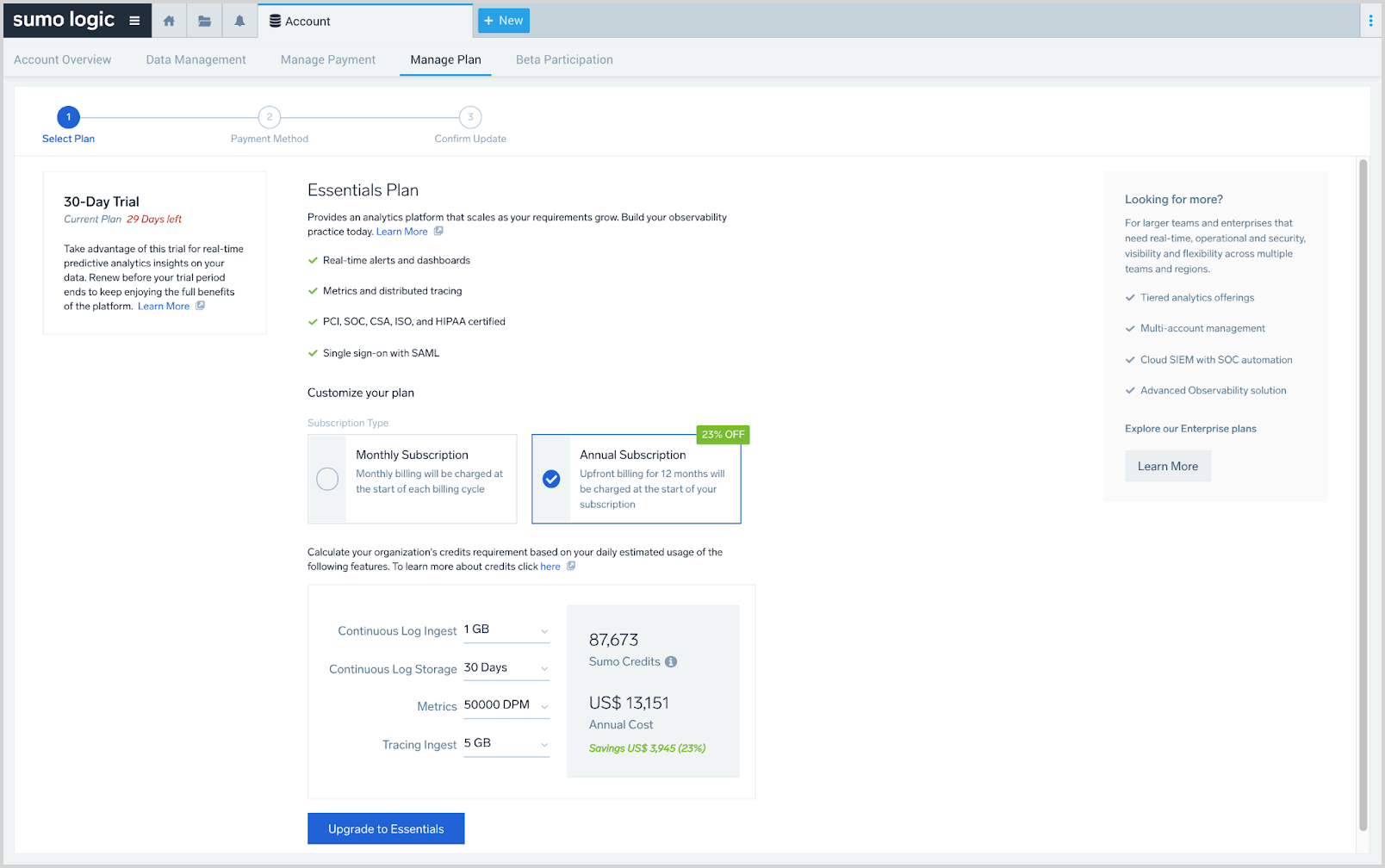
Choose Monthly Subscription or Annual Subscription. Monthly subscription billing is charged at the start of each billing cycle. An annual subscription is billed at the start of the subscription.
Estimate your daily usage for each product variable. As you change the values, the required credits shown to the right will adjust.
- Continuous Log Ingest. Select an estimate of your daily ingestion to the Continuous tier, in GB.
- Continuous Log Storage. Select the number of days you want to retain the data ingested to the Continuous tier.
- Metrics. Enter an estimate of the metrics to be ingested daily, in data points per minute (DPM.)
- Tracing Ingest. Enter an estimate of your daily ingestion of transaction traces, in GB.
After making your selection for each product variable, click Upgrade to Essentials.
The page refreshes to display the Payment Method step.
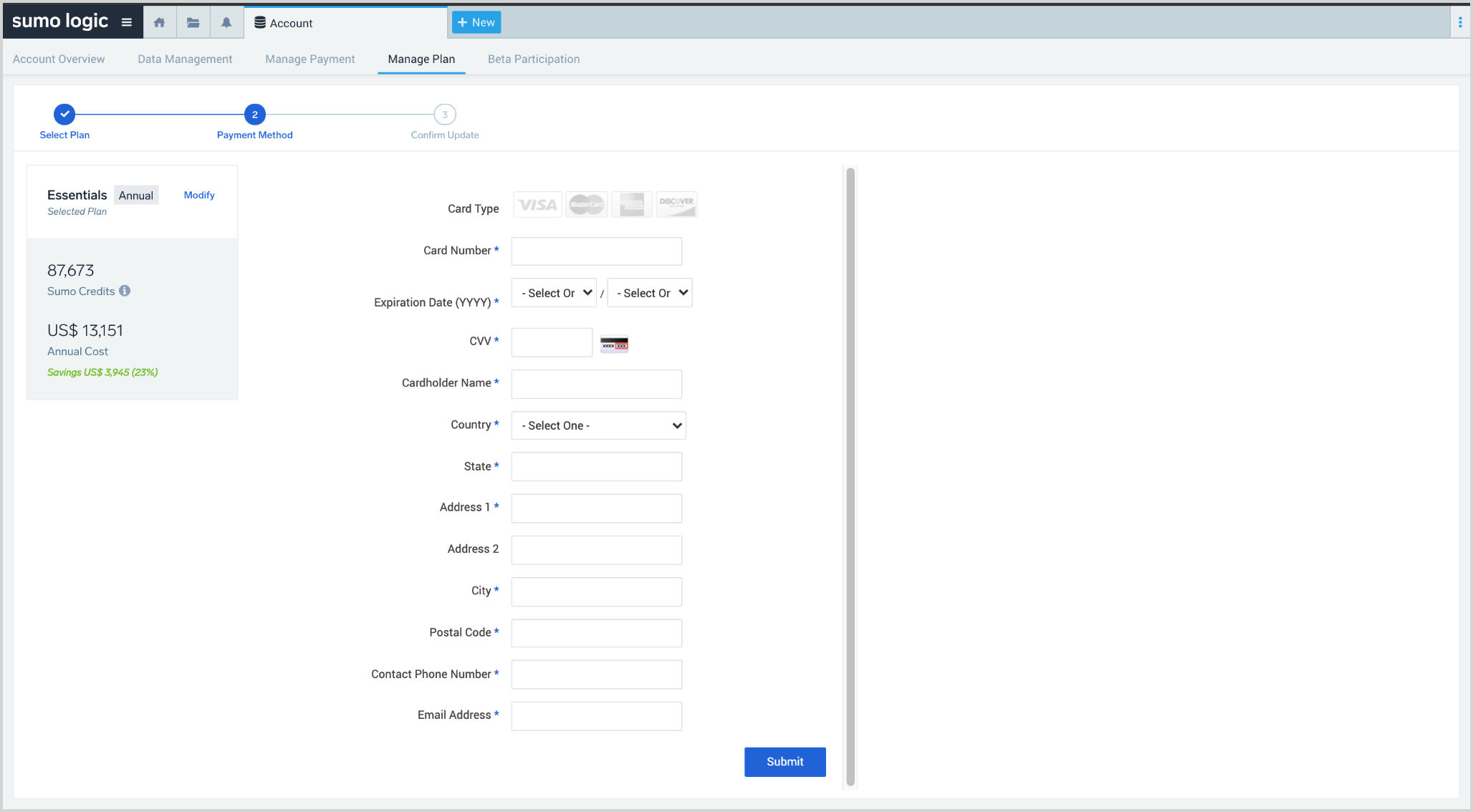
Enter credit card and contact details and click Submit.
The page refreshes to display the Confirm Upgrade step, displaying the cost per period for the subscription, the subscription period, your estimates for each product variable, and the cost of the subscription per period.
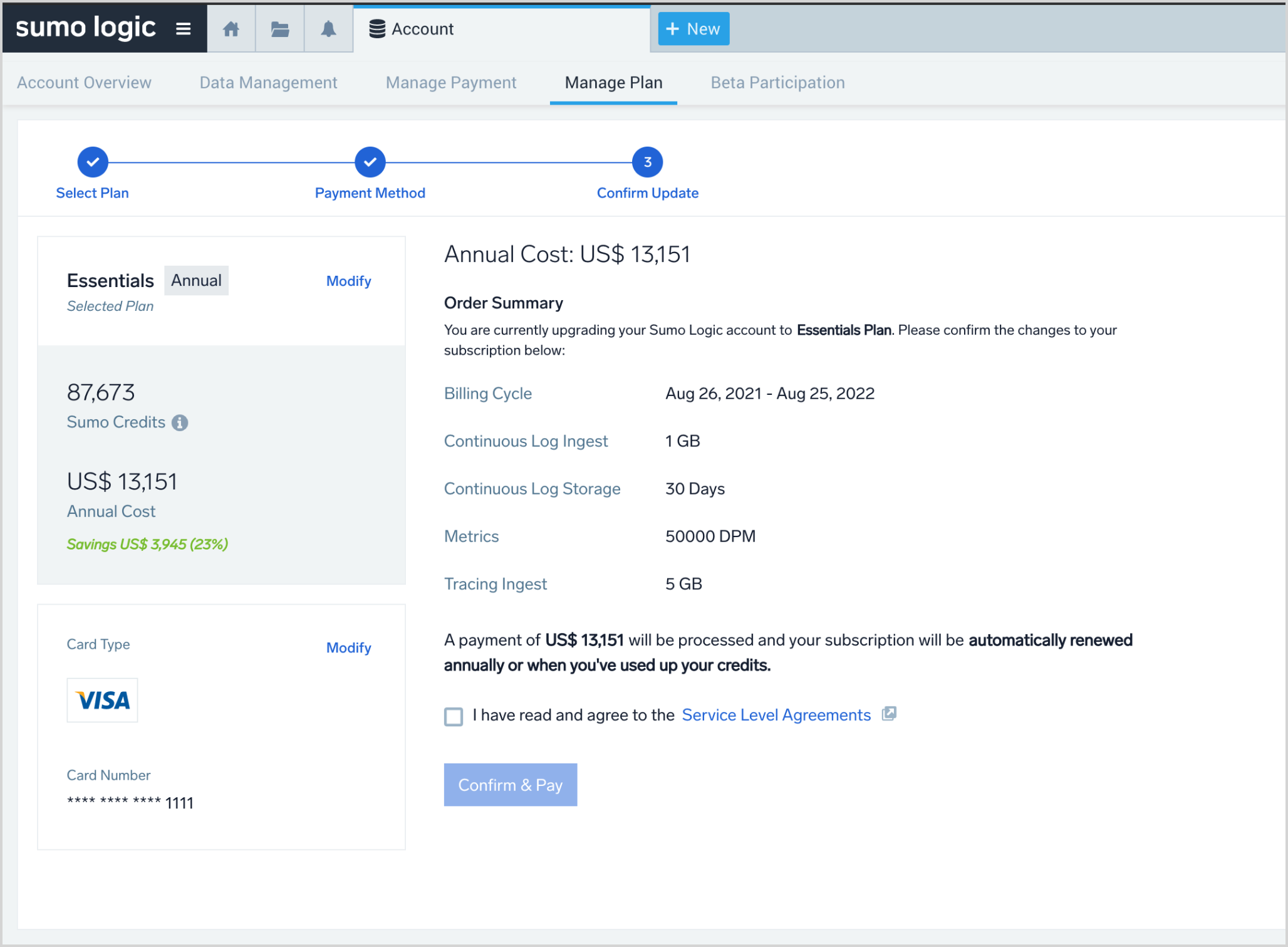
Click Service Level Agreements to review the terms of the subscription.
To complete the upgrade, click the checkbox to acknowledge the Service Level Agreements, and click Confirm & Pay.
note
The payment will be calculated for the full day on which you confirm and pay. The start date and time for your subscription will be midnight Pacific Standard Time (PST) of the day you confirm and pay.
Request updates to your Essentials plan
If you want to change the levels for any of the product variables in your Essentials plan, you can request an account update on the Manage Plan page.
Go to Administration > Account > Manage Plan. The page displays your current product variable levels.
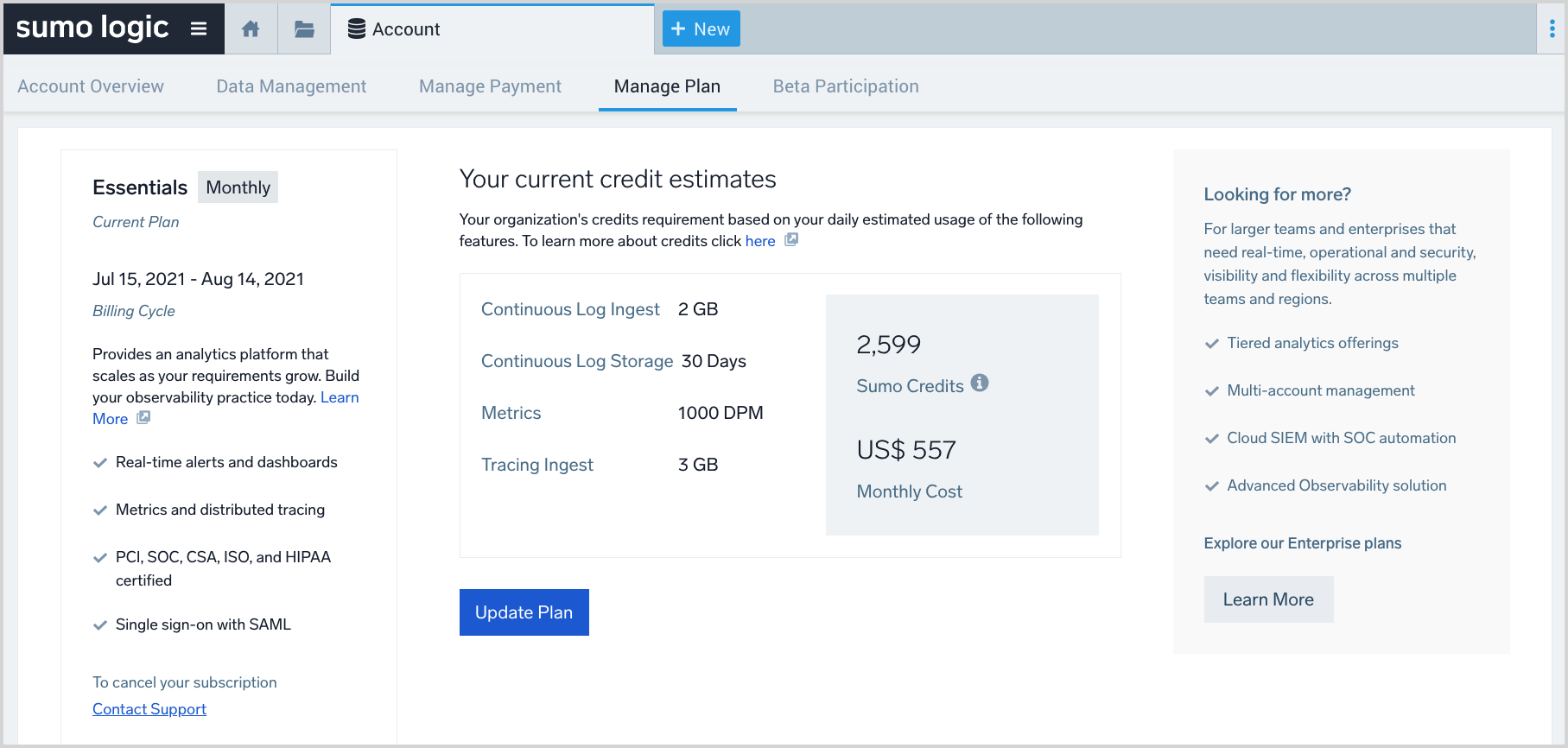
Click Update Plan.
On the Update Plan popup:
- Email. Enter your email address.
- Continuous Log Ingest. Select an estimate of your daily ingestion to the Continuous tier, in GB.
- Continuous Log Storage. Select the number of days you want to retain the data ingested to the Continuous tier.
- Metrics. Enter an estimate of the metrics to be ingested daily, in data points per minute (DPM.)
- Tracing Ingest. Enter an estimate of your daily ingestion of transaction traces, in GB.
- Other Details. (Optional)
Click Submit Request.
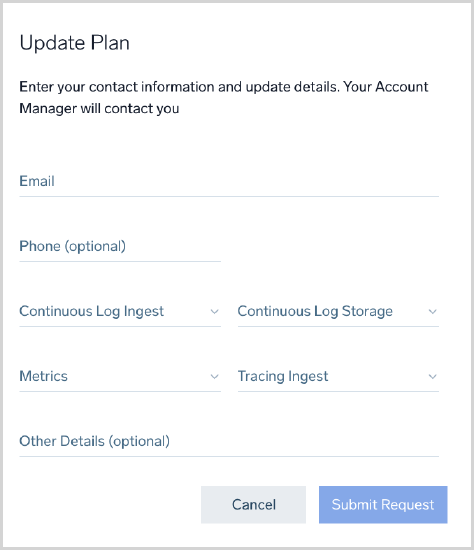
Your update request will be sent to your Sumo Logic Account Manager.