Google Workspace Source
The Google Workspace Source collects a list of users from the Google Workspace Users API. It securely stores the required authentication, scheduling, and state tracking information.
States
A Google Workspace Source tracks errors, reports its health, and start-up progress. You’re informed, in real-time, if the Source is having trouble connecting, if there's an error requiring user action, or if it is healthy and collecting by utilizing Health Events.
A Google Workspace Source goes through the following states when created:
- Pending: Once the Source is submitted it is validated, stored, and placed in a Pending state.
- Started: A collection task is created on the Hosted Collector.
- Initialized: The task configuration is complete in Sumo Logic.
- Authenticated: The Source successfully authenticated with Google.
- Collecting: The Source is actively collecting data from Google.
If the Source has any issues during any one of these states it is placed in an Error state.
When you delete the Source it is placed in a Stopping state, when it has successfully stopped it is deleted from your Hosted Collector.
On the Collection page, the Health and Status for Sources is displayed. Use Health Events to investigate issues with collection.
Hover your mouse over the status icon to view a tooltip with a count of the detected errors and warnings.
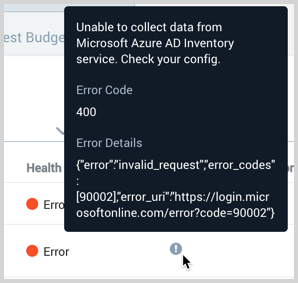
You can click on the status icon to open a Health Events panel with details on each detected issue.
Set up Service Account Credentials
The Google Workspace Source retrieves data once per 24 hours based on user input for either deleted users or all users in a domain.
Follow Google's documentation to perform Google Workspace Domain-Wide Delegation of Authority. First, you'll create the service account and credentials then delegate domain-wide authority to your service account.
For the scope, add any of the following three scopes to the service account from the admin console. Note the ones you use, you'll need to provide them when configuring the Sumo Logic Google Workspace Source. See Google's Delegate domain-wide authority to your service account document for details and steps. The scope is required to authorize collection.
https://www.googleapis.com/auth/admin.directory.userhttps://www.googleapis.com/auth/admin.directory.user.readonlyhttps://www.googleapis.com/auth/cloud-platform
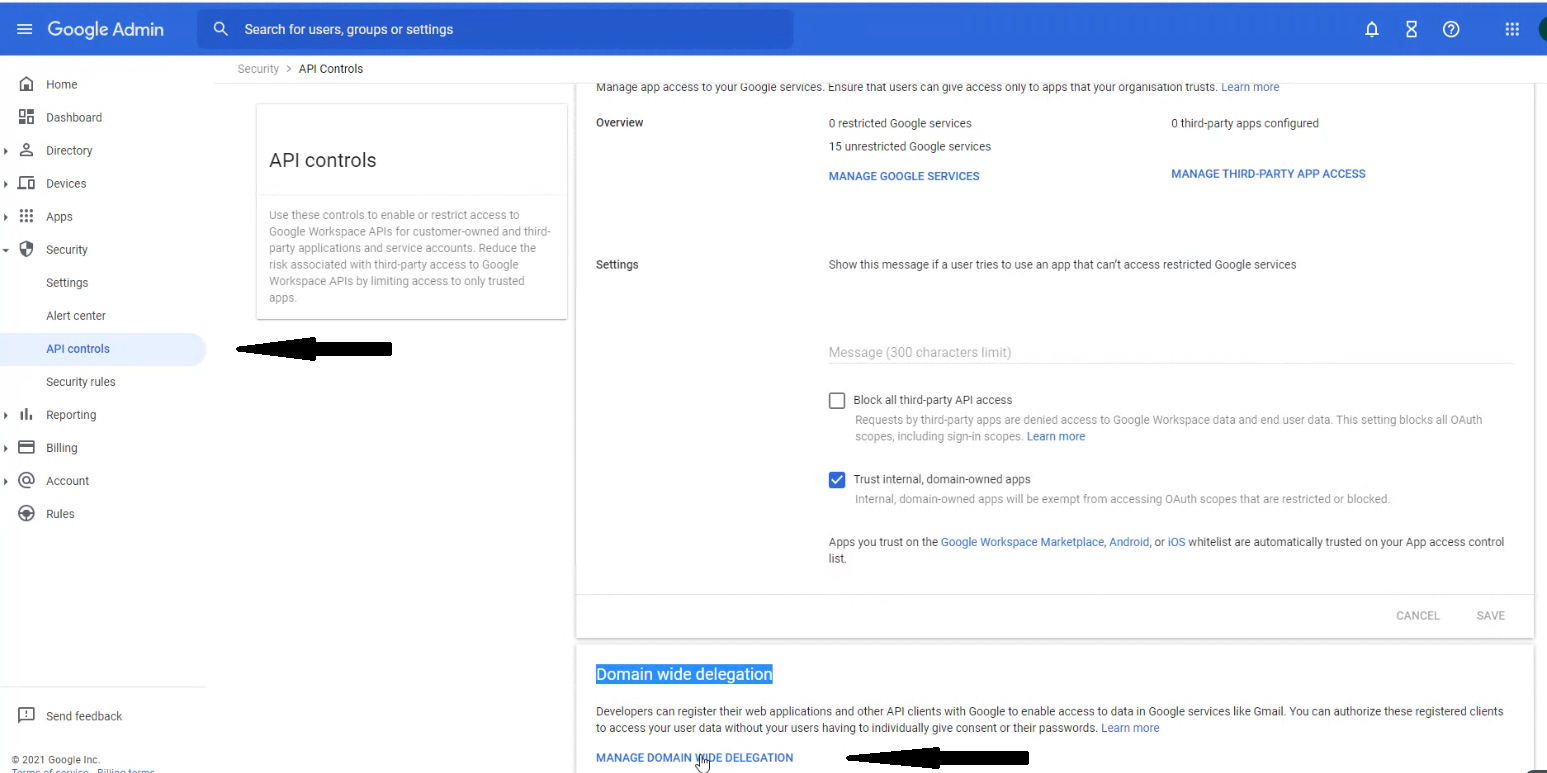
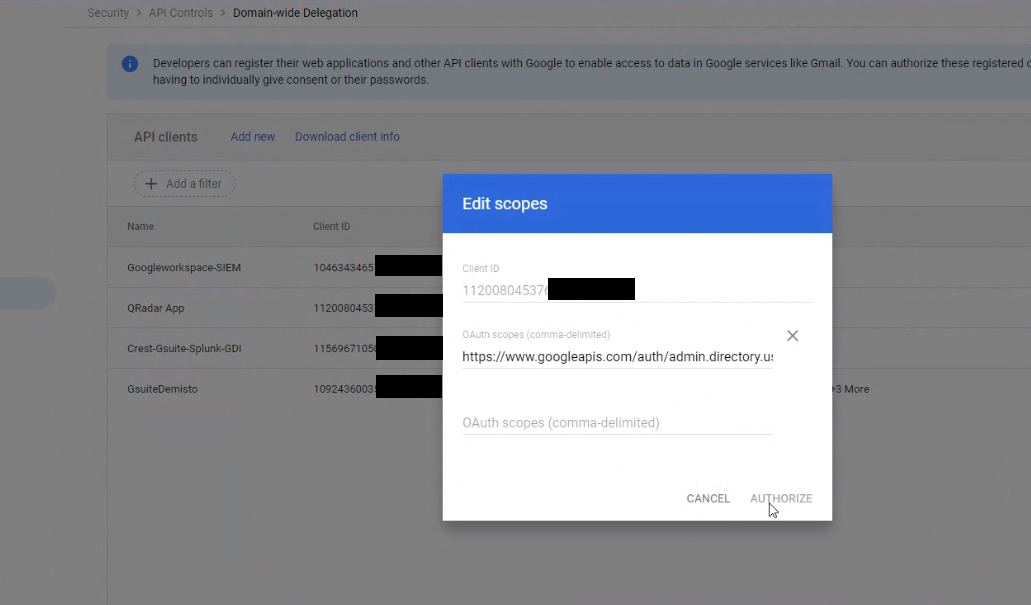
Create a Google Workspace Source
When you create a Google Workspace Source, you add it to a Hosted Collector. Before creating the Source, identify the Hosted Collector you want to use or create a new Hosted Collector. For instructions, see Configure a Hosted Collector.
To configure a Google Workspace Source:
In the Sumo Logic web app, select Manage Data > Collection > Collection.
On the Collectors page, click Add Source next to a Hosted Collector.
Select Google Workspace.
Enter a Name to display for the Source in the Sumo web application. The description is optional.
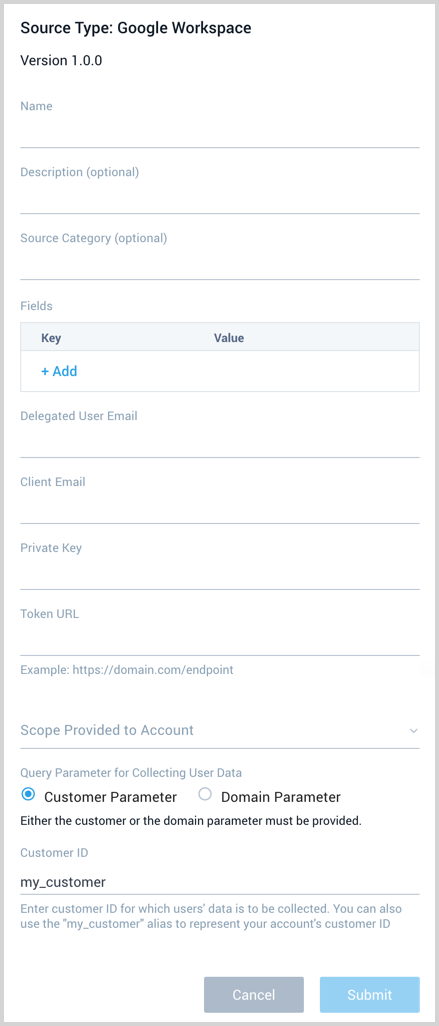
(Optional) For Source Category, enter any string to tag the output collected from the Source. Category metadata is stored in a searchable field called
_sourceCategory.Forward to SIEM. Check the checkbox to forward your data to Cloud SIEM Enterprise and become part of User Inventory. When configured with the Forward to SIEM option the following metadata fields are set:
_siemVendor: Google_siemProduct: Workspace_siemDataType: Inventory
(Optional) Fields. Click the +Add Field link to define the fields you want to associate, each field needs a name (key) and value.
A green circle with a check mark is shown when the field exists in the Fields table schema.
An orange triangle with an exclamation point is shown when the field doesn't exist in the Fields table schema. In this case, an option to automatically add the nonexistent fields to the Fields table schema is provided. If a field is sent to Sumo that does not exist in the Fields schema it is ignored, known as dropped.
The Delegated User Email is the email address of the super administrator for the domain that granted access to the service account you created.
Provide the Client Email, Private Key, and Token URL you got in the JSON file after you created service account credentials in the setup section above.
Provide the same Scope you defined for your service account during the setup section above.
The Query Parameter for Collecting User Data section provides two options, Customer or Domain Parameter. See the Directory API documentation from Google for details.
- Customer ID:** The unique ID for the customer's Google Workspace account. In the case of a multi-domain account, to fetch all groups for a customer, fill this field instead of domain. You can also use the
my_customeralias to represent your account'scustomerId. ThecustomerIdis also returned as part of the Users resource. - Domain: The domain name. Use this field to get fields from only one domain. To return all domains for a customer account, use the
customerquery parameter instead.
- When you are finished configuring the Source click Submit.
Error types
When Sumo Logic detects an issue it is tracked by Health Events. The following table shows the three possible error types, the reason the error would occur, if the Source attempts to retry, and the name of the event log in the Health Event Index.
| Type | Reason | Retries | Retry Behavior | Health Event Name |
|---|---|---|---|---|
| ThirdPartyConfig | Normally due to an invalid configuration. You'll need to review your Source configuration and make an update. | No retries are attempted until the Source is updated. | Not applicable | ThirdPartyConfigError |
| ThirdPartyGeneric | Normally due to an error communicating with the third party service APIs. | Yes | The Source will retry for up to 90 minutes, after which it quits. | ThirdPartyGenericError |
| FirstPartyGeneric | Normally due to an error communicating with the internal Sumo Logic APIs. | Yes | The Source will retry for up to 90 minutes, after which it quits. | FirstPartyGenericError |
JSON configuration
Sources can be configured using UTF-8 encoded JSON files with the Collector Management API. See how to use JSON to configure Sources for details.
| Parameter | Type | Required | Description | Access |
|---|---|---|---|---|
| config | JSON Object | Yes | Contains the configuration parameters for the Source. | |
| schemaRef | JSON Object | Yes | Set to {"type":"Google Workspace"}. | not modifiable |
| sourceType | String | Yes | Set to Universal. | not modifiable |
The following table shows the config parameters for a Google Workspace Source.
| Parameter | Type | Required? | Default | Description | Access |
|---|---|---|---|---|---|
name | String | Yes | Type a desired name of the Source. The name must be unique per Collector. This value is assigned to the metadata field _source. | modifiable | |
description | String | No | null | Type a description of the Source. | modifiable |
category | String | No | null | Type a category of the source. This value is assigned to the metadata field _sourceCategory. See best practices for details. | modifiable |
fields | JSON Object | No | JSON map of key-value fields (metadata) to apply to the Collector or Source. Use the boolean field _siemForward to enable forwarding to SIEM. | modifiable | |
clientEmail | String | Yes | Provide the Client Email you got in the JSON file after you created service account credentials | modifiable | |
delegatedUserEmail | String | Yes | Provide the super-administrator email address for the domain that granted access to the service account you created. | modifiable | |
privateKey | String | Yes | Provide the Private Key you got in the JSON file after you created service account credentials | modifiable | |
tokenURL | String | Yes | Provide the Token URL you got in the JSON file after you created service account credentials | modifiable | |
scope | String | Yes | Provide the same Scope you defined for your service account | modifiable | |
queryParam | Boolean | No | true | By default, the Customer parameter is selected with a CustomerID value of my_customer. To assign a different CustomerID provide the customerID parameter. Set to false to use the Domain parameter. You need to provide the domain parameter when false. | modifiable |
| customerID | String | No | my_customer | The unique ID for the customer's Google Workspace account. modifiable | |
domain | String | No | (except when queryParam is set to false.) | The domain name. Use this field to get fields from only one domain. modifiable |
Google Workspace Source JSON example:
{
"name": "google workspace",
"description": "description",
"category": "souce_category",
"fields": {
"_siemForward": true
},
"privateKey": "****************",
"clientEmail": "example@abc-google.com",
"delegatedUserEmail": "example@abc.com",
"tokenURL": "https://example_token_url.com",
"queryParam": false,
"scope": "https://www.googleapis.com/auth/admin.directory.user.readonly",
"domain": "some_domain"
}