Sophos Central Source
The Sophos Central Source provides a secure endpoint to receive authentication logs from the Sophos Central APIs. It securely stores the required authentication, scheduling, and state tracking information.
The Sophos Central Source ingests:
- Alerts from the Sophos Alerts API Endpoint.
- Events from the Sophos Events API Endpoint
note
This Source is not available in the [Fed deployment] (/APIs/Troubleshooting-APIs/Deployments-and-Sumo-Logic-Endpoints).
States
A Sophos Central Source tracks errors, reports its health, and start-up progress. You’re informed, in real-time, if the Source is having trouble connecting, if there's an error requiring user action, or if it is healthy and collecting by utilizing Health Events.
A Sophos Central Source goes through the following states when created:
- Pending: Once the Source is submitted it is validated, stored, and placed in a Pending state.
- Started: A collection task is created on the Hosted Collector.
- Initialized: The task configuration is complete in Sumo Logic.
- Authenticated: The Source successfully authenticated with Sophos Central.
- Collecting: The Source is actively collecting data from Sophos Central.
If the Source has any issues during any one of these states it is placed in an Error state.
When you delete the Source it is placed in a Stopping state, when it has successfully stopped it is deleted from your Hosted Collector.
On the Collection page, the Health and Status for Sources is displayed. Use Health Events to investigate issues with collection.
Hover your mouse over the status icon to view a tooltip with details on the detected issue.
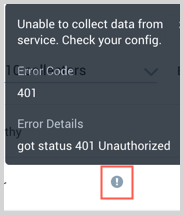
Prerequisite
This setup requires a Sophos account.
- From the Sophos Homepage navigate to My Account and log in.
- On the Sophos Central Partner Dashboard (depending on your account you may instead have an Organization dashboard).
- In the left-hand toolbar, navigate to Settings & Policies > API Credentials > Add Credential.
- Give the credential a name, and save the generated Client ID and Client Secret, these are used to configure the integration in Sumo Logic.
Create a Sophos Central Source
When you create a Sophos Central Source, you add it to a Hosted Collector. Before creating the Source, identify the Hosted Collector you want to use or create a new Hosted Collector. For instructions, see Configure a Hosted Collector.
To configure a Sophos Central Source:
In the Sumo Logic web app, select Manage Data > Collection > Collection.
On the Collectors page, click Add Source next to a Hosted Collector.
Select Sophos Central.
Enter a Name to display for the Source in the Sumo web application. The description is optional.
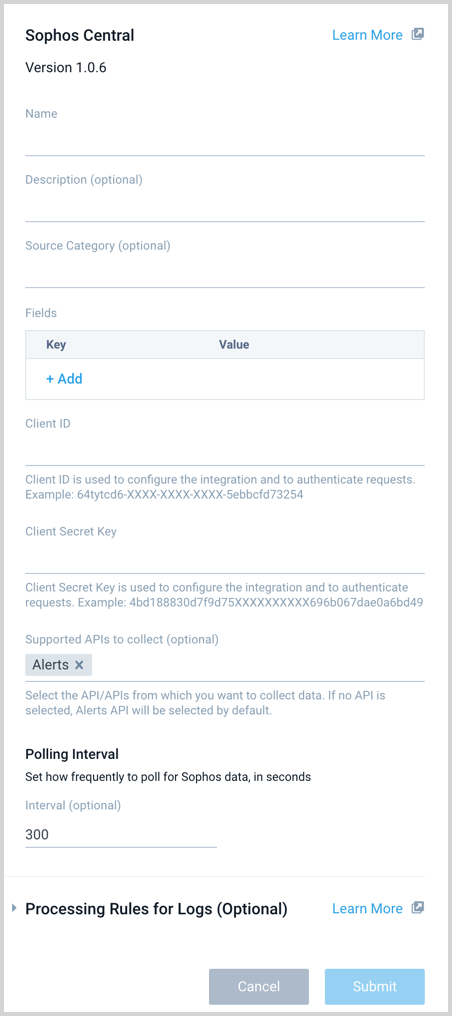
(Optional) For Source Category, enter any string to tag the output collected from the Source. Category metadata is stored in a searchable field called
_sourceCategory.Forward to SIEM. Check the checkbox to forward your data to Cloud SIEM Enterprise. When configured with the Forward to SIEM option the following metadata fields are set:
_siemVendor: Sophos_siemProduct: Sophos Central_siemFormat: JSON_siemEventID:<eventId>Where<eventId>is populated by the alert category. This will be one of the following values: azure, adSync, applicationControl, appReputation, blockListed, connectivity, cwg, denc, downloadReputation, endpointFirewall, fenc, forensicSnapshot, general, iaas, iaasAzure, isolation, malware, mtr, mobiles, policy, protection, pua, runtimeDetections, security, smc, systemHealth, uav, uncategorized, updating, utm, virt, wireless, or xgEmail.
(Optional) Fields. Click the +Add Field link to define the fields you want to associate, each field needs a name (key) and value.
A green circle with a check mark is shown when the field exists in the Fields table schema.
An orange triangle with an exclamation point is shown when the field doesn't exist in the Fields table schema. In this case, an option to automatically add the nonexistent fields to the Fields table schema is provided. If a field is sent to Sumo that does not exist in the Fields schema it is ignored, known as dropped.
Client ID. Provide the Sophos Central Client ID you want to use to authenticate collection requests.
Client Secret. Provide the Sophos Central Client Secret you want to use to authenticate collection requests.
****Supported APIs to collect****. Select one or more of the available APIs, Alerts and Events.
(Optional) The Polling Interval is set for 300 seconds by default, you can adjust it based on your needs. This sets how often the Source checks for new data.
When you are finished configuring the Source click Submit.
Error types
When Sumo Logic detects an issue it is tracked by Health Events. The following table shows the three possible error types, the reason the error would occur, if the Source attempts to retry, and the name of the event log in the Health Event Index.
| Type | Reason | Retries | Retry Behavior | Health Event Name |
|---|---|---|---|---|
| ThirdPartyConfig | Normally due to an invalid configuration. You'll need to review your Source configuration and make an update. | No retries are attempted until the Source is updated. | Not applicable | ThirdPartyConfigError |
| ThirdPartyGeneric | Normally due to an error communicating with the third party service APIs. | Yes | The Source will retry for up to 90 minutes, after which it quits. | ThirdPartyGenericError |
| FirstPartyGeneric | Normally due to an error communicating with the internal Sumo Logic APIs. | Yes | The Source will retry for up to 90 minutes, after which it quits. | FirstPartyGenericError |
JSON configuration
Sources can be configured using UTF-8 encoded JSON files with the Collector Management API. See how to use JSON to configure Sources for details.
| Parameter | Type | Required | Description | Access |
|---|---|---|---|---|
| config | JSON Object | Yes | Contains the configuration parameters for the Source. | |
| schemaRef | JSON Object | Yes | Use {"type":"Sophos Central"} for a Sophos Source. | not modifiable |
| sourceType | String | Yes | Use Universal for a Sophos Source. | not modifiable |
The following table shows the config parameters for a Sophos Central Source.
| Parameter | Type | Required? | Default | Description | Access |
|---|---|---|---|---|---|
name | String | Yes | Type a desired name of the Source. The name must be unique per Collector. This value is assigned to the metadata field _source. | modifiable | |
description | String | No | null | Type a description of the Source. | modifiable |
category | String | No | null | Type a category of the source. This value is assigned to the metadata field _sourceCategory. See best practices for details. | modifiable |
fields | JSON Object | No | JSON map of key-value fields (metadata) to apply to the Collector or Source. Use the boolean field _siemForward to enable forwarding to SIEM. | modifiable | |
clientId | String | Yes | Provide the Sophos Client ID you want to use to authenticate collection requests. | modifiable | |
clientSecret | String | Yes | Provide the Sophos Secrete you want to use to authenticate collection requests. | modifiable | |
supported_apis | Array of strings | Yes | Define one or more of the available APIs to collect: Events, and Alerts. For example, for both you'd use: ["Events","Alerts"] | modifiable | |
pollingInterval | Integer | No | 300 | This sets how often the Source checks for new data. | modifiable |
Sophos Central Source JSON example:
{
"api.version":"v1",
"source":{
"schemaRef":{
"type":"Sophos Central"
},
"config":{
"name":"Sophos",
"description":"East field",
"clientId":"********",
"clientSecret":"********",
"supported_apis": ["Events", "Alerts"],
"fields":{
"_siemForward":false
},
"category":"eastTeamF",
"pollingInterval":300
},
"sourceType":"Universal"
}
}