Overview of Metrics in Sumo
Availability
| Account Type | Account Level |
|---|---|
| Cloud Flex | Trial, Professional, Enterprise |
| Credits | Trial, Essentials, Enterprise Operations, Enterprise Security, Enterprise Suite |
This page is a high-level overview of metrics in Sumo and the terminology we use to talk about metrics. It provides a brief description of Sumo metric features.
What is a metric?
A metric is a set of data points that measure the value of something. For example, the weather service collects measurements of temperature over time. Perhaps you weigh yourself once a week, or check the height of your child every 3 months.
Sumo customers use Sumo to collect metrics that measure the availability, usage, and performance of their application and computing resource, sometimes many times per minute.
In Sumo, we use the term time series to refer a set of timestamped values of a specific measurement. More generally, we often refer to metrics as time series data.
How do metrics get into Sumo?
Sumo administrators set up metric sources to receive metrics. A metric source understands a particular type of metric. For example, Sumo’s host metrics source knows how to ingest system metrics (network, CPU, file system, and so on) from Linux and Windows. Our Cloudwatch source knows how to ingest metrics from AWS.
Metrics flow into Sumo as individual data points. The frequency varies.
How does Sumo store metrics?
Sumo stores metrics as raw data points and also in summarized form, in rollup tables.
Raw data points are individual data points. We sometimes refer to the raw data points we store as the baseline table.
While the baseline table contains raw data, rollup tables contain aggregated metric values. Sumo has two sets of rollup tables: one with the metric values for each time series aggregated by minute and one by hour. Sumo performs five types of aggregation on raw data points: avg, max, min, count, and sum. (The average value of the data points, the maximum value of the data points, the minimum value, the number of data points, and the sum of all the values.)
The process of calculating aggregated values for the individual data points in a time bucket is called quantization. The quantization process is described in detail on Metric Quantization.
Metric formats
Sumo supports the Graphite, Carbon 2.0, and Prometheus metric formats. For more information, see Metric Formats.
Metric sources
Currently available metric sources are:
HTTP Logs and Metrics source. You can use an HTTP source on hosted collector to collect Graphite, Carbon 2.0, and Prometheus metrics from environments where it is impractical to deploy an installed collector.
Host Metrics source. You can use a host metrics source on an installed collector to collect CPU, memory, TCP, networking, and disk metrics on Linux and Windows machines.
Amazon CloudWatch Source for Metrics. You can use a CloudWatch source on a hosted collector to collect metrics for a variety of AWS resources.
Streaming Metrics Source. You can use Sumo’s streaming metrics source with an installed collector to collect metrics over TCP or UDP in Graphite, Carbon 2.0, or Prometheus format.
AWS Metadata (Tag) Source for Metrics. This is a special type of source, in that it doesn’t collect metrics, but instead collects tags from EC2 instances running on AWS. Sumo applies the collected tags to metrics ingested by two Sumo source types: the streaming metric source and the host metrics source. Tagging metrics with the EC2 tags allows you to query metrics using EC2 tags.
Docker Stats source. You can use the Docker Stats source on an installed collector to collect Docker container metrics, such as CPU usage, Memory usage, Network IO, and Disk IO.
Metric rules editor
You can can use Sumo’s metric rules editor to tag metrics with key-value pairs derived from the metrics. Then, you can use those key-value pairs in metric queries. This is especially useful if you ingest Graphite-formatted metrics. For example, given a Graphite metric like this one:
cluster-1.node-1.cpu-1.cpu-idle 97.29 1460061337
You can use the rules editor to tag the metric with these key-value pairs:
cluster = cluster-1
node = node-1
cpu = cpu-1
measurement = cpu-idle
Sumo creates a key-value pair for each dot-separated segment of the metric path. This makes it a lot easier to query Graphite metrics.
For more information, see About Metric Rules and Create Metric Rules.
Metric queries
To query metrics in Sumo, you open the Metrics Explorer by clicking + New, and selecting Metrics. In the screenshot below, the Metrics Explorer show the results of two queries.
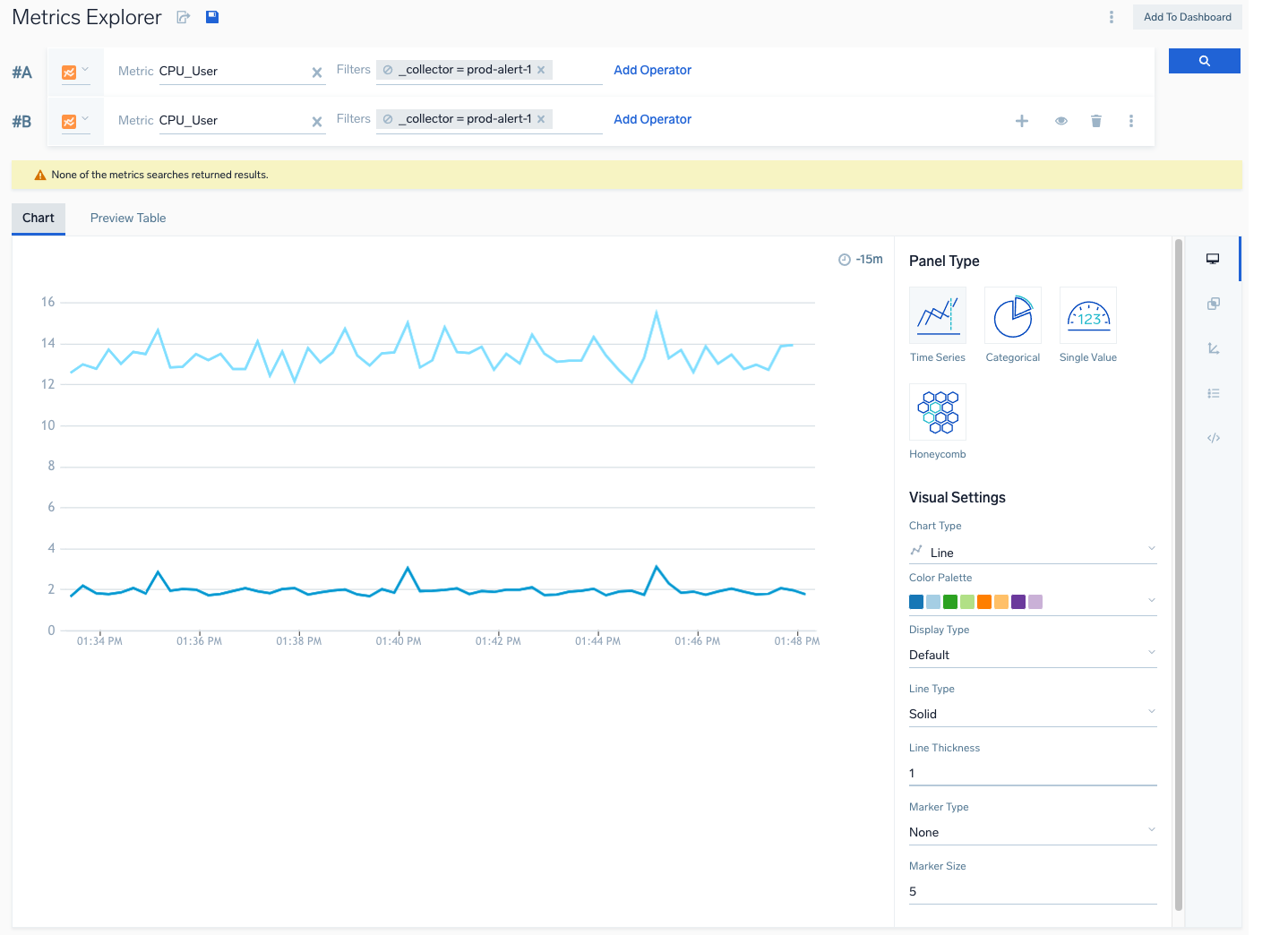
What’s in a metric query?
A metric query consists of a metric, one or more filters and optionally, one or more metric operators. Strictly speaking, both filters and operators are optional. In practice, your metric queries will almost always contain filters that narrow the scope of your query.
Metric
When you create a metric query in the Metrics Explorer, the first thing you do is select a metric. When you click in the Metrics field, a list of metrics appears.
Filters
Filters, sometimes referred to as selectors, narrow the scope of your query. If you don't include one or more filters in a metric query or apply an aggregation operator, it's possible that the query will return too many results to display. A filter can be one or more key-value pairs, or a keyword string, or a combination of key-value pairs and keywords. When you click in the Filters field, a list of metadata fields appears, for example, _sourceCategory, _collector, availabilityzone, and so on. After you select a metadata field, a list of values appear. Here are two examples of filters:
cluster=cluster-1 node=node-1 cpu=cpu-1 metric=cpu-idle_sourceCategory=hostmetrics
Operators
You can use metric operators of various sorts to process the metric data that matches your selectors. For example, you can use aggregation operators like avg, max, min, sum, and count; statistical operators like pct and rate; and select time series that have the highest or lowest values of a particular metric using topk and bottomk.
For more information, see Metric Operators.
Creating a query
For instructions on how to create a metric query, see Metrics Explorer.
Metric monitors
You can configure a metric monitor for a metric query so that Sumo will send an alert notification, when the query results match the rules that you define for the monitor. There are two notification types: email and WebHook.
You can set up several types of monitors: Critical, Warning, and Missing Data. Critical and Warning result in value-based alerts—they are triggered when a metric in a time series varies from a threshold for a specified period of time. A Missing Data monitor triggers an alert when no data is received for a specified period of time.
For more information, see Monitors.
Metric throttling
With Sumo metrics, an account has Data Points per Minute (DPM) limit, which is shown on the Account Page in the Sumo web app. To allow for spikes in metrics ingestion, Sumo applies a multiplier to your DPM limit to allow you send metrics at a higher rate, referred as your DPM burst limit, before Sumo starts to throttle your sources. The multiplier depends on your daily DPM account limit. When you exceed your DPM burst limit, Sumo throttles your metric sources—your ingestion will be slowed down until the rate of ingestion returns is within the allowable contracted limits. For more information, see Metric Throttling.
Metrics ingest data volume index
An account’s metrics ingestion volume in data points is tracked in Sumo’s metrics ingest data volume index. You can query the index to see the total data points that were ingested over a time range, by collector, source, source name, source category, and source host. For more information, see Metrics Ingest Data Volume Index.